How to Repair Windows 10 with In-Place Upgrade.
This tutorial will show you how to perform an in-place upgrade and repair a Windows 10 installation without loosing your personal files and settings. The in-place upgrade and repair process, gives you the opportunity to repair many Windows 10 problems and to upgrade Windows 10 with the latest updates, without having to re-format your computer.
How to perform a Repair Upgrade in Windows 10. *
* Note: For Windows 11, see this article: How To Repair Windows 11 With In-Place Upgrade.
Suggestions: To avoid problems during the upgrade, I suggest you perform the following actions before continuing with the below steps.
- Ensure that you have enough free space on your disk. Windows 10 requires at least 32 GB of free space to upgrade.
- Run Disk Cleanup and delete all the useless files.
- Disconnect all external USB devices that don't needed.
- Temporarily disable or uninstall any non-Microsoft Antivirus/Security software and re-enable or reinstall it after the upgrade.
- Disable BitLocker drive encryption (if it's enabled).
Step 1. Create a Windows 10 Install Media
1. Use Media Creation Tool by MS and create a Windows 10 USB or DVD installation media. Detailed instructions on how to do that you can find at the following articles:
Step 2. Perform a Windows 10 repair.
1. Put the Windows 10 installation media on your computer.
2. Open Windows explorer and double-click to run the Setup application from the Windows installation media.
3. Choose to Download and install updates (recommended) when asked and click Next.
3. Accept the license terms.
4. Wait until Windows gets all available updates,
5. Finally click Install to start the repair process.
6. Be patient until the Windows 10 Setup upgrade and fixes your system.
7. After repair installation, login to your account normally.
That’s all folks! Did it work for you?
Please leave a comment in the comment section below or even better: like and share this blog post in the social networks to help spread the word about this.
- Windows failed to apply the {F312195E-3D9D-447A-A3F5-08DFFA24735E} settings in gpupdate /force command (Solved) - July 23, 2024
- FIX: PC Turns On But no Display on Screen. - July 16, 2024
- FIX: No Disk that can be used for recovering the system disk can be found in System Restore (Solved) - July 10, 2024

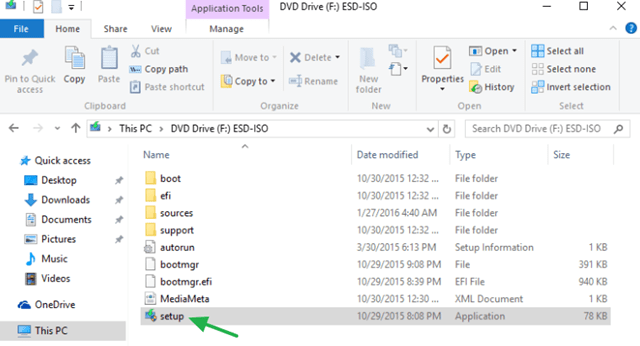
![image_thumb[4] repair - reinstall Windows 10](https://www.repairwin.com/wp-content/uploads/2016/01/image_thumb4_thumb.png)
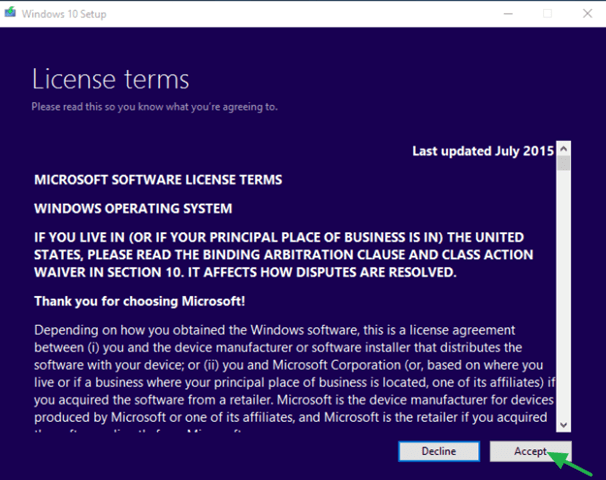
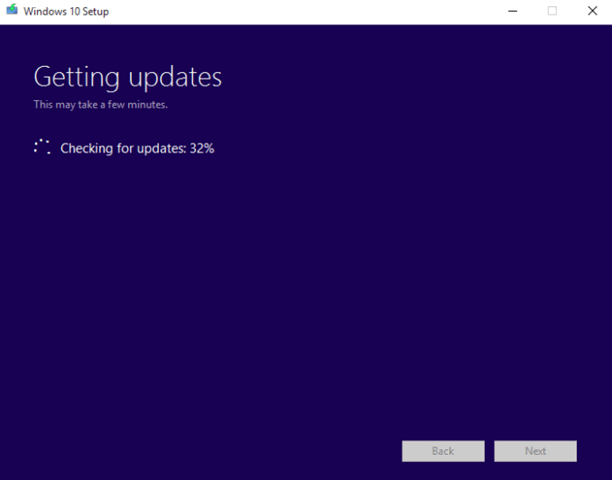
![image_thumb[5] repair windows 10](https://www.repairwin.com/wp-content/uploads/2016/01/image_thumb5_thumb-1.png)
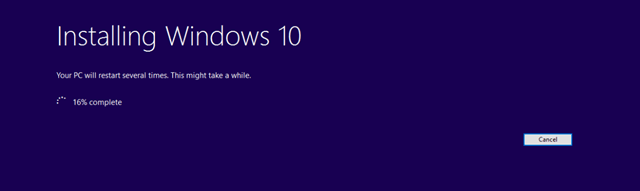



April 29, 2017 @ 8:42 am
Just wondering how I run setup on a computer that won't boot? I can't restore, reset, cant sfc/scannow or I can and it gets to 100% but get a windows resource error, on restore get a Windows Apps error, also have a 0x0 error and even with the win 10 iso media file I get an error re windows pe (can't remember)error when I tried to do an install and keep files it wasn't happy. In a world of pain at the moment, nothing is working every which way.
April 30, 2017 @ 10:27 am
Paul McCosker: Follow the instructions in this article: https://www.repairwin.com/clean-install-windows-10/
July 15, 2017 @ 6:32 pm
I am so happy with your instructions above. I have done exactly what you have suggested and my computer and scanner are back to normal. I worked all day yesterday trying different solutions and yours above is the ONE and only.
Thank you for helping me because today is also my Birthday and its a gift.
July 18, 2019 @ 9:36 am
Unfortunately, after doing this, I got "Windows 10 installation failed." Something interesting to note was that it says "Sorry, there was a problem mounting the file" whenever I try to mount the ISO. I tried redownloading it (from the official website), but the error was present on the new ISO, too (so it couldn't be a corrupt ISO file…). Do you have any suggestions?
July 18, 2019 @ 12:13 pm
1. Burn the Windows ISO file to USB.
2. Then run the setup.exe from USB or
a. Reboot your computer and boot from the Windows USB media.
b. At Windows Setup wizard, press Next and then click Install Now.
c. Accept the 'License agreement'.
d. When asked, select Upgrade: Install Windows and keep files, settings, and applications.
July 20, 2019 @ 4:41 am
Thank you for your help! :)
1. I used Rufus to make a UEFI bootable USB
2. I ran setup.exe with and without the "Download and install updates (recommended)" option enabled. Both ended with "Windows 10 installation failed"
a. I then rebooted into the USB using EFI boot and it says:
"It looks like you started an upgrade and booted from installation media. If you want to continue with the upgrade, remove the media from your PC and click Yes. If you want to perform a clean install instead, click NO."
When I click Yes, it just reboots and if I try to run setup.exe again, I once again get "Windows 10 installation failed."
When I click No:
b. There was no "Next" button; I just clicked Install Now.
c. Accepted it.
d. After selecting Upgrade, a dialog called "Compatibility Report" pops up, saying:
"The upgrade option isn't available if you start your computer using installation media.
If a copy of Windows is already installed on this computer and you want to upgrade, remove the installation media and restart your computer. After Windows has started normally, insert the installation media and run Windows Setup."
Do you have any advice on how to go from here?
Thanks again for your help! :D
July 20, 2019 @ 9:36 am
1. Apply the steps 1 & 2 at method-1 in this article: FIX Error 0x8007000e in Windows 10 1903 Update and delete the "SoftwareDistribution" folder.
2. Reboot your computer.
3. Run Disk Cleanup and remove these files:
Windows Update Cleanup.
Windows Defender Antivirus.
Downloaded Program Files.
Temporary Internet files.
Previous Windows Installations.
Recycle bin.
Temporary Files.
Temporary Windows Installation files
4. Reboot you computer and boot from the USB installation media and upgrade Windows 10
July 22, 2019 @ 12:53 am
1. I did the prerequisites, except for updating my drivers, since my configuration registry database corrupt, hence why I want to do an in-place upgrade. I did successfully update my BIOS, though.
2. Did that.
3. There was no "Windows Defender Antivirus" on the list, but I cleaned everything else.
4. I got the same message (it says "It looks like you started an upgrade and booted from installation media. If you want to continue with the upgrade, remove the media from your PC and click Yes. If you want to perform a clean install instead, click NO." and after clicking no, it says "The upgrade option isn't available if you start your computer using installation media.")
Any suggestions?
Thanks a lot :D
July 22, 2019 @ 4:34 pm
Mateo Wang: Let's try the following:
1. Boot from the Windows media
2. Follow all the instructions in this post to revert the pending actions and to delete the following folder/files: "SoftwareDistribution", "cleanup.xml" & "pending.xml"
3. Remove the USB media and let the system to boot to Windows.
4. Boot again from the installation media and try to upgrade.
July 23, 2019 @ 9:03 am
Lakonst2013, for some reason, it wouldn't let me reply directly to you. Just wanna let you know that I got help from the sysnative forums and they helped me solve the problem (for visitors stuck in the same situation, here's a link to the thread: https://www.sysnative.com/forums/threads/device-manager-the-configuration-registry-database-corrupt.28771/)
Thanks again for your help! :)
June 17, 2021 @ 10:33 pm
Hi
I am struggling to update Windows 10 home.
I am on Windows 10 version 1909 on a 64 bit Desktop PC.
I can't update. Troubleshooter says I have a problem with the BITS service. "The requested service has already been started System.Management.Automation.RemoteException"
Microsoft Support created a Windows 10 USB which I ran today but had the message
"We couldn't install Windows 10
We've set your PC back to the way it was right before you started installing Windows 10.
OxC1900101 – Ox20017
The installation failed in the SAFE_OS phase with an error during BOOT operation."
My question is whether it failed because I left the USB in place? Should I have removed it? Or is it something completely different?
I am not confident about playing around with registry etc. as I am terrified of clicking on the wrong thing so please can any reply be as simple as possible.
Thank you for any suggestions/ideas.
vg
June 18, 2021 @ 8:49 am
At your case follow the instructions in this article: https://www.repairwin.com/fix-windows-10-upgrade-error-0xc1900101-0x20017-installation-failed-in-the-safe_os-phase-during-boot-operation/