FIX: Error 0x8007000e in Windows 10 1903 Update (Solved)
Several users complain that they are unable to update their system to the latest version of Windows 10, version 1903, because the update fails to install with error 0x8007000E. The error code "0x8007000E " in the Windows 10 v1903 update is usually caused because the downloaded update file is corrupted or because of a non-compliant device driver or software.
This guide, contains step by step instructions to resolve the error "0x8007000E" in Windows 10 v1903 update installation: "Updates failed. We can't finish the update. Try restarting your device and we'll try again".
How to fix: Windows 10 Update Failed to Install with error code 0x8007000E.
Important Prerequisites before installing the Windows 10 v1903 Update.
1. Disable or temporarily uninstall your Security/Antivirus software and reinstall it after the update installation has completed.
2. Make sure that you have at least 32GB free disk space. To free up disk space use Disk Cleanup.
3. Disconnect all USB devices & SD Cards (e.g. USB Flash Disks, the USB Wireless receiver for you mouse or keyboard, etc.).
4. Depending on the installed version and architecture of Windows 10 (e.g. "v1809 – 64bit"), install the latest servicing stack update for Windows 10.
5. Navigate to your PC or Laptop manufacturer support site, to download and install the latest device drivers. *
* Note: If after applying all the instructions (and methods) in this article, the Windows 10 1903 Installation still fails, proceed and update the BIOS (Firmware).
6. Disable the Hard Drive Encryption (If enabled).
7. After the completion of the update download process and during the installation phase, disconnect from network.
Method 1. Delete the 'SoftwareDistribution' Folder.
The “C:\Windows\SoftwareDistribution“ folder, is the location where Windows store the Windows Updates. Many times, this folder becomes corrupted and you must re-create it in order to download the updates from scratch. To rebuild (re-create) the “SoftwareDistribution” folder follow the steps below:
Step 1: Stop Windows Update Service.
1. Open Windows Services control panel: To do that:
- Press Windows
 + R keys to open the run command box.
+ R keys to open the run command box. - In the Search box, type: services.msc & click OK.
- (Accept the UAC warning if appears).
2. In Services control panel locate the "Windows Update" service.
3. Right-click on Windows Update service and select “Stop”.
Step 2: Delete the SoftwareDistribution folder.
1. Open Windows Explorer and navigate to: C:\Windows folder.
2. Find and Delete the “SoftwareDistribution” folder (or rename it. e.g. to “SoftwareDistributionOLD”) .
Step 3: Start the Windows Update Service.
1. Open Windows Services control panel.
2. Right-click on Windows Update service and select “Start”.
Step 4: Check and Install Windows 10 Update.
1. Navigate to Settings -> Update and Security and click Check for Updates.
Method 2. Update Windows 10 by using the Update Assistant
1. Navigate to Windows 10 download site and click the Update now button.
2. Save the "Windows10Upgrade9252.exe" file on your desktop.
3. Double click at the downloaded file to open the Windows Upgrade Assistant.
4. Click Update Now to start the update.
5. Let Windows to finish the downloading and the verification.
6. When the verification is reaches 100%, disconnect your computer from the Internet, or set it to "Airplane mode".
7. Wait until Windows updating your system.
8. When prompted, restart your system to install the update.
Method 3. Update Windows 10 from ISO/USB.
The next method the Windows 10 update error 0x80070643" is to update Windows 10, from the Windows ISO file. To do that:
Step 1. Download Windows 10 in a ISO File.
1. Navigate to Windows 10 download page and download the Media Creation Tool.
2. Run the 'Media Creation Tool' and Accept the License Terms at the first screen.
3. Select Create installation media for another PC.
4. At 'Language, architecture and edition' screen click Next.
5. Select ISO file and click Next.
6. Save the 'Windows.iso' file to your desktop.
7. The Media Creation Tool will now begin to download the Windows 10 in an ISO format.
8. When the download is completed, close the Media Creation Tool.
Step 2. Update Windows 10 from the ISO file.
1. Disconnect your computer from the Internet, (or set it to "Airplane mode" if you own a laptop).
2. Disable or temporarily uninstall any third-party antivirus.
3. Then, right click on the "Windows.iso" file (on your desktop) and click Mount.
4. Double click at Setup application.
5. At the below screen choose 'Not right now' and click Next.
6. Follow the rest onscreen instructions to update your system.
Method 4. Clean install Windows 10.
The last method, to fix the Windows 10 Upgrade issues, is to perform a clean installation of Windows 10 on your system.
Important: The clean Windows 10 installation means that all your files and settings will be lost during the installation process. So, proceed and backup all your important files and settings to another storage media before continue. (e.g. to an external USB drive).
To perform a clean Windows 10 installation read the instructions on this article: How to clean install Windows 10
That’s all folks! Did it work for you? Please leave a comment in the comment section below or even better: like and share this blog post in the social networks to help spread the word about this solution.
- How to Block Windows 11 Upgrade on Windows 10. - April 25, 2024
- FIX: Error 0x81000203 in System Restore. (Solved) - April 23, 2024
- Cannot Access Shared folder. User has not been granted the requested logon type at this computer. (Solved) - April 18, 2024

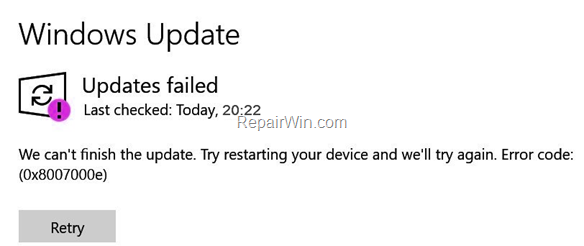

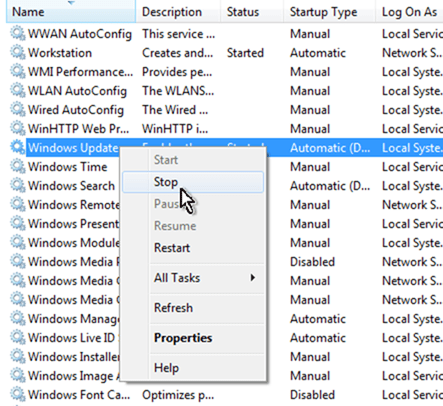
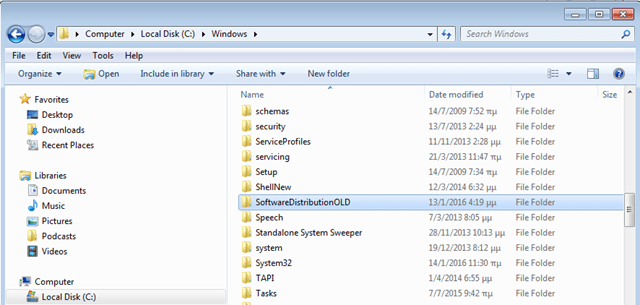
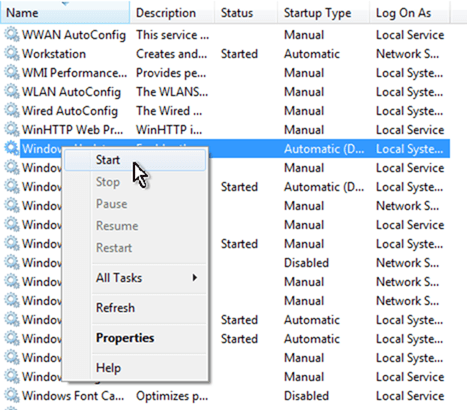
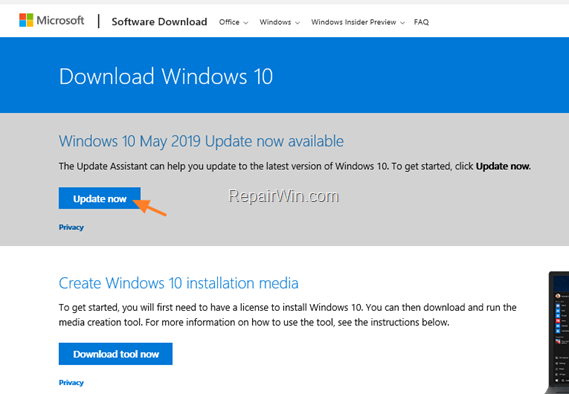
![image_thumb[4]_thumb_thumb image_thumb[4]_thumb_thumb](https://www.repairwin.com/wp-content/uploads/2019/06/image_thumb4_thumb_thumb_thumb.png)
![image_thumb[5]_thumb_thumb image_thumb[5]_thumb_thumb](https://www.repairwin.com/wp-content/uploads/2019/06/image_thumb5_thumb_thumb_thumb.png)
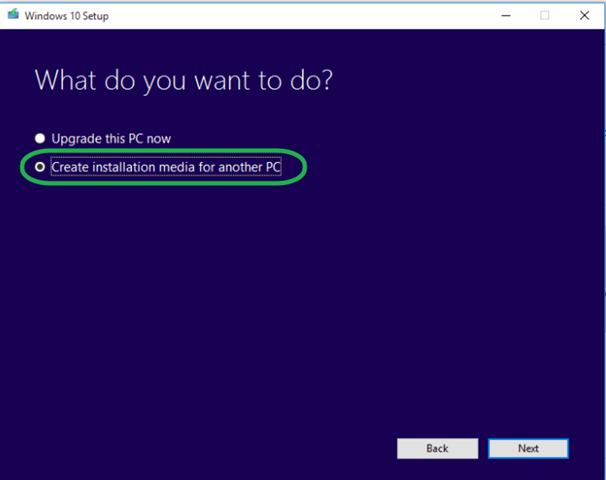
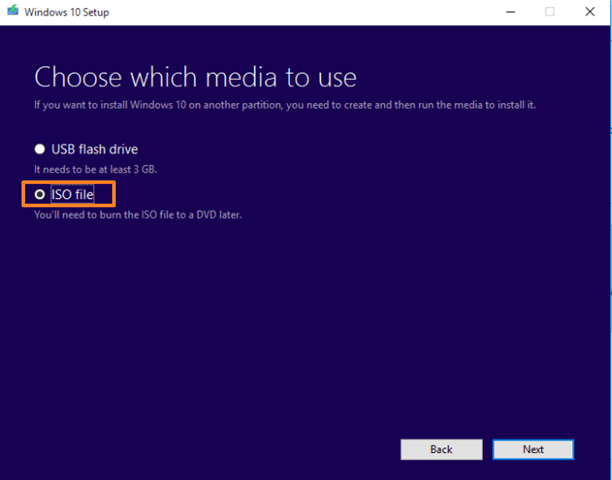
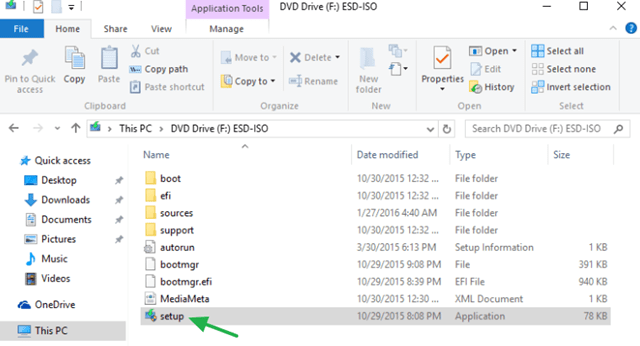
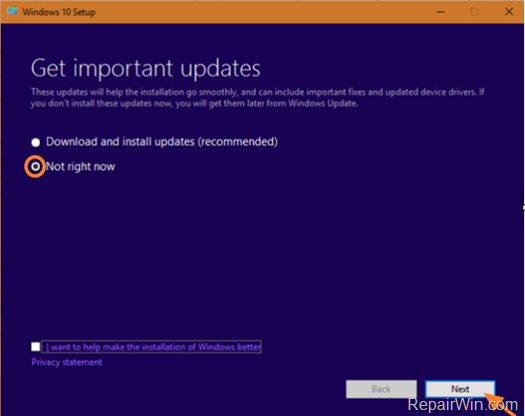

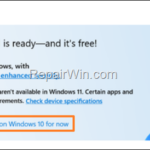
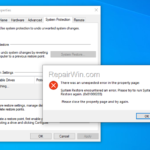
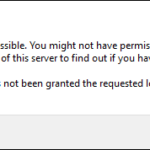
June 21, 2019 @ 3:54 am
Method 1 worked for me. Please note, Do not delete the actual folder called Softwaredistribution, just delete the actual contents inside the folder.
Then start the service again, restart your computer, go back to Update and security and then let it check for updates and let it download and install the new version 1903, restart when prompted, all good :-)
August 29, 2019 @ 3:20 pm
delete all of the files in there????
data store?
downloads?
post reboot cashe?
SIH?
SLS?
Reporting events?
August 29, 2019 @ 3:48 pm
Diane: Yes
March 18, 2020 @ 12:13 pm
Nice Article