How to Create a Windows 10 USB installation media.
This tutorial will show you how to create a bootable USB flash disk to install or repair Windows 10 or Windows 11. By using the steps in this tutorial, you will be able to download Windows 10 legally from Microsoft's site and create a Windows 10 USB installation disk, that can be used for a clean installation of Windows 10 or to repair Windows 10 problems.
How to Create a Windows 10 Installation media on USB.
1. Go to the Windows 10 Download location on the Microsoft website and click the Download Now button under the Create Windows 10 installation media section to download the Media Creation Tool. *
* Notes:
1. For Windows 11, see these instructions: How to Create a Windows 11 Installation Media on USB.
2. If you have already downloaded the Windows 10, or the Windows 11 in a ISO file, then burn the ISO file to USB using these instructions: How to Create Windows 10 USB Boot Disk with RUFUS.
2. Open the downloaded file (Media Creation Tool) and Accept the License Terms at first screen.
3. Select Create installation media for another PC.
4. Windows should recognize automatically your current version of Windows if you currently run Windows 10. *
* Note: Leave these options untouched if you want to re-install or repair Windows on the current computer. Otherwise, if you want to install Windows 10 on a different computer, then uncheck the 'Use the recommended options for this PC" checkbox and then select the Windows language, edition and architecture that you want to download.
(When finished press Next to continue)
5. Select the USB flash drive and click Next.
6. Plug an EMPTY USB flash drive (at least 8GB) on the computer and click Next.
* Note: This is important because the USB drive contents will be deleted during the USB Creation.
7. Media Creation Tool will now begin to download the Windows 10 installation files.
8. When all operations has completed, your Windows 10 USB installation media is ready for use. Click Finish.
That’s all folks! Did it work for you?
Please leave a comment in the comment section below or even better: like and share this blog post in the social networks to help spread the word about this.
- Windows failed to apply the {F312195E-3D9D-447A-A3F5-08DFFA24735E} settings in gpupdate /force command (Solved) - July 23, 2024
- FIX: PC Turns On But no Display on Screen. - July 16, 2024
- FIX: No Disk that can be used for recovering the system disk can be found in System Restore (Solved) - July 10, 2024

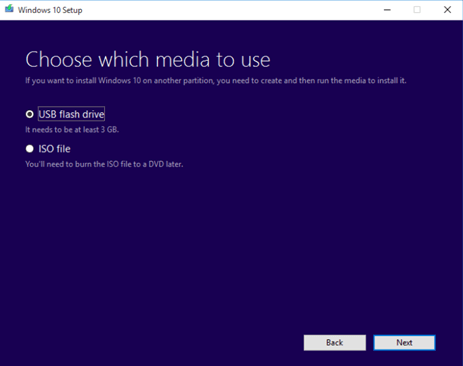
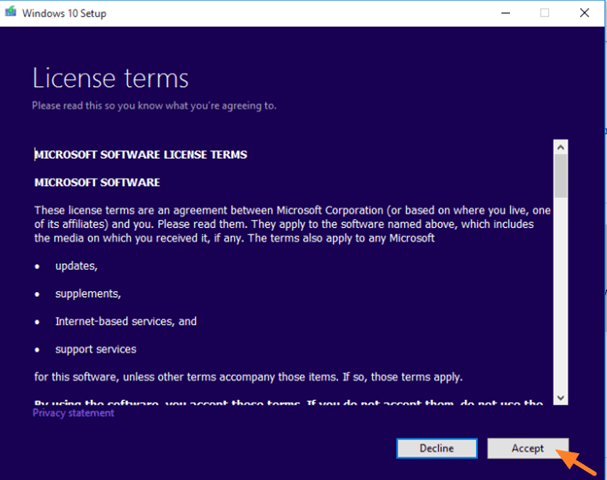
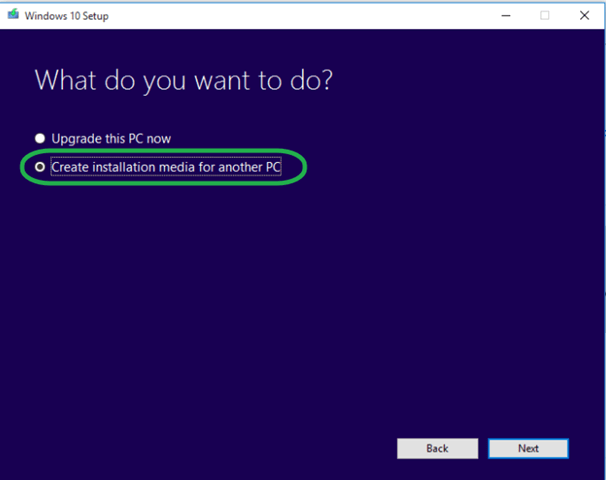
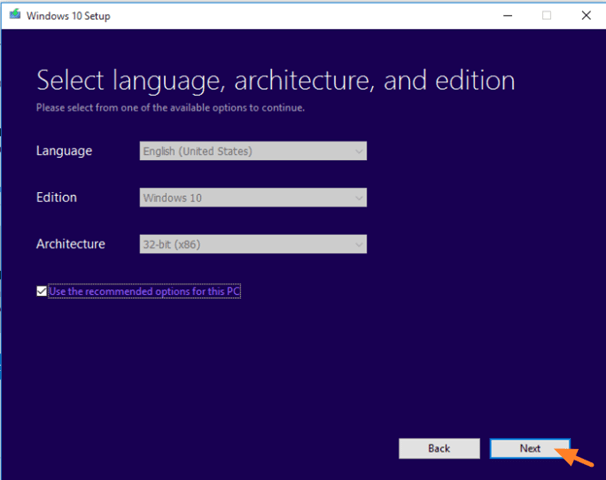
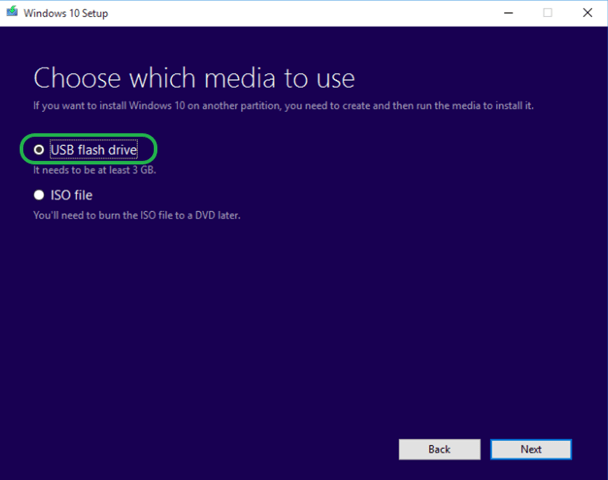
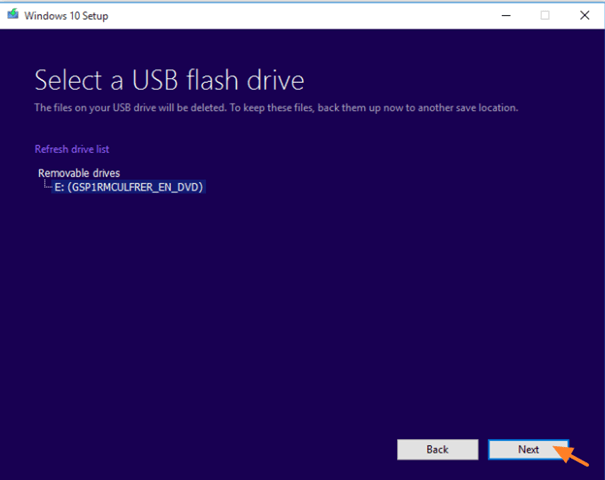
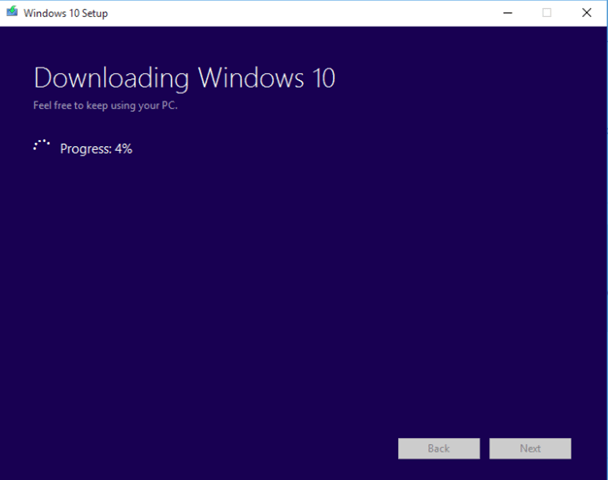
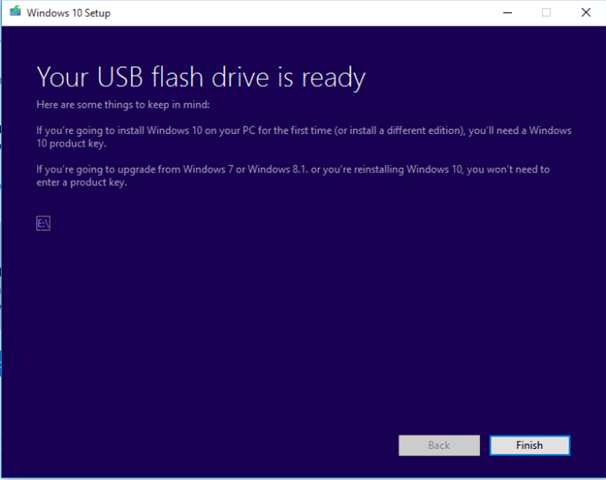



September 10, 2018 @ 10:26 am
y ya terminado esto, no perderé mis archivos guardados? y mis documentos?
September 12, 2018 @ 10:41 am
@Jhony Rojas: No, you will not lose anything.
January 15, 2020 @ 2:27 am
The USB boot version worked for me, all documents and programs saved, a few settings altered but no problems. PC boots faster and no update errors. Thanks
October 19, 2020 @ 4:33 am
If i have an licencee i won't lose it?
October 23, 2020 @ 11:08 am
No, you won't lose your license.