How to recover deleted bookmarks, passwords and other settings in Chrome.
One of my clients contacted me a few days ago, to indicate that he accidentally cleared his browsing history and saved passwords in Chrome browser, after a prompt that received (from Chrome) to delete these files in order to fix problems with Chrome operation. After that, I remembered that another client, some months ago, asked me to recover some deleted bookmarks, so I decided to write this tutorial on how to recover lost Chrome's bookmarks, Passwords and settings.
This tutorial contains detailed instructions on how you can restore deleted passwords, form data, bookmarks, history or other settings in Chrome.
How to recover lost – deleted Chrome Data (Settings, Passwords, Bookmarks, etc.)
– If you are signed on Chrome browser with a Google account, you can see your stored passwords at https://passwords.google.com/ and your stored bookmarks at https://www.google.com/bookmarks/
– If you are not signed with a Google account, then you can easily restore the Chrome deleted data to a previous version, by using the you Windows Shadow Copies feature, which stores different backups of Windows System Settings and your files in real time.
Note: Before you continue to recover Chrome's lost data, using Shadow Copies, you should know that Google Chrome stores all your profile data (bookmarks, passwords, history, extensions, settings) in "User Data" folder at this location on your computer:
- C:\Users\%USERNAME%\AppData\Local\Google\Chrome\User Data
– The AppData folder, is a hidden folder, so you have first to enable the hidden files view (access) it's contents.
To restore deleted Chrome Settings, Passwords, Form Data, Bookmarks and History in a older version:
Step 1: Enable the Hidden files & folders view.
- Open Windows Control Panel:
- Open Folder Options. (If you don't see the "Folders Options" item, change the “View by:” (on top right) from ”Category” to “Small Icons”.
- Click the View tab
- Check to enable the Show hidden files, folders, and drives option.
- Click OK.
- Click the View tab
- Open Folder Options. (If you don't see the "Folders Options" item, change the “View by:” (on top right) from ”Category” to “Small Icons”.
2. Restore the Chrome User Data folder, to a previous version (backup).
1. Close Google Chrome.
2. Open Windows Explorer and navigate to this location:
- C:\Users\%USERNAME%\AppData\Local\Google\Chrome\
* Where %USERNAME% = Your Username. (e.g. if your username is "Admin", then you have to navigate to this path: "C:\Users\Admin\AppData\Local\Google\Chrome")
2. Right click at User Data folder and from the menu choose the "Restore previous versions" option. *
* Note: If the "Restore previous versions" option is unavailable, then –unfortunately- the system protection (restore) feature is disabled on your system.
3. Choose and older version of "User Data" folder (before delete) and click Restore. *
* Note: If you don't see any previous version of the 'User Data' folder and the System Protection is enabled on your PC, then follow the instructions on this article to restore the folder.
4. When restore is completed, then open Google Chrome again. Your stored passwords and settings will be back again!
That’s all folks! Did it work for you?
Please leave a comment in the comment section below or even better: like and share this blog post in the social networks to help spread the word about this.
- Windows failed to apply the {F312195E-3D9D-447A-A3F5-08DFFA24735E} settings in gpupdate /force command (Solved) - July 23, 2024
- FIX: PC Turns On But no Display on Screen. - July 16, 2024
- FIX: No Disk that can be used for recovering the system disk can be found in System Restore (Solved) - July 10, 2024

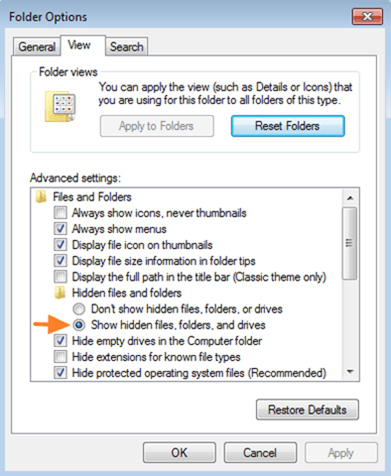
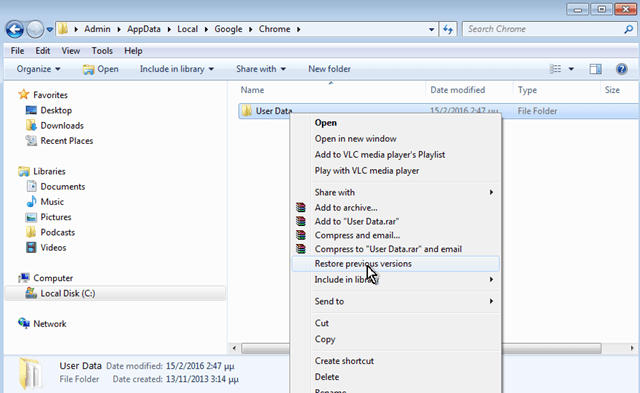
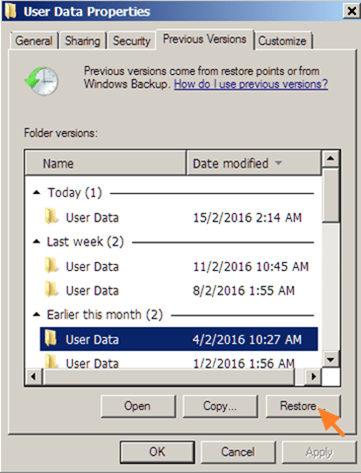



August 6, 2016 @ 4:05 pm
Hi,
How to restore if i can't see anything in Previous versions.
Best Regards,
Nav
August 7, 2016 @ 7:28 pm
Navjot: You cannot restore your files to previous versions because System Restore is disabled on your computer. At your case use one the mentioned programs in this page to recover the deleted files: http://www.wintips.org/how-to-recover-data-from-raw-disk-hdd-usb-sd/
April 3, 2019 @ 8:08 pm
Hi, I don't see the previous versions, but when I go to System Properties, the Protection is "off" for my C:/ drive. Is there anyway for me to restore my Chrome cache to 4 days ago? Can I restore my system?
April 4, 2019 @ 9:01 am
@Ati: No you cannot. If the System Protection is OFF, then the System Restore (Restore Previous Versions) is not working.
April 28, 2019 @ 5:22 am
Oh WOW!!! You are brilliant!!! EASY 1, 2, 3 steps, photo'd on cell … restored & voila!
I have Win7, using Chrome and I have no idea what happened, I'm using it and suddenly it's gone and so was everything!
All day I have searched with kinds of different words and nothing … then I tried again … now I can't recall what it was that brought to your site and only with a magnifying glass to see the address on the slim url, I barely captured!!
Thank you & God Bless!!
December 4, 2016 @ 7:35 am
thank you jesus!
September 27, 2018 @ 9:41 am
lovely!
December 8, 2016 @ 7:25 am
Thank you.
January 14, 2017 @ 9:54 am
hello
I can see my previous passwords and bookmarks on my previous version of windows but how to restore them on the new one
how to restore if
January 14, 2017 @ 11:17 am
Alobaidi: TO backup/restore chrome bookmarks, follow the instructions on this article: How to backup Chrome Bookmarks. Additionally if you want to restore Chrome's passwords, copy and paste the "Login Data" file, from the old chrome profile folder (C:\Users\Admin\AppData\Local\Google\Chrome\User Data\Default ) to the new one.
February 1, 2017 @ 11:12 pm
2. Open Windows Explorer and navigate to this location:
C:\Users\%USERNAME%\AppData\Local\Google\Chrome\
I am having trouble accessing this part. Can you help me find its location?
February 2, 2017 @ 10:48 am
Carly: Replace the %USERNAME% with your own username.
February 15, 2017 @ 6:45 am
I'm very happy – you made my day! I can navigate around my computer to a certain very basic extent, but am not familiar with a lot of the terminology or geography, so these steps were just what I needed to recover my bookmarks and other Chrome settings! Thank you!!!
March 2, 2017 @ 3:09 pm
This didn't work as I expected. Came here to figure out why. Somehow, the previous versions of the folder *are all the newest files*. I have 10 previous versions of the UserData folder and ALL OF THEM have the latest version (according to date-modified and filesize) of "Current Tabs", "Last Session, etc.
March 2, 2017 @ 9:46 pm
Otheus: this is strange…
March 21, 2017 @ 6:17 am
I am having an issue. It almost works, I can find the older versions, but when I hit restore, then it says that the file name is too long for it the action to be performed. However, then when I try to copy it someplace else then it either can't copy. Or it says the file is in use (even though chrome is closed) and it won't let it restore. Then when that dialog is skipped, and it copies "user data" to a different location then it later says there are no previous versions to restore. I am not sure how to work around this issue.
March 21, 2017 @ 11:11 am
Margaret, first of all do not move the "user data" file to a different location. if you have moved the file, then right click at the parent folder "Chrome" (under C:\Users\%USERNAME%\AppData\Local\Google\) and choose "restore previous versions". Then try to identify which file causes the problem and see if you can skip that file from restore.
April 13, 2017 @ 8:23 pm
It worked perfectly, accurate step by step.. thank you v. much
May 10, 2017 @ 4:54 am
So I am able to find my old login data folder and replace the newer one. The trouble is when I open it, it has my passwords as long as I am disconnected from Internet. The moment I connect to internet, everything disappears.
May 10, 2017 @ 10:02 am
Ajay: Type only your login name once. See if password field is auto-filled. if not, then you have to type password too again.
May 15, 2017 @ 12:02 pm
I am still on Windows 7 (shock, horror) and I tried to restore the data as instructed above but there are several files inc log in data that had to be skipped due to error. As expected the user names and passwords weren't recovered. Can anyone help?
May 15, 2017 @ 11:01 pm
I hope this explains my problem better: I recently replaced a Mac Desktop with a newer One. I was told by apple that all my information was transferred to the new computer. However, I use Google Chrome and when I open my bookmarks page and try to login to various websites, my passwords are blank. Thus, I have to type all of them in again. I did look at sync for getting my passwords-didn't work. Called Google for support, but they refused to assist me. Gee, a company of that magnitude should be able to solve problems!!! But they don't. So, I welcome any assistance . Trust I made my question clear. Thank you for any responses!
May 16, 2017 @ 10:48 am
michael: I 'm afraid that you cannot transfer all the stored Chrome information to another computer and you have to type the password from scratch, in order to login again to various websites.
The only way to use (or view) a stored password across different devices or browsers, is to sign-in in Chrome and sync your passwords. You can find additional information here: https://support.google.com/chrome/answer/95606?co=GENIE.Platform%3DDesktop&hl=en-GB
June 19, 2017 @ 10:15 pm
Hi
I have lost my all passwords accidentally deleted on my cell phone from google account. I always use my cell phone for all my accounts i have no laptop or pc please guide me. M so worried plz..do something
June 21, 2017 @ 11:40 am
@Usman: Unfortunately I don't know a way to help you with your cell phone. Suggestion: Is a big mistake to keep all your passwords to your cell phone or in only one place, without writing them somewhere else!
June 30, 2017 @ 10:20 pm
When attempting the restore previous version steps, An error pops up
"Source Path Too Long"
Details:
(The source file name(s) are larger than is supported by the file system. Try moving to a location which has a shorter path name, or try renaming to shorter name(s) before attempting this operation>) ???
To rename is impossible as Properties for that "Chrome" folder are listed as //localhost/c$/@GMT-2017.6.27-02.51.01/Users/Admin/AppData/Local/Google How would I rename that?
July 1, 2017 @ 11:37 am
@Theresa: Close Chrome and try the following:
1. Press the "Copy" instead of the "Restore" button.
2. Copy the restored "UserData" folder to another location on your disk.
3. Then rename the "User Data" folder on "C:\Users\%USERNAME%\AppData\Local\Google\Chrome\" directory to "UserData.OLD".
4. Finally move the restored (copied) folder to "C:\Users\%USERNAME%\AppData\Local\Google\Chrome\".
5. Launch Chrome.
July 22, 2017 @ 1:18 am
Hey, when i try to restore previous versions there is no previous versions i do not understand i had a special password for something but i lost it and i cant get it back how do i do it?
July 22, 2017 @ 10:20 am
Fireman533: If you don't see any previous versions, means that the "System Restore" feature is not enabled on your system. At this case, unfortunately, you cannot recover deleted data.
August 10, 2017 @ 3:17 am
I just went through this and your guide was extremely helpful! Although I might add that it fell short in the sense that while the logins are restored, the user profile is instantly logged out (passwords are also not synced across all of your devices). Furthermore, as soon as you log back into your chrome/google account, the local logins are removed and no longer work.
Sooooo….I found a workaround for getting the combinations back into your google account. After restoring your chrome Appdata folder but BEFORE logging back into your Chrome account, download Firefox. At installation press yes to import all settings from Chrome and verify that a few of your logins are working. If so, return to Chrome and navigate to "Import Bookmarks and Settings…" and select Firefox in the dropdown. Now your logins are available on your account and synced across all devices!!
August 29, 2017 @ 4:33 am
All the steps work, but when I get to the section where I have the options open,copy or restore, my restore button doesn't work, or it is not lighted where I can click it. I have lots of previous dates to choose from but the lcon to click restore is not lit like the open and copy are. Please advise
August 29, 2017 @ 10:22 am
@Maurice: Select first a date on the list and then press the Copy or the Restore button.
September 1, 2017 @ 8:07 pm
I want to thank you profusely!!!! you just saved my life and my job.
December 6, 2017 @ 5:20 am
Where can I find this folder on Mac? Unfortunately just lost all my sync data. Can someone please help?
March 4, 2018 @ 5:11 am
I don't see chrome after LOCAL, so how can I restore?
March 4, 2018 @ 10:37 am
@milah: the pathe is: AppData\Local\Google\Chrome\
March 29, 2018 @ 7:57 pm
Hello,
Thank you so much for posting this. If I go to https://passwords.google.com/ the only password there is one for Vimeo, which I just created earlier in the day. I went to the user data folder, did a right click, and since the only recovery file was one that was about a week old (which is fine, because I lost them all just a couple of days ago), and selected, "Restore to previous versions". Since I only had one, like I said, I selected that one. I was signed out of google at the time. It did it's thing, I watched the green progress bar go up until it was done. Then I opened Google, and went to "Settings" "Advanced" and to passwords and the only one there was that aforementioned "Vimeo" one I had created earlier. I'm really lost without all these passwords and I'm desperate to get it going. I tried the 'iSunshare" program to recover them but it did nothing at all. Please, in the name of everything holy (which seems to getting harder and harder every day) HELP!
Thank you.
March 30, 2018 @ 10:18 am
Victor: Unfortunately when you login back to your Google account the local saved login data (usernames and passwords) are removed automatically. So try the following procedure:
1. Log out from your account in Chrome. 2.Restore the the previous version of "User Data" folder 3. Open Chrome and then check if the login data are there.
4. If your data are there, then install Firefox 5. In Firefox import Bookmarks and Settings from Chrome. 5. Then see if your login data are working in Firefox too. 6. If they are working, open Chrome and login to your Chrome account again. 7. Finally in Chrome import Bookmark and settings back from Firefox.
May 5, 2018 @ 3:42 pm
Thanks a lot! God bless you!
August 12, 2018 @ 3:23 pm
TTTTTTTTThx man! u r a savior!
August 18, 2018 @ 10:52 pm
I had an issue with my computer and so i followed some steps but ended up losing my already stored passwords because if those steps.
1. Close Chrome completely
2. Go to the "GO" at the top of the screen and select " Go to folder" and enter "~/Library/Application support/google/chrome/"
3. find the default folder and rename it backup default
4. Close and reopen chrome
That's when all was lost.
need help
September 3, 2018 @ 12:58 am
I don't normally sign up to leave a comment but in this case, I have to say, thank you, you're a life saver! Hundreds of passwords saved over the years, and all now recovered.
It didn't work at first, as opening chrome just reset everything. However, deleting the account from Chrome/ un-syncing it and then restoring and opening up Chrome that way, did help. I followed this part;
Lakonst2013
Mar 30, 2018 @ 10:18:36
Victor: Unfortunately when you login back to your Google account the local saved login data (usernames and passwords) are removed automatically. So try the following procedure:
1. Log out from your account in Chrome. 2.Restore the the previous version of "User Data" folder 3. Open Chrome and then check if the login data are there.
4. If your data are there, then install Firefox 5. In Firefox import Bookmarks and Settings from Chrome. 5. Then see if your login data are working in Firefox too. 6. If they are working, open Chrome and login to your Chrome account again. 7. Finally in Chrome import Bookmark and settings back from Firefox.
November 18, 2018 @ 10:18 am
Hi, thanks for your article. I went through the steps after deleting the passwords from my chrome phone account without realising it would also delete them from my desktop account. Now I've lost access to my bitcoin password.. and unfortunately there are no previous versions when I check on user data so I presume I didn't have the restore feature activated. I do have an old laptop that had the password stored on its version of chrome and I'm just wondering if I may be able to get the data from there ? I presume if I sign in to chrome on that laptop then it will sync and delete all the data?
November 19, 2018 @ 11:28 am
Probably you can. On your old laptop, launch Chrome and go to Settings > Passwords to view the stored passwords.
November 23, 2018 @ 12:22 am
Hi there!
I just was successful in recovering my bookmarks from my windows.old folder but am hitting a snap trying to get the passwords to show up. I formatted this thing and in the past, I'd assumed that they were stored at Google because they'd always just show back up after a format and logging into Chrome. Is there anyway to recover the passwords at this point? Thanks either way and Happy Thanksgiving 2018!! :)(
December 8, 2018 @ 6:56 pm
Hey!
Messed up my gf chrome account but synching it into mine without realising she's never activated sync before, on chrome and on windows so had to restore the user data folder from its RAW file.
How do I restore the previous passwords now when I have the old file?
December 9, 2018 @ 10:14 am
Ohad: Close Chrome. Go to "C:\Users\%USERNAME%\AppData\Local\Google\Chrome\" and rename the "User Data" folder to "User Data.OLD". Then copy the restored "User Data" folder (from RAW file) folder to this location. Open Chrome and you should be OK.
February 21, 2019 @ 1:46 am
OMG, YES it did work! Even while having a beer & half assed reading what I should do. Because, really, most repair sites are messed up.
Will definitely be sending in a donation & booked marked the site.
Well done folks.
Bruce
March 15, 2019 @ 8:59 pm
Is there any way to recover my saved usernames?
I can't see 'restore old version', but I have all of my old chrome files. Is there any way to copy/paste any of these files. Login data didn't work – already tried with that one.
If you have any ideas? Thank you in advance!
March 16, 2019 @ 9:54 am
@Valeri: If you have the old "User Data" folder, then rename the current "User Data" folder to "User Data.OLD" and copy in its place the old "User Data" folder.
March 18, 2019 @ 4:13 pm
Awesome & Thank you man, you are the savior !!!
March 22, 2019 @ 9:21 pm
This was an absolute life saver thank you so much!!! I followed the directions step-by-step and it worked exactly as described. Again thank you so much for saving the day!
March 24, 2019 @ 4:21 am
This WORKS! I'm so happy, I could shed a tear. Thank you!!
April 16, 2019 @ 9:34 am
please help me
though i could find the option marked as 'restore previous version'
but on double clicking it it states 'there are no previous versions available'..
even the system protection(restore) has been enabled…
please help!
April 4, 2019 @ 6:56 pm
Do you have any hints in how to do this on a Mac?
April 4, 2019 @ 7:27 pm
debbie: Time Machine?
April 15, 2019 @ 8:33 pm
please help me
though i could find the option marked as 'restore previous version'
but on double clicking it it states 'there are no previous versions available'..
even the system protection(restore) has been enabled…
please help!
April 16, 2019 @ 11:06 am
Bhawesh: Download the ShadowExplorer (portable) and then run 'Shadow Explorer' utility to restore the files.
May 9, 2019 @ 3:53 am
Having trouble working out how to use this Shadow Explorer to restore the old Google Cache that I accidentally deleted a few days ago Lakonst.
Thank you so much for your help, what true colours you have shown.
If you wouldn't mind helping me on this final stage, I would be so appreciative! Thanks!
May 9, 2019 @ 9:05 am
james: Close Google Chrome. By using another browser read the instructions on this article on how to restore a previous version of the "User Data" folder (C:\Users\%USERNAME%\AppData\Local\Google\Chrome\User Data) with Shadow Explorer.
April 28, 2019 @ 8:27 am
Oh WOW!!! You are brilliant!!! EASY 1, 2, 3 steps, photo'd on cell … restored & voila!
I have Win7, using Chrome and I have no idea what happened, I'm using it and suddenly it's gone and so was everything!
All day I have searched with kinds of different words and nothing … then I tried again … now I can't recall what it was that brought to your site and only with a magnifying glass to see the address on the slim url, I barely captured!!
Thank you & God Bless!!
April 29, 2019 @ 11:17 pm
Chrome has shut down again & removed all my tabs, like Saturday!!
Is this a virus? NEVER has this happened until 2 days ago!
Fortunately I have your site to recover
May 1, 2019 @ 9:29 am
Sam: Maybe Yes. I suggest you to scan your computer for malware and to check your Chrome Extensions. If the problem persist then completely remove and reinstall chrome.
May 7, 2019 @ 1:55 am
I haven't tried this yet but I am just wondering: Does it get rid of any data in the newest versions? I just don't want to lose anything.
May 7, 2019 @ 9:02 am
DK: If you restore the previous version, you 'll overwrite the newest version.
May 7, 2019 @ 11:07 pm
Oh okay. Another thing: Will doing this overwrite data on mobile as well?
May 8, 2019 @ 9:06 am
DJ: If you use the same google account between devices and you have turn on the sync, then this procedure will overwrite the data on mobile also.
May 9, 2019 @ 6:33 am
Great article!
Regarding C:\Users\%USERNAME%\AppData\Local\Google\Chrome\User Data I do not know what I have in “user name”. How do I find out?
Thank you so much.
May 9, 2019 @ 9:12 am
Alina: Open Windows Explorer. Right click on one of your personal folders (e.g. the "Desktop" or the "Documents" folder) and look at "Location" entry. (You 'll see something like "C:\User\Username")
May 9, 2019 @ 10:46 pm
Thank you! I did not see the restore function so unfortunately it did not work for me. Is there a way to enable this function?
I got a new drive with a backup from my previous computer. I am really having hard time to retrieve information that I had previously in Google. I did syncing but I seem to have only bookmarks. Additionally one of my Gmail accounts is asking for passphrase. How do I get around the passphrase?
It must be some easy way to get all the info back! It is so frustrating.
May 10, 2019 @ 10:48 am
Alina: If the System Restore is enabled on your PC then try to use 'Shadow Explorer' to restore the deleted 'User Data" folder. The detailed instructions on how to restore a previous version of a file/folder with the Shadow Explorer, can be found in this article.
The only way to bypass the passphrase problem, is to reset your account password in the Google Account.
May 16, 2019 @ 6:44 am
Thank you! Sorry about the delay in my response.
I did reset the password. It asked me to enter the email address and then the last password that I remember. I did that and that was it. It told me that I was in but the passphrase was still there. Any suggestions?
May 16, 2019 @ 7:04 am
Never mind! I tried a passphrase and it seemed to work. I got lucky! The problem is that syncing this account has done nothing to my Google bar. No extensions etc.
By the way it says that it is syncing. The same goes for my other accounts. Isn’t it supposed to say that it has synced?
Thank you.
June 6, 2019 @ 9:35 am
As I site possessor I believe the content matter here is rattling wonderful , appreciate it for your efforts. You should keep it up forever! Best of luck.
August 1, 2019 @ 11:47 pm
This did the trick! I actually tried other sites where they said use the bookmarks.bak folder the that was after I had already closed out of chrome before I realized that syncing it (which i either never had done with my home computer or in many many many years). Syncing it erased everything!!! Will never sync my home computer again. I tried the suggestion of this post and it took over 30mins (can't say how long cause I was away doing other stuff but it fluctuated from over an hour to less than 30mins in a very short time). I came back to my computer not expecting anything and came to the conclusion that I have lost all of my bookmarks. But instead I was pleasantly surprised!!! THANK YOU SO VERY MUCH!!!!
August 11, 2019 @ 10:44 am
Thank you sir for this detailed information that led to my deletion of 189 password Recovered.I seen so many videos in youtube but your detailed post made it possible Thanks again.
May 26, 2020 @ 12:29 pm
I could not recover this.i am not using google account for store the passwords.can you please explain how you had did this
August 29, 2019 @ 7:54 am
YOU ARE THE GREATEST. THESE ARE THE ONLY INSTRUCTIONS THAT ACTUALLY WORKED TO RESTORE MY 300+ PASSWORDS
September 15, 2019 @ 2:35 pm
Sir,
Due to some problem in my desktop ,My computer service person reinstalled windows 64 just now. earlier i was having a lot of bookmarks in google account.
also my computer service formatted D and E drive before reinstalling Windows Ultimate 7 this time. once he finished His work and installed all necessary software i am not able to see any bookmarks in google
can you please HELP me as need atleast few book marks very urgently.
with kind regards
kannan
i prefer to receive your advice my email
September 16, 2019 @ 9:07 am
kannan: The instructions doesn't work in formatted disks. If you can't see the Google Bookmarks after Sign-in to your Google Account (https://www.google.com/bookmarks), check if you can recover the deleted "Bookmarks" file by using a data recovery program (e.g. Photorec.)
September 30, 2019 @ 9:51 pm
god bless you.
December 16, 2019 @ 12:07 pm
I had once uninstalled the chrome by mistake along with all data. And then after installing the chrome, there are no previous version displayed on the mentioned path/steps.
So now is there any way to restore all my previously saved password and bookmarks on that newly installed Chrome?
December 16, 2019 @ 2:10 pm
No, there isn't
May 28, 2020 @ 8:14 am
WOW it works so well
October 15, 2020 @ 10:59 pm
Thanks a lot for your wonderful article. You saved my day and stopped ton of frustration that I was having losing my passwords and bookmarks. Excellent article which works. I am also donating to your cause. Keep up the good work.
October 16, 2020 @ 8:30 am
Thanks for your kind words and your donation!
November 28, 2020 @ 5:23 pm
THANK YOU!!!!!! THANK YOU!!!!!!! This saved my day!
May 1, 2024 @ 12:36 pm
Thank you so much! You saved me today. God bless you!