How to fix a damaged Memory SD Card / Hard Disk / USB disk.
Recently the micro SD card (external memory card) on my Samsung S4 mobile phone becomes damaged and the phone freezes when trying to read contents on SD card or displays a message that says that the card needs to be formatted (SD card is damaged. Try reformatting it ).
In my case I didn’t format the card, because I have many important photos on it, so I decided to connect the SD card on my Windows 7 computer and view the SD card’s contents from there. In Windows the SD card is recognized properly as a “Removable device” under "My Computer", but unfortunately is unreadable when trying to access it's contents and the system prompts to format the device (SD card).
As my last chance, I decided to go a step further in order to fix the corrupted SD card and recover my files. Finally after some hours, was able to retrieve many of my photos from the SD card, so I wrote this guide to help others with the same problem.
In this tutorial you can find detailed instructions on how to repair a damaged/corrupted/unreadable hard disk or memory card (microSD, miniSD, XD, etc.) and retrieve your files.
How to repair a corrupted disk (HDD, USB Disk, Memory Card).
Method 1. Use Check Disk to repair the corrupted disk.
– Run Check Disk command (from an elevated command prompt) to find and repair the damaged SD memory card. To do that:
1. From Windows Explorer, note the Drive Letter assigned to your SD card/Removable Device (e.g. "E")
2. Open Command Prompt with Administrative privileges. To do that:
- In Windows 7: Navigate to Start –> Programs –> Accessories. Then, right click at Command Prompt and select Run as Administrator
- In Windows 8 or 10: Right click on Start menu (Windows Flag) and select Command Prompt (Admin).
3. In command prompt window type the following command and press Enter: *
- chkdsk X: /R
* Note: In this example the driver letter of the corrupted disk is the "G". Replace the driver letter X according to your case.
4. Wait until the Check Disk process fixes the corrupted SD card (or disk).
5. When check disk is complete, explore the contents of your SD card.
6. Copy all your files to your computer and then format the card before using it again.
Method 2. Use PhotoRec to recover your files.
If the above method doesn't work, then use the free PhotoRec Recovery utility, to recover the lost files from the corrupted disk (or memory card).
Step 1. Download Photorec.
1. Download TestDisk & PhotoRec according your Windows version (32 or 64-bit)
2. Extract the downloaded "testdisk-7.x.win.zip" file and then continue to next step.
Step 2. Recover the corrupted files with PhotoRec.
1. Explore "testdisk-7.0" folder and open the qphotorec_win application.
2. Choose the disk from which to retrieve your data.
3. Then choose the whole disk or the partition to retrieve files. *
* Note: If you want to don't miss anything, select "No partition". The PhotoRec will scan the entire drive. (The scan takes more time)
4. Select: Whole: Extract files from whole partition, if you want to recover corrupted data *
* Note: If you want to recover deleted files, then select: "Free: Scan for file from unallocated space only".
5. Then choose a destination on your disk* to save the recovered files.
* Note: Never save the recovered files, on the corrupted disk.
6. (Optional) Click the File Formats button and choose which type of files you want to recover. (e.g."jpg – JPG Picture").
7. Finally press the Search button.
8. When the scan and recovery process is completed, navigate to the folder you selected (before) to view the recovered files.
9. Don't forget to format the corrupted disk (or memory card) before using it again.
That’s all! Did it work for you?
Please leave a comment in the comment section below or even better: like and share this blog post in the social networks to help spread the word about this solution.
- Windows failed to apply the {F312195E-3D9D-447A-A3F5-08DFFA24735E} settings in gpupdate /force command (Solved) - July 23, 2024
- FIX: PC Turns On But no Display on Screen. - July 16, 2024
- FIX: No Disk that can be used for recovering the system disk can be found in System Restore (Solved) - July 10, 2024

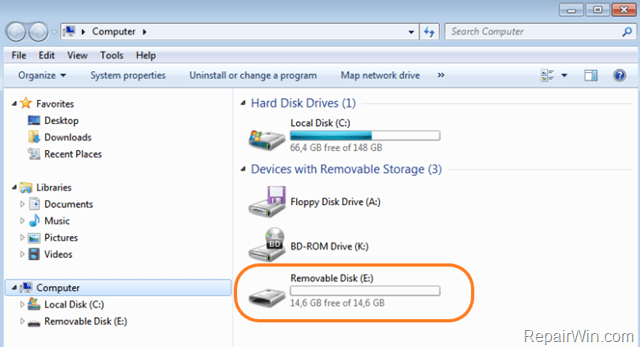
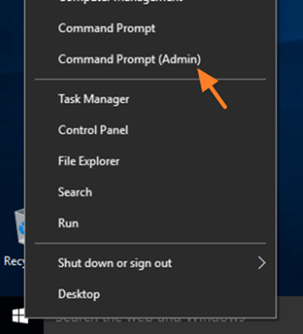
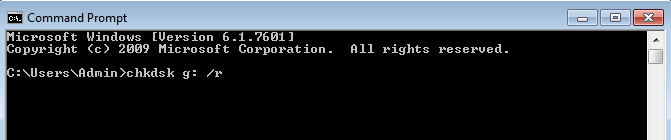
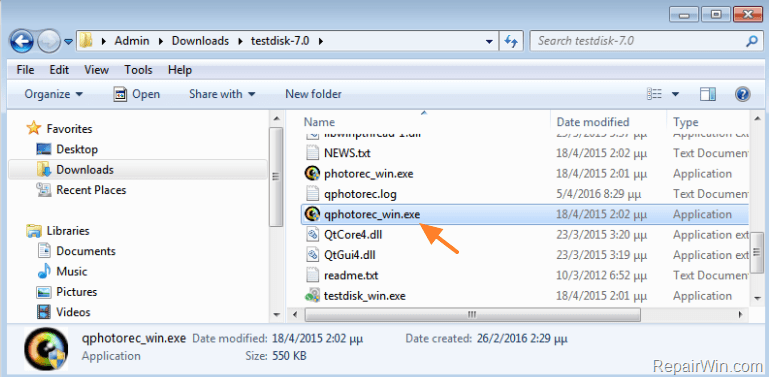
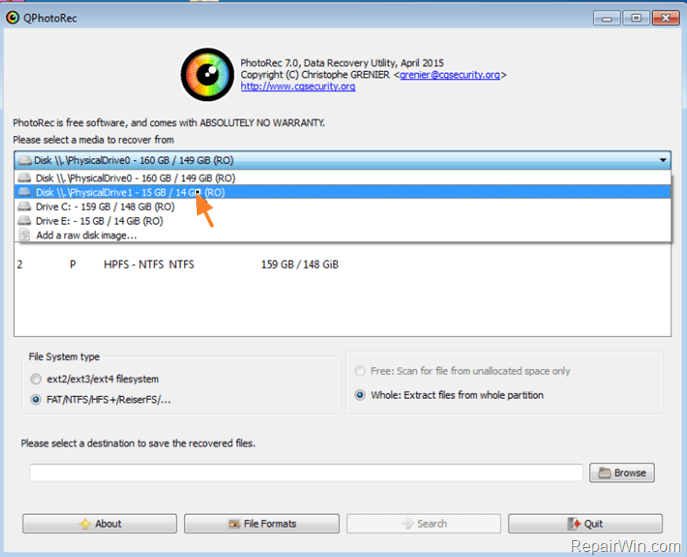

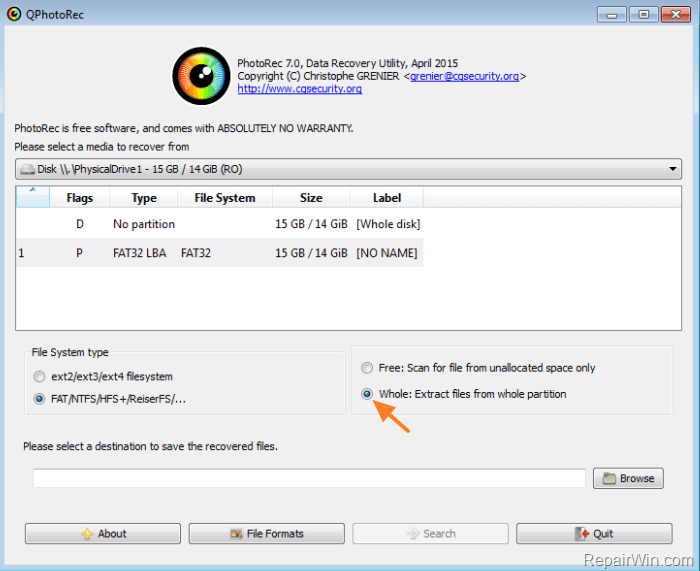
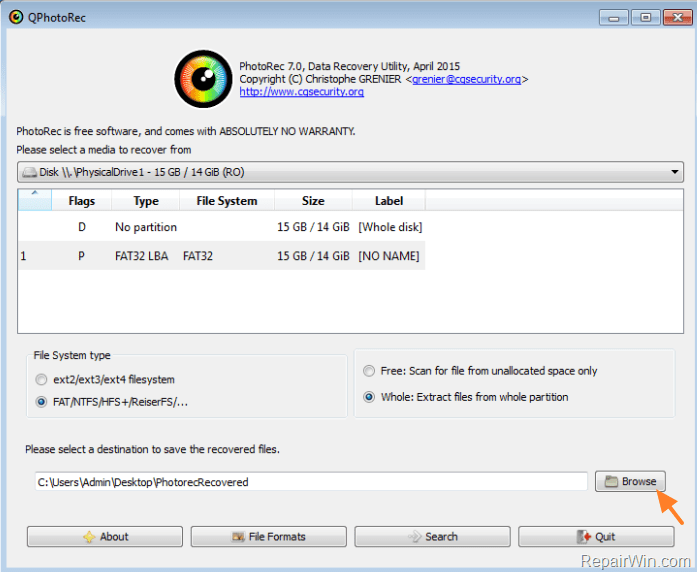
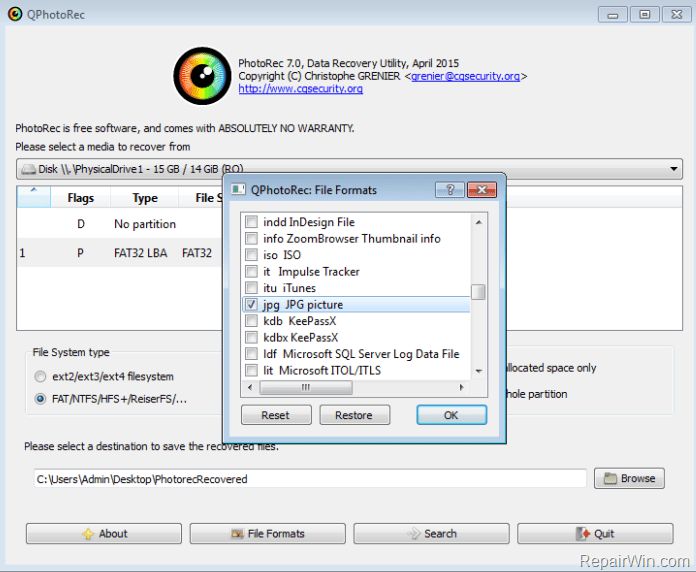
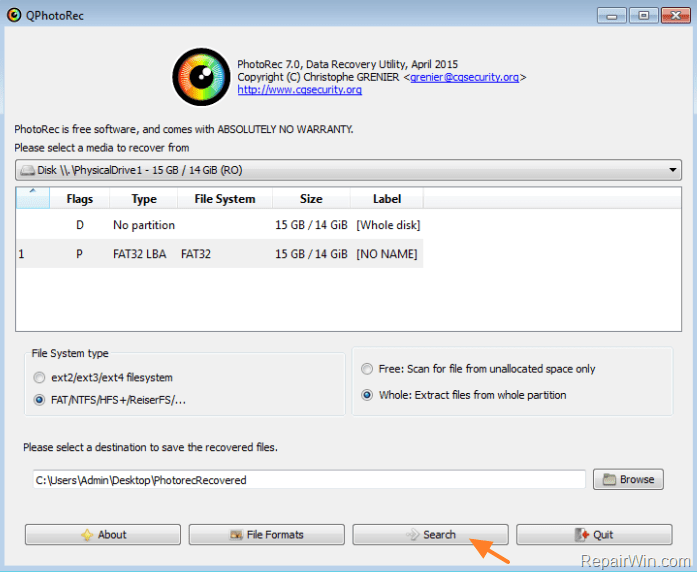



June 8, 2016 @ 3:24 pm
absolutely brilliant, saved about 15yrs of photos off a USB stick which had been corrupted by my son saving TV shows on it!! So grateful to Christophe, thank you sir.
June 18, 2016 @ 11:15 am
AMAZING !!!!
July 4, 2016 @ 9:55 am
Great! Absolutely Magical! Thank you very much indeed!
August 5, 2016 @ 3:06 am
I LOVE YOU!!! My SD card was in my phone when it got water damaged… When I inserted the SD card anywhere on any type of device, it said I gotta format. It had my ZipLining photos and I needed them. I used method 2.
August 26, 2016 @ 10:12 am
Thank you!
Method 2 helped me to recover USB with ALL work related files. It changed all names of files and mixed in one folder, but it is better than nothing.
THANK YOU AGAIN.
October 7, 2016 @ 6:48 am
What about RAW files? Got "chkdsk is not available for RAW drives" message.
October 7, 2016 @ 9:51 am
Thomas Dohling: Use method 2 (Photorec) to recover your files and then format the disk.
July 25, 2017 @ 1:58 am
Ive done exactly what you said, and the file recovery took all day. When I looked in the folder, all the files are text documents with all code. I have loads of photos and music and work on the hard drive, but when I open them there code. Could you help?
Thanks
July 25, 2017 @ 10:17 am
isla: If you can open/view your files and photos then the recovery is OK. The code in file names is the default Photorec output and you have to rename your files. If you cannot open/view the files means that your card is damaged and you cannot do anything else.
October 18, 2018 @ 5:39 am
SUPERB! Thank you very much i used method 2…..SALUTE!
January 28, 2019 @ 8:14 am
This is undoubtedly a very helpful article with all the guidance about fixing a damaged memory card.
January 8, 2020 @ 2:29 pm
Thank you Lakonst2013. and Thank you PhotoRec /TestDisk for providing free alternative source to recover our files. my 4TB seagate HDD got corrupted last weeks, then I purchased Seagate premium recovery soft (DIY) but failed to recover and the process is too slow, anyhow after almost 12 days of scanning and recovery approx 80% recovered but al most all files were not neither view-able nor readable/opening. I lost 99$ and waste my time. Now, recovery process by PhotoRec is in progress, thousands of files already recovered all can be viewed /open/read. Fantastic job….
My Only concern after recovering 100% how to rename all files , can I restore them to original path with names ( same file setting with names before get corrupted ?) or How will I rename and manage about 1 Million files? Lakonst2013 please reply
January 8, 2020 @ 5:47 pm
Try with the Easeus Data Recovery and if the recovery is successful buy the full version.