How to Uninstall Google Chrome completely from your computer
Several Malware programs can harm Google Chrome by installing malicious extensions inside your browser. In this case Google Chrome can't open properly or run into performance issues and crashes. In these cases the first option you have is to manage and remove all unwanted extensions and settings. But sometimes this is not enough and the only way to get your favorite browser back to normal is to completely uninstall Chrome from your computer and then to re-install it again.
Suggestion: Before proceeding to completely remove Google Chrome from your computer, you can try to force Chrome to create a new clean profile folder (User Data).
– To force Chrome to create a new empty profile folder:
1. Close Chrome.
2. Navigate to the below location (according your OS).If you use Windows 10, 8, 7 or Vista navigate to:
C:\Users\%Username%\AppData\Local\Google\Chrome\* e.g. If your username is “User1” then the Chrome profile folder "User Data" is stored folder at "C:\Users\User1\AppData\Local\Google\Chrome\User Data"
If you use Windows XP navigate to:
C:\Documents and Settings\\%Username%\Local Settings\Application Data\Google\Chrome\* e.g. ‘If your username is “User1” then the Chrome profile folder "User Data" is stored at "C:\Documents and Settings\User1\Local Settings\Application Data\Google\Chrome\User Data"
3. Rename the "User Data" folder to "User DataBAK".
4. Launch Chrome and check if the problem persists.
How to completely remove Google Chrome browser (Program & Settings).
Step 1: Uninstall Google Chrome from Control Panel.
- Navigate to Windows Control Panel. In case you don't know how to do that, here is what you have to do:
-
- Windows 7, Vista & XP: Go to Start > Control Panel.
- Set the View By to Small icons. (On Windows XP: click Switch to Classic view on the left).
- Open Programs and Features (On Windows XP open Add or Remove Programs).
- Uninstall Google Chrome.
Step 2. Remove Google Chrome program folder.
1. Delete Chrome program folder from Program Files. To do that:
- Navigate to C:\Program Files\Google [or to 'C:\Program Files (x86)' if your own 64bit Windows]
- Delete the Chrome folder
Step 3. Remove Google Chrome Profile storage folder.
* Attention: Keep in mind that, by deleting your Chrome profile storage folder you delete all the stored data (Bookmarks, Settings, Extensions, History, etc.) . So prior deleting your Chrome profile, take a backup of your Chrome bookmarks in case that you want to re-install Chrome again.
1. Rename or Delete* the Chrome Data (Profile settings, extensions, etc.). To do that:
If you use Windows 10, 8, 7 or Vista:
- Simultaneously press “Windows”
![image_thumb[9] image_thumb[9]](data:image/png;base64,iVBORw0KGgoAAAANSUhEUgAAABoAAAAYAQAAAADM+dBoAAAAAnRSTlMAAHaTzTgAAAAMSURBVAjXY2AYGAAAAHgAAdrtolcAAAAASUVORK5CYII=) + “R” keys to open the RUN window.
+ “R” keys to open the RUN window. - In “RUN” window copy and paste the following command: %LOCALAPPDATA%\Google
- Press Enter
- Rename (e.g to "ChromeBAK") or Delete* the Chrome folder.
If you use Windows XP:
- Simultaneously press “Windows”
![image_thumb[9] image_thumb[9]](data:image/png;base64,iVBORw0KGgoAAAANSUhEUgAAABoAAAAYAQAAAADM+dBoAAAAAnRSTlMAAHaTzTgAAAAMSURBVAjXY2AYGAAAAHgAAdrtolcAAAAASUVORK5CYII=) + “R” keys to open the RUN window.
+ “R” keys to open the RUN window. - In “RUN” window copy and paste the following command: %USERPROFILE%\Local Settings\Application Data\Google
- Press Enter
- Rename (e.g to "ChromeBAK") or Delete* the Chrome folder.
That's All folks! Now you can perform a fresh install of Chrome browser to your computer.
Did it work for you?
Please leave a comment in the comment section below or even better: like and share this blog post in the social networks to help spread the word about this solution.
- Windows failed to apply the {F312195E-3D9D-447A-A3F5-08DFFA24735E} settings in gpupdate /force command (Solved) - July 23, 2024
- FIX: PC Turns On But no Display on Screen. - July 16, 2024
- FIX: No Disk that can be used for recovering the system disk can be found in System Restore (Solved) - July 10, 2024

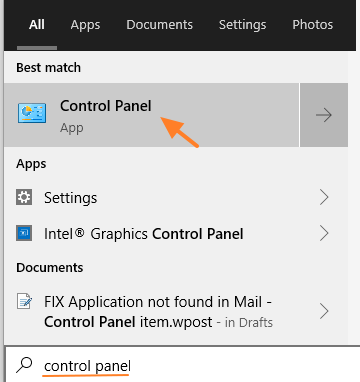
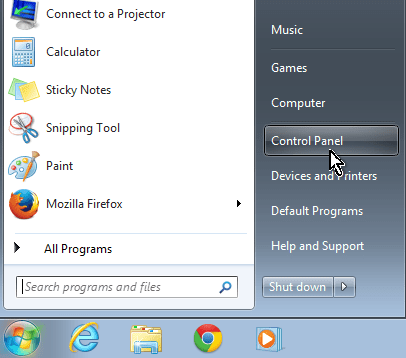
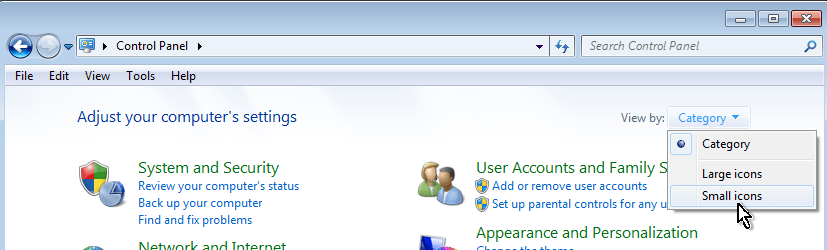
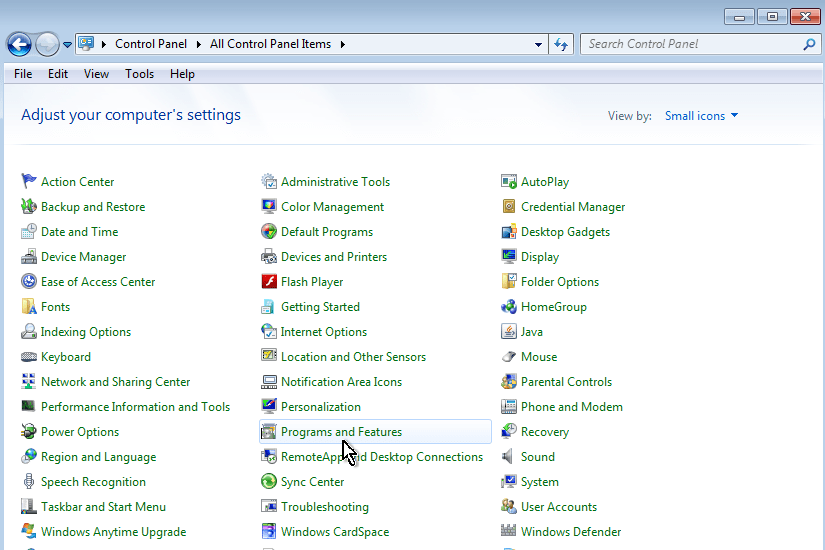
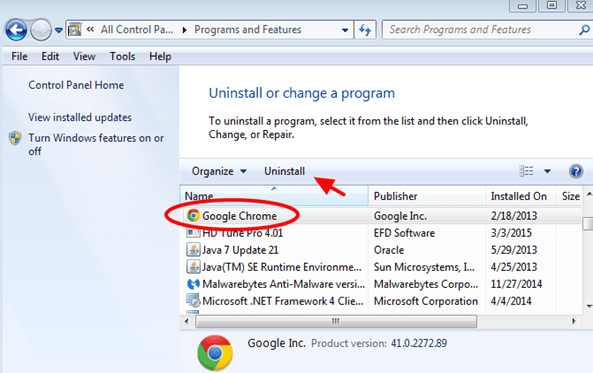
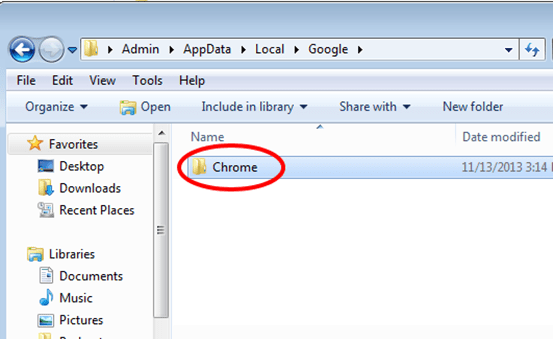



August 29, 2018 @ 7:32 pm
Thank you so much for suggesting Rename the "User Data" folder to "User DataBAK".
I was suffering from the JS/Redirector Trojan everytime I used Chrome and nothing that I did could get rid of it.
Google Chrome wasn't even appearing on my list of programs to uninstall.
Creating a new User Data folder kept the trojan virus from reappearing.
July 19, 2019 @ 4:33 pm
Went step by step then tried to download Google Chrome but got a message saying The security Certificate presented by this website was not issued by a trusted certificate authority!
I used Internet Explorer – top bar said Certificate error Navigation. This page can’t be displayed! Think I have to buy a new computer!
August 24, 2019 @ 3:57 pm
tried to uninstall Chrome using Window's Uninstall programs but Chrome will come back from the death every time I restarted my lap top. I even used Task Manager to stop all Chrome processes and used Regedit to delete Chrome Registry in Software but Chrome still recovered from the Dead. Finally, I found out that there were two program files in which Chrome hid under, one is the regular Program files and other is the x86Program files, I went there and deleted everything to do with Chrome, make sure no more Chrome processes were running using Task Manager, then deleted all registries related to Chrome using REGEDIT. Then when I restarted the lap top, this time was finally GONE, DEAD! Now, if you have never using REGEDIT you should not probably do this because you may easily delete some important registries which may mess up your computers. So you should back up everything important if you REALLY want to kill Chrome.
March 15, 2020 @ 8:18 pm
Sorry my reply above was not complete. It should read:
Hi Bill, my experience so far has been exactly as you experienced & I have not been able to kill it. Could you be more explicate about these "two program files in which Chrome hid under, one is the regular Program files and other is the x86Program files"? Are they labeled "Chrome" or called something else? Also could you give a step by step for all deleting all "registries related to Chrome using REGEDIT" so I don't "mess up your computers". ie how does one know if a registry is related to Chrome? is there a list I can consult?
February 3, 2020 @ 10:17 am
Chrome had been super slow for no reason suddenly. Was about uninstall and reinstall when I discovered your rename User Data folder. Now Chrome works like a charm – albeit without bookmarks, extensions etc (not an issue). Want to keep Chrome clean from now on without unnecessary extensions.
Thanks for your assistance. Really appreciate it.
June 9, 2020 @ 10:49 pm
I don't know if you guys are reading this, but I couldn't just leave without saying a huge thank you! the 3rd step fixed my problem and I was looking for a solution for quite a while… thanks again
July 19, 2020 @ 4:29 pm
The first method worked like charm! Thanks!!!