Fix Outlook 0x8004060C error during Send/Receive.
Outlook "0x8004060C" occurs when the Outlook PST data file (aka "Message store", e.g. the "outlook.pst" file), or the OST file (for IMAP/Exchange accounts), exceeds the default maximum size limit. For example in Outlook 2007 the maximum size limit of the PST file is 20GB. If this limit is reached, then you will receive a notification error message during send/receive operation, that says "Task 'example@server.com – Receiving' reported error (0x8004060C): 'The message store has reached its maximum size. To reduce the amount of data in this this message store, select some items that you no longer need, and permanently (SHIFT + DEL) delete them.'".
To resolve the 0x8004060C maximum limit error you have have the following two (2) options: The first option is to permanently delete (SHIFT + DEL) some email messages that you don't want any more (as the error 0x8004060C message suggests) and the 2nd option is to specify a new larger maximum size limit for the Outlook message store.
To specify a new larger maximum limit for the Outlook message store (.PST file) and fix the "0x8004060C" Send/Receive error in Outlook 2003, 2007, 2010 or 2013 follow the steps below:
How to increase the Outlook's PST store maximum default size limit (Outlook 2003, 2007, 2010, 2013).
Step 1. Increase Outlook's Message Store maximum size limit through Windows Registry.*
* Note: Before proceeding to modify the registry, close Outlook.
1. Open Registry Editor: To do that:
- Simultaneously press “Windows” + “R” keys to open the RUN window.
- In “RUN” window “Open” box, type: regedit
- Press Enter.
2. Inside Windows registry navigate (from the left pane) at the following path according your Outlook version: *
For Standard users:
- Outlook 2016, 2019 & 365: HKEY_CURRENT_USER\Software\Microsoft\Office\16.0\Outlook\PST
- Outlook 2013: HKEY_CURRENT_USER\Software\Microsoft\Office\15.0\Outlook\PST
- Outlook 2010: HKEY_CURRENT_USER\Software\Microsoft\Office\14.0\Outlook\PST
- Outlook 2007: HKEY_CURRENT_USER\Software\Microsoft\Office\12.0\Outlook\PST
- Outlook 2003: HKEY_CURRENT_USER\Software\Microsoft\Office\11.0\Outlook\PST
For Domain Administrators: (Group Policy)
- Outlook 2016, 2019 & 365: HKEY_CURRENT_USER\Software\Policies\Microsoft\Office\16.0\Outlook\PST
- Outlook 2013: HKEY_CURRENT_USER\Software\Policies\Microsoft\Office\15.0\Outlook\PST
- Outlook 2010: HKEY_CURRENT_USER\Software\Policies\Microsoft\Office\14.0\Outlook\PST
- Outlook 2007: HKEY_CURRENT_USER\Software\Policies\Microsoft\Office\12.0\Outlook\PST
- Outlook 2003: HKEY_CURRENT_USER\Software\Policies\Microsoft\Office\11.0\Outlook\PST
Note: If the "PST" key doesn't exist, then right–click at Outlook key and select New > Key. Give at the new key the name: PST
3. Click at PST key and look at the right pane to find these two (2) values: *
- MaxLargeFileSize
- WarnLargeFileSize
Note: If the above two values doesn't exist, then right–click at an empty space on the right pane and select New > DWORD Value. Give at the new DWORD Value the name MaxLargeFileSize & press Enter. Perform the same operation to create a new DWORD value with name: WarnLargeFileSize.
4. Double click to open MaxLargeFileSize value:
a. Select Decimal.
b. Then at the Value data: box type the new maximum size limit for the Outlook message store (PST file) according the following:
- The Outlook 2003 & 2007 default message store maximum limit is 20GB, so you have to specify a size over 20GB.
- The Outlook 2010 & 2013 default message store maximum limit is 50GB, so you must specify a size over 50GB.
- 1GB=1024MB, 10GB=10240MB, 20GB=20480, 40GB=40960MB, 80GB=81920MB, etc.
For example. If you use Outlook 2010 the maximum size limit is 50GB. So you have to specify a larger size e.g. 80GB. For accomplish this, you have to enter the number "81920" (without the quotes) in the Value data box.
c. Select OK.
5. Then double click to open the WarnLargeFileSize value:
a. Select Decimal.
b. At the Value data: box type the new warning size limit for the Outlook message store (PST file) according the following:
- The Warning size should be the 95% of the MaxLargeFileSize value you entered before.
For example: If you entered the value "81920" at MaxLargeFileSize, then the WarnLargeFileSize value should be: 81920 X 95% = 77824.
c. Select OK.
6. Close Registry Editor.
7. Finally open Outlook. The send/receive 0x8004060C error should be gone!
That’s all folks! Did it work for you?
Please leave a comment in the comment section below or even better: like and share this blog post in the social networks to help spread the word about this solution.
- How to Block Windows 11 Upgrade on Windows 10. - April 25, 2024
- FIX: Error 0x81000203 in System Restore. (Solved) - April 23, 2024
- Cannot Access Shared folder. User has not been granted the requested logon type at this computer. (Solved) - April 18, 2024

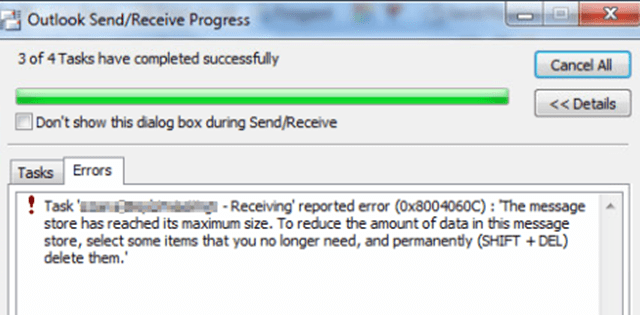
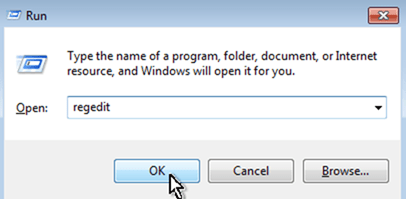
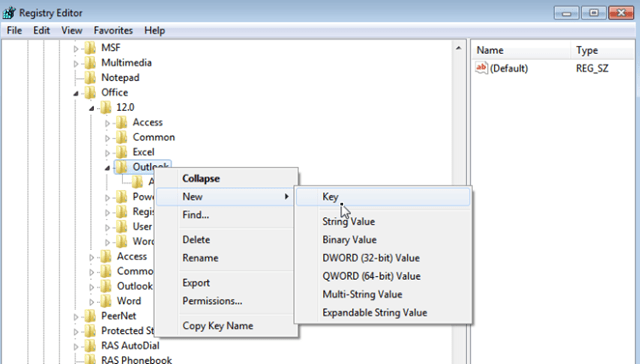
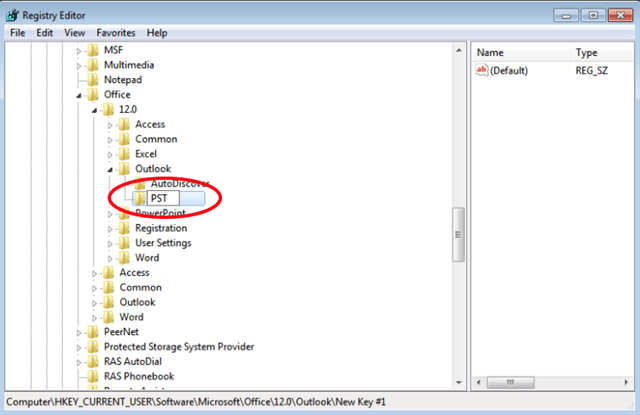
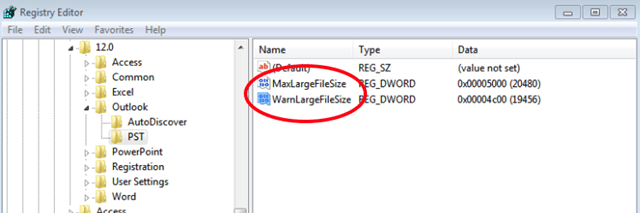
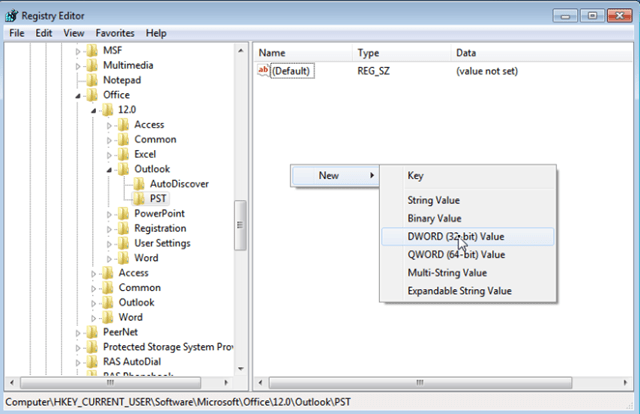
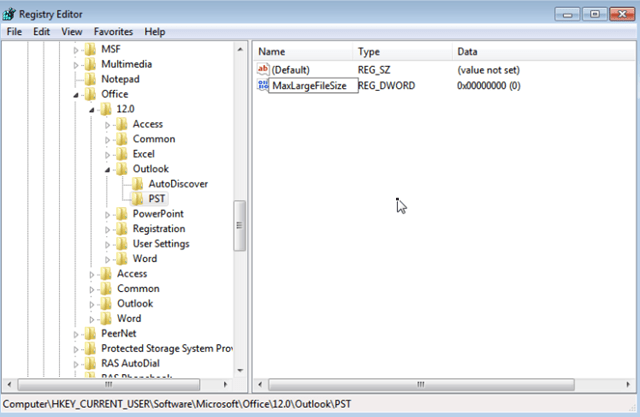
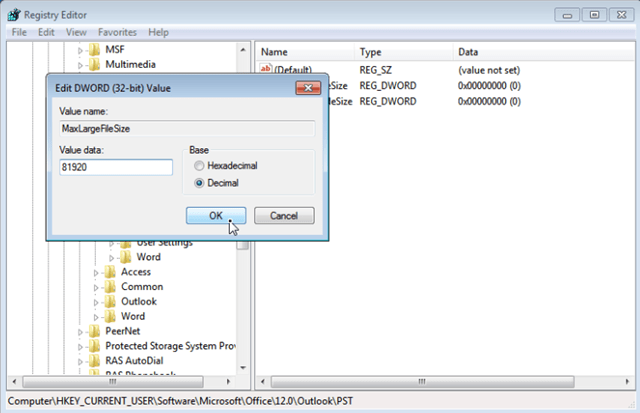
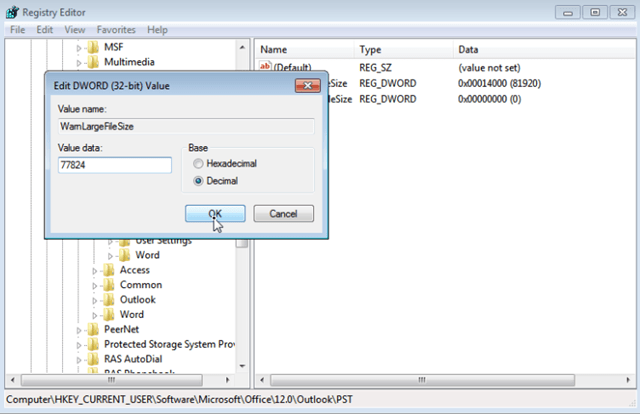

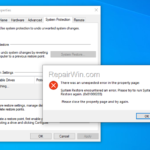
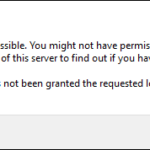
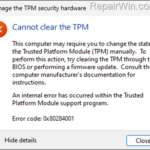
June 21, 2016 @ 2:23 pm
The instructions worked like a charm!
July 13, 2017 @ 6:08 am
Brilliant! Instructions worked for me, my donation is on the way thanks.
August 16, 2017 @ 11:28 am
your old messages has deleted?
August 20, 2017 @ 11:23 am
Raymond: No
May 16, 2021 @ 8:07 am
Many thanks for the detailed instruction!
August 3, 2016 @ 9:05 am
I did same steps but still getting same error.
August 4, 2016 @ 9:39 am
Joe S.: Are you sure that you created the key in the right location at registry?
October 7, 2016 @ 6:37 pm
Worked like a charm! thank you so much
what will happen when it reaches 80GB now?
October 13, 2016 @ 4:19 pm
Thank you. It works for me too.
I am wondering too- what will happen when it reaches 80GB now?
October 13, 2016 @ 6:08 pm
Veneta Stefanova: Increaze it again :) (200GB =204800 MB)
October 22, 2016 @ 12:00 am
Thank YOUUUUUUUUUUUUUUUUuuuuuuuuuuu!!!!!!!!!!!!!!!!!!
October 25, 2016 @ 12:37 pm
Follow all steps, still same error.
(use Outlook 2007, Windows 7 Home Premium, 64bits system)
Now in registry I see:
– Office
–Outlook
—AddIns
—PST
When I click on PST I see on the right:
(default) REG_SZ (value not set)
MaxLargeFileSize REG_DWORD 0x00014000 (81920)
WarnLargeFileSize REG_DWORD 0x00013000 (77824)
October 25, 2016 @ 1:05 pm
Gerdy: I think that you make the change at a wrong registry key. The right is: HKEY_CURRENT_USER\Software\Microsoft\Office\12.0\Outlook\PST
October 25, 2016 @ 4:08 pm
At first try I was wrong (didn't follow the right steps!!
This time I did correct: HKEY_CURRENT_USER\Software\Microsoft\Office\12.0\Outlook.
Because PST didn't exist I follow the instructions to create PST as new key.
Because when click on PST the 2 values didn't exist on the right panel I create them:
New>DWORD value>New name MaxLargeFileSize + enter.
Same to create WarnLargeFileSize.
Open MaxLargeFileSize, set to decimal and 40960 as value + OK
Open WarnLargeFileSize, set to decimal and 38912 as value + OK
Closed the editor
Open Outlook… error still there :-(
October 25, 2016 @ 5:55 pm
Gerdy: normally should be OK. Do you have removed the wrong keys you created before (1st try) from registry? Try to repair the .pst file, by using this instructions: https://www.repairwin.com/fix-outlook-error-0x80040600-during-send-receive/
October 26, 2016 @ 1:47 am
Yes, the wrong keys were removed. I even have restart the computer.
Try to repair the pst file…
After have located the corrupted outlook data file (windows7) and press scan button I get the message "the file is used by an other application… close outlook and all others and start again… BUT NO SINGLE APP OR PROGRAM IS/WAS RUNNING… So I can't go further!
PS. I receive emails on an other computer… perhaps I can contact you directly and transmit some needed data…….
Other suggestion? (thanks for help)
October 26, 2016 @ 9:33 am
Gerdy: Perform a restart and then run scanpst without opening any program. If you face the same problem try to see if you can run scanpst in SAFE MODE.
October 26, 2016 @ 11:55 am
Restart PC, run scanpst, same problem "file used by other application…"
Start PC in safe mode: type scanpst in "open" box but scanpst isn't found!; start outlook in safe mode but will not start -> fault in application C:\users\secretariaat\AppData\Local\Microsoft\Outlook\Outlook.pst
October 26, 2016 @ 12:01 pm
Gerdy: Please follow these instructions to run scanpst in WINDOWS Safe Mode: https://www.repairwin.com/fix-outlook-error-0x80040600-during-send-receive/
October 26, 2016 @ 3:34 pm
Outlook is running again after perform the instructions in SAFE MODE!
BIG THANKS to you and lakonst2012 for patience, support and help!
Gerdy
November 16, 2016 @ 10:28 pm
Thanks for the instructions. this has helped tremendously!!
December 4, 2016 @ 11:52 am
Hello.
It didn't work for me.
Outlook 2013: HKEY_CURRENT_USER\Software\Microsoft\Office\15.0\Outlook\PST <- I used this one. The PST folder already existed and in there was file LastCorruptStore. I did the MaxLargeFileSize and WarnLargeFileSize as instructed but it doesn't work. It still gives the same error “0x8004060C”. Any suggestions?
December 5, 2016 @ 11:03 am
Brigitte: Try to repair your Office Data File (PST) by following these instructions: https://www.repairwin.com/fix-outlook-error-0x80040600-during-send-receive/
January 9, 2017 @ 1:11 pm
worked perfect
February 21, 2017 @ 2:46 am
it didn't work for me… is it because I am using ost instead of pst?
February 21, 2017 @ 11:01 am
wisam: No. The procedure affects both .pst and .ost files.
March 30, 2017 @ 1:00 am
This worked for outlook 2010. Awesome article.
June 1, 2017 @ 4:34 pm
Worked great. Thank you!
June 30, 2017 @ 1:24 pm
I am having same issues, but my outlook is 64 bit. Should I still create a DWORD (32 bit) or a QWORD (64 bit)?
June 30, 2017 @ 6:54 pm
Yusuf: You must create a DWORD (32 bit) value.
July 20, 2017 @ 2:36 am
YOU ARE A LIFESAVER.
July 27, 2017 @ 1:57 pm
This worked for Office 365(2016), Thanks a lot, man.
September 8, 2017 @ 1:33 am
It made the trick! thanks a lot
September 8, 2017 @ 10:52 am
Excellent Thank you Lot! Its worked fabulous!
November 21, 2017 @ 8:55 pm
This worked. Thank you!
January 25, 2018 @ 1:09 am
What a Solution!!
Thanks for the useful Instructions!!
February 8, 2018 @ 8:48 pm
Hi there,
Did this once and it worked perfectly. Got the error message again, tried to increase the size and it looks like I'm maxed out. Is there anything else I can do?
Computer\HKEY_CURRENT_USER\Software\Policies\Microsoft\Office\15.0\Outlook\PST
(Default) REG_SZ (value not set)
MaxFileSize REG_DWORD 0xffffffff (4294967295)
MaxLargeFileSize REG_DWORD 0xffffffff (4294967295)
WarnLargeFileSize REG_DWORD 0xf3cf3cf2 (4090445042)
February 10, 2018 @ 10:59 am
John: The values that you have specified are wrong and abnormal. Please read and follow exactly the instructions: (For example: If you want to increase the Outlook size to 120 GB, then the DECIMAL value for the "MaxLargeFileSize" should be 122880 and the DECIMAL value at "WarnLargeFileSize" should be 116636 )
p.s. Delete permanently the "MaxFileSize" value.
March 6, 2018 @ 2:38 am
Good afternoon, this error also appears when the Exchange server accounts are DISABLED … If it does not work for them, it may be for this reason.
Saludos desde CHILE
May 26, 2018 @ 5:38 am
Thank you :) THank you Thank you :)
June 12, 2018 @ 2:39 am
Thank you very much! You are a lifesaver!!!!!
June 23, 2018 @ 8:25 pm
Thank you so much…its working perfectly
July 10, 2018 @ 9:53 pm
I love it. You have saved the day.
I hope my kids grow up to be just like you!
July 23, 2018 @ 7:32 am
Thanks bro!it's worked buy unfortunately I don't have access to any money transfer or E-cards so please forgive me but your solution IS BRILLIANT!Keep up my friend!
August 9, 2018 @ 8:13 pm
Worked perfectly the first time! I had to close outlook and reopen it then voila!
August 21, 2018 @ 1:14 pm
After spending the entire day, this thing worked. Thanks a lot
September 27, 2018 @ 6:09 pm
Outlook 2010, Windows 7
It worked!
Thanks
October 1, 2018 @ 4:05 pm
Excellent fix. Worked great. Thank You for sharing!
October 30, 2018 @ 3:15 pm
God bless you!!!!!
December 4, 2018 @ 7:16 pm
This is just awesome! thanks for the detailed article, worked fine for me.
April 15, 2019 @ 9:24 am
kindly let me know what to do for office 365 outlook with g suite.
April 16, 2019 @ 9:51 am
A kumar: The article was updated to include the Outlook 2016 & 365 versions.
April 21, 2019 @ 5:49 pm
Worked very well….Thanks
April 24, 2019 @ 8:46 am
it works like Magic!
May 7, 2019 @ 3:51 am
Amazed!!! follow the exact steps and it will work!!!
works for me perfectly.
May 7, 2019 @ 9:35 pm
Amazing, thank you!! What a total life saver!! I won't lie, I was a bit concerned with changing the registry but no issues whatsoever. :)
May 16, 2019 @ 9:35 pm
Excellent thanks
May 29, 2019 @ 9:31 am
Thank you for this information.
It really saved me.
June 18, 2019 @ 3:35 pm
Thanks for your information…..
June 21, 2019 @ 9:23 am
This resolved my year-long annoying issue. Thanks a lot
June 28, 2019 @ 7:44 am
I need to go over 100GB. what should i put in the MAX Hex and Decimal
and Warn Hex and Decimal?
June 28, 2019 @ 9:31 am
@avner gat: For 120GB put in decimal MAX: 122880 WARN: 116736
July 9, 2019 @ 9:43 am
may god bless you good sir…
July 23, 2019 @ 8:42 am
thank u sir
August 13, 2019 @ 8:19 am
Brilliant it worked perfectly buddie. Thanks.
August 27, 2019 @ 5:34 am
i have .ost instead of .pst. will your instructions work on .ost file also. it is gmail IMAP account that is stuck in outlook. on gmail i have 100GB limit but outlool .ost file is stuck ay 50GB. it is stuck to the point where i can't move or delete any email from any folder. i need to make some room to get functional but outlook won't let me do it.
August 27, 2019 @ 5:43 am
Lol!, it worked on .ost file also. salute to you man!
September 17, 2019 @ 8:25 am
It worked well! thanks
September 25, 2019 @ 1:05 am
Worked like a charm! Just remember, if the user doesn't have admin rights and you use your own rights or admin login, you'll be looking at the wrong "Current User" folder – you have to go into Users and find the SID for the affected user and then find the correct key. This fixed it for me for my packrat user!
October 17, 2019 @ 12:54 pm
Worked very well, thanks.
October 17, 2019 @ 2:20 pm
Works well!! Respect to you.
My donate on the way
November 7, 2019 @ 5:43 pm
Instructions worked perfectly! Thank you! What is the best way to clean up the PST file so that this doesn't occur again…in case it grows to 80gb?
November 8, 2019 @ 1:03 pm
The best way to reduce the PST file is the following:
1. Permanently delete all the unwanted messages in Outlook.
2. Backup the PST file to another location.
3. Delete and re-create your profile.
4. Finally use the "Import" tool to restore your emails back.
November 22, 2019 @ 12:36 am
Good job
December 9, 2019 @ 8:32 am
Worked perfectly, donate on the way
December 28, 2019 @ 5:43 pm
Unfortunately this is not working for Outlook 2016. Have increased the MaxLargeFile to 204800 and WarnLargeFile to 194560. Error still occurs. Suggestions are welcome.
Many thanks
December 30, 2019 @ 10:05 am
Try to repair the PST data file.
January 26, 2020 @ 1:01 am
Oddly, I don't have a directory between Office and Outlook, and I did try to create the pst key with all the info that did not resolve the issue. Any help would be greatly appreciated! I can send a screenshot if you'd like. Thanks in advance!
January 27, 2020 @ 10:31 am
Read carefully the instructions. (You look in wrong destination in Registry).
March 12, 2020 @ 5:17 pm
Genious! Thank you! Worked like a charm!
April 2, 2020 @ 8:53 pm
worked thanks!
April 22, 2020 @ 9:17 am
Worked like a charm, thank you.
May 19, 2020 @ 5:05 am
Awesome thank you dude all working.
NOTE: Follow instructions to the tee
May 26, 2020 @ 7:48 am
Muchas GRACIAS desde México.
Thanks so much, from México City.
July 7, 2020 @ 7:42 pm
Worked perfectly. Thank you!
July 17, 2020 @ 11:22 am
This worked for me. Brilliantly presented – so easy to follow and implement. Thanks a ton for this. Bookmarking this page for future reference
November 18, 2020 @ 8:01 pm
Dude – worked like a charm!! Much Thanks…
January 17, 2021 @ 11:13 am
Fantastically worked !!
Thanks
February 4, 2021 @ 3:09 am
Fantastic
February 23, 2021 @ 8:16 pm
AWESOME IT WORKS!!
February 23, 2021 @ 8:39 pm
Thanks! Worked like a charm!!!
March 25, 2021 @ 4:38 am
Fixing the registry? I held my nose, crossed my fingers and dived in – and it worked! Sending you a little $thank-you.
March 29, 2021 @ 9:55 pm
Thank you. Will donate!
May 4, 2021 @ 1:07 pm
Worked . Thank you
May 4, 2021 @ 2:26 pm
Does this clear out the rules for your folders? I was able to receive all my emails but looks like my rules are missing or didn't work. Is there a way to reinstate previous rules? You are a lifesaver as 451 emails just downloaded but they are all in my inbox instead of designated folders. If you could help on the rules issue, I would greatly appreciate it!
May 5, 2021 @ 10:21 am
No, that does not clear the rules. Try to apply the rules manually (Rules > Manage Rules and alerts > Run Rules now…)
December 22, 2021 @ 4:00 pm
Thank you! worked.
March 18, 2022 @ 12:47 am
This worked perfectly – step by step instructions were great! Little Donation coming your way.
March 29, 2022 @ 6:51 am
Thanks a lot boss, it saved at the neck movement.
Thanks a lot
May 17, 2022 @ 10:59 am
Amazing! Worked first time! You clever person!
August 12, 2022 @ 10:40 pm
thank youuuuuu!! omg i spent 4hrs trying to figure it out with microsoft…. this worked!!! soo happy! :)
August 23, 2022 @ 11:45 am
Thanks so much, that worked perfectly. All Microsoft options meant messing around in the M365 portal.
September 23, 2022 @ 3:09 pm
Brilliant….
it worked for me
many thanks…!!!!
January 11, 2023 @ 1:17 pm
is this working for outlook 2016 – 2019 and accounts that are managed through exchange online?
January 12, 2023 @ 4:25 pm
Yes it is working and it fixes the problem if the local .OST file is over 50GB. (if the Online Mailbox size is over 50GB, then not.)
April 3, 2023 @ 12:08 pm
Wow, this worked. Thank you!
June 9, 2023 @ 5:45 pm
This worked for offfice 365. Thank you!!
July 26, 2023 @ 9:45 am
Thank you for your help, it totally help me out !!! so nice of your to share tips like that
October 4, 2023 @ 11:17 am
Thank you, it worked!
November 20, 2023 @ 6:40 pm
This worked !! thank you~
November 30, 2023 @ 11:52 am
PERFECT ARTICLE, YOU SAVED ME HOURS OF TRYING TO FIX THE ISSUE!!!!
IT WORKED PERFECTLY EXACTLY AS YOU DESCRIBED. I HAD TO CREATE BOTH DWORD VALUES IN REGISTRY AS THEY WERE MISSING THERE.
AFTER FOLLOWING YOUR ISNTRUCTIONS, OUTLOOK IS BACK AND RUNNING LIKE A CHARM! :-) THANK YOU MAN FOR SHARING THIS GREAT TIP!!!
January 12, 2024 @ 3:54 am
wowwww, amazing
thanks
February 1, 2024 @ 12:51 am
This worked! Thank you!
March 5, 2024 @ 5:10 pm
Brilliant, thank you!
April 24, 2024 @ 2:30 am
Worked – many thanks for the knowledge share!