How to Remove Office Product key in Office 2019, Office 2016, Office 2013.
This tutorial contains instructions to remove product key in Office 2013, Office 2016 and Office 2019, without having to uninstall and re-install the Office suite. In some cases there is the need to uninstall the Office product key, especially if you have installed your personal Office license on a Windows PC, that you 're using on a company environment, or if you want to change the Office product key.
How to Remove Office 2013, Office 2016 or Office 2016 Product key.
To remove the installed Office product key, in Windows 10/8/7 OS:
1. Open Command Prompt as Administrator. To do that:
- At the search box type: command prompt or cmd
- Right-click at Command Prompt result and select Run As Administrator.
2. At command prompt, give the corresponding command below (according to the installed Windows* and Office** version) and press Enter, to view the last five (5) digits of the installed Office product key:
* Notes:
1. To find out the Windows version, right click on My Computer (or at "My PC") icon and click Properties.
2. To find out the installed Office version, open any Office application (e.g. Word) and from the File menu click Account (or Help). Then click the About Word button at the right pane.
- OFFICE 2016/2019 32bit On Windows 64Bit
- cscript "C:\Program Files (x86)\Microsoft Office\Office16\OSPP.VBS" /dstatus
- OFFICE 2016/2019 64bit On Windows 64Bit
- cscript "C:\Program Files\Microsoft Office\Office16\OSPP.VBS" /dstatus
- OFFICE 2016/2019 32bit On Windows 32Bit
- cscript "C:\Program Files\Microsoft Office\Office16\OSPP.VBS" /dstatus
- OFFICE 2013 32bit On Windows 64Bit
- cscript "C:\Program Files (x86)\Microsoft Office\Office15\OSPP.VBS" /dstatus
- OFFICE 2013 64bit On Windows 64Bit
- cscript "C:\Program Files\Microsoft Office\Office15\OSPP.VBS" /dstatus
- OFFICE 2013 32bit On Windows 32Bit
- cscript "C:\Program Files\Microsoft Office\Office15\OSPP.VBS" /dstatus
3. Find out the last 5 characters of the installed Office product key.
* Example of finding the last 5 characters of Office 2013 32bit product key in Windows 64bit *
4. Then according to your Windows and Office version, type the following command (and press Enter) to uninstall the Office product key. *
* Note: Replace the XXXXX characters, with the last 5 characters of the product key that was shown in the previous step.
- OFFICE 2016/2019 32bit On Windows 64Bit
- cscript "C:\Program Files (x86)\Microsoft Office\Office16\OSPP.VBS" /unpkey:XXXXX
- OFFICE 2016/2019 64bit On Windows 64Bit
- cscript "C:\Program Files\Microsoft Office\Office16\OSPP.VBS" /unpkey:XXXXX
- OFFICE 2016/2019 32bit On Windows 32Bit
- cscript "C:\Program Files\Microsoft Office\Office16\OSPP.VBS" /unpkey:XXXXX
- OFFICE 2013 32bit On Windows 64Bit
- cscript "C:\Program Files (x86)\Microsoft Office\Office15\OSPP.VBS" /unpkey:XXXXX
- OFFICE 2013 64bit On Windows 64Bit
- cscript "C:\Program Files\Microsoft Office\Office16\OSPP.VBS" /unpkey:XXXXX
- OFFICE 2013 32bit On Windows 32Bit
- cscript "C:\Program Files\Microsoft Office\Office15\OSPP.VBS" /unpkey:XXXXX
* Example of removing the Office 2013 32bit product key in Windows 64bit *
5. Close Command Prompt and you 're done. If you want to reactivate the Office suite with a different key, just open any Office application and you 'll be asked for a new key or Sign-In with a valid MS Office account. If you have problems, read the instructions from this article in order to specify a new Office product key by using a command.
That’s all folks! Did it work for you?
Please leave a comment in the comment section below or even better: like and share this blog post in the social networks to help spread the word about this solution.
- Windows failed to apply the {F312195E-3D9D-447A-A3F5-08DFFA24735E} settings in gpupdate /force command (Solved) - July 23, 2024
- FIX: PC Turns On But no Display on Screen. - July 16, 2024
- FIX: No Disk that can be used for recovering the system disk can be found in System Restore (Solved) - July 10, 2024

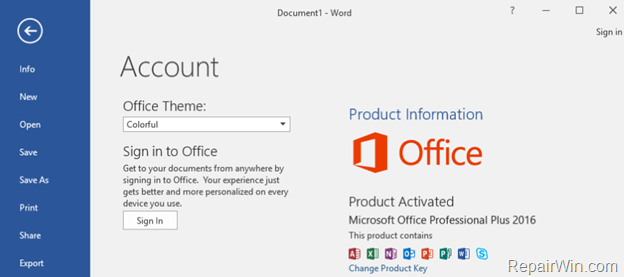
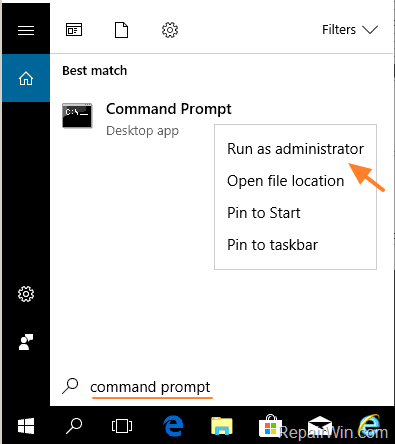
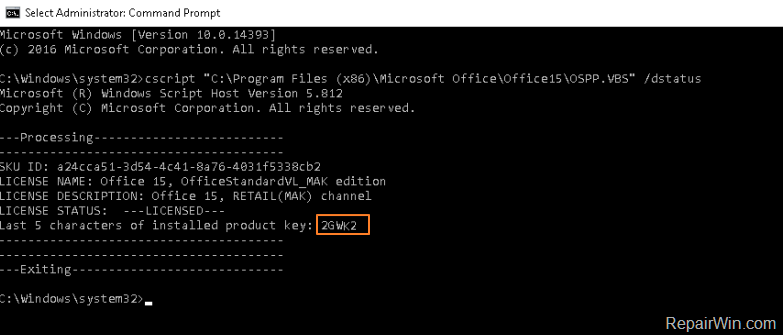




November 6, 2020 @ 7:37 pm
That is working thank you
August 5, 2021 @ 7:16 am
Thanks . it work
But i want to know what office 2019 version that instaled on my pc , bcs so many key that i try , from retail and msdn (but not VL) and the office rejected activation , maybe the key and the office didnt match , so i guest maybe i should know the office version .