How to fix "Preferences Cannot Be Read" Chrome error.
Preferences cannot be read error on Chrome can caused if your Chrome profile becomes corrupted, commonly after a malware attack or after installing a malicious extension. So before you proceed to resolve the "Preferences cannot be read" error on Chrome, make sure that your computer is malware free by following the steps mentioned in this guide: How To Scan Your Computer for Viruses & Other Malicious Programs. Then proceed to re-create your Chrome profile by following the step by step instructions below.
How to fix the Preferences cannot be read Chrome error.
In order to fix the "preferences cannot be read" error in Chrome you have to create a new Chrome profile.*
* Attention: By creating a new profile, you 'll lost all stored Chrome settings and bookmarks, so before you proceed backup your bookmarks first.
To create a new Chrome profile:
1. Exit Google Chrome.
2. Then proceed to delete the Chrome Profile Storage Folder. To do that:
If you use Windows 10, 8, 7 or Vista:
- Simultaneously press “Windows” + “R” keys to open the RUN window.
- In “RUN” window copy and paste the following command:
- %LOCALAPPDATA%\Google\Chrome\
- Press Enter.
If you use Windows XP:
- Simultaneously press “Windows” + “R” keys to open the RUN window.
- In “RUN” window copy and paste the following command:
- %USERPROFILE%\Local Settings\Application Data\Google\Chrome\
- Press Enter.
3. Delete the User Data folder
4. Open Google Chrome. A new 'default' folder will automatically created and you can start use your browser again.
That's all folks!
Did it work for you?
Please leave a comment in the comment section below or even better: like and share this blog post in the social networks to help spread the word about this solution.
- Windows failed to apply the {F312195E-3D9D-447A-A3F5-08DFFA24735E} settings in gpupdate /force command (Solved) - July 23, 2024
- FIX: PC Turns On But no Display on Screen. - July 16, 2024
- FIX: No Disk that can be used for recovering the system disk can be found in System Restore (Solved) - July 10, 2024

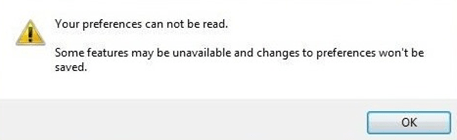
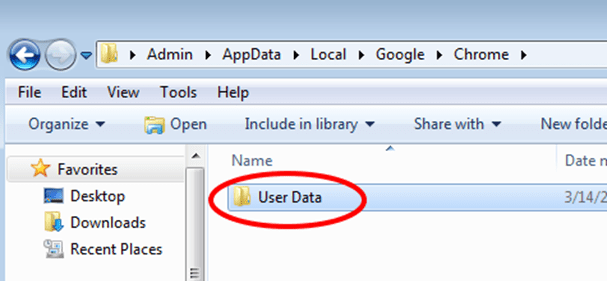



June 30, 2016 @ 11:52 am
How can I keep all the passwords and logins stored in Chrome, please?
June 30, 2016 @ 2:58 pm
David Hartill: You can view and write down the stored chrome passwords by reading the instructions on this article: https://www.repairwin.com/view-stored-passwords-web-browsers/
July 1, 2016 @ 12:19 am
Yes but how do I keep this data when I do new user data to sort out the preferences error message?
July 1, 2016 @ 11:17 am
@David Hartill: All the preferences are stored on "User Data" folder. If the folder is corrupted you have to delete it, in order – Chrome – to recreate a new healthy "User Data" folder.
If you want to keep you Data, you have to do it before deleting the "User Data" folder. (In anyway, if the "User Data" folder is corrupted you have to re-create the folder by following the process mentioned on the article).