System Restore failed 0x80070091 in Windows 10 (Solved)
On Windows 10, System Restore is failed with error 0x80070091, after updating the GetOffice App. The System Restore 0x80070091 error, is faced because the "Microsoft.MicrosoftOfficeHub" App update, modifies the security permissions of %ProgramFiles%\WindowsApps directory. Let's hope that MS will find the solution for this bug soon.
Problem description: You receive the error 80070091 in System Restore, when you try to restore your computer to a previous working state:
"System Restore did not complete successfully. Your computer's system files and settings were not changed.
Details:
System Restore failed while restoring the directory from the restore point.
Source: AppxStaging
Destination: %ProgramFiles%\WindowsApps
An unspecified error occurred during System Restore. (0x80070091)"
In this article you can find detailed instructions on how to resolve the System Restore Failure – Error 0x80070091 in Windows 10.
How to fix System Restore Failed (0x80070091) on Windows 10.
Method 1. Run System Restore from the Recovery Options.
1. Hold down the “SHIFT” key and go to Power -> Restart.
2. After PC restarts, go to: Troubleshoot -> Advanced Options –> System Restore.
– Your computer will restart again –
3. Choose an Account (with admin privileges), type the password (if any) and click Next.
4. Select a previous restore point and click Next again to restore your system to a previous state.
5. If System Restore fails again then continue to Method 2.
Method 2. Rename WindowsApps folder.
Since the System Restore error 0x80070091, indicates that the problem, is with "AppxStaging" at "%ProgramFiles%\WindowsApps" folder, try to rename the "C:\ProgramFiles\WindowsApps" folder and then run System Restore again. To do that:
1. Hold down the “SHIFT” key and go to Power -> Restart.
2. After PC restarts, choose: Troubleshoot -> Advanced Options –> Command Prompt.
– Your computer will restart again –
3. Choose an Account (with admin privileges), type the password (if any) and click Next.
4. At command prompt give the following commands in order (press Enter after typing each command):
- diskpart
- list volume
5. Now locate the Windows Drive letter. (the drive where Windows installed).
e.g. As you can see at the screenshot bellow, the Windows drive letter is D:

6. Type exit to close the DISKPART tool.
7. Now navigate to the Program Files folder on the Windows drive, by typing the following command: *
- cd /d D:\Program Files
* Note: Change the letter D according to your case.
8. Give the following command to unhide the WindowsApps folder.
- attrib –h WindowsApps
9. Then rename the WindowsApps folder to WindowsAppsOLD, by giving this command:
- ren WindowsApps WindowsAppsOLD
10. Finally type rstrui to start System Restore.
11. Follow the on screen prompts to restore your system to a previous working state. *
* Note: After restore, proceed and disable the Windows Updates until Microsoft correct the problem.
Method 3. Perform a Repair Upgrade of Windows 10.
If everything fails, then perform a Windows 10 Repair – Upgrade.
Did it work for you?
Please leave a comment in the comment section below or even better: like and share this blog post in the social networks to help spread the word about this solution.
- Windows failed to apply the {F312195E-3D9D-447A-A3F5-08DFFA24735E} settings in gpupdate /force command (Solved) - July 23, 2024
- FIX: PC Turns On But no Display on Screen. - July 16, 2024
- FIX: No Disk that can be used for recovering the system disk can be found in System Restore (Solved) - July 10, 2024

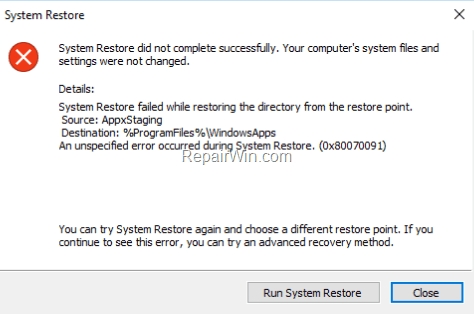
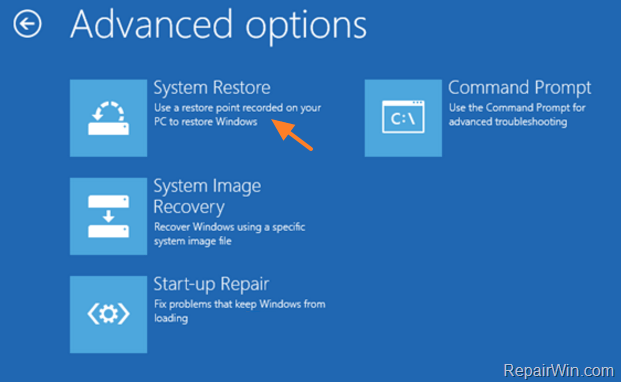

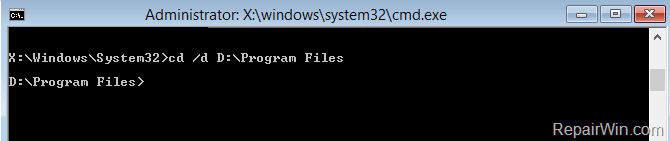

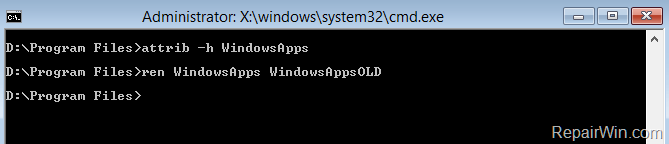




March 23, 2017 @ 11:17 pm
Worked 100% for me. (Method 2) and on first try.
Best solution yet.
will wait and see if it holds for a couple of days and after the next windows update.
will the report back to you people.
Many Thanks
March 27, 2017 @ 7:16 pm
cd /d D:\Program Files command did not work my windows install is in C not D could use some help
March 28, 2017 @ 9:42 am
@patrick: If the Windows drive letter is C then the command will be: cd /d C:\Program Files
May 15, 2017 @ 9:14 pm
Didn't work. Got access denied for the WindowsApps folder…couldn't change the attrib.
May 16, 2017 @ 10:52 am
Anders Bergmann: In order to accomplish the task you must use an Administrator account. If you still have problems then you have to start your system from a Windows 10 installation media (that corresponds the installed Windows 10 edition and bit version).
March 27, 2017 @ 12:52 am
It was not the Cumulative Update that was responsible for this problem. It is the Get Office App, and the fix works because it removes a couple of directories related to this App. When the App updates, the security permissions of 2 directories are altered which is what causes the problem. The removal or renaming of the whole WindowsApps directory is extreme but it works because it manages to deal with the 2 included directories as well as every other one.
Even after the fix, the next time the Get Office App updates the problem returns.
March 27, 2017 @ 11:07 am
@Glivo: Thank you for the info. The article is corrected.
March 28, 2017 @ 3:16 am
I changed WindowsApps to WindowsApps.old. Did not fix the problem!!!!
March 28, 2017 @ 9:56 am
@Art: Did you receive the same error code 0x80070091 ?
March 28, 2017 @ 12:39 pm
method 2 was successful even though there was an alert for failure 0x800700b7
Thank you so much
March 29, 2017 @ 12:49 am
Thank you for your information. After I wrote below command:
C:\Program Files>attrib -h WindowsApps
Access denied – C:\Program Files\WindowsApps
I look forward to hearing from you.
March 29, 2017 @ 10:36 am
@Venus: You have to boot from a Windows installation media and to use an account with admin privileges.
March 29, 2017 @ 9:13 pm
FINALLY!!!! I ended up with a BSOD which appeared to be USB 3.0 driver conflicts caused by the installation of the XBOX Wireless Extender OR a new SD card reader from Amazon plugged into a USB 3.0 hub. Going through recovery I could not do the System Restore getting the error as stated in Case 2 above. I have been searching and searching on how to at least get Windows 10 back so I can update drivers, etc. Your article worked perfectly by renaming the WindowsApps folder and so on. System Restore finally worked and my Windows booted up perfectly. Only have a minimal amount of programs to re-install. Thank you SO MUCH for this article. I have bookmarked this in case I or my friends run into problems later.
March 30, 2017 @ 12:30 am
Hi Lakonst2013, thank you for your reply. Before I do that I would like to ask you whether my Antivirus program is causing this problem. I have McAfee Antivirus installed in my computer. The reason I asked you this question because I had the same problem with 2 different laptops and they both had McAfee Antivirus program was running when I tried to use System Restore. Fault is the same:
Source: Appx Staging
%Program files%\WindowsApps
0x80070091
I hope to hear from you.
March 30, 2017 @ 10:15 am
Venus: McAfee is not the cause of this problem. Even if you uninstall McAfee the problem remains. Only the Windows Update is responsible for it!
April 2, 2017 @ 8:35 pm
i am getting the same error code when trying to system restore (0x80070091). i can't even undo a system restore because i get the same error code (0x80070091).
before trying your methods, do i need to save any important photos, documents..etc to a usb drive before trying your methods? i do NOT want to lose any information that's already on my computer….
reason for my system restore is because i keep getting ads popping up when i am online/internet…(something my child did, not me)….and that wasn't happening before my child got a hold of my computer….also my norton is out of date/expired…but after trying to system restore (even though it failed) norton keeps popping up saying it has detected an error (SONAR definitions) ??…..and when i try to "fix" the error by clicking on it…..norton says i no longer have a subscription (which i already knew) but just curious why is norton detecting anything without a subscription? (it wasn't doing that before)
any help/suggestions??
April 3, 2017 @ 10:22 am
@Kiamari: First of all uninstall Norton. Then perform a backup – if you want – only for safety reasons, but it is not necessary. Finally try my methods. Good luck!
April 4, 2017 @ 8:09 am
I am blaming this headache on McAfee. Why? Because their free site advisor program would not uninstall from the add remove program method. It would just hang with the progress bar stuck at 60%. This all started from McAfee warning a customer of mine that he should "proceed with caution" before entering my 3dCart shopping store. I hope McAfee has a damn good reason for preventing / warning my customers from proceeding to make purchases.
Anyway, McAfee site advisor would not finish uninstall after 30 minutes of waiting. Hard shutdown. Restart, resulted in dots circling for ever on start up. Next tactic, system restore. Hence, the error. So, it may be true that Office Apps is the bug in system restore that causes the error, but it's McAfee incompotent uninstall program that started me down this path in the first place.
April 4, 2017 @ 8:21 pm
Update 04-04-2017. Entered windows in Safemode with networking…found MCPR.exe McAfee Product Removal Tool … ran with Administrative Rights…. ran successful. Restarted pc… entered windows normally. During startup it asked if I wanted to allow McAfee temp program to run, not knowing what to do, I chose no. All appears fine now. Thank you MCPR.
Now I just need to figure out why McAfee thinks my shopping card is dangerous to visitors.
April 9, 2017 @ 7:09 pm
Thanks for this! Much appreciated! Saved me!
Any downside to doing this?
Should you rename the directory back afterward or delete?
April 10, 2017 @ 2:32 pm
@Jason Sokolosky: You can delete the old WindowsAppsOLD directory after restore. Windows will recreate it!
June 11, 2017 @ 1:02 pm
How do i delete the WindowsAppsOLD directory?
Is that going to affect Windows' functioning in any way?
Thanks in advance
June 12, 2017 @ 9:40 am
@MINKE: It is very difficult to delete WindowsAppsOLD without modifying permissions. but if you want to do that, try Method 2 or Method 3 from this tutorial: FIX: Cannot Remove Folder, Directory is not empty or, leave the folder on the disk because it doesn't affect Windows performance.
April 11, 2017 @ 11:24 am
Option 2 worked well for me
April 12, 2017 @ 2:17 am
Tried method 2….got a new error code (0x80070002). Bummer man. Second time in 21 days this has happened. Any suggestions?
April 12, 2017 @ 11:05 am
Khacker77: Try the following in order:
1. Disconnect any USB drives and then let Windows to start normally. If Windows fails to start, then…
2. Start again your computer in Repair Mode and try to use an older restore point. (Repair Your Computer -> Troubleshoot -> Advanced Options –> System Restore)
April 26, 2017 @ 7:01 pm
It doesn't work either.
May 17, 2017 @ 7:19 pm
I have the same problem new error code (0x80070002)
May 18, 2017 @ 10:02 am
Jesus: Befre running System Restore, try to:
1. Uninstall your antivirus / security program(s)
2. Try to use another restore point.
3. Boot from a Windows Installation Media and launch command prompt. Go to Windows drive (e.g. cd C: ). Type the following commands:
cd c:\windows
ren softwaredistribution softwaredistributionOLD
exit
Finally Restart your computer, boot from the installation media again and run system restore.
c:\Windows> exit press enter Restart.
April 13, 2017 @ 3:46 am
So I took the step to do step 2, now I'm getting this error when I try to restore
Detail:
System Restore failed while deleting the following file/directory.
Path: D:/program
Files\windownsAppsOld\Michrosoft.MicrosoftOfficeHub_17.8017.5925.0_x64__8weky
Ab unspecified error occurred during System restore. (0x80070780)
April 13, 2017 @ 1:16 pm
@Dat: Ignore the error and boot to Windows normally. If at Windows Startup you receive the same error and your computer doesn't restored successfully then follow the instructions below to manually delete the WindowsAppsFolder and then run System Restore again:
1. Open Windows explorer and double click at "C:\Program Files" folder.
2. Right-click on the WindowsAppsOLD folder and then click Properties.
3. Click the Security tab and Click Advanced.
4. Click Change Owner
5. Type "Administrators" > Click Check Names > Click OK.
6. Check the "Replace Owner on subcontainers and objects" checkbox and hit OK again to exit security settings.
7. Then open Command Prompt (Admin) and type:
takeown /F "C:\Program Files\WindowsAppsOLD"
(Press Enter)
icacls "C:\Program Files\WindowsAppsOLD" /grant "Administrators":F
(Press Enter)
icacls "C:\Program Files\WindowsAppsOLD" /setowner "NT Service\TrustedInstaller"
(Press Enter)
8. Finally using Windows Explorer delete the WindowsAppsOLD folder.
April 13, 2017 @ 9:38 pm
Will Microsoft ever fix the problem
April 14, 2017 @ 5:45 pm
hi.
i was partly successful with option two.
system told me restoring to safe point was successful and asked me to restart.
restarting now i the restart process stops (iow freezes) at the blue windows logo in the middle of screen. blue windows logo (that bright blue window on black background) and nothing else, no text, nothing. that is where it stops.
advice much appreciated.
thanks a million
July 15, 2018 @ 5:03 am
Ah I found a solution! Just undo what you did in method 2 and rename WindowsAppsOLD back to WindowsApps
April 14, 2017 @ 5:55 pm
ps.
when i then go into a second reboot of the device, the computer offers me 'automatic repair' all over again.
if under 'automatic repair' i go to restart, the restart freezes at the blue window in the middle of screen. if i chose to go to a repair point i can go through system repair without a problem. i get a success message. restarting then brings me right away to the lonely blue windows logo in the middle of my screens. and that is where we are. hopefully not for long.
much looking forward to your advice.
best
April 14, 2017 @ 7:00 pm
pps. instead of 'system repair' and 'repair point' in my last message, i meant 'system restore' and 'restore point'.
thank you.
April 15, 2017 @ 10:22 am
vk: I think that the installed antivirus or another program prevents Widows to boot.
First see if you can successfully restore your system to an older restore point. If this fails again, try to start your computer in Safe Mode if you can (Troubleshoot > Advanced Options > Startup Settings) and then uninstall antivirus or start Windows in clean boot state.
April 17, 2017 @ 5:11 pm
Thank you. Unfortunately both options don't work for me.
April 17, 2017 @ 8:54 pm
Thank you! I was stuck in the windows 10 Startup Repair Infinite Loop Recovery. could not get restore to work…Thank you Thank you Thank you!
April 23, 2017 @ 4:43 am
Thank you. I still have an underlying problem. Infiniate loading at the windows logo screen, and 'Total Identified Windows Installations:0" when I try to repair the startup system. Restoring didn't help, but at least I can restore now ;p
April 23, 2017 @ 10:23 am
Dayle Diamond: Try to use another restore point or try to fix the boot configuration by following the instructions from this post (method 5).
April 25, 2017 @ 7:06 pm
Thank you very much. Method two worked for me. Had to re install some of my sons games but no issue compared to what mess I would have been in without method 2. Only one question I can't open documents now like word and excel. Or the apps to create docs I know why or at least I think so, because they were in the folder I renamed? What's the easiest way to deal with that. Uninstall and re install each one? Microsoft word, PowerPoint, excel etc
April 25, 2017 @ 8:52 pm
Tony: Yes, simply reinstall the missing applications.
April 26, 2017 @ 10:01 pm
There is a lot of "solutions" online, but option 2 above is the only one that actually worked for me.
Thank you!
April 28, 2017 @ 9:38 pm
Yeap you are the only one that didn't got it straight. I thought that windows would be in c like usual but NOO it was then i was able to get the commands to work. People should know that you do not get any indication if the command was successful. I didn't; but when i went into windows app folder the name had changed to windowsapps.old.
May 1, 2017 @ 4:22 pm
Hi. Another question sorry. Since I did method two. I can't nit find some excel documents that were in microsoft one drive Do I have to re route to the location or something. ? I had to delete and re install excel. The error message I get is we can't connect to docs.live
May 2, 2017 @ 10:12 am
Tony: First of all, install again all available updates. then uninstall and re-install One Drive .
May 2, 2017 @ 12:51 pm
Its Official you are a god. Thank you so much :-)
May 8, 2017 @ 12:57 am
Dear Lakonst2013,
Method 2 worked perfectly well for the error "0x80070091"
I followed your instruction on method 2.
You may like to know that I had another error while system restore was initializing.
"0x80070002" . However System Restore worked even I had the second error. You may highlight this issue. Thank you for your kind help.
May 8, 2017 @ 1:31 am
Dear Lakonst2013,
If I need a System Restore again. Do I always have to follow instruction on Method 2. Or can I just go to normal System restore on my computer windows 10?
May 8, 2017 @ 9:48 am
@Venus: I suggest to install the Windows 10 Creators update to avoid this problem to happen again.
May 14, 2017 @ 3:14 pm
Thanks worked for me 100% 5 STARS RATING.
May 21, 2017 @ 2:46 pm
Hi, I have a problem. I tried the cmd method, but it didn't work. That's not the problem. The problem is that since then, a black cmd window periodically pops and instantly disappears. It usually minimizes my opened window, which is very annoing. It simply flashes and disappears. Any suggestion?
May 22, 2017 @ 9:54 am
Tome: Tom, try to Scan your system for Viruses & Malware.. If after virus scan the problem persists, perform a Windows 10 Repair – Upgrade.
June 16, 2017 @ 5:04 pm
It works for me on method #2. Thanks a lot.
June 17, 2017 @ 7:04 am
YAY!! Thank you so much…..method #2 worked for me :)
July 14, 2017 @ 2:52 am
Method #2 worked great, Thank you!
July 23, 2017 @ 5:09 pm
Option 2 worked for me as well. Is there an update that resolves this issue? I disabled Windows update in system settings, but I think that only works for the current session, and will resume on next boot.
Thanks
August 26, 2017 @ 1:19 am
Worked great, better detail the the rest of the sites I saw similar info on thank you!!!
August 30, 2017 @ 9:01 pm
I have an Asus, and completes method two, so according to comments and replies I should restore it again, but the problem is when I restart it, it just goes straight to a black screen where no commands work, keys are responsive but I just can't open the advanced options or even Bios, I tried resetting multiple times and end up with a black screen
August 31, 2017 @ 10:48 am
Will: I suggest to perform a clean Windows 10 installation using a Windows installation media.
September 2, 2017 @ 9:24 pm
Option 2 worked for me. Thank you so much for this article! Can't believe Microsoft haven't fixed this problem, given the importance of restore points.
September 13, 2017 @ 10:32 pm
Option 2 worked for me. Thank you very much. Problem was created after September 12, 2017 automatic updates. The regular windows 10 desktop screen appeared to be in an infinite loop with flashing icons for windows and task view in lower left corner and networking status, system clock and notification in lower right corner. Could not navigate and had to bring back up in safe mode and from there use option 2. I would also like to thank Venus who noted that a subsequent error 0x80070002 will appear but system restore will have worked despite error code and error message saying restore was unsuccessful. Miraculously, my Windows 10 desktop appeared again after the auto restart. Am doing system image, creating recovery disc and backups now. Microsoft should fix this problem promptly plus create some sort of help text on steps for resolving system restore issues. Thank you tremendously.
December 1, 2017 @ 12:12 pm
Originally I had BSOD, Video TDR failure – atikampag.sys. I tried getting through Windows in safe mode, however it shuts down and places my laptop in S4. I can get through s4 with a workaround, but tried to restore using method 2 and receive the same error :App Staging 0x80070091
Any assistance?
December 1, 2017 @ 2:22 pm
@Benn knott: Try to perform a Repair Upgrade or boot from a Windows Recovery Media and then run System Restore.
August 29, 2021 @ 11:08 pm
Hello, I might have sort of a rare circumstance here. I'm restoring because my nvidia geforce 520 was working fine, I was playing eve online, (intensive for this graphics card) it was running more sluggish so I went into task manager and ended some tasks using resources I thought were not needed. As soon as I ended [I'm not sure exactly what it was but it was but I can find it if needed] i got a blue screen of death and pc restarted. That's where my problems began. My input is through my graphics card and the display worked but it didnt cover my whole monitor. Long story short my computer cant see my graphics card even though its plugged in and displaying stuff. I also have integrated graphics but like I said the cord is plugged into my graphics card so I think its using that. I tried running restore and got a error code I havent seen anywhere in any forum. (0x800705aa) Ive already ran sfc scannow and fixed corrupted files. I ran your method 2 twice and got 0x80070005 the first and 0x80070003 the second. I'm wondering if its specific to my issue and if you can help me out
August 30, 2021 @ 9:13 am
Try to run System Restore in Safe Mode. If this fails again, I suggest you to perform a clean install of the operating system>