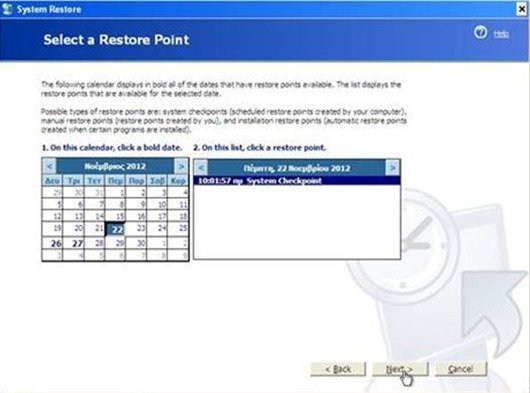Windows XP System Restore [HOW TO]
What is “System Restore”?
Windows “System Restore” is a useful utility included on Windows XP and latest Windows versions, that gives you the ability to restore your computer to a previous working state. This feature is useful when your computer doesn’t operate smoothly anymore, due to virus attacks or due to a corrupted file system. System Restore function runs on the background and keeps backups of your operating system’s condition. System restore feature, only keeps and restores backups on operating system settings and program files,without affecting your personal files and documents so you can use it without the fear to lose your work.
This tutorial shows hot to perform a Windows XP System Restore.
How to restore your computer using System Restore on Windows XP OS
In the case that you can boot into Windows, then you can run System Restore while Windows are running in normal mode or by booting your computer in safe mode. I prefer to use system restore feature while my computer is running in “Safe Mode”, because it is more effective than running it in “Normal Mode”.
So first boot your computer into safe mode by restarting your computer and hitting the “F8” key while your computer is starting up. (Before the appearance of Windows Logo). When “advanced options” menu appears on your screen, navigate to “Safe Mode” option and hit “Enter”.
While in Windows environment, you can start system restore with two easy ways:
- Press the “Start” button, expand “Programs” > “Accessories” > “System Tools” & click on “System Restore”.
At “System Restore” welcome window select “Restore my computer to an earlier time” and press “Next”. Then at “Restore Point” options, choose the previous restore point (by date) to restore your computer and press “Next”. Finally confirm your selections and press “Next” to start the restoration process.
After that, your computer starts the restoration process. When the restoration process is completed, your computer restarts and boots in Windows normally. If you continue to have problems with Windows operation, you can run “System Restore” again to select a different (older) restore point to roll back.
Notice: System Restore doesn’t affect your documents and files. System Restore restores and rolls back only system files, settings and programs.
That’s all folks! Use System Restore utility anytime you face problems with your computer’s operation, without the risk to lose your work. Did it work for you? Please leave a comment in the comment section below or even better: like and share this blog post in the social networks to help others save their computers.
- Windows failed to apply the {F312195E-3D9D-447A-A3F5-08DFFA24735E} settings in gpupdate /force command (Solved) - July 23, 2024
- FIX: PC Turns On But no Display on Screen. - July 16, 2024
- FIX: No Disk that can be used for recovering the system disk can be found in System Restore (Solved) - July 10, 2024