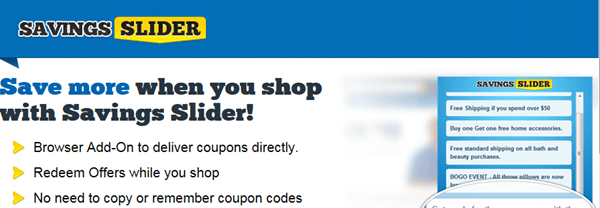How to remove “Savings Slider” pop-ups adware (Removal Guide)
What is “Savings Slider” ?
"Savings Slider” pop-ups is a browser adware add-on that displays coupons and offers from unknown vendor when you buy online.
Why you should remove it?
The "Savings Slider" application was most probably installed on your computer without your knowledge. These browser add-ons are quite often bundled in the installation files of other legitimate programs or (software tools and stuff). People go through the installation (of the legitimate software) without noticing that they are also installing additional software that is not necessary for the legitimate software to run.
This useless software ("Savings Slider” in this case) modify the search results to promote products and also install some flashing ads on the browser's toolbars. Some of these programs also log your browsing habits and spy on your sensitive data like passwords and emails.
You MUST remove these toolbars A.S.A.P. Your computer is at a great risk! Never underestimate the power that these little browser toolbars can have on your life.
How to remove it?
Beware, just uninstalling it from control-panel by Add or Remove programs (or Programs and Features in newer versions of Windows) will NOT make it go away. There are some extra steps you have to follow to make it go away.
First of all uninstall these "applications" from Windows:
- Savings Slider
- Uninstall any other unwanted or unknown application
In case you don't know hot to do that, here is what you have to do:
- For Windows 8/7/Vista click at: Start > Control Panel >Programs and Features.
- For Windows XP click at: Start > Settings > Control Panel > Add or Remove Programs.
Remove "Savings Slider” from Internet Explorer
From Internet Explorer's main menu, click: "Tools " and choose "Add-ons". Click on "Toolbars and Extensions" options at the left pane, select the unwanted “Savings Explorer” extension that exists there and click "Disable"..
Remove "Savings Slider” from Firefox
Click “Manage Add-ons” on the main menu and click “Extensions” on the left pane. Remove any unwanted extension belongs to “Savings Slider” by clicking the “remove” button.
Remove "Savings Slider” from Chrome
Click on Chrome's menu (the gear icon at the upper right corner) and choose "Settings". Choose “Extensions” on the left pane. Remove any unwanted extension related to “Savings Slider” from there by pressing the "recycle icon" to the right.
But we are not done yet! We have to clean the remaining malicious registry entries and files left in our system
We will need a couple of free excellent software tools to scan and clean the computer. First download “AdwCleaner” utility. After you download it, close all open programs and run AdwCleaner. At the main window press the “Scan” button. Wait until the scan is completed, review its findings and press the “Clean” button to remove all the entries it has found.
One final step. Download and install "Malwarebytes Anti-Malware Free". (Beware: at the last screen of installation uncheck the box next to "Enable free Trial of Malwarebytes Anti-Malware PRO" in order to use the free version of this GREAT software). Run it and go to the "Scanner" tab and click "Quick Scan" and wait until this process is finished. Click the "Show Results" button and review its findings and then select all of them (right click to "Select All" of them). Click the "Remove Selected" button.
That’s all folks! It might sound like a lot of work, but in reality you'll be free from the "Savings Slider" adware pop-ups in less than 15 minutes if you follow these instructions. Did it work for you? Please leave a comment in the comment section below or even better: like and share this blog post in the social networks to help spread the word about these really annoying crap Windows hijackers.
- Windows failed to apply the {F312195E-3D9D-447A-A3F5-08DFFA24735E} settings in gpupdate /force command (Solved) - July 23, 2024
- FIX: PC Turns On But no Display on Screen. - July 16, 2024
- FIX: No Disk that can be used for recovering the system disk can be found in System Restore (Solved) - July 10, 2024