FIX: Windows Update service missing (not listed) in services.
On some Windows 8, 7 or Vista computers the Windows Update service may be missing from services (services.msc) due to a virus attack. When this happens the following error appears on your screen when you try to check for updates : "Windows update cannot currently check for updates, because the service is not running. You may need to restart your computer'.
This tutorial contains detailed instructions on how to restore Windows Update service in it's original state.
How to solve the Windows Update service missing problem.
Important: In order to fix the Windows Update Service missing problem, first make sure that your computer is clean from viruses or other malicious programs. If you don't know how to do that, then follow the steps in this guide: How To Scan Your Computer for Viruses & Other Malicious Programs
Method 1. Run the Windows Update Troubleshooter. *
1. Navigate to Windows Control Panel, set the 'View By' to Small icons and open Troubleshooting.
2. In Troubleshooting options, click View all.
3. Open the Windows Update.
4. Click Next to troubleshoot Windows update problems.
5. When the troubleshooting process is complete, close the troubleshooter and restart your PC.
6. Check for updates. *
* Note: If you 're using Windows Vista, run this tool also: BITS Repair Tool for Vista.
Method 2: Use Microsoft FixIt 50202 to repair Windows Update service. *
* Notes:
1. Because this method no longer works, move on to the next method.
2. This method applies only to Windows 7 OS.
1. Download & save MicrosoftFixit50202 tool on your computer.
2. Run the MicrosoftFixit50202 tool.
3. Accept the license agreement and then press Next.
4. Follow the instructions on screen.
Method 3. Restore invalid/missing registry keys from a working system.
Requirement: Another working computer with the same Windows Edition.
On the working computer, perform the following actions:
1. Open Registry Editor: To do that:
- Simultaneously press “Windows” + “R” keys to open the RUN window.
- In “RUN” window “Open” box, type: regedit
- Press Enter
2. At the left pane, press the “+” sign and navigate to this subfolder:
- HKEY_LOCAL_MACHINE\SYSTEM\CurrentControlSet\services\BITS
3. Right-click on BITS subfolder and select Export.
4. Give a name for the exported file (e.g. 'BITS') and save it to the desktop.
5. Then navigate to this subfolder:
- HKEY_LOCAL_MACHINE\SYSTEM\CurrentControlSet\services\wuauserv
6. Right-click on wuauserv subfolder and select Export.
7. Give a name for the exported file (e.g. 'wuauserv') and save it to the desktop.
8. Close registry editor
9. Copy the exported registry files to a USB flash drive.
On the computer that Windows Update service or BITS Service is missing (not listed).
1. Plug the USB flash drive with the exported reg files to an empty USB port.
2. Double click at the exported BITS registry file (e.g. "BITS.reg) and allow to add its information to registry. *
3. Double click at the exported wuauserv registry file (e.g."wuauserv'.reg ") and allow to add its information to registry. *
* Note: If you have problems during import, then start Windows in Safe Mode and then import the key(s).
4. Restart the computer.
5. Check if Windows Update is working.
Method 4. Download & Import the Required Registration files.
If you don't own another working computer, to get the required registration files, then you can download them from the links below (according your OS) and then to import them to the registry. To accomplish this task:
Step-1. Download the Registration files.
Windows 7
Windows 8
Windows 10
Windows 11
Step-2. Import the Registration Files
1. Open Registry Editor: To do that:
- Simultaneously press “Windows” + “R” keys to open the RUN window.
- In “RUN” window “Open” box, type: regedit
- Press Enter
2. From main menu choose File > Import
3. Select the BITSWin.reg file and click Open. (If the import is successful, then click OK to the dialog box that appears. *
4. By using File > Import again, open the WindowsUpdateWin.reg file.
* Note: If the import is unsuccessful, then boot Windows in Safe mode and then import the registration files.
5. Restart your computer.
Step-3. Start the Windows Update & BITS service.
1. After restart, navigate to Services panel. To do that:
- Simultaneously press “Windows” + “R” keys to open the RUN window.
- In “RUN” window “Open” box, type: services.msc
- Press Enter
2. Right click at BITS service select Properties.
3. Ensure that the Startup type is set to "Automatic (Delayed Start)" and press the Start button to start the service (if it is not started). Click OK.
4. Then right click at Windows Update service and choose Properties.
5. Ensure that the Startup type is set to "Automatic (Delayed Start)" and press the Start button to start the service (if it is not started). Click OK.
6. Try to check for updates again.
That's all folks! Did it work for you?
Please leave a comment in the comment section below or even better: like and share this blog post in the social networks to help spread the word about this solution.
- Cannot Access Shared folder. User has not been granted the requested logon type at this computer. (Solved) - April 18, 2024
- Cannot Login to Windows: User has not been granted the requested logon type at this computer. (Solved) - April 16, 2024
- FIX: Cannot clear TPM – 0x80284001, 0x80290300 or 0x80290304. - April 11, 2024


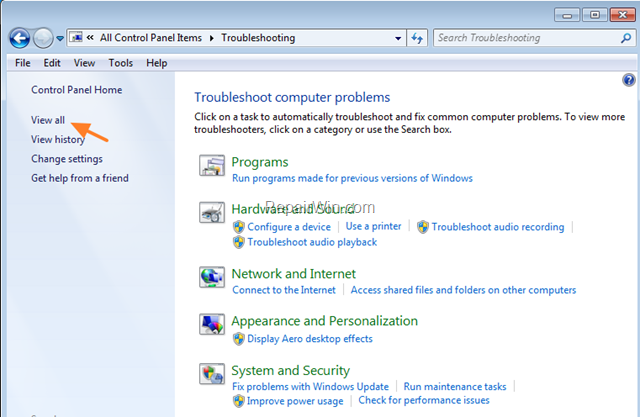
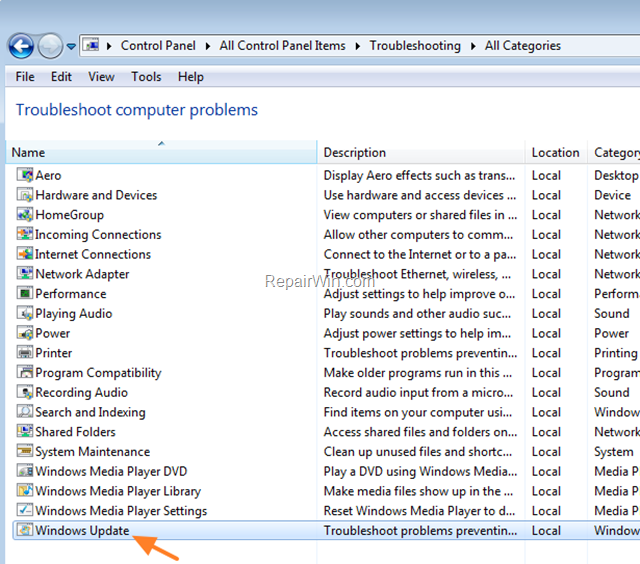

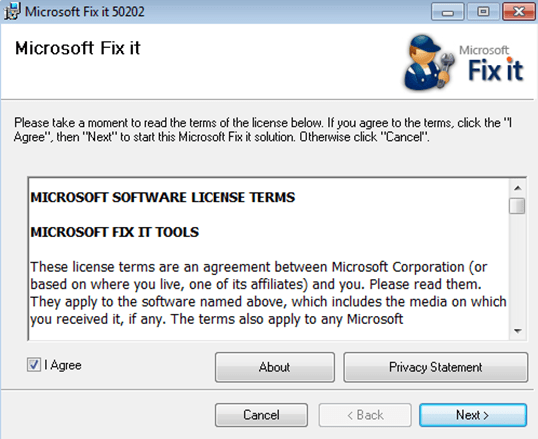
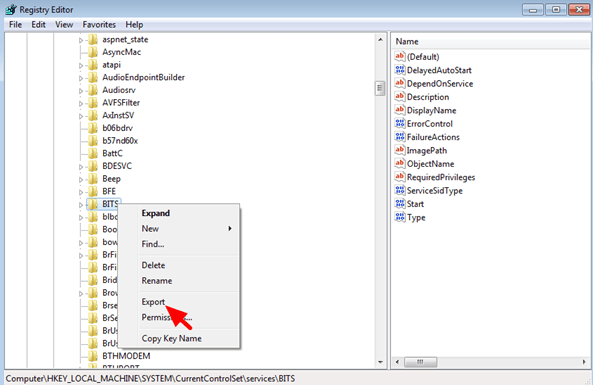
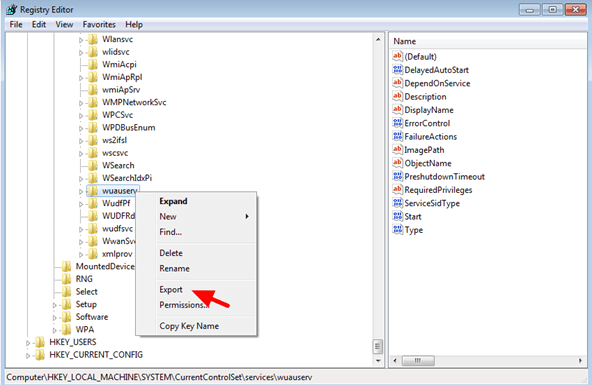
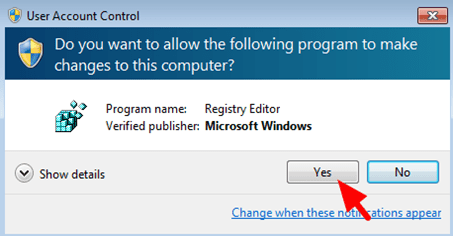

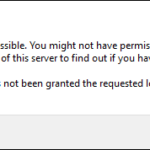
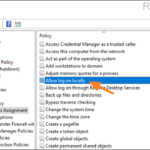
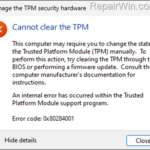
June 1, 2016 @ 10:03 pm
Thanks – that fixed my problems!
September 11, 2016 @ 3:07 am
Thank you so much!!! You are very helpful in solving my problem !!!!
October 17, 2016 @ 2:21 pm
From 3rd method, i tried to import BITS from working machine.. I am getting error pop up as Cannot Import c:users\sunil\appdata\roaminf\skyoe\my skype recieved files\BITS.reg: Not all data was successfully written to the registry. Some Keys are open by the system or other processes.
——————————
Please make me get rid of these.. Its pinching me from few days for updates…
October 17, 2016 @ 3:18 pm
sunil: Probably you have doing something wrong. Skype has to do nothing with the BITS service.
1. In the machine with the problem: delete the BITS key for HKEY_LOCAL_MACHINE\SYSTEM\CurrentControlSet\services\wuauserv
2. From the working machine: export the BITS key as mentioned on the article and then
3. import the bits.reg key again at the machine with the problem.
4. Restart.
December 24, 2016 @ 9:28 pm
I am getting error pop up as Cannot Import c:users\omsainath\Desktop\BITS.reg: Not all data was successfully written to the registry. Some Keys are open by the system or other processes.
December 28, 2016 @ 11:17 am
Bhavesh: Try to import the .reg file in Windows Safe Mode and Reboot.
December 28, 2016 @ 11:20 am
i have same problem as sunil
above comment mentioned
but not understood ur solution
please live solution
December 29, 2016 @ 11:01 am
swaraj: Boot Windows in safe mode (on the computer with the Windows Update Missing problem) and then import the exported .reg file from the working machine.
April 24, 2017 @ 3:15 am
I have the same problem with Bhavesh
Mine won't work even I'm in safe mode
I tried all methods but none of them fix it.
Is there another?
April 24, 2017 @ 9:53 am
Luuk: Download and run the Microsoft Fix it 50202 utility.
May 24, 2017 @ 10:29 pm
I've donwload Microsoft Fix it 50202 but it appears the error "BITS failed", I've followed the other instructions but it does not work, help me please
May 25, 2017 @ 2:08 pm
Yayan Uye: I have updated my article. Follow the instructions on method-4 and post back the results. Additionally, ensure that is your system is clean from viruses/malware.
October 6, 2018 @ 11:28 pm
God saves you. Your last method fixed my problem what I met that several times. Thank you so much :)
October 7, 2018 @ 4:07 pm
sir i tried to import files , wuauserv.reg was successfully imported but bits.reg did not import successfully it says -Not all data was successfully written to the registry. Some Keys are open by the system or other processes. not even in safe mode and their is only one working machine in my house
October 8, 2018 @ 8:51 am
aniket: Do not worry about the error. This is probably because the "BITS" service is working properly. Just restart your computer and then try to look for updates.
December 20, 2018 @ 6:03 am
Thank You Much sir.(fixIT)
Blesses from Top of the World.
February 17, 2019 @ 4:11 pm
Thanks !!!
March 15, 2019 @ 10:01 pm
THANKSS..!!!!
April 8, 2019 @ 3:08 pm
Thanks
It's great
April 29, 2019 @ 3:58 am
Does it work on Windows 10 Enterprise
May 1, 2019 @ 9:24 am
Steve Allen Berbon: Yes it works!
May 3, 2019 @ 12:38 pm
On Method #2 when I'm about to install the program it says "The easy fix does not apply to your operating system or application version. Why?
May 3, 2019 @ 3:03 pm
Steve Allen Berbon: Skip to next method. The 'fix-it' tool is only applicable for Windows 7 OS.
May 17, 2019 @ 4:23 pm
Hi . dont work for me
I have windows server 2008 standard , wuausrv and bits missed I restore the registry keys but the services still does not appear.
There is some way to re-install the services?
Thanks
May 18, 2019 @ 8:48 am
@Franco: These instructions are not apply to Windows Server versions.
May 19, 2019 @ 9:30 am
Thanks for the fix :)
I directly apply step 4 and the service returns. Nice!
June 15, 2019 @ 4:39 am
Thank you so very much. I had to try multiple ways to correct windows update but now it works, thanks to you. Very good article, easy to task. Thank you :)
August 2, 2019 @ 6:41 pm
Thank u,Thank u,Thank u,Thank u, Thank u, Thank you so much. Very useful site.
August 15, 2019 @ 12:19 pm
Thank you so much the regedit method worked for me <3
August 30, 2019 @ 10:22 pm
it worked even when BITS didn't import. You were right maybe it had no problem and the other one got imported. Thanx so much!!
September 16, 2019 @ 5:07 am
I have windows server 2008 standard. windows update does not appear in services and i cannot update my windows.
can you help me with this.
thank you!
September 16, 2019 @ 9:26 am
I suggest to follow the steps at method 3 to restore the missing registry keys from a working Server 2008 standard machine.
October 22, 2019 @ 5:24 am
Thanks, this fixed the problem on both my computers!
March 17, 2020 @ 4:32 pm
After wasting nearly a day, I followed "Method 3" and it worked! Thanks so much!
April 5, 2020 @ 12:01 pm
it work!!!!
amazing thank you
April 6, 2020 @ 11:34 am
THANK YOUUUUUUUUUUUUUUUUUUUUUUUUUUUUUUUUUUUUUUUUUUUUUUUUUUUUUUUUUUUUUUUUUUUUUUUUUUUUUUUUUUUUUUUUUUUUUUUUUUUU……….
April 26, 2020 @ 2:15 pm
THANK YOU SO MUCH! IT WORKED!!! STEP 2 worked for me and though it seemed suspicious, I restarted and Windows Update was back in place! I'm ever grateful!
May 19, 2020 @ 7:07 pm
this helped me alot, thanks
June 4, 2020 @ 8:41 am
This is an epic gamer moment, malware corrupted my registry and I literally contacted microsoft and they were like "reset Windows" and I asked if there was a way I could just download the update service and they said no, good thing I kept looking. Thanks so much.
July 13, 2020 @ 12:00 pm
Plz tell I imported the BITS and wauserv
And the import was successful
But after the restart I couldn't find BITS and windows update in services plz help
July 13, 2020 @ 4:51 pm
I suggest to boot in safe mode and to clean your computer from viruses/malware..
When done, follow the instructions on the article to re-import the registry keys from a working PC.
July 18, 2020 @ 10:53 am
Thankyou so much!!!!
Your solutions has been solved my problem with windows update service was missing
October 4, 2020 @ 1:58 am
Kral Adamsın!!!
January 19, 2021 @ 2:33 am
this was very inclusive and very helpful. thank you.<3