FIX: Remove QAA-Latn Unknown Locale Language in Windows 10. (Solved)
Some users reported that after updating Windows 10 a new language appeared in keyboard list called "QAA Unknown Locale (qaa-latn)". The strange thing about this problem, though, is that the QAA Unknown Locale (qaa-Latn), is not visible in the installed Languages settings of the system, so there is not an obvious way to remove it.
How to Remove qaa-Latn language from Windows 10.
* Note: If you see the unknown language "QAA Unknown Locale (qaa-latn)", after installing an application on your system, then remove the application and see if the problem persists.
Method 1. ADD & Remove QAA LATN language.
The first method to remove the QAA-LATN unknown locale, is to install the QAA-LATN lanuage on Windows 10 and then to remove it from the installed languages. To do that:
1. Navigate to Start ![]() menu -> Settings
menu -> Settings ![]() -> Time and Language.
-> Time and Language.
2. In Language options click +Add a language.
3. Type qaa-Latn in search box. Then select the Private use (qaa-Latn) language and click Next to install it.
4. After installation, you should be able to remove the QAA-LATN language from your PC.
Method 2. Reset Language Settings.
Another method, to remove the "QAA Unknown Locale (qaa-Latn)" language from the list of languages in Windows 10, is to reset the Windows display language to default settings:
1. Open PowerShell with Administrator permissions. To do that:
-
- At Cortana‘s search box, type powershell
- Right click on Windows PowerShell result and select Run as administrator.
2. Give the following command to get a list of the installed languages and to view the LanguageTag for each installed language:
- Get-WinUserLanguageList
3. Now, reset the language list to the default settings for the language you want, by using this command: *
- Set-WinUserLanguageList LanguageTag -Force
* Note: Replace the LanguageTag in the above command according the language that you want to be the default display language.
e.g.: If your preferred language is "English (United States)", give this command:
- Set-WinUserLanguageList en-US -Force
4. Close PowerShell.
5. Navigate to Start ![]() menu -> Settings
menu -> Settings ![]() -> Time & Language.
-> Time & Language.
6. At Language options, click the Add button to any other language you want and you 're done.
That's all folks!
Please leave a comment in the comment section below or even better: like and share this blog post in the social networks to help spread the word about this solution.
- Cannot Access Shared folder. User has not been granted the requested logon type at this computer. (Solved) - April 18, 2024
- Cannot Login to Windows: User has not been granted the requested logon type at this computer. (Solved) - April 16, 2024
- FIX: Cannot clear TPM – 0x80284001, 0x80290300 or 0x80290304. - April 11, 2024

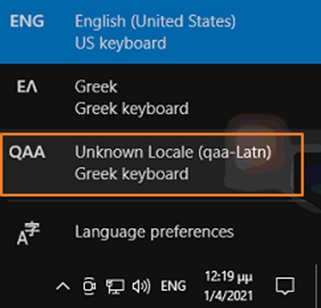
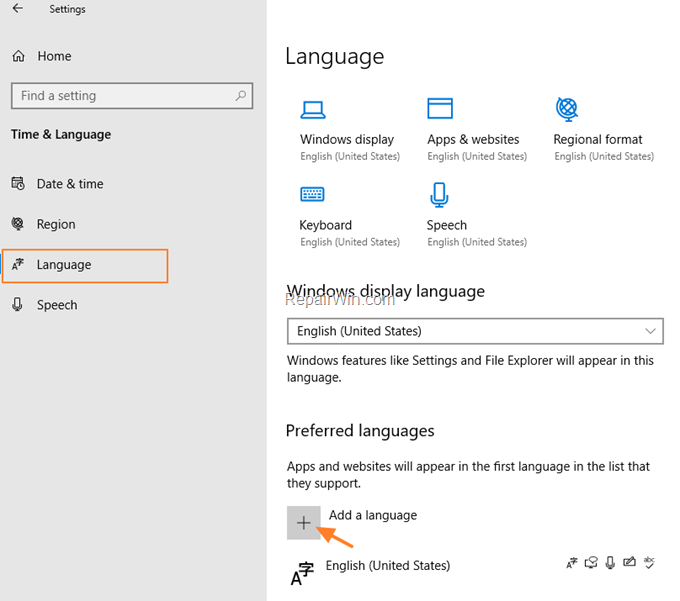
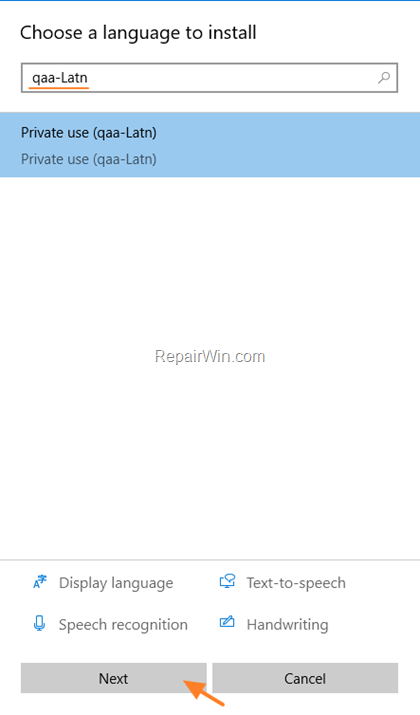
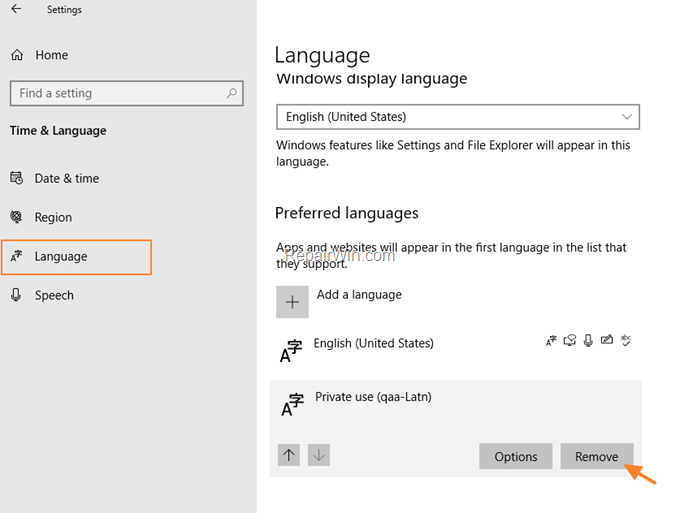
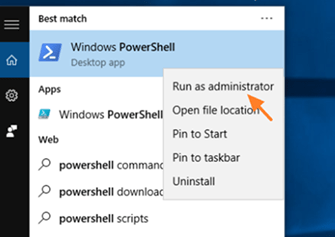
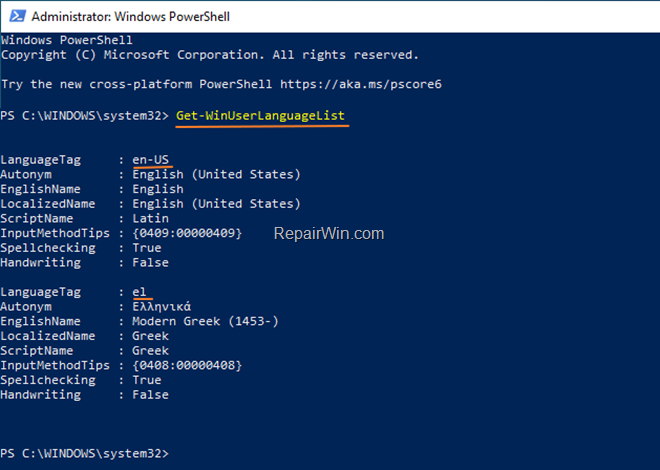
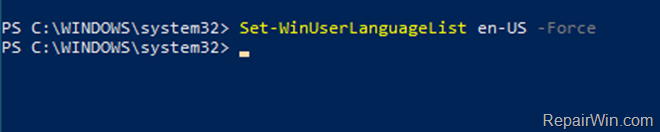
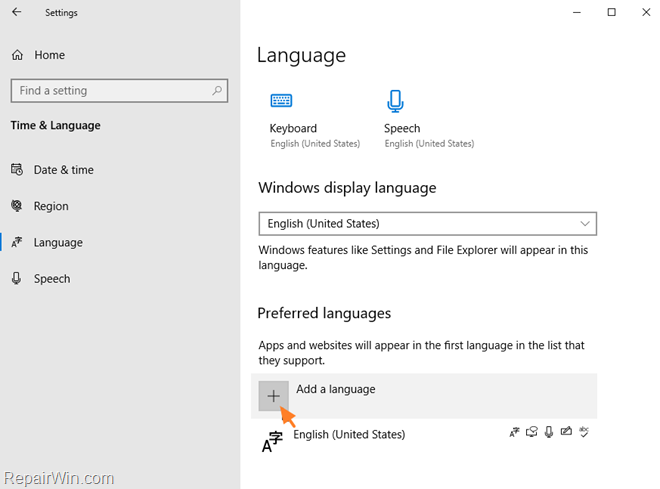

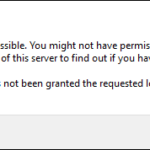
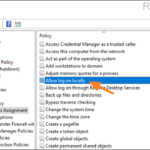
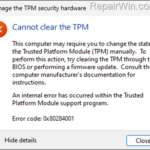
September 13, 2021 @ 8:02 am
Thanks. Second method works for me.
September 21, 2021 @ 8:44 pm
Thanks you!!
October 6, 2021 @ 3:26 pm
The second method works fine.
February 9, 2022 @ 4:18 pm
The first method didn't resolve the problem, but the second one worked fine!
February 20, 2022 @ 4:53 pm
The second method worked for me,
thank you
February 24, 2022 @ 6:55 pm
Thank you so much, option 2 worked wonders!
March 1, 2022 @ 8:38 am
Thanks!!!! The method 2 work fine for me!
March 22, 2022 @ 12:28 pm
Option 1 worked. Thanks!
April 4, 2022 @ 4:50 pm
Thanks!!! Works perfectly
May 23, 2022 @ 11:34 am
BIT THANKS I LOVE YOU whoever you are
May 29, 2022 @ 1:27 am
Thank you – option 2 also worked for me
May 29, 2022 @ 1:30 pm
for the second method, in power shell you may need to import a module before running the mentioned command:
Import-Module -Name International -UseWindowsPowerShell -Verbose
Get-WinUserLanguageList
July 13, 2022 @ 5:49 pm
First method was enough to solve the issue. Thank you!
July 22, 2022 @ 5:33 pm
Thank you very much, the 2nd way was successfull!
August 7, 2022 @ 11:08 pm
Thank you thankyou thankyou
I really can't understand what they (microsoft) are thinking with this kind of settings
August 24, 2022 @ 3:21 pm
Thank you so much! The second method really helped! After several months of the existence of this problem…
September 2, 2022 @ 10:41 am
Awesome! Thanks! Second works for me!
November 18, 2022 @ 8:38 am
The powershell worked! Nice. Thx
December 15, 2022 @ 9:12 am
The second option worked! It was so frustrating shifting through three languages before! Thank you!
July 16, 2023 @ 9:55 pm
Second method works! Thanks
September 12, 2023 @ 3:07 pm
THANK YOU , you save me ! i was trying for months to fix it
September 21, 2023 @ 10:21 pm
Thank you. I think I got this since the new win 11 install. I never had this on Windows 10.
This was very annoying when I needed to switch between my two languages.
I would always miss the one I needed.
This definitely helped.
November 25, 2023 @ 9:04 pm
Thanks.
Second method fixed it.
December 5, 2023 @ 5:45 pm
Thank you very much! Ran into this issue today, in December 2023. I got two QAA and one QAB locales. After trying method 1 I was able to get rid of one QAA, the other one and QAB still remained even when I repeated the step. But force resetting default language in powershell solved the issue and no weird locales appeared after selecting additional languages.