How to Transfer Thunderbird Email and Settings to a New Computer.
This tutorial contains detailed instructions on how to transfer Thunderbird Email messages, account settings and address books to another computer. The Thunderbird email application stores all data in a profile folder that has the ".default" extension at the end of its name. (e.g. "wyhsxcvs.default"). By default, this profile folder, is stored at the following location on your computer:
- C:\Users\<username>\AppData\Roaming\Thunderbird\Profiles\<Profile name>.default
So, if you want to move your Thunderbird data to a new computer, you have to transfer the parent 'Thunderbird' folder to the new computer, and then to point Thunderbird to that folder.
How to move Thunderbird Profile to Another PC.
Step 1. Copy the Thunderbird Profile folder from the Old computer.
On the old computer, navigate to the storage location of the Thunderbird data. To do that:
1. Open Thunderbird.
2. From the menu ![]() , choose Help ->Troubleshooting Information.
, choose Help ->Troubleshooting Information.
3. At Profile Folder line, click Open folder.
4. Close the Thunderbird application.
5. At the Explorer's window, click at Roaming.
7. Copy and Paste the Thunderbird folder to a storage media with enough free space. (e.g. an external USB drive).
Step 2. Transfer the Thunderbird Profile to the New computer.
1. Download and install Thunderbird on the new PC. *
* Important: At the end of the installation process, uncheck the 'Launch Mozilla Thunderbird now' option and click Finish.
2. Connect the USB drive (with the "Thunderbird" folder), to the new computer.
3. Right click at 'Thunderbird' folder and click Copy.
4. Press the Windows ![]() + R keys to open the run command box.
+ R keys to open the run command box.
5. Type the following command and press Enter:
- %appdata%
6. On the Explorer's windows, right click at an empty space and click Paste.
7. Launch Thunderbird and you should see all your emails, address books and account settings, as on your old computer.
That's all! Did it work for you?
Please leave a comment in the comment section below or even better: like and share this blog post in the social networks to help spread the word about this solution.
- Windows failed to apply the {F312195E-3D9D-447A-A3F5-08DFFA24735E} settings in gpupdate /force command (Solved) - July 23, 2024
- FIX: PC Turns On But no Display on Screen. - July 16, 2024
- FIX: No Disk that can be used for recovering the system disk can be found in System Restore (Solved) - July 10, 2024

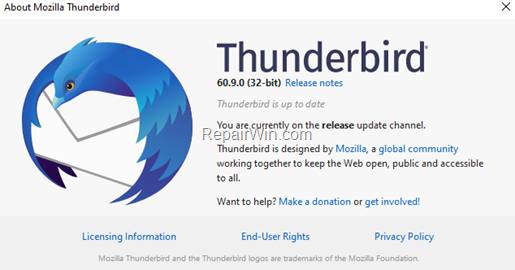

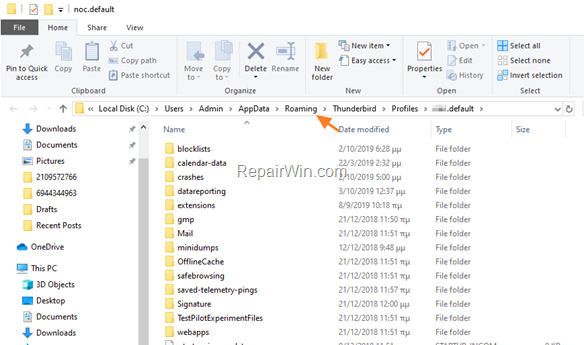
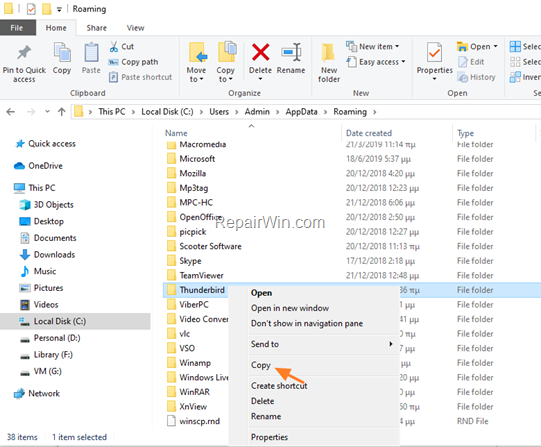
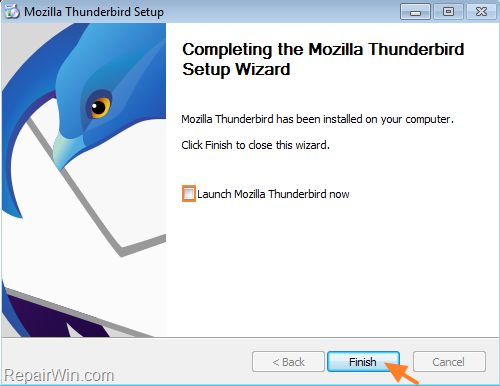
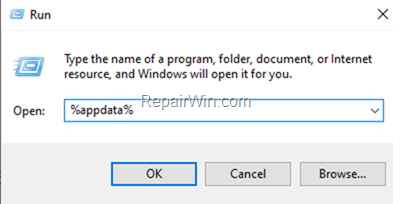
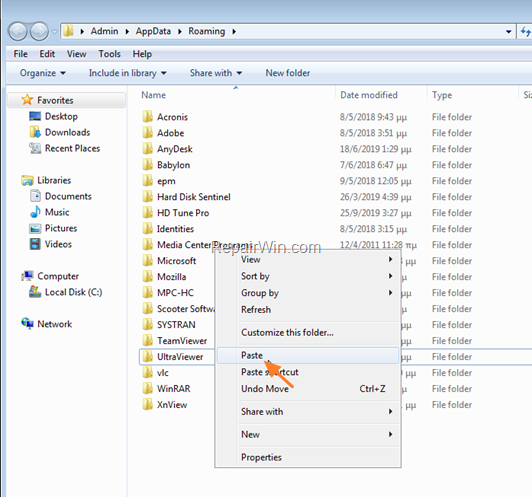



February 1, 2021 @ 9:49 am
My problem is that I have thunderbird (with emails already on it) on my latest computer but I have older thunderbird emails on two other computers. I assume I cannot merge all of them onto my latest computer – is that right?
February 2, 2021 @ 9:56 am
No, you cannot merge all of them, but you transfer the old thunderbirds mails to your new pc, and then you can Move manually the old mails from the old profiles to the new one.
March 23, 2021 @ 5:04 am
WOW This worked for me! Other methods didn't. All the folders on five different accounts, 1100 emails and complete address book with 10 different personnel address books.
June 7, 2021 @ 8:36 pm
This didn't work for me. Perhaps because I had already put in my email addresses before I realized I had to do this. So I uninstalled Thunderbird, then did this process. Didn't work, so I assume there are other files I need to delete than just uninstalling Thunderbird. Does anyone know what those files are?
To clarify, the accounts were there with all the info in my inbox, but nothing in any of the subfolders.
June 8, 2021 @ 9:05 am
1. Close Thunderbird. 2. Navigate to "C:\Users\YOURUSERNAME\AppData\Roaming" folder and delete the "Thunderbird" folder. 3. Navigate to "C:\Users\YOURUSERNAME\AppData\Local" folder and delete the "Thunderbird" folder. 4. Copy & Paste from your OLD computer the "Thunderbird" folder inside "C:\Users\YOURUSERNAME\AppData\Roaming" folder. 5. Open Thunderbird and you're done!
January 25, 2022 @ 4:34 pm
Great!!! Worked OK for me. Had tried several times before, crucial bit seems to be unticking the box to start Thunderbird after install. Many Thanks.
June 1, 2022 @ 10:21 am
No luck for me. I'm using a backed up Thunderbird file as my old PC died. When I open Thunderbird after copying that file, I'm getting the message "Your Thunderbird profile cannot be loaded. It may be missing or inaccessible."
June 2, 2022 @ 5:13 pm
1. Close Thunderbird. 2. Navigate to "C:\Users\YOURUSERNAME\AppData\Roaming" folder and delete the "Thunderbird" folder. 3. Navigate to "C:\Users\YOURUSERNAME\AppData\Local" folder and delete the "Thunderbird" folder. 4. Copy & Paste from your OLD computer the "Thunderbird" folder inside "C:\Users\YOURUSERNAME\AppData\Roaming" folder. 5. Open Thunderbird.
July 15, 2022 @ 11:44 pm
Well, it was an easy process, but on my old computer a lot of emails that come in have the "fire" icon (junk status). On the new computer those same emails don't show that. I hoped that by using your process I could avoid "training" Thunderbird. Any idea why it didn't work?
Thanks
December 1, 2022 @ 1:08 pm
Thank you so much! Your method really works, in contrast to other instructions that I tried to follow.