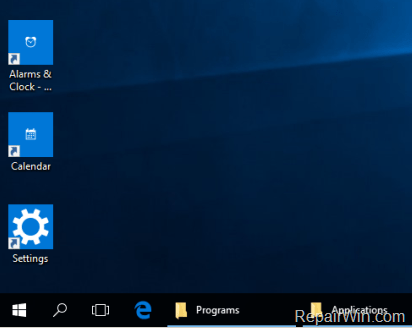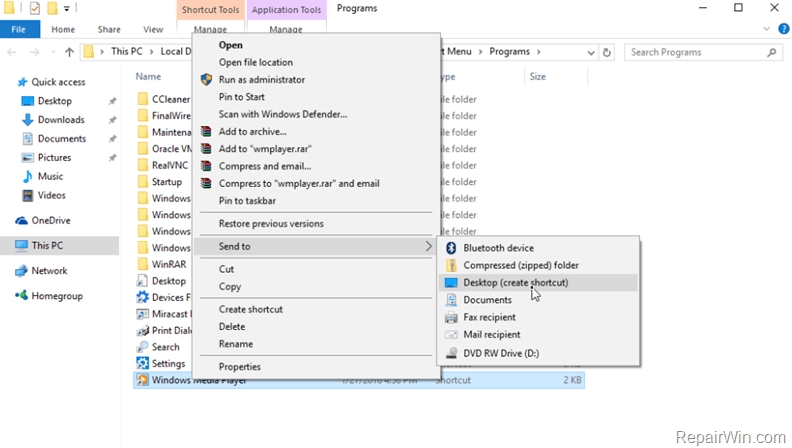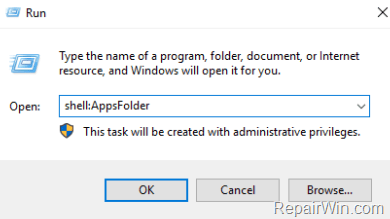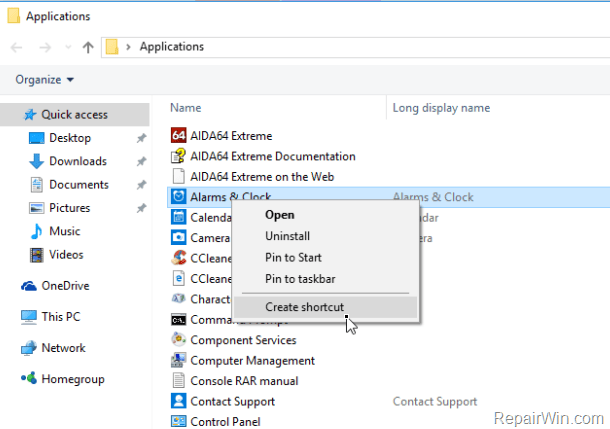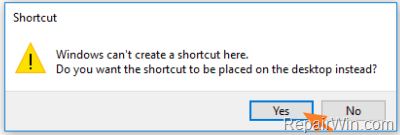How to create Shortcuts to Programs or Apps in Windows 10.
While some users prefer to have a clean desktop, there are others who prefer to create shortcuts on their desktop (to the most used programs) for their convenience.
In previous Windows versions whenever you want to create a program shortcut to your desktop, you have to navigate to Start Menu > All Programs and after selecting the program you want, you have to right-click on it and then to choose Send to > Desktop (Create Shortcut),. However, in Windows 10 the way to create shortcuts to programs or applications has changed…
In this tutorial you will learn how to create a Program shortcut or a Store App shortcut to your desktop in Windows 10.
How to create shortcuts for Apps or Programs in Windows 10.
Method 1: Create shortcuts directly from Start menu.
The first method to create shortcuts in Windows 10 is easy and simple:
– To create a program shortcut to your desktop on Windows 10:
– To create an App shortcut on Windows 10 to your desktop:
Method 2. Create Shortcuts from 'Programs' or 'Apps' folder.
Use this method if you want to create shortcuts for many programs (A) or apps (B):
A. To create shortcuts to Programs:
- Right click on Start
 menu and select Run.
menu and select Run. - Type (copy/paste): C:\ProgramData\Microsoft\Windows\Start Menu\Programs and hit OK.
- Find and right-click on the program you want and select Send to > Desktop (create shortcut).
B. To create shortcuts to Store Apps:
1. Right click on Start ![]() menu and select Run.
menu and select Run.
2. Type (copy/paste): shell:AppsFolder and hit OK.
3. Right click on the App that you want to create a shortcut and select Create Shortcut.
4. Ask Yes to create the shortcut of the selected app to the desktop.
That’s all folks! Did it work for you?
Please leave a comment in the comment section below or even better: like and share this blog post in the social networks to help spread the word about this.
- Windows failed to apply the {F312195E-3D9D-447A-A3F5-08DFFA24735E} settings in gpupdate /force command (Solved) - July 23, 2024
- FIX: PC Turns On But no Display on Screen. - July 16, 2024
- FIX: No Disk that can be used for recovering the system disk can be found in System Restore (Solved) - July 10, 2024