FIX: Windows Defender icon missing from Taskbar (Solved)
If the Windows Defender icon missing from Taskbar, continue reading this tutorial to fix the issue. This guide contains several methods to show the Windows Defender icon on Windows 10 taskbar.
As you know, the Windows Defender is the free antivirus and antispyware protection offered by Microsoft in Windows 10. The Windows Defender application (also know as "Windows Security") is installed by default with Windows 10 and protects you from viruses, spyware and other unwanted software in real-time.
The most common and easiest way to verify your protection status with Windows Defender in Windows 10 is to view its relevant icon in the taskbar.
If you cannot see the Windows Defender icon on the taskbar, one of the following may occur::
- You 're using a third-party antivirus for your protection. In this case, Windows Defender is disabled and this is normal.
- Windows Defender may have been disabled on your system by a malware program.
- Windows Defender icon is disabled on Windows 10 Settings.
How to FIX: Windows Defender Taskbar icon is Missing on Windows 10.
Step 1. Verify that Windows Defender is Running and Protects you.
1. Navigate to go to Start menu ![]() -> Settings -> Update & Security.
-> Settings -> Update & Security.
2. Select Windows Security on the left and then click Open Windows Security.
3. If Windows Defender is the only antivirus on your PC and protects you, then you should see the screen below (with the indication "No action required" on all items).*
* Notes:
1. If you 're using another antivirus on your system, then at this screen you should be informed that Windows Defender is disabled because you 're protected with the third-party antivirus.
2. If you 're not using a third party antivirus and Windows Defender is disabled then try to enable it and if you can't proceed and perform a malware scan on your system by using the instructions on this tutorial.
Step 2. Show Windows Defender icon on Taskbar.
The first method to fix the "Windows Defender icon is not showing in system tray" issue, is to turn on the Windows Defender notification icon in Taskbar options.
1. Right-click on Taskbar and open Taskbar Settings. *
* Note: Additionally, go to Start menu ![]() -> Settings -> Personalization and choose Taskbar on the left.
-> Settings -> Personalization and choose Taskbar on the left.
2. Scroll down and at Notification area section, click Select which icons appear on taskbar.
3. Set the Windows Security Notification icon toggle to On to show the Windows Defender icon at taskbar.
4. Now check if the Windows Defender icon appears on Taskbar and if not, continue to step-3 below.
Step 3. Enable Windows Defender icon at Windows Startup.
If you enabled the notification icon of Windows Defender in Taskbar and the icon is still missing, then probably is disabled at startup.
1. Press CTRL + SHIFT + ESC keys to open Task Manager. *
* Note: Additionally, press CTRL + ALT + DEL and click Task Manager.
2a. In Task Manager window select the Startup tab.
2b.If the Windows Security Notification icon status is disabled, select it & click Enable.
3. Restart your PC and the Windows Defender notification icon should appear on Taskbar.
That’s all folks! Did it work for you?
Please leave a comment in the comment section below or even better: like and share this blog post in the social networks to help spread the word about this solution.
- Windows failed to apply the {F312195E-3D9D-447A-A3F5-08DFFA24735E} settings in gpupdate /force command (Solved) - July 23, 2024
- FIX: PC Turns On But no Display on Screen. - July 16, 2024
- FIX: No Disk that can be used for recovering the system disk can be found in System Restore (Solved) - July 10, 2024

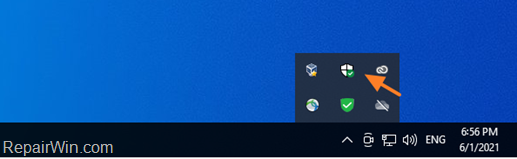
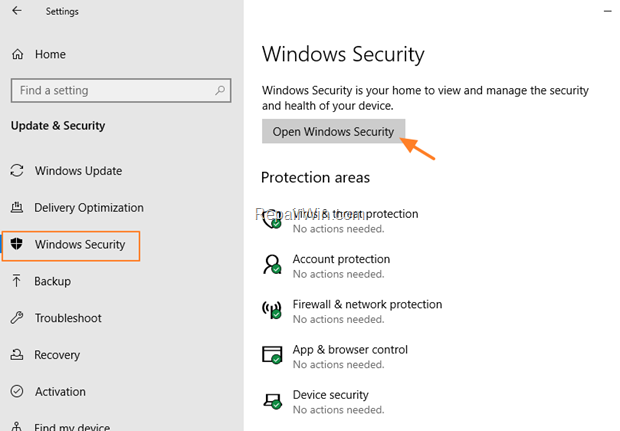
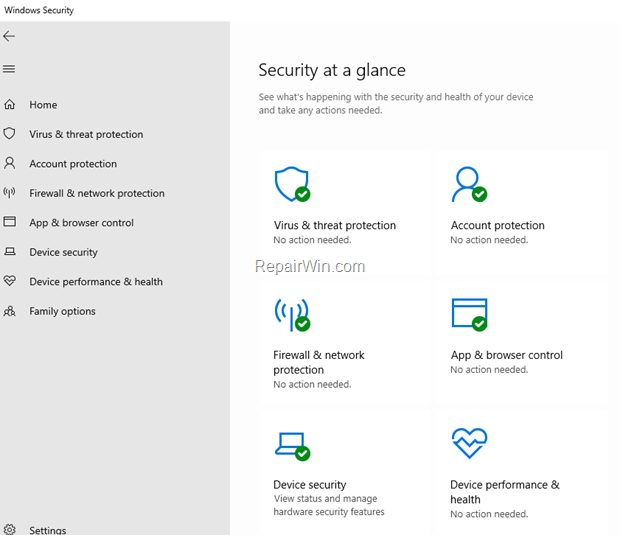
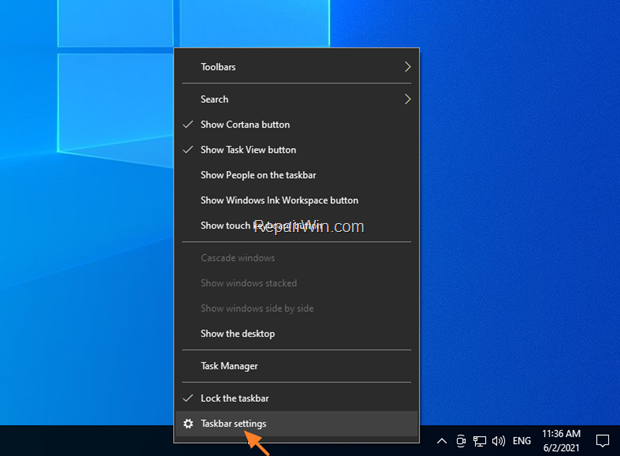
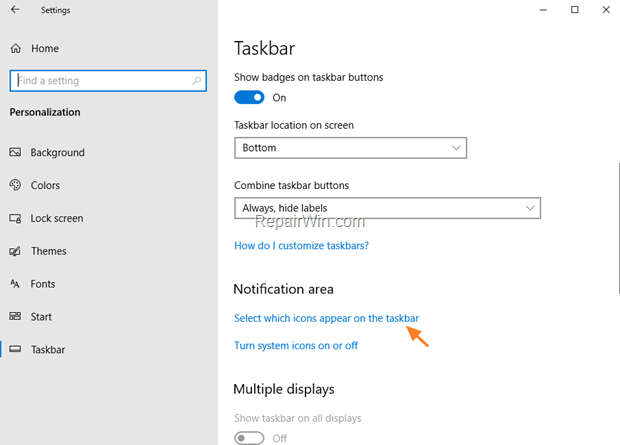
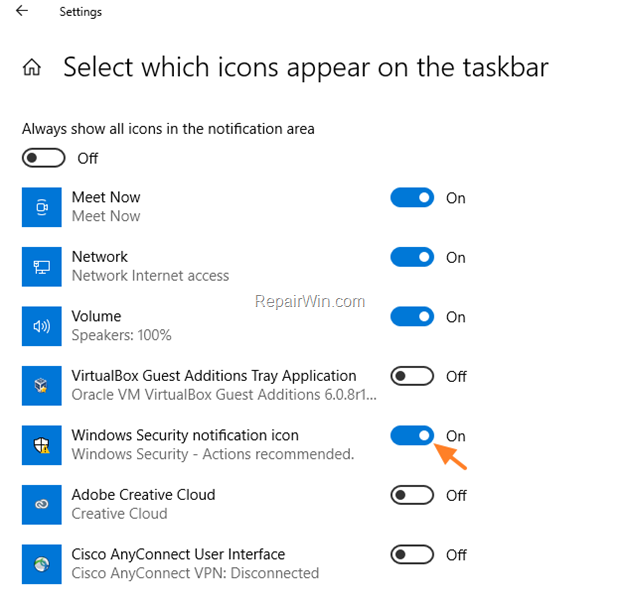
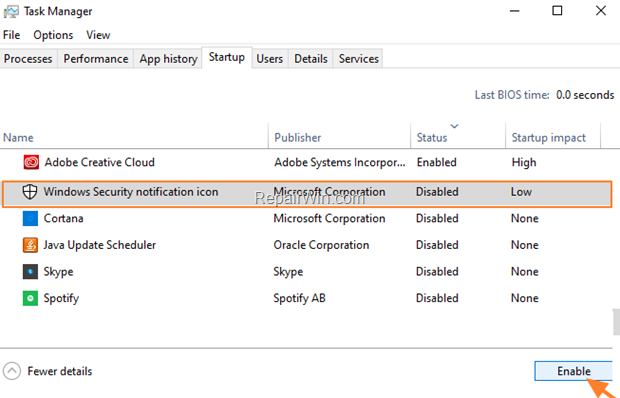



February 27, 2022 @ 2:59 am
Awesome; thanks!!!
March 5, 2022 @ 12:15 pm
Thanks. That fixed my defender.
July 14, 2022 @ 6:29 am
perfect, thank you very much! :-)
July 19, 2022 @ 3:32 am
Thank you for your very clear instructions!
August 19, 2022 @ 8:08 pm
You can also fix it temporarily by running 'SecurityHealthSystray.exe' in the start menu or in Run
If that fixes it, then make a shortcut to that program in shell:startup
March 7, 2023 @ 10:44 pm
Running SecurityHealthSystray.exe brought the Windows Security icon back straight away.
Thank you
August 29, 2022 @ 11:07 am
Thank you for your very clear explaining of why mine was missing.
September 26, 2022 @ 2:13 pm
Thanks, Oliver
October 30, 2022 @ 12:34 am
Ok I checked the services and mine is on manual and I cannot do any changes so I have to run it manually everytime I restart my pc. Is there a way to fix this issue and let it start up automatically? I did check the taskbar settings in the notification area, and the windows security icon was already enabled so, I don't know why It didn't showed up.
June 22, 2023 @ 5:45 pm
Những gì tôi biết được sau khi đọc bài viết này và học hỏi được là : biểu tượng Windows Security là một chương trình giúp thông báo tình trạng bảo mật của Windows (và nó là một phần của Windows Security). Để bật nó ngay tức thì ta có thể vào C:\Windows\system32\SecurityHealthSystray.exe và chạy nó lên. Còn muốn chương trình thông báo này này chạy định kỳ sau mỗi lần khởi động lại pc thì ta có thể tạo và chuyển shortcut của chương trình này vào thư mục Startup (Startup nằm trong đường dẫn của thư mục Start Menu) hoặc một cách khác là đặt lịch cho nó trong Task Scheduler