FIX: Windows 10 Update Error 0x80070424 (Solved)
On a Windows 10-based computer, you receive the following error message when you try to check for new updates: "There were some problems installing updates, but we "ll try again later. If you keep seeing this and want to search the web or contact support for information, this may help: (0x80070424)".
This tutorial contains instructions to resolve the Windows 10 Update problem 0x80070424: "There were some problems installing updates, but we "ll try again later. If you keep seeing this and want to search the web or contact support for information, this may help: (0x80070424)".
How to Solve Error 0x80070424 in Windows 10 Update.
Step 1. Scan your computer for viruses.
Important: Many viruses or malicious programs can cause problems with Windows update. So before you continue to the troubleshooting steps below, use this Malware Scan and Removal Guide to check and remove viruses or/and malicious programs that may be running on your computer.
Step 2. Check if the Windows Update Service is Running.
1. Open Windows Services control panel: To do that:
- Press Windows
 + R keys to open the run command box.
+ R keys to open the run command box. - In the Search box, type: services.msc & click OK.
- (Accept the UAC warning if appears).
2. At the right-pane make sure that the 'Status' of following services is Running. *
- Background Intelligent Transfer Service (BITS)
- DCOM Server Process Launcher
- Remote Procedure Call (RPC)
- Windows Defender Firewall
- Windows Update
* Note: If any of the above services is not running then:
a. Right-click on the service and choose Properties.
b. At General tab, set the Startup type to Automatic.
c. At Log On tab make sure that the Local System Account is checked.
d. Hit OK to apply changes.
3. Restart your computer.
8. After restart, check that the above mentioned services are up and running.
8. Proceed and Check for Updates. If you still receive the error 0x80070424 on Windows Update, then continue to the next step.
Step 3. Run the Windows Update Troubleshooter.
1. Navigate to Windows Control Panel, set the 'View By' to Small icons and open Troubleshooting.
2. In Troubleshooting options, click Fix problems with Windows Update.
3. Click Next to troubleshoot Windows update problems.
5. When the troubleshooting process is complete, close the troubleshooter and restart your PC.
6. Check for updates.
Step 4. Fix Windows Update Service in Registry.
1. Open Notepad application.
2. Select and copy the below text (in green letters) and paste it into the notepad:
Windows Registry Editor Version 5.00
[HKEY_LOCAL_MACHINE\SYSTEM\CurrentControlSet\Services\wuauserv]
"DependOnService"=hex(7):72,00,70,00,63,00,73,00,73,00,00,00,00,00
"Description"="@%systemroot%\\system32\\wuaueng.dll,-106"
"DisplayName"="@%systemroot%\\system32\\wuaueng.dll,-105"
"ErrorControl"=dword:00000001
"FailureActions"=hex:80,51,01,00,00,00,00,00,00,00,00,00,03,00,00,00,14,00,00,\
00,01,00,00,00,60,ea,00,00,00,00,00,00,00,00,00,00,00,00,00,00,00,00,00,00
"ImagePath"=hex(2):25,00,73,00,79,00,73,00,74,00,65,00,6d,00,72,00,6f,00,6f,00,\
74,00,25,00,5c,00,73,00,79,00,73,00,74,00,65,00,6d,00,33,00,32,00,5c,00,73,\
00,76,00,63,00,68,00,6f,00,73,00,74,00,2e,00,65,00,78,00,65,00,20,00,2d,00,\
6b,00,20,00,6e,00,65,00,74,00,73,00,76,00,63,00,73,00,20,00,2d,00,70,00,00,\
00
"ObjectName"="LocalSystem"
"RequiredPrivileges"=hex(7):53,00,65,00,41,00,75,00,64,00,69,00,74,00,50,00,72,\
00,69,00,76,00,69,00,6c,00,65,00,67,00,65,00,00,00,53,00,65,00,43,00,72,00,\
65,00,61,00,74,00,65,00,47,00,6c,00,6f,00,62,00,61,00,6c,00,50,00,72,00,69,\
00,76,00,69,00,6c,00,65,00,67,00,65,00,00,00,53,00,65,00,43,00,72,00,65,00,\
61,00,74,00,65,00,50,00,61,00,67,00,65,00,46,00,69,00,6c,00,65,00,50,00,72,\
00,69,00,76,00,69,00,6c,00,65,00,67,00,65,00,00,00,53,00,65,00,54,00,63,00,\
62,00,50,00,72,00,69,00,76,00,69,00,6c,00,65,00,67,00,65,00,00,00,53,00,65,\
00,41,00,73,00,73,00,69,00,67,00,6e,00,50,00,72,00,69,00,6d,00,61,00,72,00,\
79,00,54,00,6f,00,6b,00,65,00,6e,00,50,00,72,00,69,00,76,00,69,00,6c,00,65,\
00,67,00,65,00,00,00,53,00,65,00,49,00,6d,00,70,00,65,00,72,00,73,00,6f,00,\
6e,00,61,00,74,00,65,00,50,00,72,00,69,00,76,00,69,00,6c,00,65,00,67,00,65,\
00,00,00,53,00,65,00,49,00,6e,00,63,00,72,00,65,00,61,00,73,00,65,00,51,00,\
75,00,6f,00,74,00,61,00,50,00,72,00,69,00,76,00,69,00,6c,00,65,00,67,00,65,\
00,00,00,53,00,65,00,53,00,68,00,75,00,74,00,64,00,6f,00,77,00,6e,00,50,00,\
72,00,69,00,76,00,69,00,6c,00,65,00,67,00,65,00,00,00,53,00,65,00,44,00,65,\
00,62,00,75,00,67,00,50,00,72,00,69,00,76,00,69,00,6c,00,65,00,67,00,65,00,\
00,00,53,00,65,00,42,00,61,00,63,00,6b,00,75,00,70,00,50,00,72,00,69,00,76,\
00,69,00,6c,00,65,00,67,00,65,00,00,00,53,00,65,00,52,00,65,00,73,00,74,00,\
6f,00,72,00,65,00,50,00,72,00,69,00,76,00,69,00,6c,00,65,00,67,00,65,00,00,\
00,53,00,65,00,53,00,65,00,63,00,75,00,72,00,69,00,74,00,79,00,50,00,72,00,\
69,00,76,00,69,00,6c,00,65,00,67,00,65,00,00,00,53,00,65,00,54,00,61,00,6b,\
00,65,00,4f,00,77,00,6e,00,65,00,72,00,73,00,68,00,69,00,70,00,50,00,72,00,\
69,00,76,00,69,00,6c,00,65,00,67,00,65,00,00,00,53,00,65,00,4c,00,6f,00,61,\
00,64,00,44,00,72,00,69,00,76,00,65,00,72,00,50,00,72,00,69,00,76,00,69,00,\
6c,00,65,00,67,00,65,00,00,00,53,00,65,00,4d,00,61,00,6e,00,61,00,67,00,65,\
00,56,00,6f,00,6c,00,75,00,6d,00,65,00,50,00,72,00,69,00,76,00,69,00,6c,00,\
65,00,67,00,65,00,00,00,00,00
"ServiceSidType"=dword:00000001
"Start"=dword:00000003
"SvcHostSplitDisable"=dword:00000001
"SvcMemHardLimitInMB"=dword:000000f6
"SvcMemMidLimitInMB"=dword:000000a7
"SvcMemSoftLimitInMB"=dword:00000058
"Type"=dword:00000020
[HKEY_LOCAL_MACHINE\SYSTEM\CurrentControlSet\Services\wuauserv\Parameters]
"ServiceDll"=hex(2):25,00,73,00,79,00,73,00,74,00,65,00,6d,00,72,00,6f,00,6f,\
00,74,00,25,00,5c,00,73,00,79,00,73,00,74,00,65,00,6d,00,33,00,32,00,5c,00,\
77,00,75,00,61,00,75,00,65,00,6e,00,67,00,2e,00,64,00,6c,00,6c,00,00,00
"ServiceDllUnloadOnStop"=dword:00000001
"ServiceMain"="WUServiceMain"
[HKEY_LOCAL_MACHINE\SYSTEM\CurrentControlSet\Services\wuauserv\Security]
"Security"=hex:01,00,14,80,78,00,00,00,84,00,00,00,14,00,00,00,30,00,00,00,02,\
00,1c,00,01,00,00,00,02,80,14,00,ff,00,0f,00,01,01,00,00,00,00,00,01,00,00,\
00,00,02,00,48,00,03,00,00,00,00,00,14,00,9d,00,02,00,01,01,00,00,00,00,00,\
05,0b,00,00,00,00,00,18,00,ff,01,0f,00,01,02,00,00,00,00,00,05,20,00,00,00,\
20,02,00,00,00,00,14,00,ff,01,0f,00,01,01,00,00,00,00,00,05,12,00,00,00,01,\
01,00,00,00,00,00,05,12,00,00,00,01,01,00,00,00,00,00,05,12,00,00,00
[HKEY_LOCAL_MACHINE\SYSTEM\CurrentControlSet\Services\wuauserv\TriggerInfo]
[HKEY_LOCAL_MACHINE\SYSTEM\CurrentControlSet\Services\wuauserv\TriggerInfo\0]
"Type"=dword:00000005
"Action"=dword:00000001
"Guid"=hex:e6,ca,9f,65,db,5b,a9,4d,b1,ff,ca,2a,17,8d,46,e0
[HKEY_LOCAL_MACHINE\SYSTEM\CurrentControlSet\Services\wuauserv\TriggerInfo\1]
"Type"=dword:00000005
"Action"=dword:00000001
"Guid"=hex:c8,46,fb,54,89,f0,4c,46,b1,fd,59,d1,b6,2c,3b,50
3. When done, go to File > Save as and save the file at your Desktop with the name: FixWin10Update.reg
4. Close Notepad.
5. Double click at FixWin10Update.reg, accept the UAC warning message and click Yes.
6. Reboot your computer and check for Updates.
That’s all folks! Did it work for you?
Please leave a comment in the comment section below or even better: like and share this blog post in the social networks to help spread the word about this solution.
- Windows failed to apply the {F312195E-3D9D-447A-A3F5-08DFFA24735E} settings in gpupdate /force command (Solved) - July 23, 2024
- FIX: PC Turns On But no Display on Screen. - July 16, 2024
- FIX: No Disk that can be used for recovering the system disk can be found in System Restore (Solved) - July 10, 2024

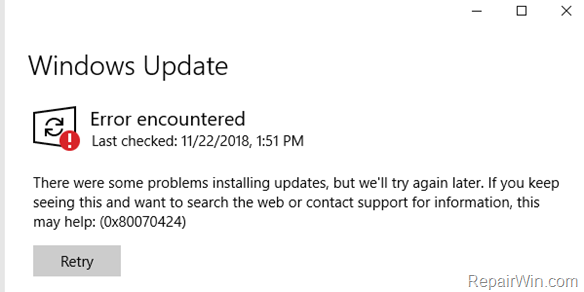

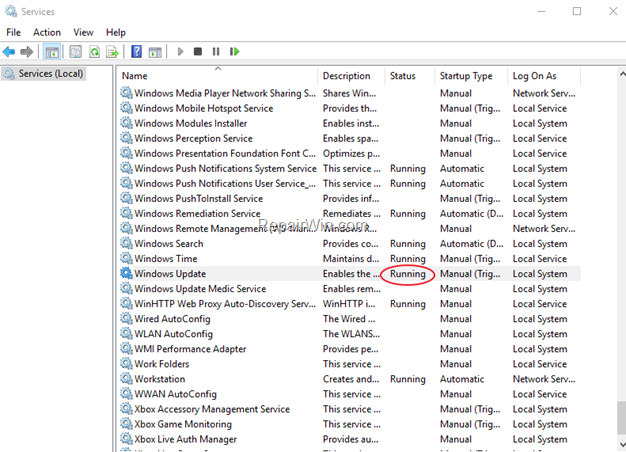
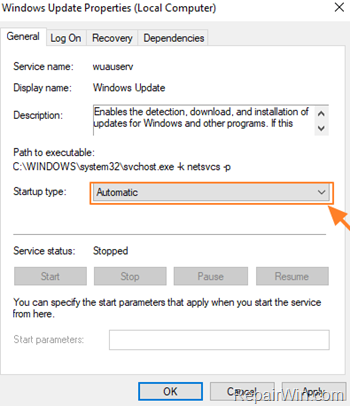
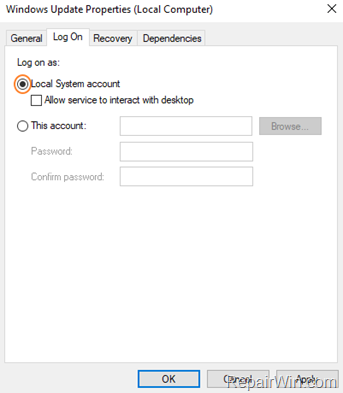

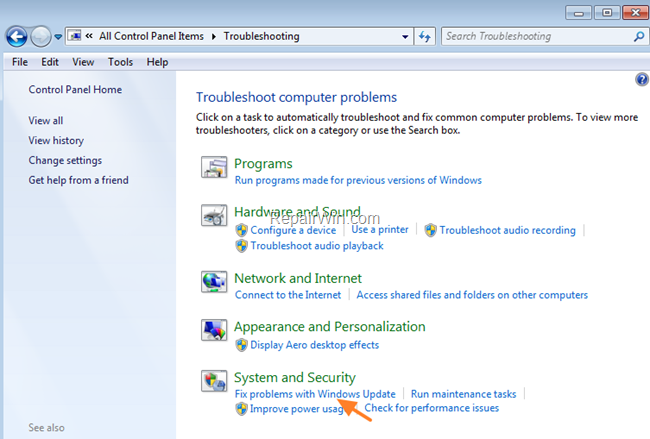

![image_thumb[4] image_thumb[4]](https://www.repairwin.com/wp-content/uploads/2019/05/image_thumb4_thumb.png)
![image_thumb[8] image_thumb[8]](https://www.repairwin.com/wp-content/uploads/2019/05/image_thumb8_thumb.png)



May 23, 2019 @ 9:40 am
Thanks alot. After hours and hours of searching the internet for a solution this actually worked and I can udate again. 100000x thanks.
August 12, 2019 @ 6:57 pm
thanks a lot, step 4 helped!
September 8, 2019 @ 6:13 am
THANK YOU! THANK YOU! THANK YOU!
October 7, 2019 @ 3:51 pm
THANKS A LOT! step 4 works!
October 26, 2019 @ 11:41 am
THANK YOU SO MUCH LAST STEP WORKED AHHHHHHHH!
October 26, 2019 @ 4:12 pm
Thank you. Step 4 solved the problem
October 30, 2019 @ 5:59 am
Step 4 worked for me. I've been trying to fix this for hours. THANK YOU THANK YOU THANK YOU!
November 22, 2019 @ 1:00 pm
This website is the only one which helped me here. Its a 100% genuine and solves your problem……Man may you get the best computers there are!!!!
November 28, 2019 @ 11:46 am
In the services folder, i do not have "windows update" in my computer. What can I do?
November 28, 2019 @ 1:45 pm
Proceed to step 4
December 2, 2019 @ 7:10 pm
it is solved for me! thank you so much!
December 4, 2019 @ 4:00 pm
thanks a lot, step 4 helped!
December 4, 2019 @ 6:04 pm
It's finally downloading the updates again. Thanks!
February 20, 2020 @ 9:33 am
last step really work for me. Thanks a lot .
May 3, 2020 @ 9:32 am
how do i reboot my pc?
May 4, 2020 @ 9:32 am
Power Off and Power On your PC again.
May 3, 2020 @ 1:36 pm
Man Thanks a lot I followed the steps and now my pc is as good as new again
May 12, 2020 @ 6:55 am
The last part (Registry) worked for me.
May 28, 2020 @ 7:41 pm
It shall be well with you, step 4 did the magic. I'm really grateful remain blessed!!!
June 1, 2020 @ 1:45 pm
I have tried just about everything and this registry fix WORKED first time.
Cant thank you enough.
June 2, 2020 @ 9:05 pm
God bless you.
September 22, 2020 @ 3:45 am
thanks. really good
October 20, 2020 @ 10:14 pm
in my case is doesn't working..its shows same error like:
Your device is missing important security and quality fixes
There were some problems installing updates, but we'll try again later. If you keep seeing this and want to search the web or contact support for information, this may help: (0x80070424)
October 29, 2020 @ 10:00 pm
Step 4 did it for me, really great tutorial! Thanks a lot
November 26, 2020 @ 7:44 pm
Step 4 is OK for me! Thanks a lot
April 28, 2021 @ 7:47 am
Thank you so much, this actually worked and I can update my windows# again.
September 2, 2021 @ 7:06 pm
4 worked. Legit. 10/10 no memes
September 9, 2021 @ 6:49 am
thank a lot step 5 FixWin10Update worked
October 16, 2021 @ 9:02 am
Awesome, thank you So much. After several weeks trying to work on this..Step 4 Worked for me Kudos