FIX: The Password is incorrect after Update in Windows 10 (Solved)
The error "The password is incorrect. Try again" may appear after a Windows 10 update. The strange thing about this problem is that when it happens, the system does not display the password box to type the password, and the problem may even occur to users who do not have a password (the password is blank). In other cases the system shows the "field" to type the password, but after typing it, it "tells" that the password is wrong.
This article contains instructions to fix the following problem in Windows 10: After you download a Windows Update, the system prompts to restart the computer to install the update. But, after restarting the computer, the user cannot log on to Windows 10 because the system displays the error "the password is incorrect", even if the user types the password correctly or even if there is no password.
How to FIX: Cannot Sign-in to Windows 10 after Update – Password is Incorrect.
If you unable to login to Windows 10 after installing updates, because you receive the message "The password is incorrect. Try again", follow the methods below to fix the problem:
Method 1. Use the Virtual Keyboard to type your Password.
The first method to bypass the "incorrect password" problem after installing updates, is to type the password using the "On-Screen keyboard".
1. In the login screen press the Easy of access ![]() button, in the lower right corner, choose On-Screen Keyboard to activate the virtual keyboard.
button, in the lower right corner, choose On-Screen Keyboard to activate the virtual keyboard.
2. Click in the password box, and then click one by one the corresponding keys on the virtual keyboard to type your password.
3. Click the Show (Eye)![]() icon to verify that the password you typed is correct. When done, click the Enter to login to Windows.
icon to verify that the password you typed is correct. When done, click the Enter to login to Windows.
Method 2. Perform a Full Shutdown.
The second method to bypass the Windows 10 "Password incorrect" error is to to Full Shutdown the PC, as instructed below:
1. In the login screen, hold down the SHIFT key on your keyboard, and then click the Power ![]() button and choose Shut down, to fully shutdown your PC.
button and choose Shut down, to fully shutdown your PC.
2. When the computer shuts down, press the power button (to Power-On your PC), and try to login to Windows again.
Method 3. Remove the Latest Update from Windows 10 Repair Options (WinRE).
The next method to fix "The password is incorrect. Try again" error after installing an update on Windows 10, is to uninstall the update from WinRE options.
1. In the login screen, hold down the SHIFT key on your keyboard, and then click the Power ![]() button and choose Restart, to launch the Repair options.
button and choose Restart, to launch the Repair options.
2. In Repair options click Troubleshoot -> Advanced options -> Uninstall Updates.
* Note:If you are prompted to enter your password to enter Advanced Options and after entering it you still get the "password is incorrect" error, do the following:
1. Boot your PC from a USB Windows Installation media.
2. Click Next at first screen and then select Repair your Computer > Troubleshoot > Uninstall Updates.
3. At the Uninstall Updates options, choose the Uninstall latest feature update.
4. When the update uninstall is completes, click Exit and Continue to Windows 10 and try to login to Windows again. *
* Note: If you still can't login, repeat the same procedure and at the 'Uninstall Updates' options choose Uninstall latest quality update.
5. After logging in to Windows, follow the steps in Method 5 below, to turn off the "Use my sign-in info to automatically setting up my device after update or restart" option.
Method 4. Fix "Password is incorrect" with System Restore from WinRE.
Another option to fix the mentioned problem is to restore your computer to its previous working state. (before the problem occurs)
1. In the login screen, hold down the SHIFT key on your keyboard, and then click the Power ![]() button and choose Restart, to launch the Repair options.
button and choose Restart, to launch the Repair options.
2. In Repair options click Troubleshoot -> Advanced options -> System Restore.
* Note:If you are prompted to enter your password to enter Advanced Options and after entering it you still get the "password is incorrect" error, do the following:
1. Boot your PC from a USB Windows Installation media.
2. Click Next at first screen and then select Repair your Computer > Troubleshoot > System Restore.
3. Press Next at the 1st screen of System Restore, and then select a previous restore point to restore your computer to the state it was before installing the update. When done, click Next.*
* Note: If you receive the message "No restore have been created…", skip to next method.
4.Now, click Finish and then wait the restore process to complete.
5. When the restore is completed, your PC will restart. Type your password to login to your PC.
6. Apply the instructions at the end of this article and turn off the option "Use Sign-in info to automatically setting up device after update", to avoid the same problem in the future.
7. When done, go ahead and install the updates.
Method 5. Login to Windows 10 using the Built-in Administrator account.
The final method, to bypass the "password incorrect" error after update in Windows, is to enable the built-in local Administrator account and to login with that account (Administrator) to Windows.
1. In the login screen, hold down the SHIFT key on your keyboard, and then click the Power ![]() button and choose Restart, to launch the WinRE repair options.
button and choose Restart, to launch the WinRE repair options.
2. In Repair options click Troubleshoot -> Advanced options -> Command Prompt.
3. At the next screen, click your Username and then type your password (if any) and click Continue. *
* Note:If you are prompted to enter your password to open Command Prompt, and after entering it you still get the "password is incorrect" error, do the following:
1. Boot your PC from a USB Windows Installation media.
2. Click Next at first screen and then select Repair your Computer > Troubleshoot > Command Prompt.
4. In command prompt type regedit and press Enter.
5. In Registry Editor, click to highlight the HKEY_LOCAL_MACHINE key.
6. From the File menu, select Load Hive.
7. At "Load Hive" screen:
a. Locate the Windows drive (where Windows are installed on), and navigate to the folder: Windows\System32\config
b. Explore the contents of the config folder, select the SAM file and click Open.
8. Then type a new Key Name: (e.g. "Repair") and press OK.
9. Now navigate to the following key (from the left side):
- HKEY_LOCAL_MACHINE\Repair\SAM\Domains\Account\Users\000001F4
10. Double click at F value on the right.
11. Press the Down Arrow key and navigate to the line 0038.
12. Press once the Delete key once to delete the number 11
13. Then type 10 and click OK.
14. Now click to highlight (select) the New Key you created before under the HKEY_LOCAL_MACHINE (e.g. the "Repair" key in this example)…
…and from the File menu click Unload Hive and then…
…click Yes to confirm.
15. Close the Registry Editor & the Command Prompt windows.
16. Click Exit and continue to Windows 10.
17. At Login screen, click at the Administrator Account to login.
18. Apply the steps in Method 5 below.
19. Sign-out from the Administrator account, and sign-in to your account. *
* Note: If you login to your PC with an MS Account, and you still not be able to login to your PC (with the MS account), apply the following steps:
1. Create a new local account with administrative privileges.
2. Then Sign-out from the Administrator account and Sign-in with the new account.
3. Transfer all your files and settings from the Microsoft Account to the new account.
20. Disable the Administrator account, by giving this command in Command Prompt (Admin):
- net user administrator /active:no
21. Now, go ahead and install the updates.
Method 6. Disable the option "Use Sign-in info to automatically setting up device after update". *
After entering Windows, proceed to turn off the "Use sign-in information to automatically set up the device after the update" option to prevent the same problem from occurring in the future.*
* Note: The following instructions only work if you can log into Windows either using your own or another user account, or after enabling the "Administrator" account as instructed in the method above.
1. From Start menu ![]() click Settings
click Settings ![]() and then open Accounts.
and then open Accounts.
2. At Sign-in options, toggle to OFF the "Use my sign-in info to automatically setting up my device after update or restart" option.
That's all folks! Did it work for you?
Please leave a comment in the comment section below or even better: like and share this blog post in the social networks to help spread the word about this solution.
- FIX: SC OpenService FAILED 5: Access is denied (Solved) - May 2, 2024
- (Solved) Service ESET (ekrn) could not be deleted. - April 30, 2024
- How to Block Windows 11 Upgrade on Windows 10. - April 25, 2024

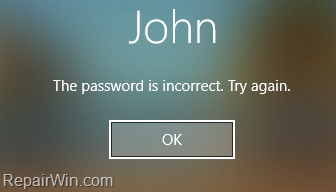

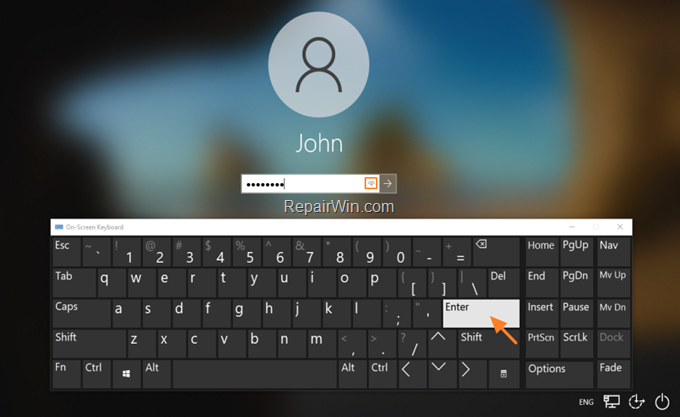
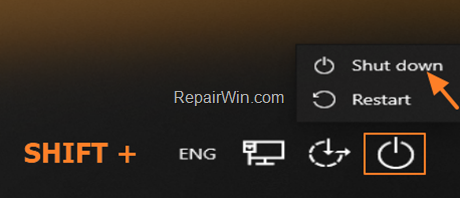
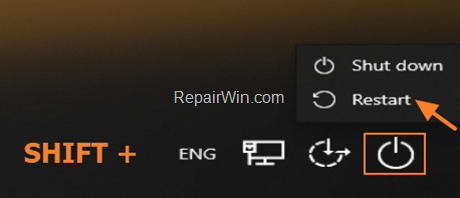
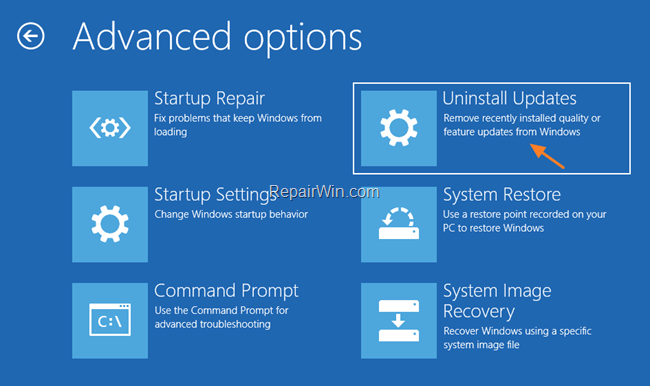
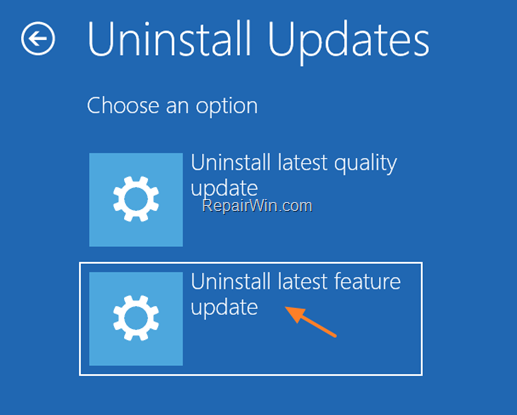
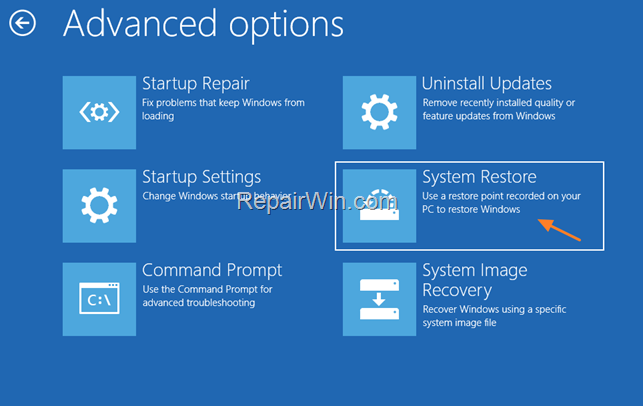
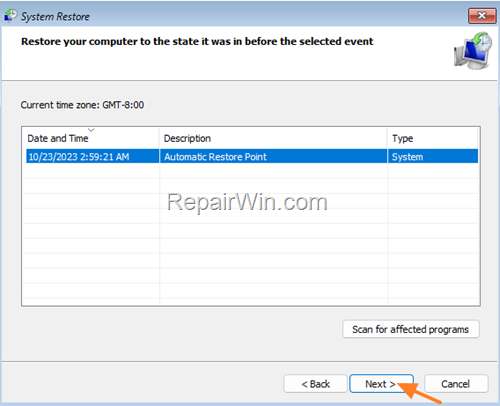
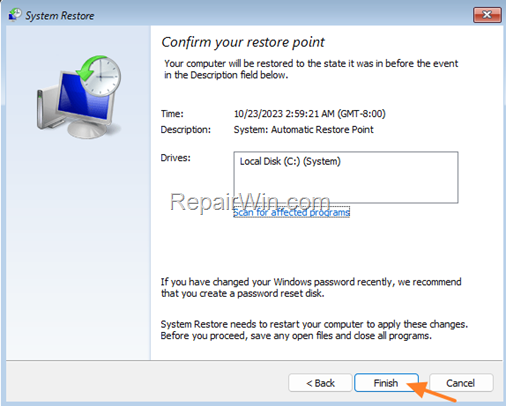
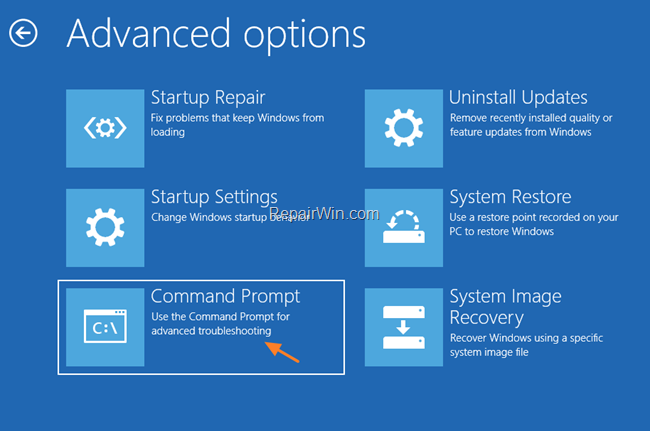
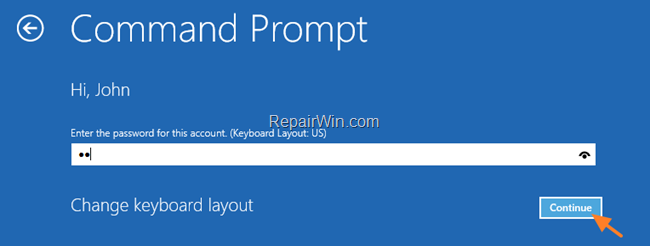
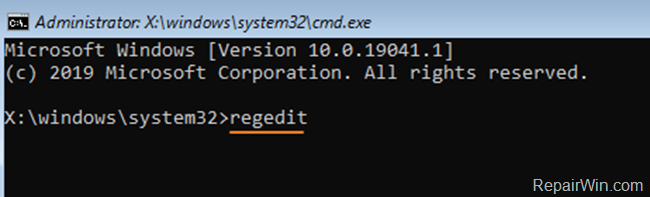
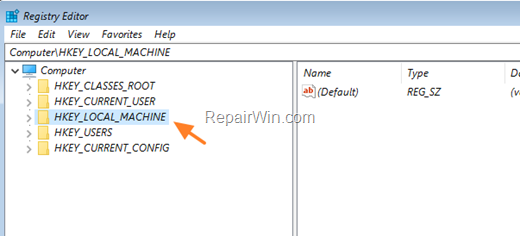
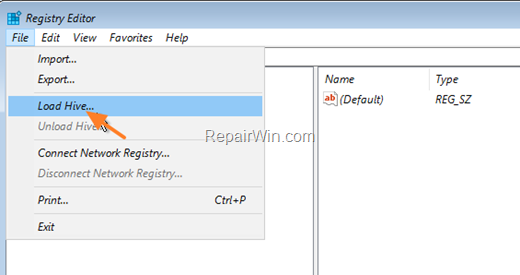
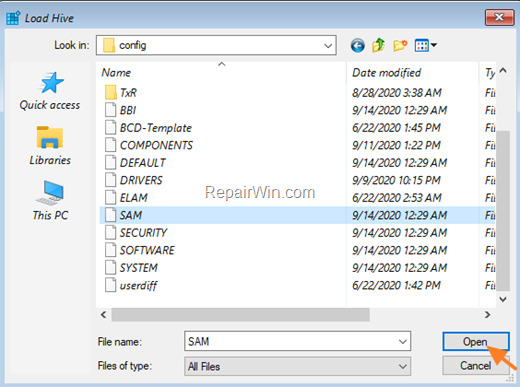

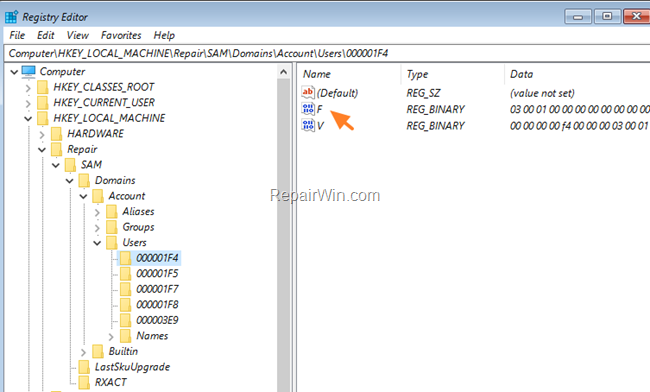
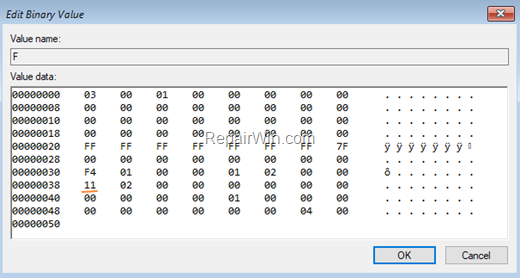
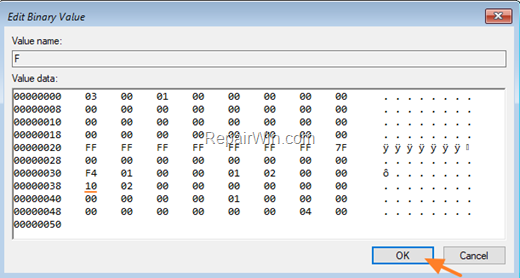
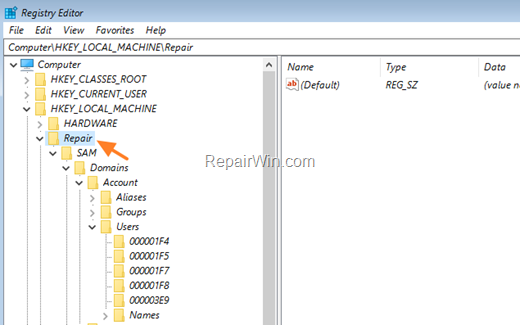
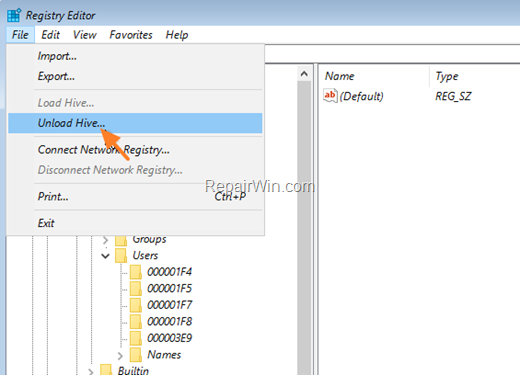
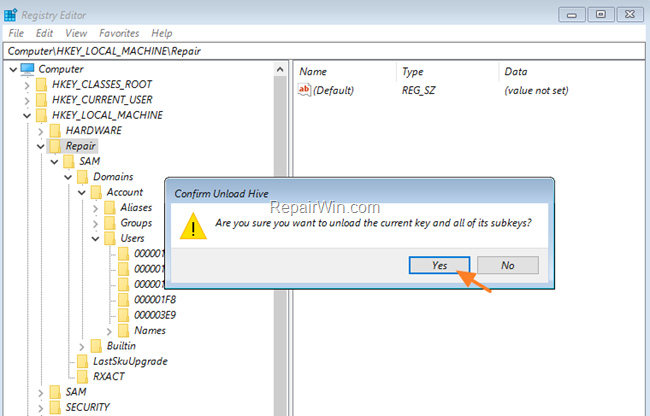
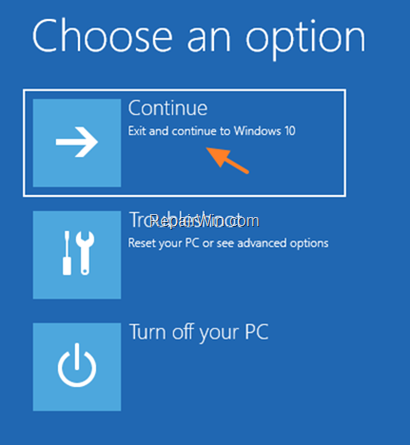
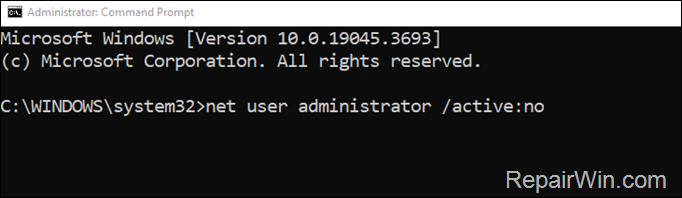
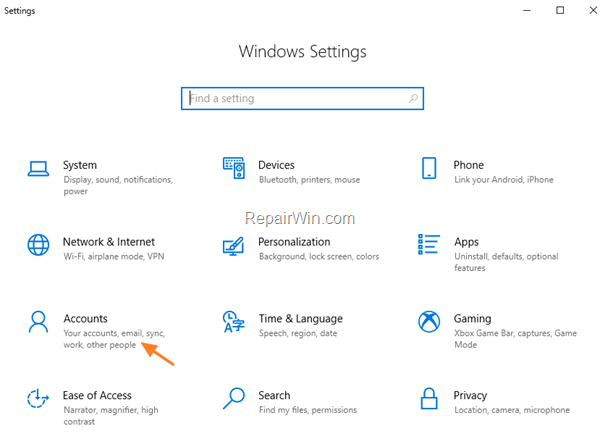
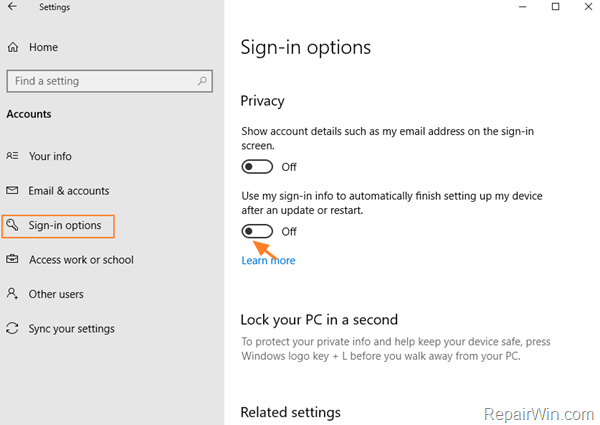

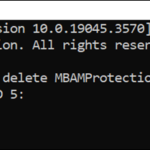
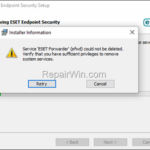
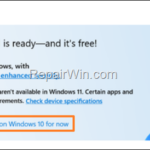
September 24, 2020 @ 5:06 am
I so wish I had of found this page much over a week ago. My husband had a windows update and it took him to log in, every time we entered a password we thought would work didn't, we tried reset password and it blocked that, ect. Everything I tried to get into his computer has gotten me to the point that almost feels like a point of no return. The hard drive does not recognize the C: prompt and in diskpart the main partition says disk 0 has 465 gb volume is raw. I've tried to put in the partition's but when I try to format fs=ntfs quick I get a parameter error. I have tried everything I can think of, or what I've googled and applied. I go to sleep and dream about it then wake up and can't fall back to sleep, I wish I could charge ms for a new computer and pain and suffering. I just don't have the money to have someone come in and repair it, if they can. I have tried to stop the update to my computer, but widows 10 only lets me put off the update. I sure hope people run across your article before what happen to us happens to anyone else and I will be sure to share it on my facebook in case someone I know is going through the same thing.
December 15, 2020 @ 10:35 pm
This did not work. I edited the registry to access the Admin account as recommended. I found an error in your instructions: "HKEY_LOCAL_MACHINE\Offline\SAM\Domains\Account\Users\000001F4" (there is no "offline", and in the path shown in your picture of the registry there is also no "offline".
So I used the path in the picture, and it worked to enable the admin account, but when I told the system not to use sign in info automatically, then logged out and tried to sign in with the normal account, it still tried to use the microsoft account and tells me that the password is wrong. I rebooted and tried again, same result.
I don't need to tell you how frustrating it is to get locked out of a computer just because you performed an update. I wish I could sue Microsoft for all the lost time.
December 15, 2020 @ 11:04 pm
FYI people, uninstalling the feature update wouldn't work either. First it asks for a password and says the password is wrong again. So I select the Admin account we just enabled and it says "we ran into a problem and won't be able to uninstall the latest feature update of Windows. Try resetting your PC instead".
So, Microsoft is basically telling me to lose all the installed software because they don't know what they're doing.
Over the years I have learned to never entrust Microsoft software for anything important. Now I see they can actually lock me out of my own PC. (I am not actually the owner, I am doing a repair for a client and thought I would be nice and do the feature update for him, and it this what I get as a reward).
This never happens with local accounts, and I will always advise people not to use Microsoft accounts on their PCs for exactly reasons like this. They cause all sorts of problems, and the worst thing is people have a habit of not writing down their microsoft account passwords which will make it impossible to ever log into their account again. I can't even change it to a local account because it will still need that password.
Now I have to contact the client, explain to the I F'ed up their computer (gee, sorry) and would they possible know what their microsoft account password is? No, well lets just jump through some more hoobs that may or may not work and see if we can change the password on your microsoft account…oh, what's that? You no longer own that email account? Well, it's complete re-installation time.
Sorry for the rant people but you all know how frustrating Microsoft can be.
December 16, 2020 @ 10:04 am
Thanks for the info. You 're right. The article corrected.
For your situation: Create a new LOCAL Account and transfer all the files from the MS Account to the new one.
February 18, 2021 @ 12:21 pm
Many thanks, section 5 worked. Thank goodness you are here, Microsoft are no help.
February 21, 2021 @ 1:47 am
Thank you for this!
March 21, 2021 @ 3:37 am
Trouble is that all methods assume you are able to use your password. If i could do that I wouldnt need to fix anything. Since its latest updates Win10 HAS LOCKED ME OUT OF MY OWN COMPUTER!!!!!!
I have reset the password using their system but it wont recognise anything. Personally I think microsofts Win10 is in breach of nz law as it relates to consumer protection in that it is clearly not fit for purpose
March 22, 2021 @ 10:21 am
Hello Ray. I 've tried Method 5 twice and in repair mode the password works. But, if you receive the same error, boot your PC from a USB Installation media and then enable the Admin account as instructed.
September 22, 2021 @ 9:35 pm
lol I cannot get into the laptop and your solution is to disable automatic signin?
September 23, 2021 @ 3:51 pm
Sorry for the confusion. Method-6 is written for cases where you can sign-in to Windows using another account or after enabling the Administrator account as in Method-4 instructed.
February 2, 2022 @ 7:55 am
I was able to get my “Incorrect Password” laptop running again.
(my password got stepped on by a Microsoft update (apparently more than a few people have had this problem).
I was able to get back in to my laptop on my own, and then try to resolve the Window issue – everything went well once I got passed the password issue that had stopped me most of the day.
1 With the windows-10 media-creation Update/Repair media that I had on a USB, I was able to get in (without a password, surprisingly) to:
• Troubleshoot with Advance Options
• and then restored the laptop from a previously created restore point that was perfectly dated a few days back (from before the password issue appeared).
2 The restore was successful,
• and the Microsoft windows-10 glitch evaporated—poof, gone.
• and my password began working again.
I reapplied the Window Updates and the password issue did not re-occur.