FIX: HP Smart Error – Printer Status unknown (Solved)
This tutorial contains instructions to resolve the HP Smart app error "Printer Status unknown" on Windows 10 OS. The "Printer Status unknown" on HP SMART application, may appear for unknown reasons and prevents the user to use to Scan or the Print function on the printer.
Problem in details: On a Windows 10 computer with an HP printer installed, the "Printer Status unknown" error appears in the HP Smart app, despite the fact that the printer prints without any problems from the Web or other applications. The main problem with this error is that the user cannot use the SCAN option in the HP Smart application to scan a document.
FIX: "Printer Status unknown" on HP Smart App. (Windows 10).
1. From Start menu ![]() click Settings
click Settings ![]() and then open Apps.
and then open Apps.
2. Click on HP Smart app and then click Advanced options.
3. Click the Reset button.
4. When the Reset is completed, close all windows and open the HP Smart app.
5. Normally the "Printer Status unknown" error should be resolved. Just click the Setup button to enable all HP Smart features and you're done! *
* Note: If the HP Smart error "Printer Status unknown" persists, then try the following:
1. Shutdown the computer.
2. Disconnect the power cord from the printer for 1 minute.
3. After 1 minute, power on your computer.
4. After booting to Windows 10, reconnect the printer's power cord and check if the "Printer Status unknown" error on HP Smart app is resolved. If the error persists, then proceed to uninstall and reinstall the printer and the printer's software on your PC.
That's all folks! Please leave a comment in the comment section below or even better: like and share this blog post in the social networks to help spread the word about this solution.
- FIX: Error 0x81000203 in System Restore. (Solved) - April 23, 2024
- Cannot Access Shared folder. User has not been granted the requested logon type at this computer. (Solved) - April 18, 2024
- Cannot Login to Windows: User has not been granted the requested logon type at this computer. (Solved) - April 16, 2024

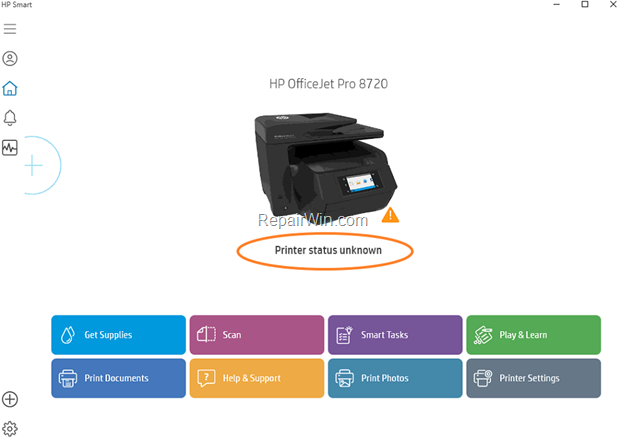
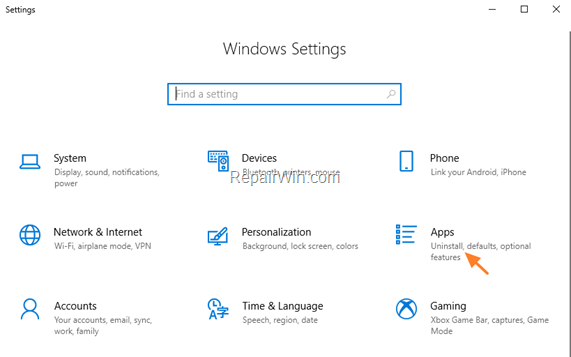
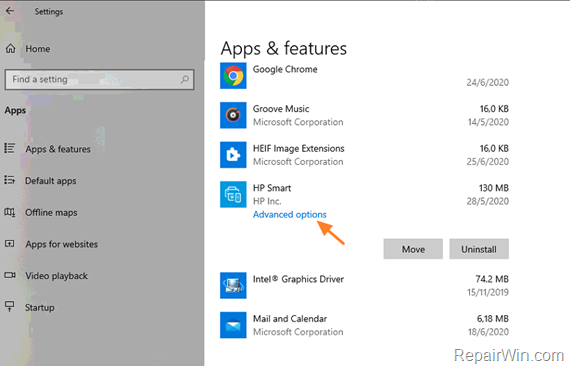
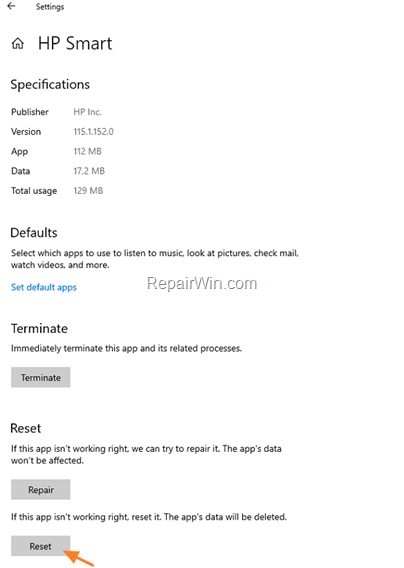
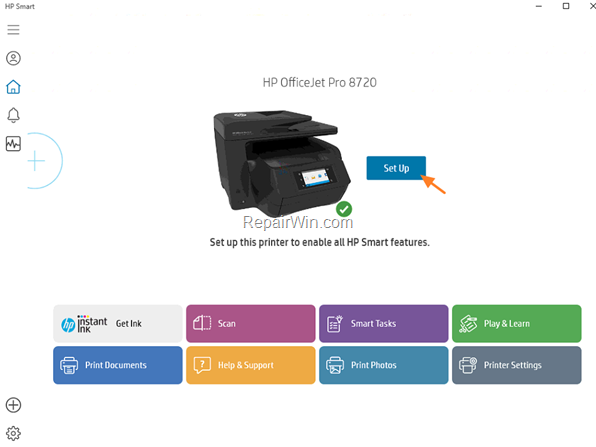

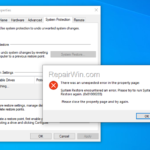
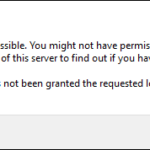
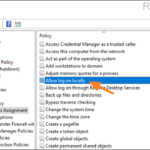
May 29, 2021 @ 1:10 am
Thanks for this! resetting HP SMART App helped me.
November 12, 2021 @ 4:12 pm
This method di not help. Apparently need to uninstall and re-install printer….nightmare! All i want (need) to be able to do is SCAN to my computer! ugh
November 24, 2021 @ 11:09 am
I regret this printer purchase immensely.
January 2, 2022 @ 10:39 am
Simple refill your ink problem solved
July 13, 2022 @ 1:01 am
Unplug the printer for 5 minutes, Reset the app on your PC, power on the printer, disconnect from WiFi and remove it, reinstall the HP smart app on your smartphone, and use it to make the connection. I may have the steps mixed up, or overdone it, but essentially you need to do the "initial setup" like when you first got the printer. That worked for me.
August 2, 2022 @ 11:28 pm
The reset worked. Thanks.
August 10, 2022 @ 6:46 pm
Thanks for your post. The reset option worked like a charm!
September 6, 2022 @ 12:01 am
This solution and numerous other ideas did not work for me. On my Windows 11 machine, changing the network status from "Public" to "Private" did solve the problem. Apparently when set in public mode, the PC cannot see the printer.
September 11, 2022 @ 3:25 pm
Thank you much for the help. Instructions were very easy to follow step by step for a 60-something non-techie like me. : ) Worked the first try. Thanks again.
September 19, 2022 @ 7:34 pm
This recommended fix solved my ongoing scanner problem! Your instructions were very easy to follow. Thank you!!!
October 18, 2022 @ 2:47 am
This worked, thank you so much……
October 29, 2022 @ 1:01 am
Thanks so much. I spent an hour troubleshooting with HP tools to no avail. This simple solution fixed it in a few minutes. Thanks again.
November 17, 2022 @ 2:20 am
Reset didn’t work-this printer blows-just gonna have to buy a separate CANON scanner now since they don’t reeuest “accounts”
November 3, 2023 @ 4:46 pm
Thanks you. I ended up powering everything down and unplugging the printer, rebooted and it worked