FIX: Cannot Open Links from Windows 10 Email or Outlook in Windows 10. (Solved)
If you cannot open links from emails in Windows 10 Mail & Outlook apps, continue reading below to fix the problem. Many users have reported that after updating Windows 10, they will not be able to open embedded links from emails in the web browser and receive an unknown error.
Problem in details: On a Windows 10 based computer, the hyperlinks from emails of Outlook or the Windows 10 Mail app, do not open in web browser, especially if you 're using as default browser the Chrome or the Firefox and not the Microsoft Edge.
How to FIX: Unable to Open HTML Links from Emails after Windows 10 Update.
Method 1. Reset Default Apps.
1. Close all open web browsers.
2. Close the email application you 're using (e.g. Windows 10 Mail, Outlook)
3. From the Start menu ![]() click Settings
click Settings ![]() and click Apps
and click Apps
4. Choose Default Apps from the left pane and then click the Reset button to reset the Microsoft recommend apps.
5. Now open your email program and open a hyperlink from an email. Normally the link will open in Microsoft Edge browser without problem.
6. Now, close the mail application again.
7. Open the web browser and set it as default, or navigate to Settings > Apps > Default apps and at Web Browser options, click on Microsoft Edge and select your favorite browser as the default web browser.
8. Open the Mail app again and try to open a hyperlink. If the problem persists, follow the steps in method-2.
Method 2. Change HTML associations in registry.
1. Press simultaneously the Windows ![]() + R keys to open the run command box.
+ R keys to open the run command box.
2. Type regedit & press Enter.
2. At the left pane, navigate to this subkey:
- HKEY_CURRENT_USER\Software\Classes\.html
3. Now double-click at the (Default) String at the right pane and set the value data to htmlfile
4. Perform the same operation and modify the Default string value to htmlfile in these subkeys:
- HKEY_CURRENT_USER\Software\Classes\.htm
- HKEY_CURRENT_USER\Software\Classes\.shtml
- HKEY_CURRENT_USER\Software\Classes\.xhtml
- HKEY_CURRENT_USER\Software\Classes\.xht
5. Close Registry editor and restart your computer.
6. Try to open hyperlinks from your email program.
That’s all folks! Did it work for you?
Please leave a comment in the comment section below or even better: like and share this blog post in the social networks to help spread the word about this.
- How to Block Windows 11 Upgrade on Windows 10. - April 25, 2024
- FIX: Error 0x81000203 in System Restore. (Solved) - April 23, 2024
- Cannot Access Shared folder. User has not been granted the requested logon type at this computer. (Solved) - April 18, 2024

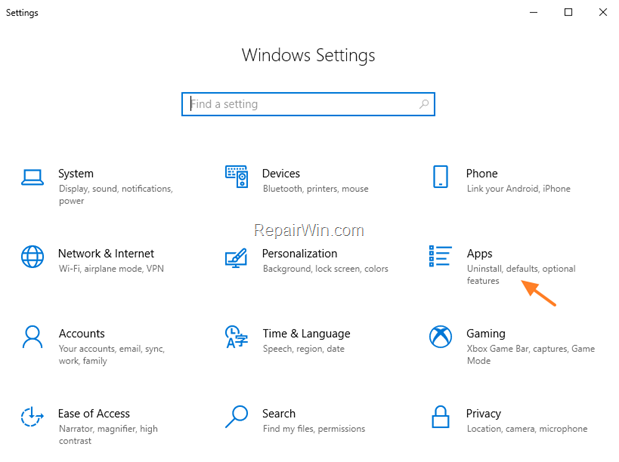
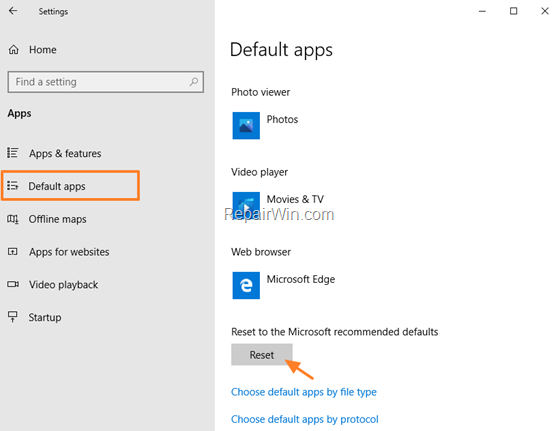
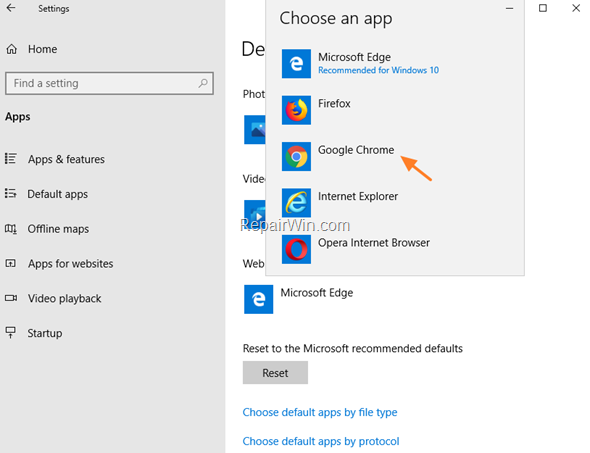
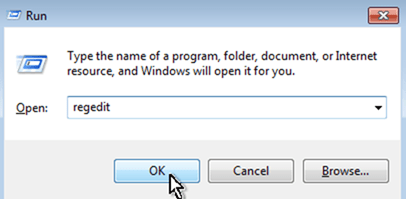
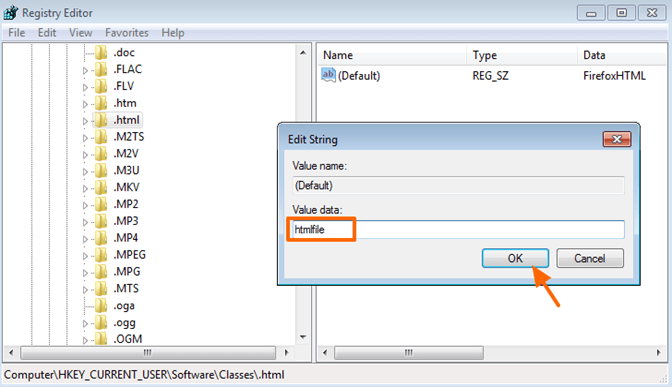

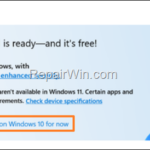
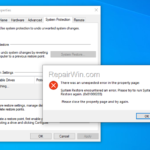
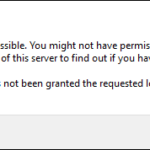
February 16, 2021 @ 11:25 pm
worked for me! thank you very much :)
July 19, 2021 @ 1:13 am
worked for me! thank you very much :)
March 7, 2021 @ 1:10 am
This worked for me. Thank you very much! :)
September 7, 2021 @ 12:20 am
It worked for me, then after a bios update it did not. I went back and checked and the settings that I was able to switch last time are still changed. Any suggestions?
April 27, 2022 @ 7:14 pm
I tried as suggested but didn't work to address my issue: "Your organization's policies are preventing us from completing this action for you." I'll have to try and find another fix. IT on my end suggested to reinstall IE ver11. But that install failed.
April 28, 2022 @ 11:30 am
I think that a policy on your organization prevents you to make changes on your PC. Also make sure that you have Administrative privileges on your machine.
May 14, 2023 @ 7:18 pm
Great! It works. Thank you