Fix Access Denied error on Disk C after Windows 8 Refresh (Problem Solved)
On a Sony Vaio laptop computer the following problems appeared after Windows 8 Refresh: Windows 8 Metro apps doesn't load correctly (many apps are missing from the screen) and when you try to access the contents of drive C: the following error appears on the screen "C:\ is not accessible. Access is denied." As a matter of that Windows doesn't work normally and the user cannot access any of his personal files.
After some research on the Internet I found that this is a common symptom (problem) happening on many Sony Vaio laptops after refreshing the Windows 8 Operating System. Also during problem exploration, I discover that while on Safe Mode, I can access the disk contents normally without problems. At this point, I take advantage of this situation and I take a backup of the user's personal files before proceeding to resolve the 'access denied' error on disk C:\.
How to resolve Access Denied error on disk C: after Windows 8 refresh.
Step 1. Boot Windows 8 in Safe Mode.
In order to boot Windows 8 in Safe Mode:
- Navigate with your mouse to the right bottom corner on your screen to open “Settings”
- Hold the “SHIFT” key and click the “Power” button.
- Choose “Restart”.
When your computer restarts:
- At the “Choose an option” screen, click on “Troubleshoot”.
- At “Troubleshoot” window, click on “Advanced Options”.
- At “Advanced Options”, choose “Startup Settings”.
- At “Startup Settings” window, press “Restart”.
Finally when your computer restarts again and displays the below screen, press the key number "4" on your keyboard to enter Safe Mode.
Step 2. Modify Permissions on Disk C:\.
Advice: Before proceeding to apply the instructions mentioned in this step, take a backup of your personal files to another media. (e.g. your external USB disk).
1. Open Windows Explorer.
2. Right-click on local disk C: and choose Properties.
3. Select the Security tab.
4. At Security tab click Advanced.
5. At Advanced Security Settings window choose "Add".
6. Choose "Select a principal".
7. Type your username on the object name box (e.g. "Admin" on this example) and click OK.
8. At the next screen make the following settings and choose OK:
Type: Allow
Applies to: This Folder, subfolders and files.
Basic Permissions: Full Control
9. Click "Apply".*
* Note: At this point you should receive several warnings messages saying that "changing the permissions to some system folders may reduce system security" (or something like that). Say "Continue" (yes) to all of them.
10. Finally when Windows finishes setting permissions click OK (twice) to exit drive's properties.
11. Restart your computer and now you should be able to access your local drive C: without problems.
Final thoughts: In such cases, in order to ensure the normal Windows 8 operation, stability and security, I prefer to take a backup of the important files and then I proceed to perform a totally clean re-install of the Operating System.
Detailed instructions on how to Reset Windows 8 (or 8.1) to the factory installed state you can found here: How to Reset Windows 8 to default installed state.
That’s all folks! Did it work for you?
Please leave a comment in the comment section below or even better: like and share this blog post in the social networks to help spread the word about this.
- FIX: Error 0x81000203 in System Restore. (Solved) - April 23, 2024
- Cannot Access Shared folder. User has not been granted the requested logon type at this computer. (Solved) - April 18, 2024
- Cannot Login to Windows: User has not been granted the requested logon type at this computer. (Solved) - April 16, 2024

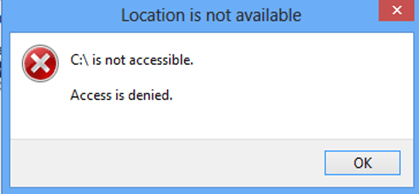
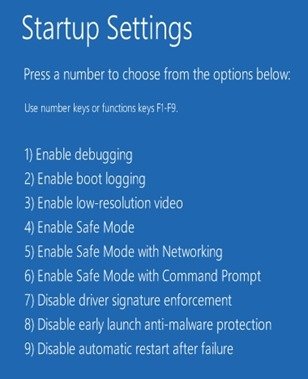
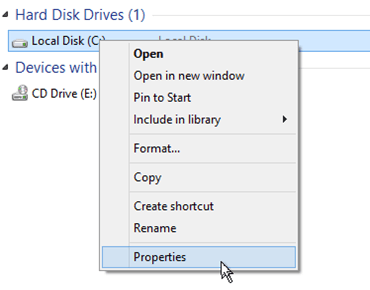
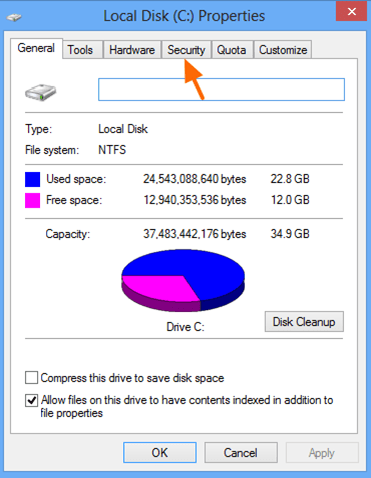
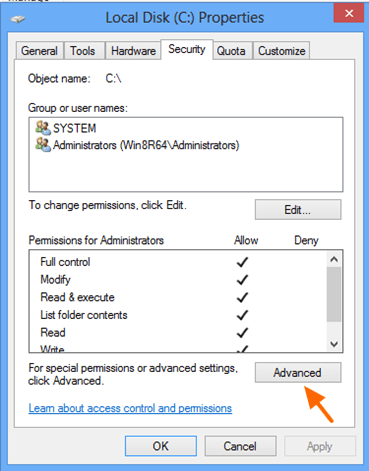
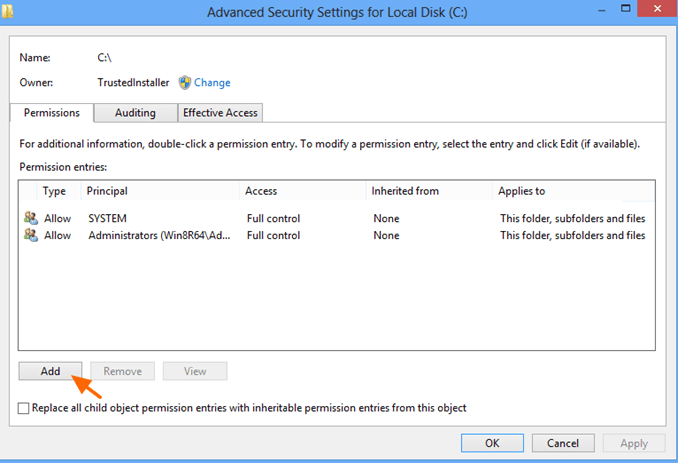
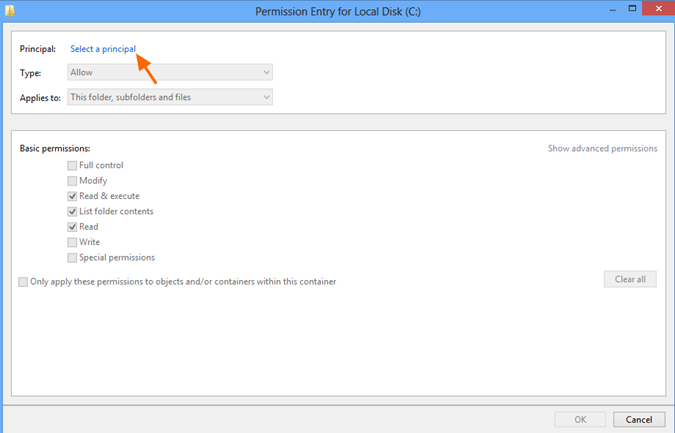
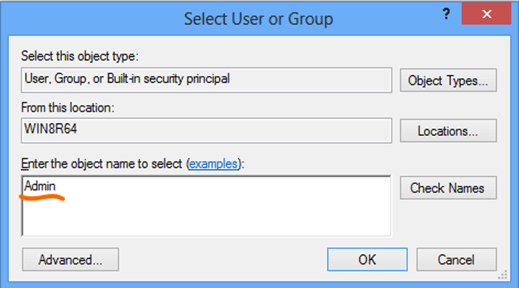
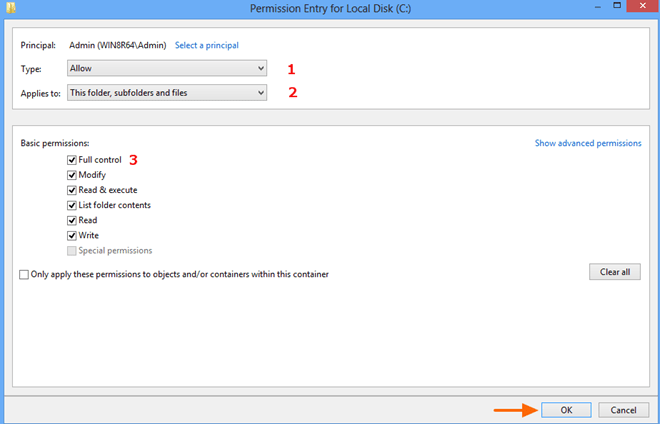
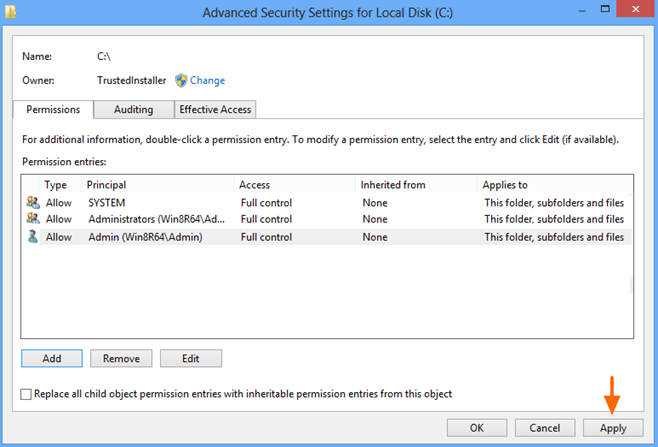

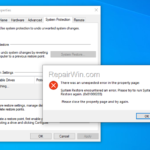
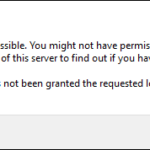
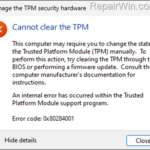
May 21, 2016 @ 2:19 am
still i didnt get a right solution please provide me different method,because when i go to properties of local disk c my laptop gets hang…so i m not able to do any kind of changes in my security in local disk c …please give me any another way ……
May 21, 2016 @ 1:37 pm
@sahil kumar:
1. Enable administrator account: Boot in safe mode > Open an elevated command prompt > give the following command: net user administrator /active:yes
2. Reboot your computer, log on with the administrator account and then try to change the permissions as described on the article.
June 12, 2016 @ 10:52 am
dear sir as I told you I am not able to anything in my laptop.my laptop gets hang on that point of time when I go to the security tab of properties. please help me sir, due to this problem I am not able to connect internet from wifi as well as, and I m not able to connect any phone from data cable also ,,,,its harassing me lot .. please help me sir …..
June 13, 2016 @ 10:39 am
sahil kumar: If you cannot do anything then you have only these options: 1. To perform a Windows refresh again or 2. Reset your PC to factory state (Backup your files first by connecting the disk to another working computer).
May 24, 2016 @ 10:35 pm
oh yeah, amazing stuff and explanation, it worked for me on first attempt. Thanks dude, much respect!!
June 19, 2016 @ 6:34 am
When i click "4" in startup settings nothing happen
June 19, 2016 @ 11:41 am
moozza: Try to boot to Safe Mode from Windows environment: 1. Press “Windows” + “R” keys to open the RUN window. 2. Type msconfig & press OK. 3. Click the Boot tab. 4. Select the Safe Boot & Network options & click OK. 5. Restart your computer.
July 18, 2016 @ 11:59 pm
You are a life saver!
Worked like a charm ???
August 22, 2016 @ 12:22 am
that was helpful
just tried it on mine and it worked
thanks
October 22, 2016 @ 3:09 am
Nice
December 5, 2016 @ 2:13 pm
It worked
March 20, 2019 @ 5:41 pm
hi sir my pc tab has a problem.. the local drive c is not working. and ill do all the tricks that youve been posting.. but still theres nothing happen.. only the choice for the security is permission,auditing and ill forget the other one.. if id click the continue still access been denied..f i restart my pc tab got hang.. what should i do sir?
March 20, 2019 @ 6:46 pm
onyocjr: Backup your data and then reset Windows to the default installed state by following these instructions: https://www.repairwin.com/how-to-reset-windows-8-to-default-installed-state/
July 27, 2019 @ 1:21 pm
this method is work! thanks for the guide, you save my day
September 15, 2019 @ 9:29 pm
Hi
That Article solved 50% of my problems
I still have no access to some of my files :
JPG:windows photo viewer can't open this picture because the file appears to be damaged, corrupted or is too larg
docx:word found unreadable content in help.docx. do you want to recover the contents of this docments?
and some of my musics and videos are not work.
What should i do ?
September 16, 2019 @ 9:22 am
av_admin_1984: Can you open the file(s) in another computer? If yes, then I suggest to check you hard drive for problems and if the drive is OK, follow the instructions on the article and change permissions in folders that contain the files that you cannot open.
September 18, 2019 @ 8:54 pm
Hi
Thank you for replay
I did everything, HDD is fine,The file have full permission , and also I use command prompt for changing the permission to default settings and I got this message :
Successfully processed 304599 files; Failed processing 452 files
5: icacls * /T /Q /C
I need to know where the log file of this scan is ?!
Thank you
September 19, 2019 @ 9:11 am
1. Download and install TakeOwnershipPro
2. Right-click on the folders that contain the files that you cannot open, and click 'TakeOwnerShipPro'
September 22, 2019 @ 7:48 am
In some case TakeOwnershipPro worked and some times Fails
In safe mode drive is shown , in normal mode doesn't shown
I'm tired to find whats going on…
September 22, 2019 @ 9:55 am
@av_admin_1984: At this case, try the following:
1. Use the instructions from this post to create a new user account with Administrative privileges.
2. Sign-out from the current user and login to the new user account.
3. Check if everything is working fine. If yes, transfer your files from the old account to the new one. If not, backup your files and perform a clean installation.
September 23, 2019 @ 10:05 am
Clean installation ? You mean setup windows ?
September 23, 2019 @ 12:54 pm
Yes.
September 23, 2019 @ 7:12 pm
Let me tell you all of happens before this problem
I was try setup windows in my hdd on new main board and cpu and ram
1-So i get backup from windows and boot partition with Acronis true image 2015
2-Then I connect my hdd in new Hardware
3-The main board configuration had an UEFI setting and couldn't be disabled and in windows setup , I get an error and should convert my disk to from MBR to GPT
4-I try to convert the disk with Acronis disk director , it tack about 3 hours for 50% of converting and the power suddenly disconnected (My legs got stuck in the power cord and the connection was cut off)
5-I turned the system on , and with Live linux I saw there is no partition any more !…
6-I download Active boot disk(before that,I google it for recovering lost partition with all data wit out losing) and I search for lost partition and That software found that.
7-I recover them perfectly
8-I restore the windows image to my hdd and boot it with my PC
But I have these problems and you helped me
Now I check some files with Linux obentu live and in that OS the file stil have problem
May 3, 2020 @ 6:41 pm
Thnx alot .. in my case it helped and now I can access my C drive, install programs and copy / past files… My problem was: I reset win8.1 to fabric installation. Than I had no right 2 access C drive, while D drive I could access w/ out any problem… I couldn’t install new programs like Firefox and I couldn’t copy or paste any file…