Fix "This operation has been cancelled due to restrictions in effect on this computer" Outlook, Word or Excel error.
On a user’s computer the following error appears on Outlook program when the user tries to open any HTML link (hyperlinks) that contained on an email message: “This operation has been cancelled due to restrictions in effect on this computer. Please contact your system administrator”. This strange error happens on a computer that the user already has administrative privileges and on every MS Office document (e.g. Word, Excel, PowerPoint) installed on his computer, that contains links.
After some research I found that the above error show ups, in cases where you haven’t setup correctly a default Internet browser in your system, or when the file associations & handlers are not correctly registered, or may corrupted inside Windows Registry.
To resolve “This operation has been cancelled due to restrictions in effect on this computer” error in office programs (Outlook, Word or Excel) follow the steps below:
How to solve “This operation has been cancelled due to restrictions…” when opening HTML links in Outlook, Word or Excel.
Step 1. Set your default Internet browser in Control Panel.
First make sure, that your favorite browser is assigned as the default browser to handle hyperlinks. To do that:
- In Windows XP, go to Start > Control Panel and open Set Program Access and Defaults.
- In Windows 7: go to Start & open Default Programs.
- In Windows 8: Press the Windows
 + R keys to load the Run dialog box, type Default Programs & press Enter.
+ R keys to load the Run dialog box, type Default Programs & press Enter. - Click the Set program access and computer defaults option and expand Custom.
- Choose the default Internet browser to open hyperlinks (e.g. Internet Explorer, Chrome, Firefox) and choose OK.*
* Notes:
1. If the default browser was already the one that you want, choose another browser and then try to open Outlook links.
2. In Windows 10, go to Start > Settings > Apps > Default apps > Web Browser and choose your favorite browser as the default.
- Now open Outlook and try to open a hyperlink. If the problem occurs continue to Step 2.
Step 2: Change HTML association in registry.
- Open Registry Editor: To do that:
- At the left pane, press the “+” sign and navigate to this subkey:
- HKEY_CURRENT_USER\Software\Classes\.html
- Now double-click at the (Default) String at the right pane and set the value data to htmlfile .

- Perform the same operation and modify the Default string Value to htmlfile in these subkeys:
- HKEY_CURRENT_USER\Software\Classes\.htm
- HKEY_CURRENT_USER\Software\Classes\.shtml
- HKEY_CURRENT_USER\Software\Classes\.xhtml
- HKEY_CURRENT_USER\Software\Classes\.xht
- Close Registry editor and restart your computer.
- Try to open hyperlinks.
That’s all folks! Did it work for you?
Please leave a comment in the comment section below or even better: like and share this blog post in the social networks to help spread the word about this.
- Windows failed to apply the {F312195E-3D9D-447A-A3F5-08DFFA24735E} settings in gpupdate /force command (Solved) - July 23, 2024
- FIX: PC Turns On But no Display on Screen. - July 16, 2024
- FIX: No Disk that can be used for recovering the system disk can be found in System Restore (Solved) - July 10, 2024

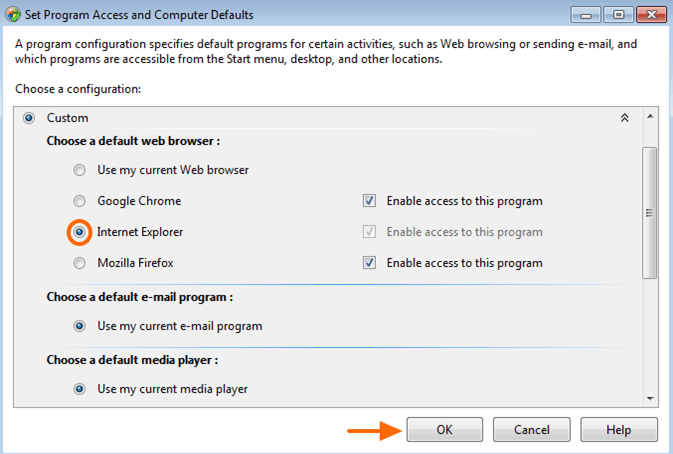
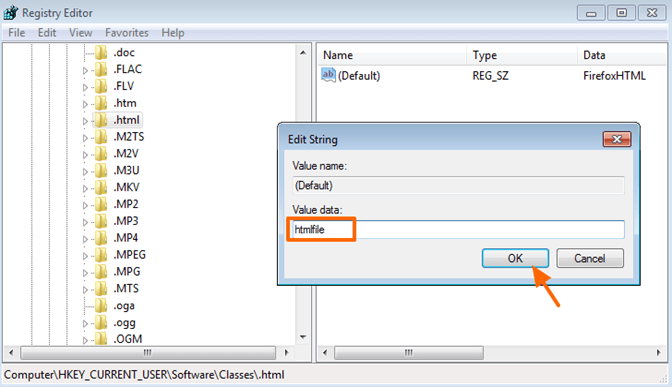



May 7, 2015 @ 3:37 pm
Thanks a lot for the instructions. It was great help.
April 18, 2018 @ 1:16 pm
thank you sir its working
August 20, 2015 @ 9:50 am
AWESOME! It works! Had this issue once I've deleted Firefox. Thanks!
September 10, 2015 @ 9:59 am
Thanks Man, It really worked……….God Bless :-)
September 25, 2015 @ 9:02 am
thankyou
May 14, 2016 @ 1:46 pm
Fixed the problem. In each case the default showed GoogleChrome, a product which I do not use
June 16, 2016 @ 4:21 pm
Did not fix the problem, there is not directory of .shtml and .xhtml in my computer
June 16, 2016 @ 6:19 pm
Matthew Tong: 1. Right click at Classes key (on the left pane) and select New > Key. Give the name: .shtml and press Enter
2. Perform the same operation and create another key with the name: .xhtml
3. Finally modify the (Default) String (at the right pane) by setting the value to htmlfile (in both newly created keys)
July 24, 2016 @ 4:33 pm
The regedit option worked for me.
I have been having this problem since a long time.
My sincere thanks for helping to find a solution.
July 25, 2016 @ 4:25 pm
I didn't have the ".shtml" or ".xhtml" but I made the changes in the other two and it still fixed the problem for me. Thank you so much!
August 17, 2016 @ 7:31 pm
Fix my problem. Thanks a lot…
September 3, 2016 @ 12:14 pm
Thanks
September 19, 2016 @ 4:00 pm
Thanks !!
October 29, 2016 @ 6:49 pm
You saved the day for me! Thank you SO MUCH!!!! My computer karma is pretty bad and I considered it a miracle that this solved the problem since I was making the changes!
November 10, 2016 @ 5:19 pm
I have Windows 10. I recently uninstalled Chrome because I was having problems running videos from Netflix and Amazon. (Start and stop). Anyways, uninstalling and re installing did not fix the problem but it did cause the can't click on hyperlinks in Outlook problem. I looked at my registry and I do not have any .html, .shtml, and .xhtml files. Should I create these files as some of the folks have? Although none of them were also missing the .html file as I am. I'm thinking about doing so after creating a system restore point. Oh, I have tried some of the other fixes for my problem that I found but none worked.
November 10, 2016 @ 5:31 pm
There is another option for me. I have a system restore point before the Google uninstall. Would a quick fix be to just restore that point? It's about 6 days old now and is also before I installed the Windows 10 anniversary update so I would probably have to do that again.
November 10, 2016 @ 7:13 pm
John Milford: You must have the .html, .shtml, and .xhtml keys inside registry. Try to perform a system restore. If the problem persists then create the registry keys.
December 11, 2016 @ 9:59 pm
I have tried all of the above and it hasn't fixed it. Windows 10.
February 22, 2019 @ 2:02 am
Same thing. Setting my default browser and modifying the registry keys above did NOT fix that error in Windows 10.
December 13, 2016 @ 5:25 pm
Thanks a lot for the instructions. It was great help.
December 21, 2016 @ 11:25 pm
Thanks for the instructions, now I can to use again hyperlinks on excel.
Regards!
February 14, 2017 @ 7:40 am
After many many tries, this is the only thing that worked:
1. simply change the name of the chrome.exe file to any thing else like
"chrome test.exe" and it will simply work
2. if you are developing with react native & need chrome to debug remotely, then simply make a shortcut the new "chrome test.exe" file,
– change the shortcut name to "chrome"
– place it in the "c: windows" folder
March 19, 2017 @ 12:58 pm
It works! Thank you very much!
May 7, 2017 @ 1:15 pm
Hello. Thank you so much for the thorough explanation. It is very helpful.
May 31, 2017 @ 4:15 am
it's work ! thank you so much !
June 4, 2017 @ 3:18 pm
thanks a lot
June 10, 2017 @ 7:42 pm
Work!
July 1, 2017 @ 12:32 am
Thank you for this! It worked for me with Windows 10. I had tried "method 2" on the Microsoft support site, which did not work. I was nervous about trying "method 3" because it involved going into the registry. I tried calling Microsoft support and they said they could only help me with paid support. Your solution was much simpler and worked great. Thank you!
July 12, 2017 @ 8:30 pm
I'm using Windows 10 and Mozilla Firefox. My problem seems to have arisen after uninstalling and then reinstalling Firefox. My default browser is correctly set as Firefox. When I look in the registry, on the htm line against default it says REG_SZ under the heading Type and FirefoxHTML under the heading Data. There is also a sub-entry of OpenWithProgids. Here, against default it reports REG_SZ under Type and (value not set) under Data. There's also a second entry here AppX4…. with REG_NONE under Type and (zero-length binary value) under Data. It's similar for the html line in the registry as well. How does this tie in with your advice – and what exactly do I need to change?
July 13, 2017 @ 10:11 am
@David Griffiths: The instructions are very clear. Just set the value data at (Default) REG_SZ value to "htmlfile" (without quotes) at the registry keys mentioned in the article.
July 13, 2017 @ 11:26 am
I'm sorry. I must be dumb, but it's still not entirely clear to me. Do I reset both values? That is: change "FirefoxHTML" to "htmlfile" as well as changing "(value not set)" to htmlfile? Or, do I just need to take one of these actions?
July 13, 2017 @ 12:40 pm
@David Griffiths: If you click at .html (HKEY_CURRENT_USER\Software\Classes\.html) you see only one value on the right named (Default). Double click on the (Default) an write in value data box “htmlfile” (without quotes) and hit OK.
Repeat the same action at the following keys and do not modify anything else:
HKEY_CURRENT_USER\Software\Classes\.htm
HKEY_CURRENT_USER\Software\Classes\.shtml
HKEY_CURRENT_USER\Software\Classes\.xhtml
July 14, 2017 @ 9:09 pm
Hi. Initially, I thoght that it hadn't done the trick. However, after closing down everything and restarting, hyperlinks from Outlook are now working again. Brilliant!! Thanks a lot for your help.
July 31, 2017 @ 6:33 am
Thanks, it works! After trying many tricks found from other sites, the method of this page finally works for me (problem in Excel).
October 2, 2017 @ 7:53 pm
I am running Windows 7 Professional and Firefox –
Expanding custom in the DEFAULT fix I found my system will let me select Mozilla and Outlook, but in both selections "Enable access to this program" is greyed out and cannot be selected. Restart shows the DEFAULT changes were not incorporated and the error msg still comes up. Also hyperlinks in office 2007 do not work.
The REGEDIT changes were all successfully incorporated but did not fix the problem.
October 3, 2017 @ 3:05 pm
ghawk: Make sure that to login as Administrator in order to make the change(s). Also, after registry modification restart your computer.
October 4, 2017 @ 1:33 am
Thanks Lakonst2013 for the prompt reply.
I did log on as ADMIN and restart after each fix was applied. The REGEDIT changes all took and were there after restart, DEFAULT fix was not accepted by the system because I could not check the “Enable access to this program” box.
I fixed this problem once before but did not bookmark the source of the fix instructions. I know better !!!!!
Any suggestions on why the check boxes are greyed out in the DEFAULT fix?
ghawk
October 4, 2017 @ 5:09 pm
ghawk: Try this: Go to Control Panel and open "Internet Options". Select the "Program" tab, and click "Make Default" to make IE the default browser.
October 11, 2017 @ 5:45 pm
OMG, it worked! Thanks so much!
December 10, 2017 @ 8:10 pm
Thanks a lot!!!!!!!!!!!!!! Works for me. I can able to fix the problem I have on my computer today.
March 12, 2018 @ 12:03 pm
Thanks a lot, second option was worked successfully. Now I am able to open the link in Excel sheet.
Thanking you
April 8, 2018 @ 4:34 pm
Thanks a lot, its 100 % working..now hyperlink is working..
October 8, 2018 @ 10:40 am
The registry editor work for me. thanks a lot
October 10, 2018 @ 6:33 pm
This absolutely worked thank you so much!
November 12, 2018 @ 2:24 pm
Its working … Thanks a lot…
November 30, 2018 @ 6:55 am
No specific directions for windows 10? I followed as much as I could and noticed that the data was htmlfile already there with a string of letters/numbers so didn't change anything. And of course it didn't change anything with my excel spread sheet either as far as it working on the hyperlinks, I cannot access any hyperlinks in my 2007 spreadsheet.
November 30, 2018 @ 12:33 pm
Remove the string of letters/number for the Default (REG_SZ) value and leave only the "htmlfile" (without quotes).
December 18, 2018 @ 10:38 am
Haiii Brooo… Thank u Very much… It's Work 100%.. now i can work with excel again.. God bless u
February 18, 2019 @ 8:22 am
Thanks….Its Work
May 2, 2019 @ 5:12 pm
Thanks ….iya work
May 24, 2019 @ 8:15 am
Thank you, it is solved
June 3, 2019 @ 11:10 pm
Nice advice. The registry change did it. Thanks!
August 31, 2019 @ 4:24 pm
thank you sir…it is working
September 13, 2019 @ 12:57 pm
Your amazing post such a solution instruction for me. Because of your registered editor gave me the solution.
November 18, 2019 @ 2:42 pm
Running Windows 10 Pro, I found this problem was due to IE11 being turned off in Windows Features. Turning it on solved the problem.
April 14, 2020 @ 6:56 am
Under the key: HKEY_CURRENT_USER\Software\Classes\
I found that I needed to change all the following:
.htm .html .mht .mhtml .shtm .shtml .xht .xhtml
Be careful not to include a period (".") before the text "htmlfile"
May 10, 2020 @ 7:07 pm
Thanks a lot! The problem was solved in the first step only!
Very helpful! :)
September 5, 2020 @ 6:29 am
Thanks Man, It really worked……….God Bless :-)
November 5, 2020 @ 5:06 pm
Great advice (registry finally worked for me) many comments are for browser links not working. My browsers worked but nothing in my Word 7 documents worked whether links to graphics, local, or internet files. Now they work. Thank you so much.
Woody
February 11, 2021 @ 4:25 pm
Bloody worked. Hell Yeah!!!
August 2, 2021 @ 4:16 pm
Fixed! Thank you so much