Fix: A referral was returned from the server Error
The "A referral was returned from the server" error can happen in any Windows version (Windows 8, 7 or Vista) when the user tries to run a program or application without administrative privileges or if the UAC setting is enabled on the system . But this strange error, can also happened to users that acts as administrator on their computers and the UAC is disabled.
In this tutorial you can find detailed instructions to bypass the "referral was returned from the server" error on Windows 8 or 7 based computers (32 or 64bit).
Notice: Before you continue to apply the solutions bellow, first make sure that UAC is already disabled on your system. To do that:
- Navigate to Control Panel > User Accounts and click at Change User Account Control Settings option.
- At the User Account Control Settings window, drag the slider at the lower position to completely disable UAC.
- Restart your computer and then try to run the program with the "referral" error. If the problem persist then continue to the solutions mentioned below.
How to to fix: "A referral was returned from the server" error (Windows 10, 8, 7 or Vista).
In order to fix the referral from server error, apply one of the following solutions according your situation:
Solution 1: Fix the "Referral was returned from the server" error for a specific program.
This solution applies to any specific application that gives the referral error. (e.g. if a specific application or program gives the "referral error" but all other applications works without problem).
1. Right-click at the program (shortcut) that gives the error and select Properties.
2. At Compatibility tab, click Change settings for all users.
3. Check the "Run this program as an administrator" checkbox and then click OK twice to close program's properties.
4. Run you program now. The "A referral was returned from the server" error should be gone.
Solution 2: Fix the "Referral was returned from the server" error for all programs.
This solution applies to all applications or services that gives the referral error. (e.g. If multiple applications or services gives the "referral error)
Windows 10, 8, 7 or Vista Home:
1. Open Registry editor. To do that:
- Simultaneously press the Windows + R keys on your keyboard.
- At the "Run" window, type regedit & press Enter.
2. Navigate to this key from the left pane:
HKEY_LOCAL_MACHINE\SOFTWARE\Microsoft\Windows\CurrentVersion\Policies\System\
3. At the right pane double click at ValidateAdminCodeSignatures and set the Value data to 0 (zero).
4. Then open the EnableUIADesktopToggle value and set the value data to 0.
5. Close registry editor and restart your computer.
Windows 10, 8, 7 or Vista Pro:
1. Open Local Group Policy Editor. to do that:
- Simultaneously press the Windows + R keys on your keyboard.
- At the "Run" window, type gpedit.msc & press Enter.
2. Inside Local Group Policy Editor: At the left pane navigate, to:
Computer Configuration > Windows Settings > Security Settings > Local Policies > Security Options.
3. Look at the right pane and double click at "User Account Control: Only elevate executables that are signed and validated" policy,
4. Change the security setting to Disabled and click OK.
5. Then set to Disabled the Allow UIAccess policy.
6. Close Local Group Policy Editor and restart your computer.
That's all folks! Did it work for you?
Please leave a comment in the comment section below or even better: like and share this blog post in the social networks to help spread the word about this.
- Windows failed to apply the {F312195E-3D9D-447A-A3F5-08DFFA24735E} settings in gpupdate /force command (Solved) - July 23, 2024
- FIX: PC Turns On But no Display on Screen. - July 16, 2024
- FIX: No Disk that can be used for recovering the system disk can be found in System Restore (Solved) - July 10, 2024

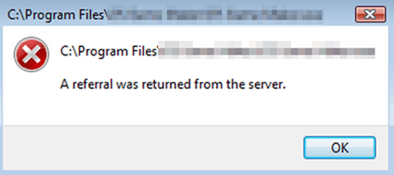
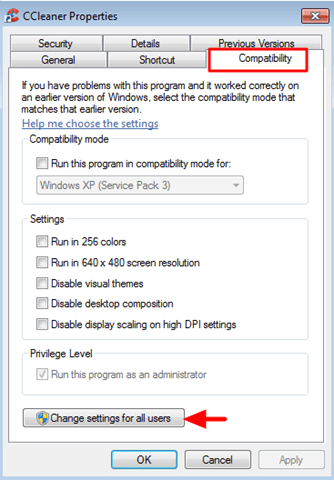
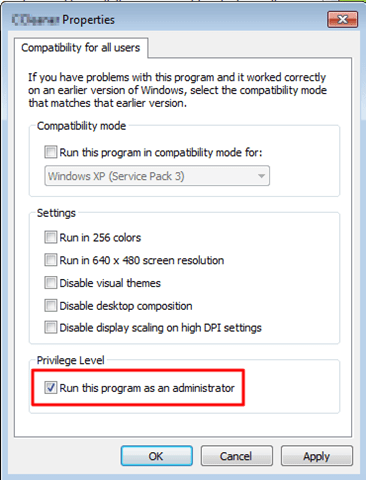

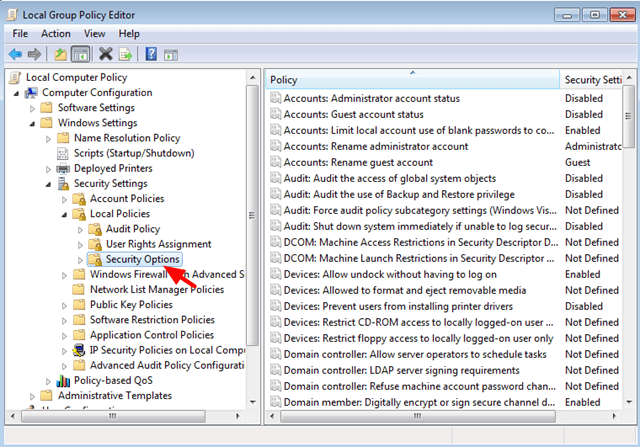
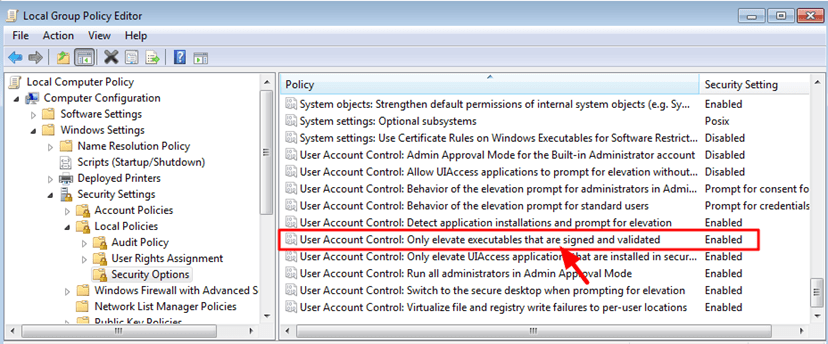
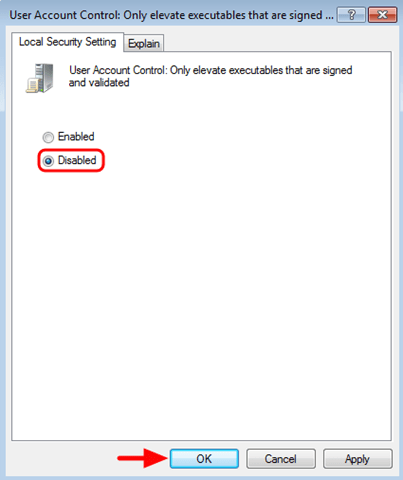



May 4, 2016 @ 4:56 pm
thanks man, now i cun run my program with no problem agaion
June 9, 2016 @ 11:27 pm
hi,thanks dude,this is so helpful and i can fixe my problem
July 25, 2016 @ 11:30 am
Thank you this fixed the problem.
July 26, 2016 @ 2:50 am
Can this article be updated for Windows 10? I attempted solution #2 (changing the policy), and it had no effect. UAC is already disabled, too.
July 26, 2016 @ 11:51 am
Josh: The article is updated to include the Windows Home versions. (Use the registry method)
July 27, 2016 @ 9:37 am
Thanks, I'll give that a shot.
Cheers!
October 8, 2016 @ 6:29 pm
thank you so much. I fixed the trouble.
December 26, 2016 @ 10:58 am
The first solution solved the issue. Thanks a bunch
January 23, 2017 @ 6:49 pm
It's not working for trinus vr server app.
February 8, 2017 @ 8:29 pm
Install the certificate which was used to sign the executable.
February 19, 2017 @ 5:19 pm
god safe you thanks bro
June 29, 2017 @ 6:54 pm
Had everything set as listed here but couldn't delete a tombstone from AD after its tombstoneLifetime and msDS-DeletedObjectLifetime properties had expired, even logged in as a Domain Admin and launching ADUC as an Admin. But, of course, AD has its own deletion issues.
March 21, 2018 @ 10:04 am
In domain the referral was returned from the server, disable aption not highlight
March 21, 2018 @ 6:55 pm
SHIVA LINGAM GOUD: You have to apply the steps in the Domain Group Policy.
July 7, 2018 @ 1:44 pm
""C:\windows\system32\taskmgr.exe
A referral was returned from the server""
This msg is coming while I tried to open gpedit.msc,taskmgr.exe,regedit,services.msc.
UAC also not open.
Exe,MSc file not open.all time showing this error in Windows server 2012 r2..plz help.
July 9, 2018 @ 9:09 am
Aniket Banerjee: Navigate at: "Computer Configuration > Windows Settings > Security Settings > Local Policies > Security Options" and change all "User Account Control" options to Disabled. Then restart your Server.
September 8, 2018 @ 7:59 pm
thanks alot this was alsom and i will continue to patronise these site, that is always subscribing to just be on the site
November 27, 2018 @ 7:54 pm
Thanks a lot . Changing the Security Option worked like a charm . :)
December 4, 2018 @ 3:08 pm
to fix this I have to run gpedit
but this problem is also showing while running gpedit?
what to do ?
December 4, 2018 @ 5:44 pm
Make the mentioned change in Group Policy Editor and restart your computer.
April 29, 2019 @ 3:27 am
Thanks it is working
May 30, 2019 @ 1:55 pm
solution 2 is resolved.
very good. very much.
March 3, 2020 @ 11:58 am
Very good, Thank's
April 9, 2020 @ 5:50 am
I’ve tried everything you showed but still it’s there..
1. C:\PROGRA~2PREMIE~1\pmropn64.exe
2. Same thing ____________pmropn32.exe
A referral was returned from the server.
Every time I try to open it that error popped up..
And another problem is I’ve tried to open ‘word’ its not opening. It says “ do you want to open it in safe mode”
Please help
May 14, 2020 @ 11:13 am
I suggest you to follow the instructions in this Malware Removal Guide to clean your system from adware and malicious programs.
May 11, 2020 @ 2:05 pm
thank you very much man , you solved my problem
REGARDS
May 15, 2020 @ 11:38 am
i still cant fix that in both ways, im using windows 10 home
April 19, 2023 @ 1:10 am
Thks guys, u just saved me…searched for the whole internet and only your solutions solved my problem. Solution 2 worked just fine for me. 👌
May 10, 2023 @ 8:05 pm
You can run this script in Powershell to do this for you:
Set-ItemProperty -Path "HKLM:\SOFTWARE\Microsoft\Windows\CurrentVersion\Policies\System" -Name "ValidateAdminCodeSignatures" -Value 0
Set-ItemProperty -Path "HKLM:\SOFTWARE\Microsoft\Windows\CurrentVersion\Policies\System" -Name "EnableUIADesktopToggle" -Value 0
September 6, 2023 @ 2:19 am
Thanks a lot, first step by disabling UAC, works 4 me..
thanks to you 4 sharing knowledge…GBU..