Windows Update 8007000E error (SOLVED)
If you receive the Windows Update error code 8007000E while searching for updates, then probably the Windows update store folder is corrupted and you have to re-created it.
Problem Description: Error Code 8007000e is received whenever Windows tries to search for Updates via Windows Update.
In this article you can find detailed instructions on how to resolve "Code 0x8007000E" error in Windows update.
How to fix error 8007000E in Windows Update. *
* Note: The instructions below applies to Windows 7 OS. If you encountered the error 0x8007000E in Windows 10 OS then follow the instructions in this tutorial: FIX: Error 0x8007000e in Windows 10 Update.
Method 1. Install the KB3102810 Update.
Step 1. Install Internet Explorer 11
1. Download and Install IE11 from: https://www.microsoft.com/en-us/download/internet-explorer-11-for-windows-7-details.aspx
2. Restart your computer.
Step 2. Install KB3102810 update.
1. Download the KB3102810 update but DO NOT install it yet.
2. Restart your computer.
3. Install the KB3102810.
4. Restart your computer after installation.
Step 3. "Rebuild" the SoftwareDistribution folder.
The SoftwareDistribution folder (C:\Windows\SoftwareDistribution), is the location where Windows store the Windows Updates. Some times this folder is corrupted and you have to re-create it, in order to download and install updates from scratch. To rebuild (re-create) the "SoftwareDistribution" folder follow the steps below:
Step 3A: Stop Windows Update Service.
1. Open Windows Services control panel: To do that:
- Press Windows
 + R keys to open the run command box.
+ R keys to open the run command box. - In the Search box, type: services.msc & click OK.
- (Accept the UAC warning if appears).
2. In Services control panel locate the Windows Update service.
3. Right-click on Windows Update service and select “Stop”.
Step 3B: Delete the SoftwareDistribution folder.
1. Open Windows Explorer and navigate to: C:\Windows folder.
2. Find and Delete the “SoftwareDistribution” folder (or rename it. e.g. to "SoftwareDistributionOLD") .
Step 3C: Start Windows Update Service.
1. Now go back to Windows Services control panel:
2. Right-click on Windows Update service and select “Start”.
3. Try to check for Updates again.
Method 2. Repair Windows System Files.
Open an elevated command prompt and execute the 'sfc /scannow' command to repair system files. To do that:
1. Go to Start > All Programs > Accessories.
2. Right-click at Command Prompt and click Run As Administrator.
{Ask Yes at 'User Account Control' (UAC) warning message}.
3. In command prompt window type: sfc /scannow & press Enter.
4. Now wait until the System File Checker repairs the Windows System Files.
5. When this done, restart your computer.
6. Try to search and install updates.
Method 3. Run the System Update Readiness tool.
1. Download and run the System Update Readiness tool according to your Windows version.
2. When the installation is completed, restart your computer and try to search updates.
That’s all folks! Did it work for you?
Please leave a comment in the comment section below or even better: like and share this blog post in the social networks to help spread the word about this solution.
- Windows failed to apply the {F312195E-3D9D-447A-A3F5-08DFFA24735E} settings in gpupdate /force command (Solved) - July 23, 2024
- FIX: PC Turns On But no Display on Screen. - July 16, 2024
- FIX: No Disk that can be used for recovering the system disk can be found in System Restore (Solved) - July 10, 2024

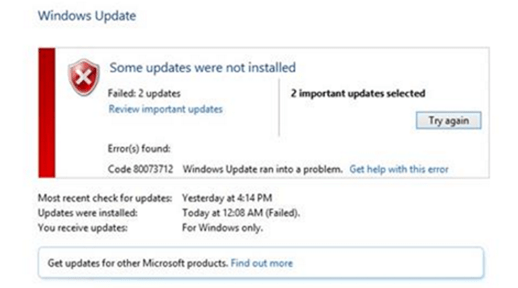

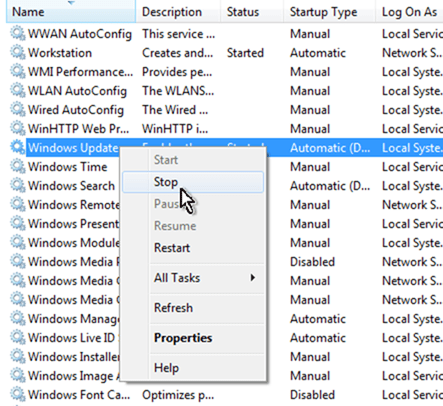
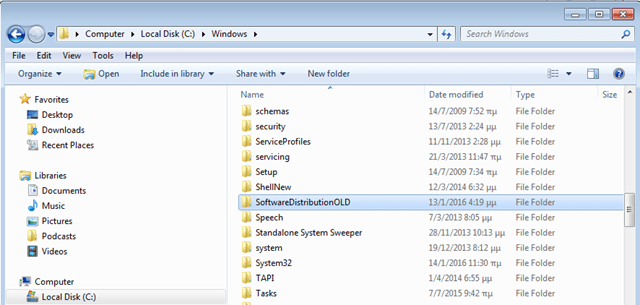
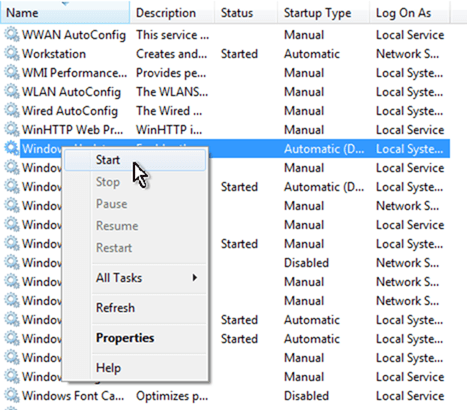
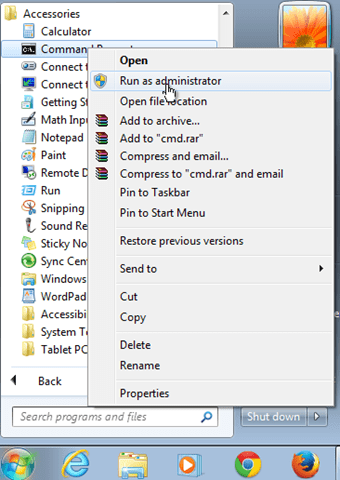




May 12, 2016 @ 8:13 am
I did a fresh reinstallation with a thorough hhd formatting Win 7 HP 32bits. Still the problem seems not resolved. Are there any other way to resolve it?
May 12, 2016 @ 9:59 am
Simon: 1. Download and Install IE11. (https://www.microsoft.com/en-us/download/internet-explorer-11-for-windows-7-details.aspx)
2. Restart your computer.
3. Download the KB3102810 update but not install it yet (https://support.microsoft.com/en-us/kb/3102810)
4. Restart your computer again and
5.Install the KB3102810
6. Restart
7. Stop Windows Update Service and Delete the "SoftwareDistribution" folder.
8. Restart your computer.
9. Search for updates.
May 13, 2016 @ 10:32 am
That did it for me!
May 23, 2016 @ 5:27 pm
Thanks for the fix, it worked perfectly
May 26, 2016 @ 2:58 am
Great works. simple fix
May 31, 2016 @ 11:43 am
Thanks it worked for me!!
June 1, 2016 @ 5:16 am
Thanks!
It worked for me!
June 1, 2016 @ 7:35 pm
Problem solved !! Thanks a lot !! Now I have 228 new updates lol
June 5, 2016 @ 8:36 am
Perfect ! Thanks.
June 6, 2016 @ 1:52 pm
Brilliant, Thanks that saved me a lot of ass ache
June 6, 2016 @ 5:12 pm
Perfect ! Thanks.
June 7, 2016 @ 1:00 am
Worked like a charm!
June 7, 2016 @ 4:20 pm
+1
June 10, 2016 @ 9:55 am
Sadly did not work, installing KB3102810 results in "The update is not applicable to your computer".
June 10, 2016 @ 9:57 am
I should have mentioned that this is a Win7SP1/x64 machine.
June 10, 2016 @ 10:09 am
@Jack: Have you downloaded the update for 64bit Windows 7? Otherwise download this Update: Windows Update Client for Windows 7/2008: March 2016
September 9, 2016 @ 9:50 pm
@lakonst2012. same issue for me. all the updates above say "not applicable to your computer"
June 10, 2016 @ 10:50 am
You my friend, are LEGEND! Worked like a charm. Cheers
June 10, 2016 @ 1:24 pm
Really fixed my udate problem, thanks!
June 16, 2016 @ 5:52 am
This one did it for me. It should be added to the article.
June 16, 2016 @ 3:39 pm
Thank you, it perfectly worked !!!
June 21, 2016 @ 8:02 am
Just resurrected a machine and was met with this error. Thank you for the fix. Worked as advertised!!
June 22, 2016 @ 10:43 pm
Thank you for your accurate instructions, saved my problem.
July 3, 2016 @ 5:07 pm
Thanks, it works
July 8, 2016 @ 11:45 pm
That worked for me as well-thank you!
July 9, 2016 @ 11:52 am
Hi, thank you very much. Solved the problem for me as well.
Do you have a suggestion on how to "force" Windows Update also to check for Office updates?
(The link "get updates from other Microsoft products…" don't give me any options, just routing me to a MS website telling me to use Windows Update…)
Thanks again!
July 10, 2016 @ 1:47 pm
Hi again, found a solution for Office updates in WU:
– In IE, add "Microsoft.com" in compatibility view.
Now the link "Get updates from other Microsoft…" works perfectly
July 23, 2016 @ 3:12 pm
Thx for solution and Your time!
July 23, 2016 @ 4:11 pm
Works great, thanks a lot!
August 5, 2016 @ 3:39 pm
Thanks from Latvia. It worked for me! :)
August 9, 2016 @ 9:48 pm
It worked very well for me.Thank you very much!
September 9, 2016 @ 5:48 pm
Wow- – thanks – after 3 days of trying everything, this combination worked.
Dave P
October 3, 2016 @ 8:43 pm
Method 1 worked for me, thanks!
October 6, 2016 @ 6:38 pm
WOW you are a genius my friend!
October 16, 2016 @ 1:33 am
Just to add to the accolades. I also had the same issue, and these steps worked. It had this issue on a completely formatted, brand new installation of Windows 7 PRO 32bit.
Thank you very much for putting this solution out there.
October 21, 2016 @ 3:18 pm
MY O MY, that did it! Thanks so much.
October 28, 2016 @ 8:41 am
Thank you! This worked first try :)
October 30, 2016 @ 6:42 am
Dear lakonst2012,
Your method worked fine in my case.
Before, I tried all sugested above and others from Microsoft without success.
So, a lot of thanks!!!
October 31, 2016 @ 6:57 am
Thank you very much. I'm not a noob, but I spent many hours in Windows-Reboot-Hell before I found your article. Saved me lots of time. Method #1 worked perfectly.
November 5, 2016 @ 8:32 am
Works great thanks
November 19, 2016 @ 2:44 am
Dammit…..
After a fresh Win7.0 32bit install yesterday I was experiencing the same frustrating issue.
I followed the exact procedure below and NO LUCK.
Still have the message at bottom right of task bar "unable to install auto updates".
I really do appreciate the help here on this and I'll check back in.
Thanks…
Simon: 1. Download and Install IE11. (https://www.microsoft.com/en-us/download/internet-explorer-11-for-windows-7-details.aspx)
2. Restart your computer.
3. Download the KB3102810 update but not install it yet (https://support.microsoft.com/en-us/kb/3102810)
4. Restart your computer again and
5.Install the KB3102810
6. Restart
7. Stop Windows Update Service and Delete the “SoftwareDistribution” folder.
8. Restart your computer.
9. Search for updates.
November 19, 2016 @ 3:21 am
UPDATE: After about 1/2 hour, all of a sudden the "unable to auto update" little red message flag went away and the updates started downloading.
In fact, 229 of those muthers.
So…BE AWARE: if others do this process it DOES seem to work but you may have to wait a bit before the red flag goes away and updates start downloading.
I'm grateful for the help….thanks again.
December 2, 2016 @ 7:27 am
What exactly needbto download in step 3 thanks i gotbthis annoying problem also.
Cheers
December 2, 2016 @ 11:38 am
Thank you. Works perfectly
December 5, 2016 @ 9:07 am
Thank you for help! Its working for me!
December 7, 2016 @ 2:52 am
Thanks! It worked perfectly!
December 28, 2016 @ 3:36 am
thank you man.. i am from argentina and i will follow carefully the steps… and works for my W7 sp1
January 4, 2017 @ 9:27 am
It is great when someone makes a suggestion and it works. Great job on your part. Thanks
January 10, 2017 @ 12:32 pm
worked for me too. thx took me 3 days of trying b4 i came here
January 16, 2017 @ 12:31 am
Thanks a lot. Method 1 worked for me.
February 20, 2017 @ 2:06 pm
Clean installation of windows 7 Ultimate 32bit. Works fine, thank you a lot
April 16, 2017 @ 8:35 pm
Great job!
I did only the 2 steps/
Download and Install IE11. (https://www.microsoft.com/en-us/download/internet-explorer-11-for-windows-7-details.aspx)
2. Restart your computer.
3. Download the KB3102810 update but not install it yet (https://support.microsoft.com/en-us/kb/3102810)
4. Restart your computer again and
5.Install the KB3102810
6. Restart
7.Search for updates.
May 3, 2017 @ 3:19 pm
Works a charm thank u
I only had to install the explorer 11
And it was fixed
November 1, 2017 @ 8:03 pm
Right On, Worked for me up here in Canada.
Thanks alot
March 14, 2018 @ 7:36 pm
Finally, this solution worked for me as well. Win 7 SP1 32-bit
September 6, 2018 @ 1:38 pm
Thank You it worked! you are awesome
December 14, 2018 @ 3:17 pm
thanks man! works like a charm!
January 4, 2019 @ 10:43 pm
yippee it works
February 4, 2019 @ 6:23 pm
Thank you. It worked. I started at stept 3 and all worked fine, so, 1 and 2 are not necessary.
March 2, 2019 @ 11:32 am
Worked for me (step 3 was not even needed).
December 30, 2019 @ 5:51 pm
Man you are a legend ! Thanks a lot for it ! Tried a lot of fixes, nothing helped, but you did !
March 9, 2020 @ 1:09 pm
Good job man.
Finally, this solution worked for me as well. Win 7 SP1 32-bit
Thx, you are the best
August 23, 2016 @ 6:31 am
Just downloaded 181 updates thanks to you. About 90% of the online "solutions" I've used trying to fix problems have failed. Thank you for a clear, concise real solution to a major problem. You have renew my faith in online humanity.
October 20, 2016 @ 5:35 am
THANK YOU SOOO MUCH….FINALLY I FOUND THE SOLUTION FOR MY PROBLEM….METHOD 1 WORKED VERY WELL FOR ME. AFTER FOLLOWING THE INSTRUCTIONS IN METHOD 1, I HAVE 260 UPDATES AVAILABLE.
December 1, 2016 @ 6:14 am
Brilliant I was ready to through laptop out the window lol till I found this thankyou Simon works a treat
March 27, 2017 @ 6:06 am
Excelente!
August 24, 2019 @ 12:12 pm
Thanks, It worked for me
May 19, 2016 @ 1:11 pm
Thank you.
This worked for me.
May 27, 2016 @ 5:46 pm
lakonst2012
Hats off to you my man it worked and I really do appreciate your kindness and the time you've have put into this.
thanks dude big respect………….
May 29, 2016 @ 12:21 am
Lakonst the dude. Solution works after wasting like ng time following microsoft
June 1, 2016 @ 8:50 am
@lakonst2012 After countless hours of trying to get updates to work, your solution got me up and running in less then 5 minutes! Unbelievable! Thank you sir! All the best to you!
June 4, 2016 @ 1:19 pm
lakonst2012 I have the same problem with Win 8 and I can not do update
KB3102810 cannot install on Windows 8.
There is some help?
June 4, 2016 @ 2:38 pm
PL: For Windows 8.1 download the latest Windows Update client from here: https://support.microsoft.com/en-us/kb/3138615 (If you have Windows 8 you have to upgrade your computer to 8.1)
June 4, 2016 @ 6:59 pm
lakonst2012, if I want to stay in Win8 problem I can not solve it?
Thanx.
June 5, 2016 @ 10:42 am
PL: I 'm not sure. As I know Windows 8 (not 8.1) stopped receiving updates after 12th of January, 2016.
June 5, 2016 @ 11:09 am
Thanx lakonst2012
It however received update until May.
June 12, 2016 @ 1:45 pm
I have win7 32 bit.
What KB3102810 should I download please? (atep 3 of @lakonst2012)
June 13, 2016 @ 10:11 am
noy: This one: https://www.microsoft.com/en-us/download/details.aspx?id=49542
June 16, 2016 @ 12:31 am
INCREIBLEEEEEE.. probe de todo… hice de todo… y segui tu guia desde bajarme el explorer 11 hasta el final.. y me dio resultado!!!!!!!! GRACIASSSSSSSSSSSSS!!! re agradecido te estoyyyy.!
June 18, 2016 @ 10:43 pm
extra ca fonctionne du tonnerre je ne sais pas qui a fait ce post mais pour moi ca a marcher merci
j'ai 200 mises a jour a faire
June 19, 2016 @ 1:41 pm
Hi!
I've got 0x8007000e error when trying to update my Windows 7 x86 Pro and the first method fixed this error!
Thanks a lot! :)
June 20, 2016 @ 10:05 am
great site..working perfectly
June 20, 2016 @ 11:31 am
A lot of thanks … work for me.
June 21, 2016 @ 3:12 pm
Thank you a lot. Solved problem with method 1.
June 24, 2016 @ 10:22 am
I fix the problem with method 1 (KB3102810)
June 27, 2016 @ 7:51 pm
You Sir are an absolute legend, Thank you so much, Followed exactly and all updating now.
June 29, 2016 @ 3:49 am
These instructions were awesome. Thanks for the time and effort you gave to document and share with us.
June 30, 2016 @ 1:34 pm
Worked for me, thank you !!!
July 2, 2016 @ 12:33 am
Method 1 helped me
July 3, 2016 @ 3:00 pm
@lakonst2012
THANK YOU SO MUCH FOR ALL THE INSTRUCTIONS. I GOT IT!
July 5, 2016 @ 2:07 am
Method 1 worked for us..thx
July 6, 2016 @ 9:36 am
I have windows 8 and cannot update (Code error 8007000E)
plz help
July 7, 2016 @ 11:08 am
PL: Install this Update: https://support.microsoft.com/en-us/kb/3138615 if you have Windows 8.1
July 6, 2016 @ 8:33 pm
Thx a lot.
Worked like charm!!!
I now have 221 updates. LOL!!!
July 7, 2016 @ 11:53 am
Thanks for your efforts to help ppl, worked for me :) ??
July 9, 2016 @ 4:51 pm
Method 1 worked perfect for me.
Thanks!
July 9, 2016 @ 10:24 pm
I had same problem. Method 1 not worked, but after method 2 it did!!
Thanks.
July 11, 2016 @ 7:45 pm
thanks a lot
amazing it works perfectly
July 12, 2016 @ 6:54 pm
Windows Update 8007000E error (SOLVED)
I was having big problems installing the Windows 10 free upgrade. -Method 2 worked perfectly and Windows 10m is now up and running properly.
Great step-by-step instructions with clear screen grabs.
What a fantastic website!
July 19, 2016 @ 5:42 pm
Thank you so much
This guide works whitout any problem.
I go to METHOD 1.It work perfect.
July 20, 2016 @ 12:41 am
Worked Perfectly! Thank you!!!!
July 20, 2016 @ 4:56 pm
Hey, you are the guy!
All I tried the only method that worked was this.
Thanks!
July 20, 2016 @ 5:07 pm
Did not work. I tried it in this order: Method #2, Method #3, Method #1. Now I have a new error code: 80244010
July 20, 2016 @ 5:23 pm
Clicked Try Again and it worked
July 20, 2016 @ 7:02 pm
Thanks it worked for me!!
July 21, 2016 @ 9:55 am
Thanks ! Perfect for me too. Pessoal pode fazer este procedimento !!!! Dá certo SIM !!!
July 22, 2016 @ 12:17 pm
YES….got it…..after 3 days of checking for update finally works
July 25, 2016 @ 11:51 pm
Thank you! Your first method of fixing the problem helped me with 2 laptops, the same day. Now I'm aiming for win10.
Thanx.
Cheers, mate!
July 31, 2016 @ 12:43 am
Thanks a lot. You save the day. It finally helped to solve the problem after trying numerous methods but they all fell short.
August 1, 2016 @ 4:40 pm
Option 2 resolved issue
August 1, 2016 @ 4:42 pm
Actually installing the KB3102810 Update resolved issue, already had IE11
August 1, 2016 @ 10:46 pm
Wow, this worked. I spent the weekend trying to fix a laptop with this problem. I even re-imaged before trying this. This was on Win7 32bit.
Note: It did take my laptop 20+ minutes on the "Checking for Updates…" part before it finally came back and let me install them. There were 251 updates available (even with Win 7 SP1 installed) so that could be why it took a long time.
August 3, 2016 @ 8:17 am
Thank you for your assistance.
However, the first and second method only solved problem when checking windows update took forever. But when i tried to download and install it, it only downloaded Net Framewrok updates but not with another updates.
The third method worked best for me. Now i have all updates installed on my laptop (doesn't include language pack since i don't really need it).
You saved me a lot of time figuring what's wrong with my windows update. :*
August 10, 2016 @ 8:54 pm
Did the first method and after 5-10 minutes of checking it found 270 updates. Thanks a lot!
August 13, 2016 @ 11:38 pm
Step 1 worked for me! Thank you.
August 21, 2016 @ 4:04 pm
Hello.
good tutorial to solve this problem.
I'm following your 1st method in solving this problem.
I'm just modify Step 3B which means i do not delete SoftwareDistribution folder but just delete content in download folder ( C:WindowsSoftwareDistributionDownload).
After that I start back windows update services. Finally my windows update functional as usual.
Regards.
August 23, 2016 @ 8:58 pm
Solution worked!
August 24, 2016 @ 9:24 pm
Awesome, finally something that really worked. BIG THANKS!
August 29, 2016 @ 5:24 am
Muchas gracias ,muy bien explicado,me funciono perfectamente
August 30, 2016 @ 1:17 am
I did all from method 1, and problem was resolved. Thank you so mach!
September 1, 2016 @ 2:18 am
Method 1 worked very well. OS-Windows 7 Professional
Thank you very much
September 7, 2016 @ 8:48 am
Method 1 worked fine for my lenovo S10-3 with win7 starter 32-bits. Thanks
September 8, 2016 @ 5:28 pm
Thanks method 1 worked for me. But be patient as when “search for updates” is working it could take a long time if there are many updates to install. HP Presario win 7 home premium new install.
September 9, 2016 @ 1:56 am
This is the only method works fine.
I tried many others without success. Thank you so much
September 9, 2016 @ 2:55 am
Thank you very much. Method 1 worked fine for my Sony Vaio VGN Windows 7 32 bits. Easy process. Thanks again.
September 9, 2016 @ 5:11 am
method 1 worked for me, thank you for the fix.
September 10, 2016 @ 12:54 am
sick – worked
September 13, 2016 @ 4:20 pm
Did not work for me :( i Have server 2008 x86 standard SP2…
September 14, 2016 @ 7:26 am
Thank You it worked
September 15, 2016 @ 11:52 pm
First method worked perfectly!!!! Many thanks!
September 20, 2016 @ 7:13 pm
BADDA BING BADDA BOOM!
September 21, 2016 @ 11:38 am
Method 1 worked for me. Thank you!
September 23, 2016 @ 4:23 am
EXCELLENT……REALLY IMPRESSED!!!
I just made a fresh installation of Windows 7 Pro and I got stuck with the updates for a week, so after browsing for days and trying so many recommendations for Tech guys, I got this solution which works indeed. I tried Method 1 as recommended.
Thank you so much!!!
September 24, 2016 @ 12:40 pm
Thank you so much for this fix which worked fine for me. How do you know these things??!!
September 25, 2016 @ 5:09 am
Excellent solution, very articulate and full of rich knowledge. No monkeying around. Thanks Bud.
September 27, 2016 @ 10:11 am
Method 1, 2 and 3 worked for me. Thanks!!
September 28, 2016 @ 6:03 am
BRILIANT!!!
October 5, 2016 @ 7:08 pm
Method 1 worked for me. Thank you so much!
October 7, 2016 @ 6:01 am
its working in method 1
October 7, 2016 @ 11:40 pm
After trying to resolve my update problem for the past 6 days I happened across your site. Went to Step 3 and it worked beautifully. Searched for updates less than a minute and found 241. Took all day to install them all!!!!
Thanks for the help!!
October 9, 2016 @ 9:14 pm
Thanks dear for this problem i have tried your solution and it worked perfectly.
October 11, 2016 @ 9:47 pm
Thank you so very very much, this fix worked perfect for me. Prior to finding this page i had been trying for weeks to fix this darn problem. And thank you also to lakonst2012 for simplifying the solution. After applying the fix it takes a little bit of time for the updates to register, (aprox 15 mins for me) but they all installed perfectly. (first 3, then 241, then another 40 followed after that in perfect order. Many sincere thanks :-)
October 13, 2016 @ 2:42 am
Method 1 worked like a charm! Now I have over 300 updates to install on my new ssd! Thank you so much!
October 15, 2016 @ 3:02 pm
Método 1 funcionou, maravilha. Obrigado
October 16, 2016 @ 3:49 pm
Works perfectly. Thank You!
October 17, 2016 @ 8:27 am
Method 1 worked perfectly for me! Thank you so much for the easy-to-follow steps!
October 20, 2016 @ 1:17 am
You just got dipped in AWESOME SAUCE !! Thanks a million!!
October 21, 2016 @ 5:25 am
1st solution worked!!! Been working on this for days!!!
October 21, 2016 @ 7:08 am
it works!!! After 3 days fighting…hate you windows…Thanks a lot repairwin.
October 21, 2016 @ 6:29 pm
Method 1 worked for me. Thanks a lot!!
October 22, 2016 @ 4:15 am
Thanks, so much! Method 1 worked for me.
October 22, 2016 @ 11:13 am
Metodo 1 y funciona!!!!! Gracias
October 23, 2016 @ 3:49 pm
Excellent result without affecting functionality of any of operating programs.
I could not upgrade Financial Program which I NEED for my oilfield business of 22 years.
Practical solution for complex & costly problem.
Great learning experience for me!
Thank-you so much!!
October 25, 2016 @ 11:24 am
tried all that but after restarting am now getting code 8024402C when cchecking updates. am using hp probook 4530s freshly installed windows 7 enterprise 32bit. please help
October 25, 2016 @ 11:58 am
kenMok: 1. Check your Date and Time Settings 2. Run this FIX: http://go.microsoft.com/?linkid=9665683
October 25, 2016 @ 12:07 pm
It solved my problem at first but after installing new updates now Windows once again is stucked and searches forever without any outcome.
October 25, 2016 @ 1:12 pm
Pawel: Restore your system to a previous working state and then reinstall Updates.
October 25, 2016 @ 5:07 pm
Worked PERFECT !! Thank you!!!
October 30, 2016 @ 10:06 pm
dindt work for me he still stays searhing and afther awhile he gives the error
October 31, 2016 @ 12:54 pm
Merci beaucoup.
Work fine !!!!
November 2, 2016 @ 5:41 pm
Method 1 solved my issue. Thanks!
November 5, 2016 @ 1:26 am
Method 1 worked!
We purchased a refurbished tower for a basic living room computer that our children could use for school projects. It's not the first time we bought one of these inexpensive options. This was the first time we had any trouble with getting the windows updates to download. After 24 hours of two adults working tirelessly to solve the problem, dozens of websites read, a system restart and no progress your way worked perfectly!
November 10, 2016 @ 12:23 am
Excelente aporte me funciono el metodo 2 ya que no quedaba mi equipo al fin esta recibiendo actualizaciones
November 11, 2016 @ 7:44 am
Method 1 is the way to go! Thanks alot I was really stuck and Dell was making me pay $129 just for support on this! Phew good thing I didnt do it with them.
November 12, 2016 @ 12:48 pm
confirmed that just installing KB3102810 update on a brand new win7 32 bit fixed my update issue.
thanks all
November 13, 2016 @ 2:06 am
Brilliant! Method 1 worked! Thank You!!!
November 13, 2016 @ 9:33 pm
Thank you! Step 1 worked for me. I'm running Windows 7 Enterprise 32-bit version.
November 14, 2016 @ 7:04 pm
It's 11/14/2016 and it worked for me perfectly,
Thank you very much. (I used step 1).
November 14, 2016 @ 8:11 pm
Nice, thank you!
November 15, 2016 @ 1:39 am
YEEEEIIII!!! Method 1 it is!
November 15, 2016 @ 7:10 pm
Yes…it worked for me. Thank you!!!
November 16, 2016 @ 5:01 pm
uoooouuu !!! Thank's. method 1 functional !!!!
November 20, 2016 @ 8:49 pm
Method 1 worked like a charm eventhough my operating system was not in English language.
Thanks a million!
I have now like 239 Updates of 1.2 GBs ready to download.
November 22, 2016 @ 1:25 am
Thank you so much, it worked for me too!
November 22, 2016 @ 6:00 pm
I simply put updates in automatic downlad (and let me decide later) and works. No more error.
November 23, 2016 @ 7:44 pm
I did as the tutorial said but when i try to instal the kb31… it is stuck,it is instaling it for more than half an hour now
November 24, 2016 @ 12:59 pm
Strahinja: Restart your computer and then immediately install the update. Otherwise it stuck!
December 3, 2016 @ 1:09 am
If you don't want to do a restart, you can open Services.msc through searching it or through Task Manager, find Windows Update and right-click it and press Stop.
Or through an elevated CMD, type "net stop wuauserv" without the quotes, then press Enter.
After that, you can install the KB3102810 at anytime as long as the Windows Update is not started.
November 24, 2016 @ 6:45 pm
Wonderful!! Method 1 works perfectly!! Thanks a lot!
November 25, 2016 @ 2:48 pm
Method 1 worked. Thanks. Your instructions are clearly written in plain English and understandable to non technical readers; well done.
I ran Check for updates which when finished went back to control Panel. Called Windows update and it says:
Most recent check for updates Never.
Updates were installed Never
View update history – there are over 250 items many show as Failed and Cancelled both Important ones and Recommended ones. Right clicking on Failed and Cancelled items and then View Details gives error codes 80090017 and 80240000B. I looked for these on your site but nothing came up so I searched and was pointed to Microsoft Update Trouble Shooter which I ran ; Failed and Cancelled items are still there.
Any ideas what I should do next
Regards
Patrick
December 1, 2016 @ 11:13 pm
Thank you!!
December 3, 2016 @ 1:05 am
It looks like the Internet Explorer 11 existence in the machine is the factor of failed update searching in Windows Update.
December 4, 2016 @ 9:34 pm
Windows 7 SP1
Only one update: Windows6.1-KB3138612-x86 fixed my problem ;-)
December 6, 2016 @ 11:12 am
Method 1 worked. Thanks buddy
6/12/16
December 8, 2016 @ 11:50 pm
Worked Perfectly thanks dude
December 9, 2016 @ 11:01 pm
Thank you so much! I am running Windows 7 in VMware on a Mac and method 1 worked. I was about ready to buy a new PC just to run my Windows-based programs! I may need to do that in the future, but not today. Hooray!
December 12, 2016 @ 9:23 pm
I follow the method one. It started looking for updates, but nothing appeared. So I open explorer and went to \Windows\SoftwareDistribution\Download. When I opened the folder, some files started to appear. I look at the Windows Update Window and finally it offered updates to install. Everything seem to be a filesystem problem. Thanks.
December 14, 2016 @ 8:10 pm
It worked! After 5 min it found more than 200 updates! Thanks!!
December 18, 2016 @ 8:30 pm
it worked for me.. thank you so much
December 21, 2016 @ 12:57 am
I did all the steps. It did not work for me
December 21, 2016 @ 3:30 pm
Hey guys sorry to interrupt you but there's a problem with the KB3102810 file.There aren't any downloads for it for 32-bit windows 7 operating systems.Can you please help me with the solution?!
December 21, 2016 @ 4:41 pm
Bleri: Download it from here: https://www.microsoft.com/en-US/download/details.aspx?id=49542
December 21, 2016 @ 5:49 pm
It seems to work, I've suddenly got dozens of folders in the "Downloads" folder under Software Distribution and a message saying 148 updates are available. It's now downloading and at 7%.
Many thanks! Hopefully I will now be able to install my HP959C printer (it worked on the original Win 7 install in January 2014 – this is a re-install as the PC has become SLOOOOOW).
December 21, 2016 @ 6:57 pm
Had to use foxfire to install internet explorer 1. Old internet explorer could not access microsoft website.
December 21, 2016 @ 9:16 pm
Thanks a lot man!It worked for me ;)
December 28, 2016 @ 2:36 am
Option 1 worked for me just fine! Thank you..
January 3, 2017 @ 7:33 am
Thank you, Option 1 solved the problem
January 4, 2017 @ 5:47 pm
Whoa!!! Finally got some real solution… works like a charm… did both the methods… not sure which worked probably the first one… was really worried!!! Thanks a lot!!!!
January 6, 2017 @ 5:17 pm
thank you it worked for me also
January 7, 2017 @ 7:51 pm
many many thanks. your solution works great. downloading 232 updates to my win 7 system now. thanks again
January 8, 2017 @ 2:23 am
Thanks a lot! method 1 did it for me, but not at first! Had to do it again!
January 8, 2017 @ 3:38 am
This still works, I had similar issues and it was bugging me your site had the only info that was easy to do and fix. Now I am upgrading the windows updates without any problems.
January 9, 2017 @ 6:00 pm
It worked. Thanks a lot :)
January 13, 2017 @ 4:38 am
Thanks!!! Great article. In my case, the work arround was de Case 2
January 15, 2017 @ 5:51 am
Worked for me too. Had to do all 3 steps to clear this issue. Great solution !
January 16, 2017 @ 3:55 am
Yeah! Worked for days trying to get my computer back after harddrive fail. Couldn't get past unable to update. ThankYou ThankY.ou ThankYou. I've got you bookmarked now. I've sent you a little something via Pay Pal. You wanted it in Euros? Where are you guys? Doesn't matter. Thanks again
January 17, 2017 @ 5:50 am
Thank you so much! Spend an entire day (and a while back another day with a different system) trying different (some very complicated) solutions to no avail. This one worked perfectly! Could not install IE11 (got an error) since had it installed already, just did steps 2 and 3. Took probably 30 minutes to rebuild Software Distribution directory after clicking "Check for Updates" button, but then everything worked like a charm!
January 17, 2017 @ 1:21 pm
After trying many other "solutions" from various online sources I found this. Method 1 worked for me. Excellent!!!
January 18, 2017 @ 5:27 pm
Finally a solution that worked…Thanks
January 19, 2017 @ 8:38 pm
Thanks. Worked perfectly.
January 25, 2017 @ 6:38 pm
Worked for me. Thank you.
January 25, 2017 @ 11:49 pm
Thank you so much. This worked after doimng Method 1 & 2 for me. Thanks again
January 29, 2017 @ 10:02 pm
Very nice!
January 30, 2017 @ 10:53 pm
Thank you. I used Method 1.
January 31, 2017 @ 9:42 am
Thank you.
2nd method worked for me.
February 5, 2017 @ 9:42 pm
Thank you, the update worked
February 7, 2017 @ 3:59 am
This solved my problem. I had a fresh installed WIN7 in my friends Dell Inspiron 1445 Laptop and was not able to do WinUpdates. I researched 50 times with no luck, but your solution did it. Thank you for taking your time posting this: the Internet is awesome because of many things and because of postings like this. Your posting was God's send.
February 8, 2017 @ 11:55 am
Perfect, everything works, thank you very much.
February 10, 2017 @ 1:35 am
thank you very much, everything is working perfectly after method 1 and 2.
February 15, 2017 @ 4:48 pm
Thank very much!
It works!!!!!
February 20, 2017 @ 12:25 pm
Thank you! Method 1 worked!
February 20, 2017 @ 4:48 pm
I just had to do till step 2 and it worked!! Thanks a lot!
February 28, 2017 @ 10:57 am
works great! I worked my damned ass off trying to get this vint installed with a OEM windows 7 32 bit finally gettng a change in luck! at least now WU works. thanks!
March 1, 2017 @ 4:18 pm
Worked for me too :)
March 3, 2017 @ 10:38 pm
Thanks for the assist, after looking around Microsoft's Support for hours found this and it worked perfectly for me!!!
March 5, 2017 @ 6:03 pm
Worked for me thankyou 211 updates found!
March 6, 2017 @ 4:36 am
I did all the recommended steps but did not work until I ran the last step- System Update Readiness Tool. Thanks for the support.
March 10, 2017 @ 10:27 am
Thank you very much. Step 1 worked perfectly. I now have 197 updates to install.
March 25, 2017 @ 11:11 am
Thankyou!! Method 1 worked for me with a very sad old laptop computer…now shes alive and kicking just like my desk top! very happy cheers. By the way the first time didnt work because the laptop had th 32 bit not the 64. So for those with the 32 bit make sure you download appropriately. A big thankyou!!
April 5, 2017 @ 5:59 am
Thanks man! YOU'RE GOOD!
Method 1 worked great for me too.
April 21, 2017 @ 9:00 am
method 1 helped. many thanks
April 23, 2017 @ 7:46 pm
Same here, method one did the trick. After spending the whole day trying to solve you gave the solution. Way to go, thanks a lot!!
May 17, 2017 @ 11:40 am
Thanks a Lot, Method 3rd worked for my computer.
July 10, 2017 @ 10:28 am
it just swapped the error to "error code 80072F8F"
July 10, 2017 @ 1:23 pm
Sigol: Error 80072F8F indicates that there is something wrong with the connection between with the Windows Update server. Please check that your date/time and Time Zone settings are correct and try to update again.
January 5, 2018 @ 6:34 pm
Turn off live protection in windows security essentials and check for updates. That worked for me today.
May 31, 2018 @ 12:49 am
I followed the outline stated above, worked like a charm got my updates right away.
Thanks Joe
October 10, 2018 @ 6:35 pm
Second "method" worked (after working the first one which failed). This is the second time the Malicious Software Removal Tool would not update. The last time I had to get help from someone who took over my computer remotely, so I don't know the details of what he did. It will be interesting to see if the MSRT fails to update next time. Other updates work OK, so I don't know why this failure recurs.
October 24, 2018 @ 3:00 pm
U heeft mij enorm geholpen met methode 1
November 5, 2018 @ 12:37 pm
This DID work, Thanks for posting. /Paul
November 9, 2018 @ 8:10 am
Method #1 worked like a charm!!
So thankful!…I'm saving and sharing!
Thanks so much…Great fix…Great step-by-step directions! I applaud you!
December 3, 2018 @ 4:25 am
so so thnkful,,,I used method 2,,and it worked,,,bless you,
December 17, 2018 @ 1:28 pm
1 worked for me, and did the file check in step 2 just to make sure no other errors existed, all works fine now, thanks a million!
January 12, 2019 @ 7:28 pm
thx muchly. method 1 worked for me. certainly faster than WSUS Offline – which works when WUA is crapped but takes a looooooooong time, but you maybe might want to add it as "Method 4"
absolutely fresh clean virgin W7 32bit install on a HDD wiped w DBAN. interestingly – i had to download FireFox in order to download IE11 bc W7 install disc IE 7-8-9 or whichever is native to that install OS disc wouldn't function well enough to download IE11 from M$.
January 16, 2019 @ 5:32 pm
Thanks a lot. Method 1 solved it for me.
It happened even the WIN7 32 Enterprise was just installed.
April 7, 2019 @ 6:35 am
Thank you!
April 22, 2019 @ 5:09 pm
Thanks a lot. It solved the problem for me.
April 30, 2019 @ 7:58 pm
A mi el método 1 me funciono se corrigió sin problemas y ya se esta actualizando
Gracias por el aporte
May 2, 2019 @ 11:08 pm
Thank you. IE11 and the KB3102810 were sufficient to get around the 8007000E error on this old computer I am bringing up.
May 25, 2019 @ 8:25 pm
Thanks ..only to do 2 steps & it worked……
……….Salutation ..all the way fm Quebec Canada……..
June 26, 2019 @ 7:39 am
Thank you for a easy solution over windows update issue, after trying so many things this Method1 worked for me and i'm able to make updates.
July 17, 2019 @ 6:13 pm
thank you soo much method 1 really worked …thumps up!!
July 23, 2019 @ 2:34 pm
This worked very well. But I beg to ask: What happened to all the previous updates. Are they all gone or does the system still recognize them?
July 23, 2019 @ 3:51 pm
Tony: The already installed updates are still installed but not listed in update history.
August 15, 2019 @ 8:47 am
Great! :)
(first method worked fine)
September 29, 2019 @ 8:58 am
Great! :)
(first method worked fine)
October 8, 2019 @ 3:44 am
Thank you very much. Worked like a charm once I used IE11 and the KB3102810 update. Now my neighbors bowling ally lane control software, which is extremely old, will work on a updated Win 7 32bit computer. Thanks again, much appreciated.
October 9, 2019 @ 11:00 pm
Installed Windows 7 Pro 32-bit on a Dell Latitude D620, Windows is activated. NONE of the above methods worked. KB3102810 is not applicable for this system. I'm trying to get all the updates so I can try upgrading to Windows 10 Pro on this laptop.
October 11, 2019 @ 5:56 am
UPDATE from 10/9/2019
Checked other sites for a solution to my problem and they said pretty much the same thing. I decided to go ahead with the Windows 10 upgrade, installation went with out any errors. All devices are working properly, especially the audio and video. I am now getting Windows Updates for Windows 10, and they work on this Dell Latitude D620.
October 13, 2019 @ 11:26 pm
Worked like a charm, thank you!
October 17, 2019 @ 9:11 am
Works for me like magic!
October 27, 2019 @ 10:29 am
Thanks a lot. Worked for me great !!
Method 1. Install the KB3102810 Update.
October 31, 2019 @ 11:32 pm
This is an awesome fix. Fortunately, I only had to complete steps one and two to get Windows Update to function.
November 21, 2019 @ 6:45 pm
paul k kenya
worked for me hope with update it will solve many other issues on my pc and errors i experience in my pc
November 25, 2019 @ 10:04 am
Worked like a charm. Thanks!
December 16, 2019 @ 3:05 am
Thanks so much!! I gave up on windows years ago but am fixing up an old box for a family member. I found this page (after wasting loads of time on the MS website) and your instructions worked perfectly. Keep it up!
February 3, 2020 @ 8:52 pm
After trying dozen of other things, this one did the job! This was on fresh Windows 7 32-bit installation after updating to SP1…
February 22, 2020 @ 8:21 am
Thanks so much. My Windows7 computer is now updating.
April 6, 2020 @ 2:06 pm
wow thnx it worked, me so happy now
April 23, 2020 @ 12:43 pm
wow,perfect, thank you so much
May 3, 2020 @ 12:37 am
Thank you so much. Worked perfectly!
June 6, 2020 @ 1:12 am
I am restoring an old Windows 7 laptop as an emergency device. It hadn't been used in 5 years and I kept getting errors when attempting to run Windows Updates. This is the only article I found that resolved my issue. Thank you very much!
July 14, 2020 @ 8:56 pm
Worked for me
Win 7
32 bits
SP 1
December 7, 2020 @ 1:31 pm
method 1 worked again.
can't believe i'm still using win7
but the older laptops can't really support anything newer