How to reset Internet Explorer, Firefox, Chrome, Safari or Opera to default settings.
In some cases a program or an unwanted extension can modify your Internet browser settings without your knowledge in order to display advertisements or/and to compromise your safety and security, etc. For that reasons – almost -all modern Internet browsers today offers the capability to easy remove all toolbars, extensions and settings by resetting/restoring all settings to default installed values.
In this tutorial you can find detailed instructions on how to restore your Internet browser to default values.
How to reset your Internet Browser settings to default settings
The instructions on how you can restore your browser to default settings are different for each browser. Here are detailed instructions for Internet Explorer, Firefox and Chrome, Opera and Safari.
- Internet Explorer (Reset)
- Mozilla Firefox (Reset)
- Google Chrome (Reset)
- Opera (Reset)
- Safari (Reset)
Internet Explorer (Reset).
To reset Internet Explorer to default installed settings:
- At the Advanced tab press the Reset button.
- Check the Delete Personal Settings checkbox and press Reset.
- Close all Internet Explorer windows and restart your browser.
Mozilla Firefox (Reset)
To reset Mozilla Firefox to default installed settings:
- Choose Troubleshooting Information.
-
Press the Refresh Firefox button.
- Press Reset Firefox again.
-
(After reset, Firefox restarts automatically.)
- Close all open Firefox windows.
Google Chrome (Reset).
To reset Chrome to default installed settings:
- At Settings page, scroll down and click to Show Advanced Settings.
- Scroll down again and press the Reset browser settings button.
Opera (Reset)
Opera browser, doesn't contain an automatic feature to reset browser settings to default, so you have to done this manually by deleting the Opera's Profile and Cache folders from your disk. Both named Opera Stable (or Opera on previous versions). Keep in mind that when you delete Opera's Profile and Cache folders, you will loose all stored bookmarks, extensions and settings. So, before deleting the folders, use this plugin to backup you Opera bookmarks.
Notice: Before continue, first enable the Hidden files view. To do that go to Windows Control Panel, open Folder Options and at the View tab Check to enable the Show hidden files, folders, and drives option.
To reset Opera to default installed settings, delete the Opera Stable folder under these locations:
On Windows 8, 7 & Vista:
By default on Windows 8.1/8, 7 & Vista the Opera Profile settings and Cache are stored at these locations on your disk:
- Profile: %APPDATA%\Opera Software\Opera Stable
- Cache: %LOCALAPPDATA%\Opera Software\Opera Stable
So, if you username is "Admin" then delete the Opera Stable folder from the following two (2) locations:
- "C:\Users\Admin\AppData\Roaming\Opera Software\Opera Stable".
- "C:\Users\Admin\AppData\Local\Opera Software\Opera Stable".
On Windows XP:
By default on Windows XP the Opera Profile settings and Cache are stored at these locations on your disk::
- Profile: %APPDATA%\Opera Software\Opera Stable
- Cache: %USERPROFILE%\Local Settings\Application Data\Opera\Opera\
So, if you username is "Admin" then delete the Opera Stable folder from the following two (2) locations:
- "C:\Documents and Settings\Admin\Application Data\Opera Software\Opera Stable"
- "C:\Documents and Settings\Admin\Local Settings\Application Data\Opera Software\Opera Stable"
Alternate method to locate Opera's profile and cache storage folders:
- From Opera's main menu choose About Opera.
- Under the Paths section note the Profile and Cache values:
Safari (Reset).
To reset Safari to default installed settings:
- Form Safari's menu choose Reset Safari.
- At Reset Safari dialog window, choose all options (Clear history, Reset Top Sites, Remove all…, etc.) and click Reset.
That’s all folks! Did it work for you?
Please leave a comment in the comment section below or even better: like and share this blog post in the social networks to help spread the word about this tutorial.
- Windows failed to apply the {F312195E-3D9D-447A-A3F5-08DFFA24735E} settings in gpupdate /force command (Solved) - July 23, 2024
- FIX: PC Turns On But no Display on Screen. - July 16, 2024
- FIX: No Disk that can be used for recovering the system disk can be found in System Restore (Solved) - July 10, 2024

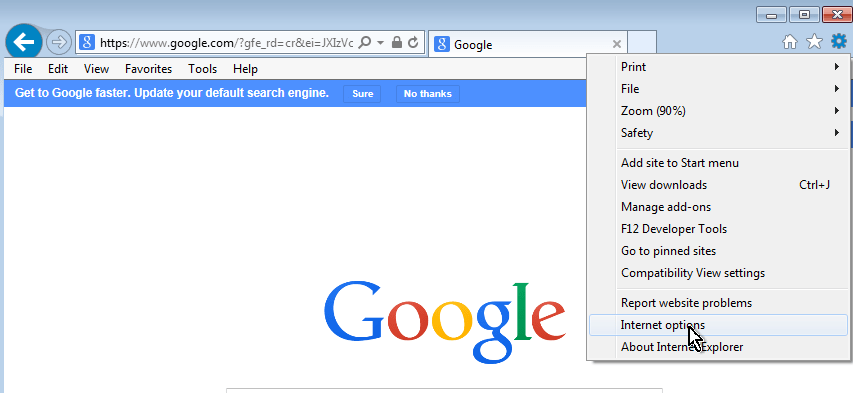
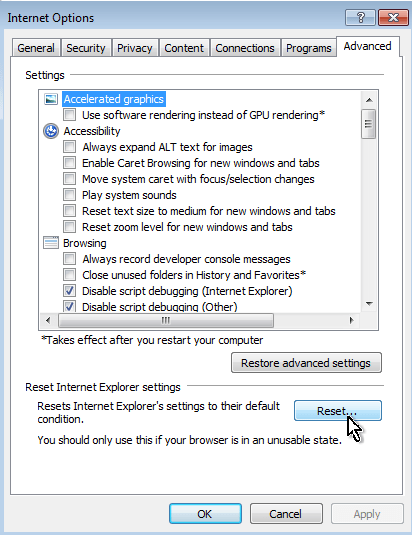
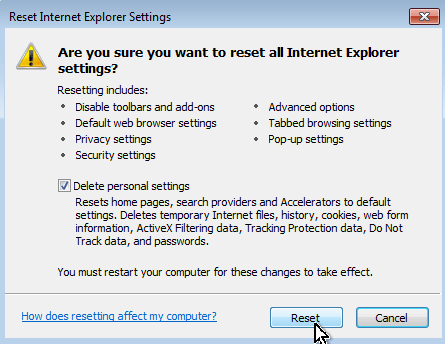
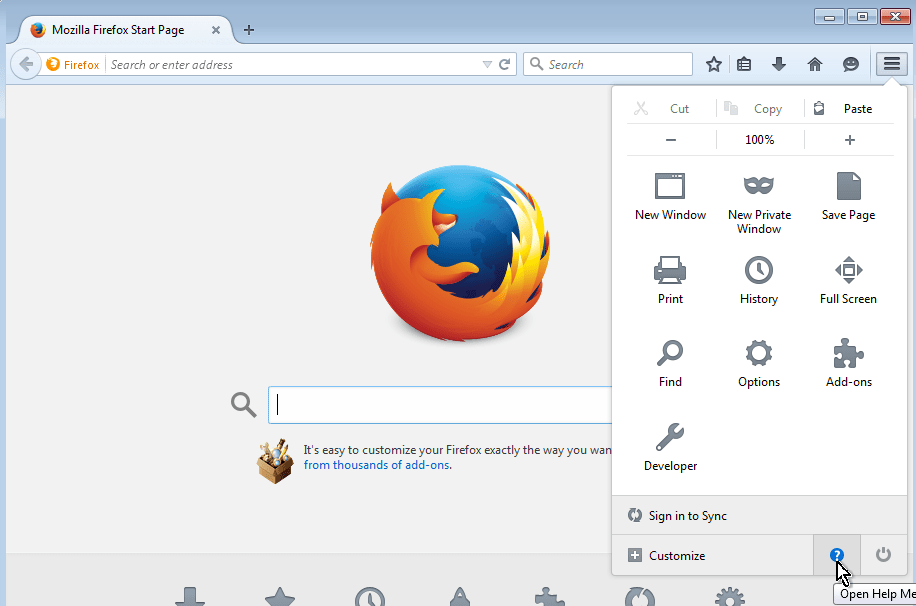
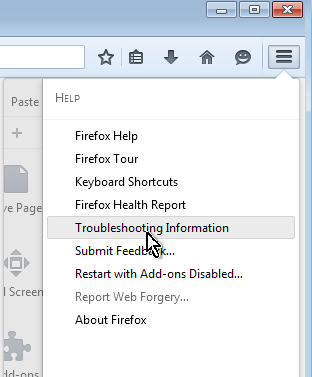
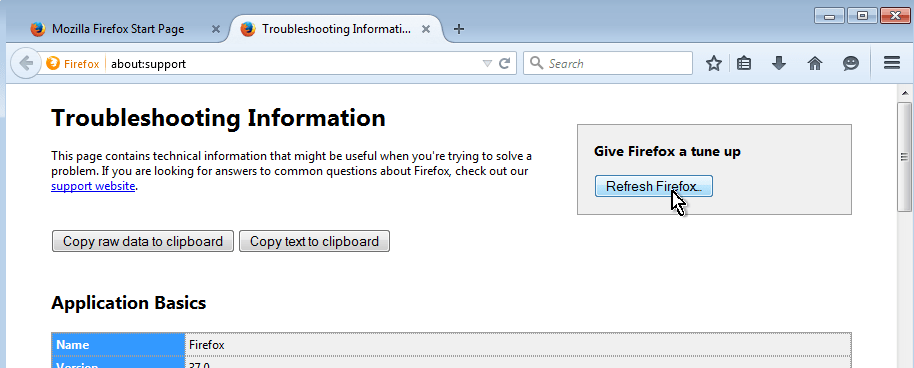
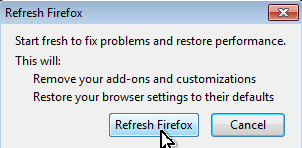
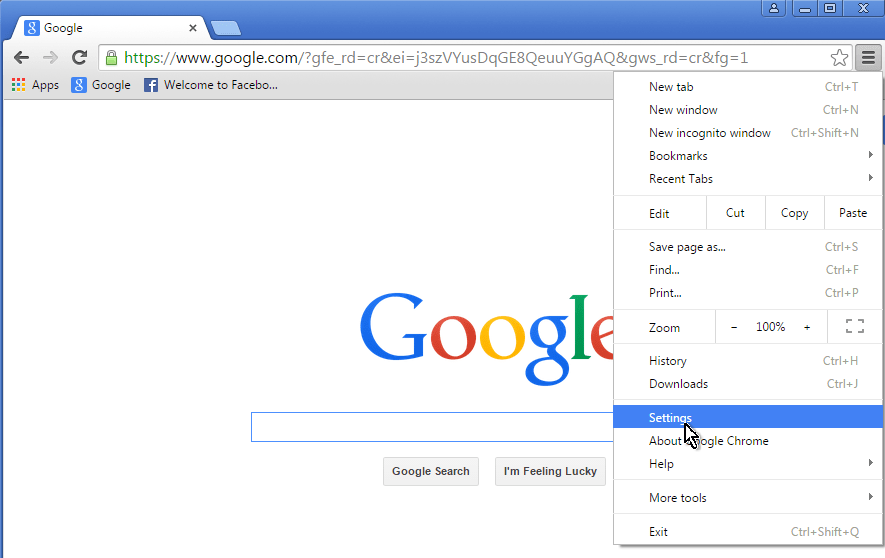
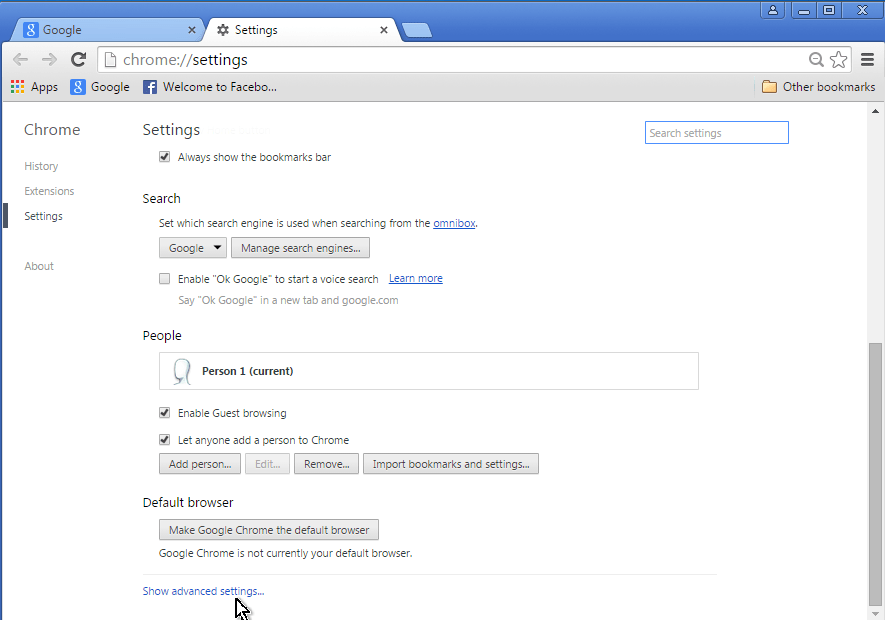
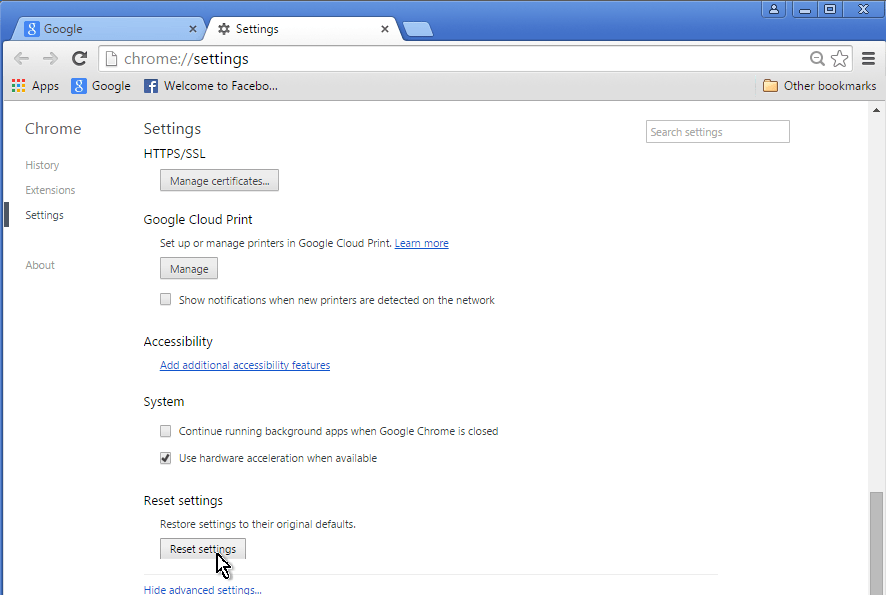
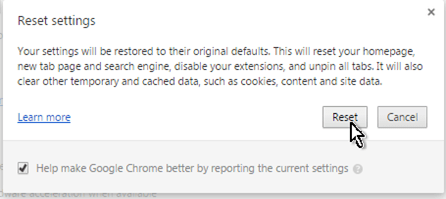
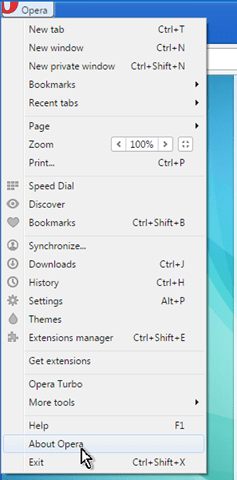
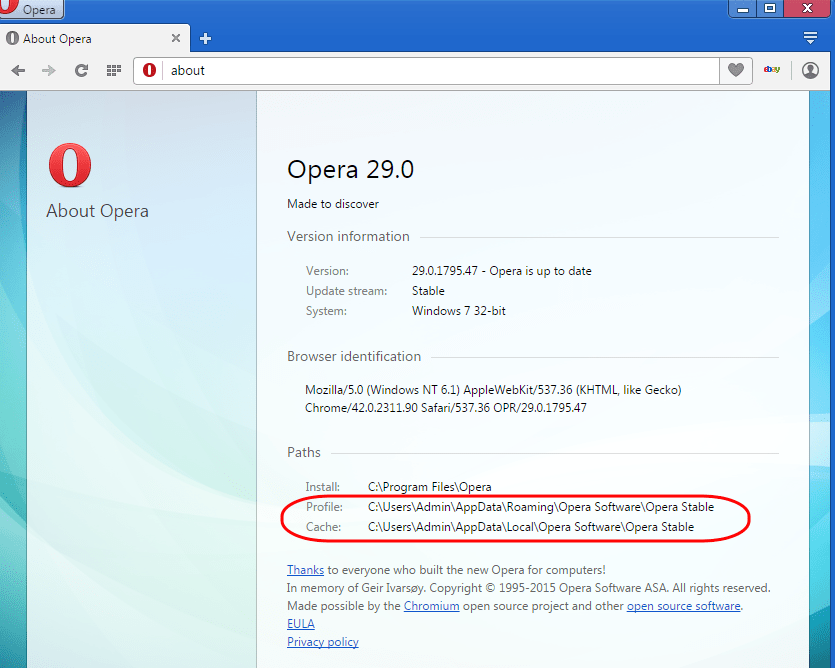
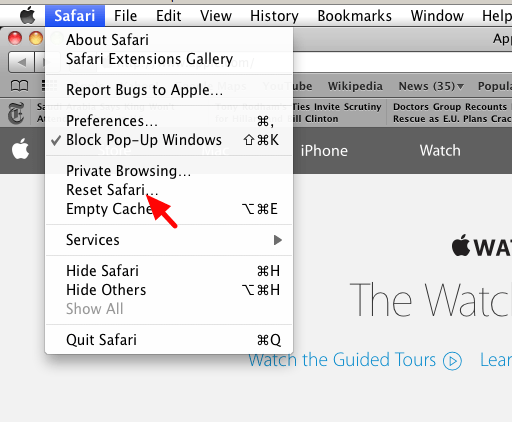
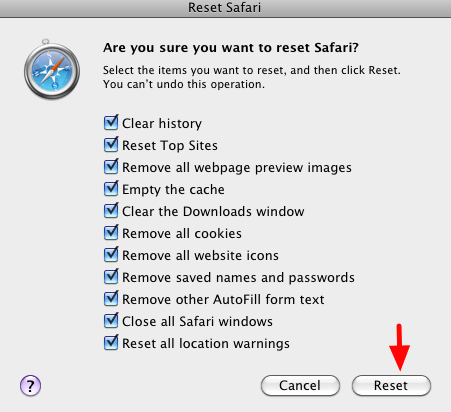



September 6, 2016 @ 9:07 am
This article gives clear idea for the new visitors of blogging, that actually how to do blogging.
May 26, 2019 @ 12:55 am
Great article!