How to Reset AnyDesk ID in Windows.
If you use AnyDesk to remotely control your computer or other devices and want to reset your AnyDesk ID, continue reading below.
The AnyDesk ID is a unique number assigned to each computer when running the AnyDesk application to identify it on the AnyDesk network. If for any reason you want to change the AnyDesk ID on a Windows computer, read the instructions below. *
* Note: Keep in mind that in the AnyDesk Free Version you can change the ID but you cannot change or assign a nickname. You must purchase a corporate or professional version of the program to be able to assign names to computers.
How to Reset AnyDesk ID number and Get a New One.
The AnyDesk ID is stored in the 'service.conf' file in 'C:\ProgramData\AnyDesk' folder. To change the current AnyDesk ID and get a new one, jut rename the 'service.conf' file as instructed below:
1. Close AnyDesk.
2. Right-click at AnyDesk icon in the taskbar and choose Quit
3. Open File Explorer and in the View Menu check the Hidden items box to show hidden folders and files.
4. Then navigate to the following locations and check if there is a folder named "AnyDesk:
- C:\ProgramData\AnyDesk
- C:\Users\<YourUserName\AppData\Roaming\AnyDesk
5. If so, open the Anydesk folder and rename or delete the service.conf file.
6. Now run AnyDesk. A new service.conf file will be created and your AnyDesk ID will be changed. *
* Note: If you follow the instructions above and a new ID is not assigned or you get the message "Disconnected from AnyDesk Network", proceed as follows:
-
Go to Control Panel > Programs and features and uninstall Anydesk.
-
Navigate to "C:\ProgramData" folder and delete the AnyDesk folder (if exists).
- Navigate to "C:\Users\<YourUserName\AppData\Roaming\" and delete the AnyDesk folder (if exists).
- Navigate to "C:\Program Files (x86)" and delete the AnyDesk folder.
-
Install AnyDesk again to get a new AnyDesk ID.
That’s all! Did it work for you?
Please leave a comment in the comment section below or even better: like and share this blog post in the social networks to help spread the word about this solution.
- Windows failed to apply the {F312195E-3D9D-447A-A3F5-08DFFA24735E} settings in gpupdate /force command (Solved) - July 23, 2024
- FIX: PC Turns On But no Display on Screen. - July 16, 2024
- FIX: No Disk that can be used for recovering the system disk can be found in System Restore (Solved) - July 10, 2024

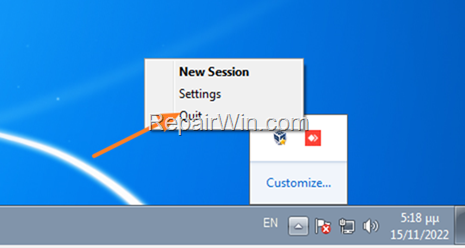
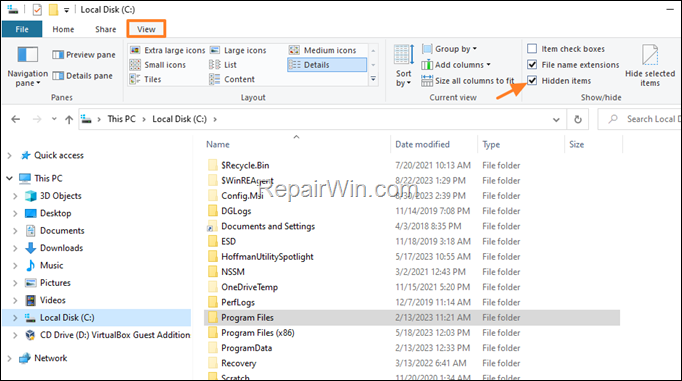
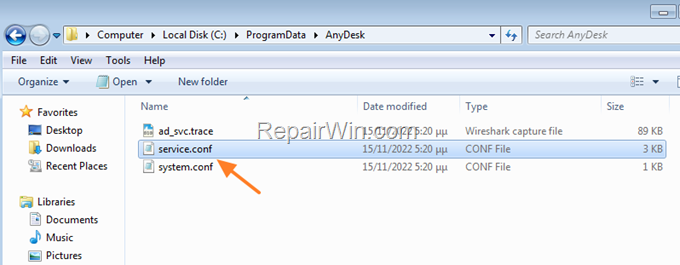



February 26, 2023 @ 4:10 am
Work for me. Thanks
March 14, 2023 @ 9:09 am
Super, thank you!
March 23, 2023 @ 9:56 am
Excellent. Thanks.
March 29, 2023 @ 9:41 am
Thank you very much
April 2, 2023 @ 3:58 pm
Worked
Thank you,,,
April 28, 2023 @ 7:56 pm
Indeed this seemed to have fixed my problem. I was getting the "anytime_19" error and seems to work now. Thanks!
May 7, 2023 @ 11:55 am
WOW, but for me it was C:\ProgramData\AnyDesk\ad_msi
i install most of my programs from winget
November 14, 2023 @ 3:08 pm
Work ok, TKS !
February 4, 2024 @ 12:40 pm
Works. Thank You!!!!
June 11, 2024 @ 10:35 am
Yes YEEEESSSSSS Work for me. Thank You.
Great from Italy