FIX: Your computer could not connect to another console session because you already have a console session in progress. (Solved)
On a Windows based computer, appears the following error in Remote Desktop Connection: "Your computer could not connect to console session on the remote computer because you already have a console session in progress".
This tutorial contains instructions to resolve the following Remote Desktop Connection error: "Your computer could not connect to console session on the remote computer because you already have a console session in progress".
How to FIX: Remote Desktop Connection Couldn't Connect because you Already have a Console Session in Progress.
The error "Your computer could no connect to console session on the remote computer because you already have a console session in progress", is caused because one of the network adapters on your computer (RDP from), has the same IP address with the computer that you are trying to connect to, through the remote desktop.
For example: if the remote computer has the IP address: "192.168.1.157", follow the steps below:
1. Open Command Prompt as Administrator on your computer (RDP from).
2. Give the following command to view the assigned IPv4 Addresses on your PC.
- ipconfig
3. Now locate which network adapter on your local computer (RDP from), has the same IP address as the remote computer (RDP to).
4. When you find which LAN adapter on your local computer, has the same IP address with the remote computer, proceed and change the IP address on that adapter to a different one. *
e.g. At this example the Remote computer's IP is: "192.168.1.157", so we must to change the IP Address of the Ethernet adapter (on the local computer), to a different one: e.g. to: "192.168.1.160".
* Note: If the IP address on your local network is assigned by a DHCP server, then you have the following options to bypass the problem:
a. To specify manually a different static IP address.
b. To restart your router (DHCP server), in order to "take" a different IP Address from the DHCP server.
c. To configure the DHCP server (e.g. on the router), to give IP addresses to a range that does not include the IP address of the remote computer. (e.g. "192.168.1.200-192.168.1.250"
5. After changing the IP address on your local computer (RDP from), open the Remote Desktop connection, and try to connect to the Remote computer. The error "Your computer could not connect to another console session because you already have a console session in progress" should be solved.
That’s all folks! Did it work for you?
Please leave a comment in the comment section below or even better: like and share this blog post in the social networks to help spread the word about this solution.
- Windows failed to apply the {F312195E-3D9D-447A-A3F5-08DFFA24735E} settings in gpupdate /force command (Solved) - July 23, 2024
- FIX: PC Turns On But no Display on Screen. - July 16, 2024
- FIX: No Disk that can be used for recovering the system disk can be found in System Restore (Solved) - July 10, 2024


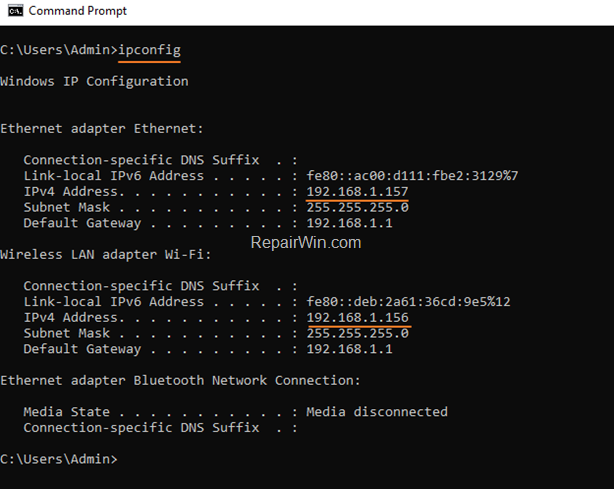



September 12, 2020 @ 10:47 pm
Thanks for posting this. it was 100% the problem.
November 4, 2020 @ 6:00 pm
Thanks , great article
December 16, 2020 @ 12:20 pm
You life saver! I recently installed VMWare on the XP box (because my version no longer wants to run with the latest W10 updates). The XP box then disappeared from W10's view; attempts to access shares on it resulted in rejected login attempts, and RDP attempts produced the error you describe above. Meanwhile my other W10 boxes continued to have meaningful relationships with XP.
Pinging the XP box, it reported to have the same IP address as my W10's VMWare host-only virtual network (192.168.37.xxx). I reconfigured the W10 VMWare network to 192.168.38.xxx and now all is good again – W10 and XP have happily reconciled.
Interesting to note, the next time I pinged the XP box, it showed a new IP address in the 10.0.0.xx range, not the 192.168.x.x address it had previously. I wonder why that is.
Thank you, and may you have a Merry Christmas. I know mine will be much merrier having resolved this!
December 27, 2020 @ 10:12 am
Thank you.
Running VirtualBox on 2x PC's, couldn't RDP.
Changed network address in VBox and working as expected.
Very quick solution to unexpected issue.
February 18, 2022 @ 7:27 pm
Thank you! This was giving me fits. I set up a new laptop with a fixed IP address. My current laptop is 192.168.1.150. I gave the new laptop a permanent address of 192.168.1.151. I couldn't see any address on my current laptop that conflicted with the new laptop. But after I assigned the new laptop 192.168.1.168 the problem was resolved.
April 17, 2022 @ 7:21 pm
Worked for me! Thank you.
May 10, 2023 @ 11:56 am
it helped!