FIX: PC Loses Time Settings – 4 Ways to resolve the problem.
If you own a Windows Computer (PC) that always loses its time/date/year settings, then read this tutorial to fix the issue. If your PC doesn't keep clock settings after shutdown it, then probably the CMOS battery is dead. The CMOS battery is an internal battery on your motherboard, that provides power on the CMOS (Complementary Metal Oxide-Semiconductor) chip. The CMOS chip, also known as "BIOS" chip, is a little amount of memory which stores information about your system configuration.
The BIOS information is used during the system startup process (when you power on your PC), to recognize and control the motherboard embedded hardware devices and to make sure that all your PC components are working properly by performing a Power-ON Self Test (POST). After POST, BIOS looks to load the operating system from the computer's hard drive and provides it's information to the operating system. One of the BIOS features, is that keeps the current Date/Time/Year on an internal clock. So, if the CMOS battery is dead, then your PC will lose the time.
How to FIX: Wrong Date & Time on Windows.
Method 1. Replace CMOS Battery.
The most commonly reason that your computer loses the Time settings, is a damaged CMOS battery, especially if the date resets to a date like 1/1/2009 and with time 00.00.00.
To find out if the CMOS battery is off, enter BIOS setup and set the current Date, Time and Year. Then "Save and Exit" from BIOS settings and then power off your computer. Disconnect any power source from your computer and remove the battery also, if you own a laptop computer. Leave your PC off for 2-3 hours and then power on it again. If the time settings are wrong then probably the CMOS battery is dead.
To replace the CMOS battery:
1. Turn Off your computer.
2. Open your computer's case.
3. Find out where the CMOS battery sits on motherboard. If you cannot find where the CMOS battery sits on motherboard, then read the motherboard's manual.
4. Remove the battery from it's place. *
* Note: In many conditions you have to push ahead the CMOS Battery release lever to release the battery first.
5. Replace the battery* with a new one.
5. Power On your system and then set the time settings.
* Common types CMOS batteries.
Method 2. Check CMOS Battery holder contacts.
The most rare cause that your PC loses time, is that the contacts in the battery compartment have become loose or broken. So, take the CMOS battery apart and check the CMOS battery contacts. If the CMOS battery clips are not broken, then may have loosened (may not be making contact). At this case, try to gently pull the contacts out or tighten, depending on the case. Put the battery back and power on your computer.
Method 3. Set your current Time Zone.
If the Time is displayed on Windows doesn't match the current time, then probably you haven't set your current Time Zone on Windows. The Time Zone is used by Windows to synchronize the Time by using an Internet Time Server. If the time zone is wrong then your computer, after restart, resets the time for the specified time zone.
To Set the Time Zone.
1. Right click at in the system clock at the taskbar and select Adjust Date/Time.
2. Set the your current "Time Zone" *
* Note: If your 're using Windows 10, then set the "Set time zone automatically" option to OFF.
Method 4. Check your Computer for Malware.
Another reason that WINDOWS losing the time settings, is a Malware infection. To ensure that your computer is virus/malware free, follow the steps in this guide: How To Scan Your Computer for Viruses and other Malicious Programs (Malware Removal Guide).
That’s all folks! Did it work for you?
Please leave a comment in the comment section below or even better: like and share this blog post in the social networks to help spread the word about this guide.
- Windows failed to apply the {F312195E-3D9D-447A-A3F5-08DFFA24735E} settings in gpupdate /force command (Solved) - July 23, 2024
- FIX: PC Turns On But no Display on Screen. - July 16, 2024
- FIX: No Disk that can be used for recovering the system disk can be found in System Restore (Solved) - July 10, 2024







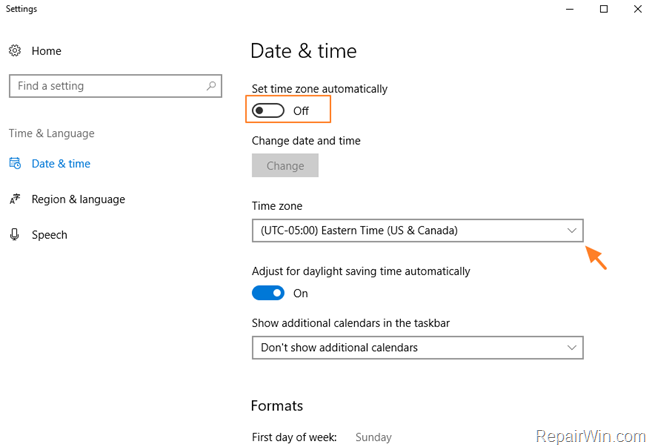



January 9, 2019 @ 11:23 am
Thanks for sharing the excellent post.
July 9, 2019 @ 1:04 pm
Thanks for sharing this information.
January 7, 2021 @ 1:58 am
Battery change worked. 20 year old desktop.
March 20, 2021 @ 10:36 pm
I've tried multiple batteries on a NEW motherboard, but it still loses time in Windows, but apparently NOT in Linux. Perhaps Linux synchronizes the time upon booting(?)
I'll check again, but the contacts don't appear to have any problems.
March 22, 2021 @ 10:10 am
Try this: Enter BIOS and set the DATE/TIME. Save and exit BIOS. Power off the PC and remove the power cable for 10 minutes. After that time reconnect power cable and power on the PC. Enter BIOS settings and check if DATE/TIME is OK. If it lost and the battery is new then it's motherboard's problem.
September 22, 2021 @ 5:37 pm
i have big problem with HP 280 G2 MT Business PC DISKTOP of this type v7Q99EA#BH5 that my OS freezes and date stuck at 9/2/9999 and i cant change it even though I replaced CMOS battery and adjust date on BIOS setting but it change repeatedly when I turn on..
PELEASE HELP ME
September 23, 2021 @ 4:07 pm
Try the following:
1. Look at the manual of your computer and check if the CMOS/Password jumper is at right place (pins 1 and 2)
2. Reset the CMOS/Password to default settings by moving the jumper to pins 2-3 and power on your PC. Then shutdown the PC again and move the jumper back to pins 1-2
3. Enter in BIOS and change the date/time to current and Seve/Exit from BIOS.
4. Power off the PC and check if the problem persists.
November 11, 2021 @ 5:06 pm
I hate to mess around with the motherboard (I'm a coward, I know), if I don't have to. I suspected, however, that I have a CMOS battery which is going bad and needs replacing, and I came here looking to seek advice on my problem – which is a "wrinkle" on your article's advice.
The "wrinkle" being that the pc will revert back to its manufacture date (2010) sporadically, only. It's been happening for 6 months, perhaps, and in that time there have maybe been a dozen or 2 times that the machine's lost power (or been powered down intentionally). In that time, there's probably been no more than a handful or so times that this reversion's happened.
Under such circumstances, it makes sense to me that the battery is *starting* to fail, and needs replacement. But – as I say – I am a motherboard coward. So if this in fact does not make sense and/or if there is a different step/test that I should perform before (hypothetically) replacing the battery … then what's the 911?
Much obliged. And thanks for the article. I was helpful, in any event.
November 11, 2021 @ 5:53 pm
The first step is to replace CMOS battery
November 11, 2021 @ 6:02 pm
("𝑰𝒕 was helpful, in any event.", not "I")
Thanks so much. Very much obliged.
November 10, 2022 @ 4:36 am
CMOS also change but issue not resolved no one have the solution for this. :-(
April 21, 2023 @ 6:17 pm
Thanks for the help.