FIX Number keypad not working in Windows 10 (Solved)
The following issue was faced on a Windows 10 laptop: The numeric keypad is not working on Windows 10 environment or in any other program (e.g. Word, Excel, Web Browser, Notepad, etc.), but the numeric keys works fine, when you type your password at the login (Sign-in) screen.
This tutorial contains instructions in order to fix the following issue in Windows 10: The number keys work perfectly at the Windows 10 Sign-in screen, however the numbers don't work after Windows login even after pressing the NumLock button.
How to FIX: Number Pad is not working in Windows 10.
1. At the search box, type control panel and press Enter.
2. Click Ease of Access and then click Ease of Access Center.
3. Click on Make the mouse easier to use.
4. Under Control the mouse with the keyboard, uncheck the check box "Turn ON Mouse Keys" and click OK.
That’s all folks! Did it work for you?
Please leave a comment in the comment section below or even better: like and share this blog post in the social networks to help spread the word about this solution.
- Windows failed to apply the {F312195E-3D9D-447A-A3F5-08DFFA24735E} settings in gpupdate /force command (Solved) - July 23, 2024
- FIX: PC Turns On But no Display on Screen. - July 16, 2024
- FIX: No Disk that can be used for recovering the system disk can be found in System Restore (Solved) - July 10, 2024


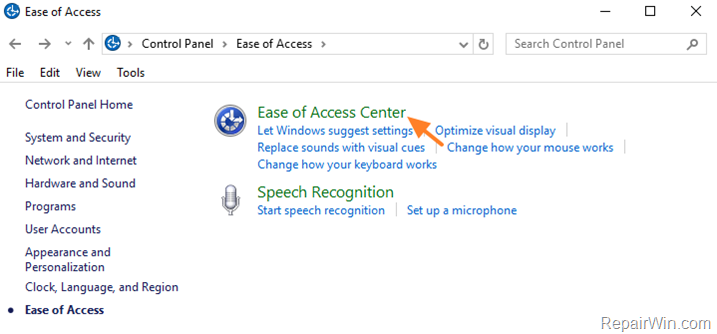
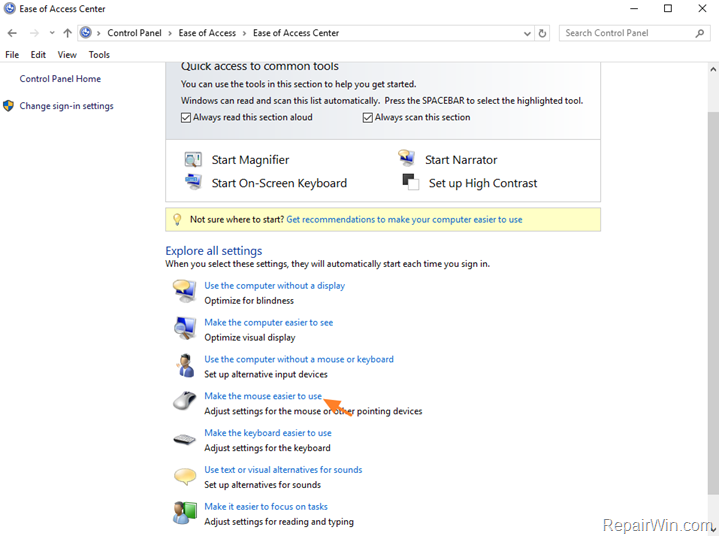
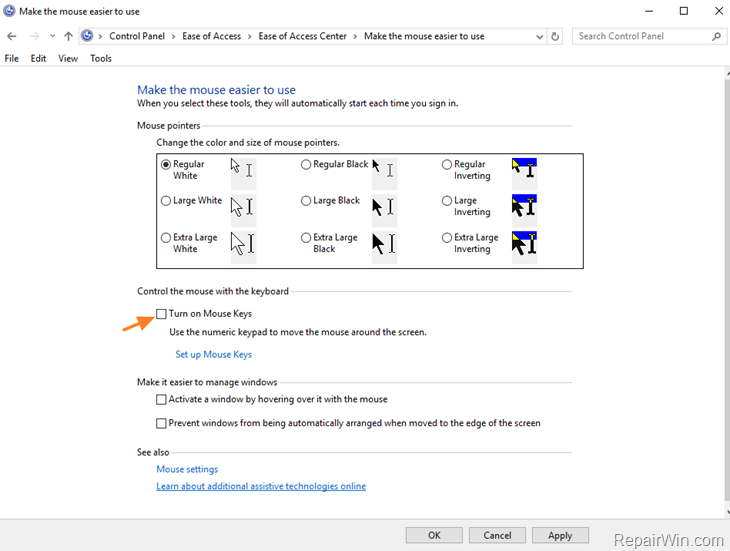



July 10, 2019 @ 7:04 am
just perfect!!!!!
Thanks
October 22, 2019 @ 4:34 pm
OMG, thank you!!!! I sat here for an hour not being able to do any work… You are a lifesaver!!
June 28, 2020 @ 12:15 am
Thank you. Absolutely wondeful and easy to follow your instructions. God bless you man.
October 21, 2022 @ 6:05 pm
This did not work for me. The box you said to uncheck was not checked to begin with. I can't seem to turn on the numlock when in excel, though I am pretty sure i used to be able to. I enabled keyboard sound to make sure the button was working and it does beep when I press it. Yet, I can't use the arrows to navigate in Excel.
August 25, 2023 @ 1:00 am
Thank you for helping me overcome this stubborn issue!