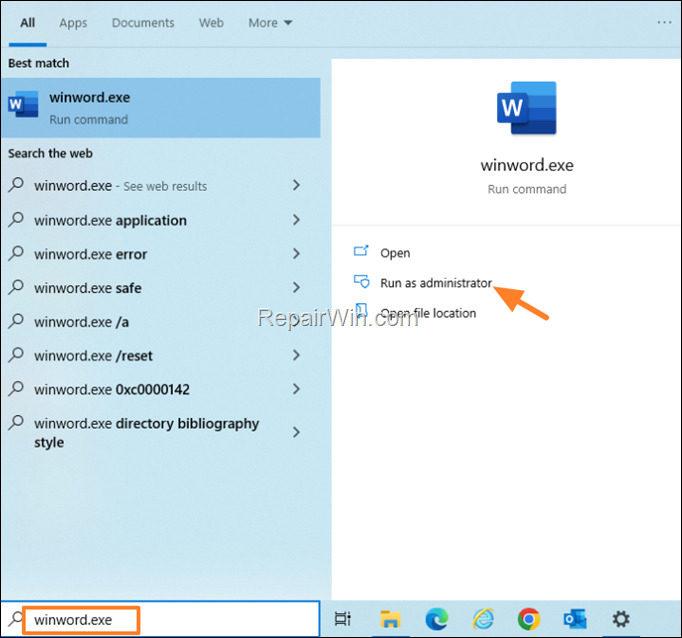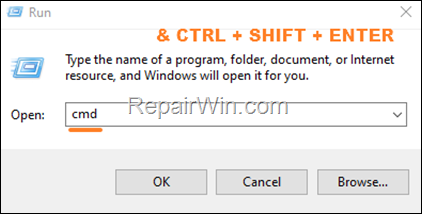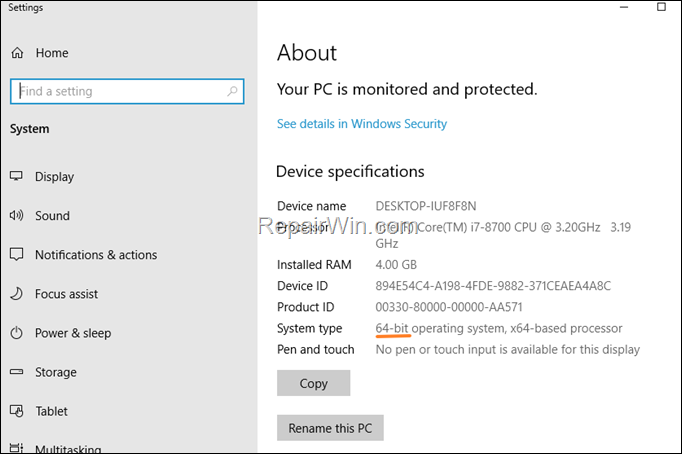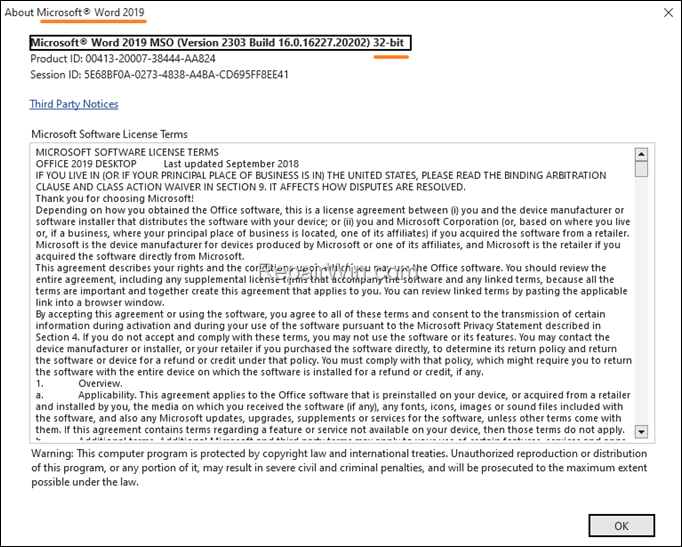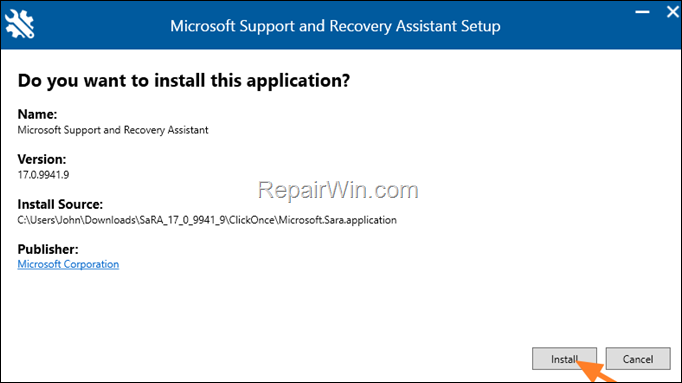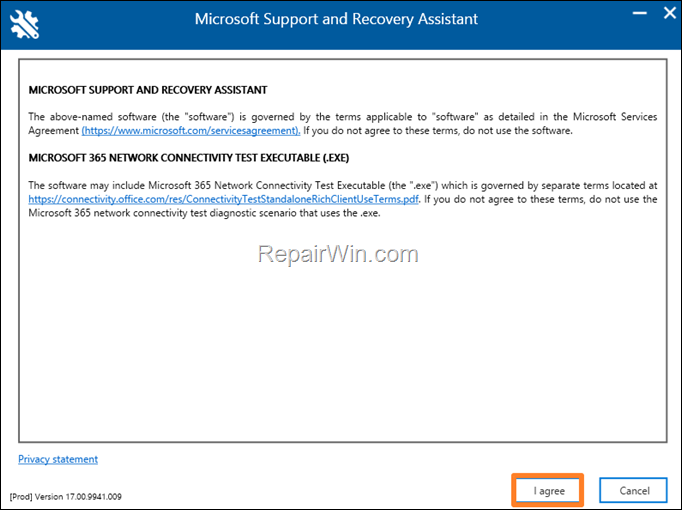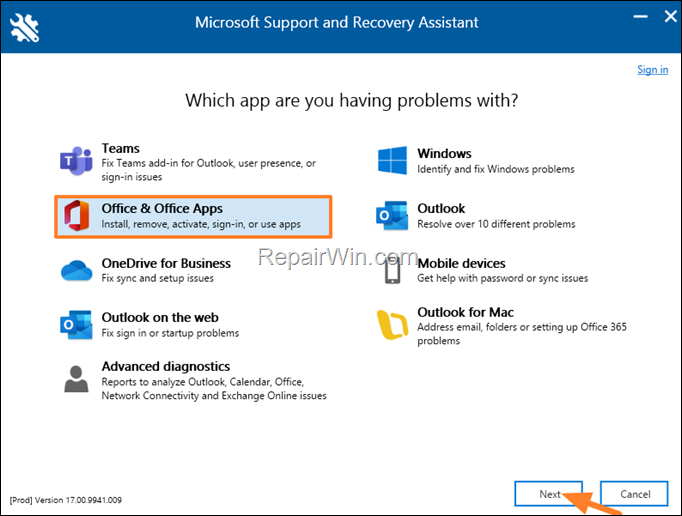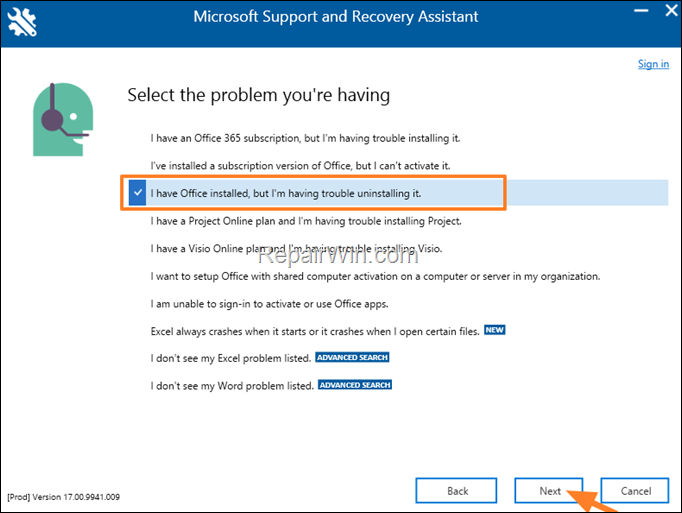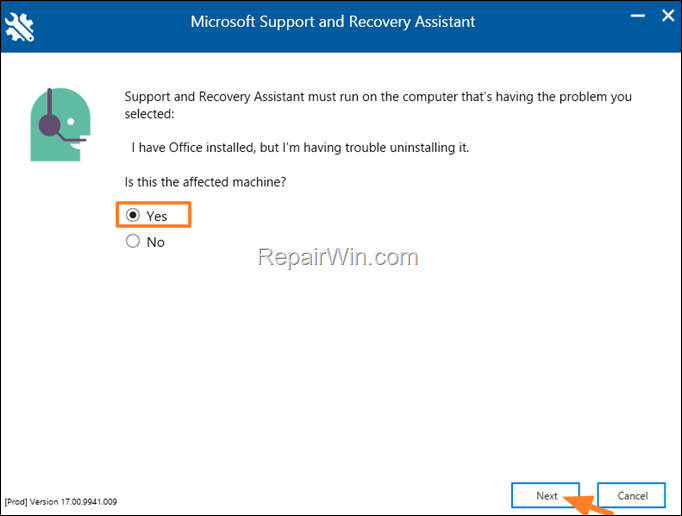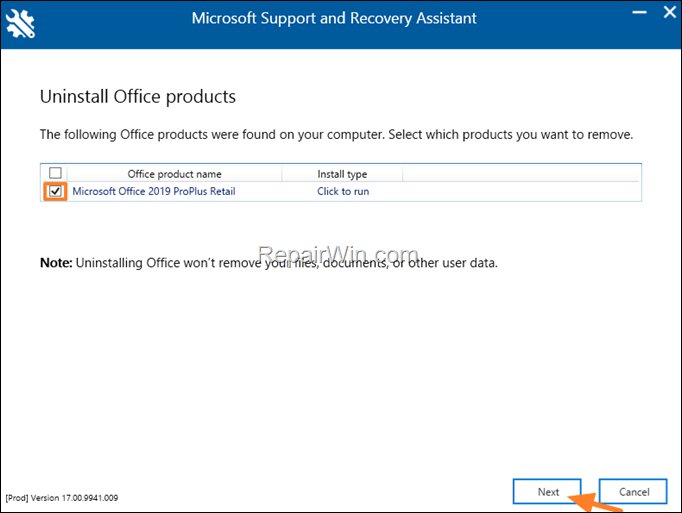FIX: Error 0xC004C032 in Office Activation or Installation.
If you receive the error 0xC004C032 when trying to activate Microsoft Office or when installing a Trial version of Microsoft Office, continue reading below to fix the problem.
The instructions of this guide can be applied on the following scenarios:
1. You try to install a trial version of Microsoft Office in more than one PC's and you receive the error:
Microsoft Office couldn’t activate your time-based license because the activation server reported a problem. Error code: 0xC004C032
2. You try to activate Microsoft Office over Internet and your get the error:
An Unspecified error has occurred. Your request cannot be processed at this time. Please try again latter. ( 0xC004C032
How to FIX: Office Installation or Activation error 0xC004C032.
1. Fix Error 0xC004C032 when Installing Office.
The error 0xC004C032 when installing Microsoft Office trial versions, is caused because TRIAL versions of MS Office can only be installed on one computer. To bypass the problem, request a new trial Office version using a different Microsoft account for the 2nd PC. *
* Note: If you experience the same error with the new MS account, then try to change the Office License,** or completely uninstall and re-install Microsoft Office by using the instructions in Method-3 below.
** To change the Office License, to go to File menu > Account and to click Change License at the right pane.
2. Fix Error 0xC004C032 when Activating Office.
Method 1. Activate Office as Administrator.
The first method to fix MS Office activation error 0xC004C032, is to activate Microsoft Office as Administrator. To do that: *
* Note: Before you continue below, ensure that your Internet connection is working and your date and time settings are correct.
1. Close all Office programs.
2a. At the search box type: winword.exe
2b. Then click Run as administrator.
3. Now try to activate MS Office.
Method 2. Change MS Office Product Key from Command Prompt.
The second method to fix the 0xC004C032 activation error in Microsoft Office is to change, via the command line, the installed product key to the product key you purchased and activate MS Office.
1. Close all Office programs and open Command Prompt as Administrator. To do that:
1. Press Windows
+ R keys to open the run command box.
2. Type CMD and press CTRL + SHIFT + ENTER
2. At command prompt, give the corresponding command below according to the installed Windows and Office version, and press Enter, to change the Office product key: *
* Notes:
1. At the below command replace the "XXXXX-XXXXX-XXXXX-XXXXX-XXXXX" with your product key (including dashes).
2. To find out the Windows version, right-click on My Computer (or at "My PC") icon in Explorer and click Properties. Then look at the System Type to find out if you have a 32-bit or 64-bit version of Windows.
(e.g. in the below screenshot the Windows version is "64bit".)
3. To find out the installed Office version, open any Office application (e.g. Word) and from the File menu click Account (or Help). Then click the About Word button at the right pane.
(e.g. in the below screenshot the installed Office version is: "Office 2019 32-bit")
- OFFICE 2016/2019 32-bit On Windows 64-bit
- cscript “C:\Program Files (x86)\Microsoft Office\Office16\OSPP.VBS” /inpkey:XXXXX-XXXXX-XXXXX-XXXXX-XXXXX
- OFFICE 2016/2019 64-bit On Windows 64-bit
- cscript "C:\Program Files\Microsoft Office\Office16\OSPP.VBS" /inpkey:XXXXX-XXXXX-XXXXX-XXXXX-XXXXX
- OFFICE 2016/2019 32-bit On Windows 32-bit
- cscript "C:\Program Files\Microsoft Office\Office16\OSPP.VBS" /inpkey:XXXXX-XXXXX-XXXXX-XXXXX-XXXXX
- OFFICE 2013 32-bit On Windows 64-bit
- cscript "C:\Program Files (x86)\Microsoft Office\Office15\OSPP.VBS" /inpkey:XXXXX-XXXXX-XXXXX-XXXXX-XXXXX
- OFFICE 2013 64-bit On Windows 64-bit
- cscript "C:\Program Files\Microsoft Office\Office15\OSPP.VBS" /inpkey:XXXXX-XXXXX-XXXXX-XXXXX-XXXXX
- OFFICE 2013 32-bit On Windows 32-bit
- cscript "C:\Program Files\Microsoft Office\Office15\OSPP.VBS" /inpkey:XXXXX-XXXXX-XXXXX-XXXXX-XXXXX
- OFFICE 2010 32-bit On Windows 64-bit
- cscript "C:\Program Files (x86)\Microsoft Office\Office14\OSPP.VBS" /inpkey:XXXXX-XXXXX-XXXXX-XXXXX-XXXXX
- OFFICE 2010 32-bit On Windows 32-bit
- cscript "C:\Program Files\Microsoft Office\Office14\OSPP.VBS" /inpkey:XXXXX-XXXXX-XXXXX-XXXXX-XXXXX
3. Close Command Prompt.
4. Now open any Office application and proceed to activate the product, over the Internet.
Method 3. Completely Uninstall & Re-install Microsoft Office.
The final method to fix the Microsoft Office activation error 0xC004C032If, is to completely remove the Microsoft Office from your PC using and then to re-install it, using the below instructions:
1. Download the Microsoft Support and Recovery Assistant (SaRA) utility.
2. When the download is completed extract the downloaded ZIP file to a folder.
3. Open the extracted folder and double-click to run the SaraSetup.exe application.
4. Click Install to install the SaRA utility.
5. Click I agree on the terms.
6. Select Office & Office Apps and click Next.
7 At the next screen choose I have Office installed but I'm having trouble uninstalling it and click Next.
8. Choose Yes on "Is this the affected machine?" question and click Next.
9. Select the checkbox with the installed Microsoft Office version and click Next.
10. Now wait until the Office removal process to complete and when this is done, restart your computer.
11. After restart, proceed and reinstall Office (if you want), by following the instructions from this link: Download and install or reinstall Office 2019, Office 2016, or Office 2013.
That’s all folks! Did it work for you?
Please leave a comment in the comment section below or even better: like and share this blog post in the social networks to help spread the word about this solution.
- Windows failed to apply the {F312195E-3D9D-447A-A3F5-08DFFA24735E} settings in gpupdate /force command (Solved) - July 23, 2024
- FIX: PC Turns On But no Display on Screen. - July 16, 2024
- FIX: No Disk that can be used for recovering the system disk can be found in System Restore (Solved) - July 10, 2024