FIX: 0x80072F8F Windows Activation Error.
The Windows activation error code 0x80072F8F may occurred while trying to activate Windows 7 or Windows Vista. As Microsoft says the error 0x80072F8F is faced because a security error is occurred when you try to activate your Windows 8, 7 or Vista copy.
In most cases the Windows activation error 0x80072F8F error is occurred due to invalid date and time settings on the machine. In this article you can find the most working methods to resolve the 0x80072F8F activation error in Windows 8, 7 or Vista.
How to fix the Windows 8, 7 or Vista 0x80072F8F activation error code.
Method 1. Check your Date and Time Settings.
First of all make sure that:
1. In BIOS: you have set the correct Date, Time and Year.
2. In Windows: you have set the correct Date, Time and Time Zone. If not, then correct them and reboot your computer. After restart try to activate your Windows copy again. If the 0x80072F8F activation error persists, then set the date or year back (in a older time), restart your system and retry to activate Windows.
Method 2. Change the MediaBootInstall registry key from 1 to 0.
1. Press Windows ![]() + R keys to open the run command box.
+ R keys to open the run command box.
2. Type regedit and press OK to open Registry Editor.
3. Navigate to the following key:
HKEY_LOCAL_MACHINE\Software\Microsoft\Windows\CurrentVersion\Setup\OOBE
4. At the right pane, double click at MediaBootInstall REG_DWORD value and change the value data from 1 to 0.
5. Click OK and close Registry Editor.
6. Open an administrative command prompt by going to:
a. Start -> All Programs -> Accessories.
b. Right-click at Command Prompt and click Run As Administrator.
7. In command prompt window type: slmgr /rearm & press Enter.
8. Click OK at "Command complete successfully" message and restart your system. (If asked to enter your product key, then type it to activate Windows.)
9. After restart, try to activate Windows.
Method 3. Activate Windows by Phone.
If all the above fails, then use the telephone method to activate your Windows copy.
That’s all folks! Did it work for you?
Please leave a comment in the comment section below or even better: like and share this blog post in the social networks to help spread the word about this solution.
- Cannot Access Shared folder. User has not been granted the requested logon type at this computer. (Solved) - April 18, 2024
- Cannot Login to Windows: User has not been granted the requested logon type at this computer. (Solved) - April 16, 2024
- FIX: Cannot clear TPM – 0x80284001, 0x80290300 or 0x80290304. - April 11, 2024

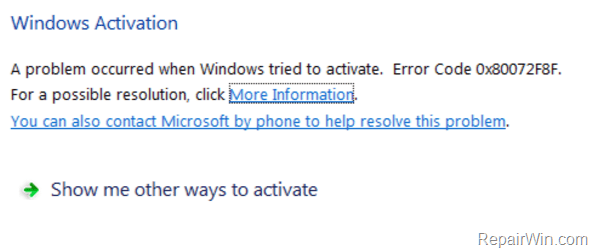
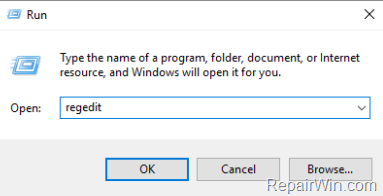
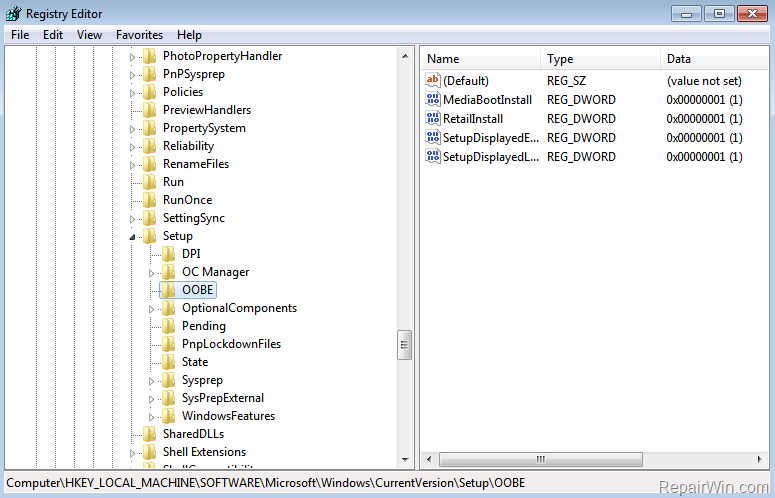

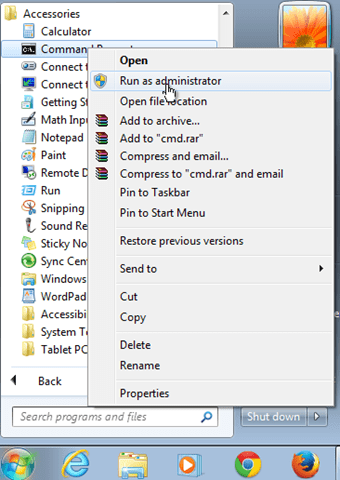
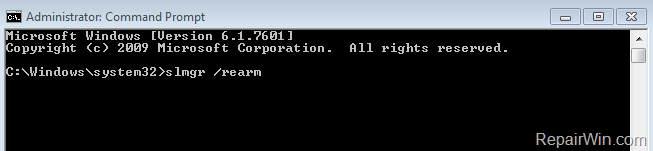

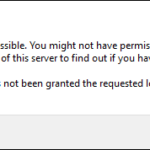
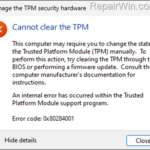

April 5, 2019 @ 3:54 pm
The second trick worked. Thank you :)
April 22, 2020 @ 4:55 am
yakin???
August 24, 2022 @ 12:12 pm
Thanks brother 3rd method worked for me.
September 6, 2019 @ 4:01 pm
I ended up having to use the phone method (method 3)… but it did work.
June 23, 2020 @ 11:39 am
Method 2 works for me and i relay thank you. For what you gave me now, let God multiply it to 100 fold to you and would like you to have plenty of knowledge to give
June 26, 2020 @ 6:10 pm
thank you!.
first method (set date one year back, reboot, set actual date, reboot, activate)…. work perfectly.
January 1, 2021 @ 5:05 pm
even the phone method did not work. The CS agent dictate me the wrong Confirmation ID – not six digit full in two block
February 10, 2021 @ 8:15 pm
Method 2 worked for me ..thank you
February 23, 2021 @ 6:31 pm
method 3 worked for me, but it still won't let windows update run. any ideas?
March 10, 2021 @ 11:43 am
The second method worked for me. Thank you very much.
June 9, 2021 @ 7:34 pm
Didn't work for me. Time and date are both correct. Maybe because windows 7 is no longer supported?
June 12, 2021 @ 7:11 am
Have you tried to activate over phone?
September 17, 2022 @ 5:09 pm
All those phone numbers are now disconnected. MS is really making a push to get people on 10 or 11 now. I don't think they are allowing older versions to activate.
June 7, 2022 @ 4:57 pm
The method worked for me.
I installed W7 on an old XCube shuttle and it worked perfec1!
Thanks!
July 5, 2022 @ 8:53 am
thanks, method 3 worked for me. "show me other ways to activate" > "Use the automated phone system" > call one of the number > follow the instructions over the phone
July 17, 2023 @ 3:38 am
Option 3 worked for me