Outlook not downloading all GMAIL emails using POP3 (Solved)
Recently, I have configured the same GMAIL account in Outlook 2016 in five (5) different PC's, in a company environment. To avoid loosing emails, I have configured the GMAIL account as a POP3, with the options to "leave a copy of message on server" and to not delete emails after downloaded (on all PC's). Despite of these settings, we realized that Outlook is not downloading all emails from the Gmail account to all computers and as a result of that problem, every computer, has a different number of emails and some mails are missing. On the other hand, when sign-in into the Gmail account through a web browser, all the emails are there, but they don't delivered to all Outlook clients.
The above strange behavior, appears, because when an device, checks and downloads the emails from a Gmail account, the Gmail servers thinks that all emails are already downloaded and hides them from any other device that checks later, the same Gmail account for emails. To bypass this problem, you must enable the RECENT mode, in each email client program (or device) that check for emails at the same Gmail account. By doing that, you force Gmail servers, to deliver every time, all the new email messages, to all the email clients (computers or mobile devices), even if they have already delivered on some of the devices.
In this tutorial I 'll show to you how to resolve the following problem: Outlook, or other email client program or mobile device, not downloading all emails from Gmail account (Gmail Messages are missing).
How to FIX: Gmail messages are missing using POP3 Account.
Step 1: Enable the Recent Mode at Email Account settings.
To properly configure your POP3 Gmail account to work in several devices, specify the following Gmail client settings to every email client program (e.g. Outlook, Thunderbird, etc.) or mobile device:
- At Incoming Mail (POP) Server field, type: pop.gmail.com
Encryption: SSL
Port: 995 - At Outgoing Mail (SMTP) Server field, type: smtp.gmail.com
Requires Authentication: Yes (Use same settings as my incoming mail server).
Encryption: SSL -> Port: 465 OR TLS/STARTTLS –> Port: 587 - At your Account Name filed, add recent: before your Gmail Address. (Only if you want to have the same Gmail account in more than one devices) . *
- At Password field, type your password for your Gmail account.
* e.g. If your Gmail Address is "john197@gmail.com", then type: "recent:john197@gmail.com"
- Additionally: Make sure to "Leave the messages on server" and to never "Remove from server after…" (More settings –> Advanced options).
After applying the above settings to all Gmail connected devices, check for new emails (in all devices). If you still have problems then continue to the rest steps:
Step 2. Check POP Forwarding settings.
1. Navigate to Forwarding and POP/IMAP settings from a desktop computer.
2. Check that POP is Enabled and select Keep Gmail's copy in the inbox.
3. Click Save changes.
Step 3. Turn On the Access for less secure apps.
Step 4. Turn Off the 2 Step verification.
Step 5. Unlock Google Account Captcha.
Did it work for you?
Please leave a comment in the comment section below or even better: like and share this blog post in the social networks to help spread the word about this solution.
- Windows failed to apply the {F312195E-3D9D-447A-A3F5-08DFFA24735E} settings in gpupdate /force command (Solved) - July 23, 2024
- FIX: PC Turns On But no Display on Screen. - July 16, 2024
- FIX: No Disk that can be used for recovering the system disk can be found in System Restore (Solved) - July 10, 2024

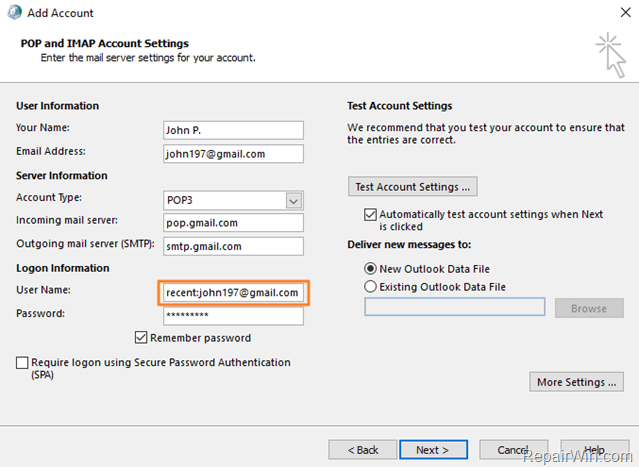
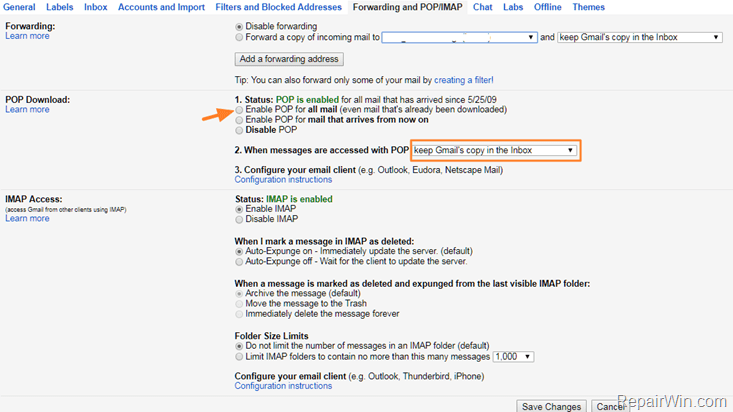
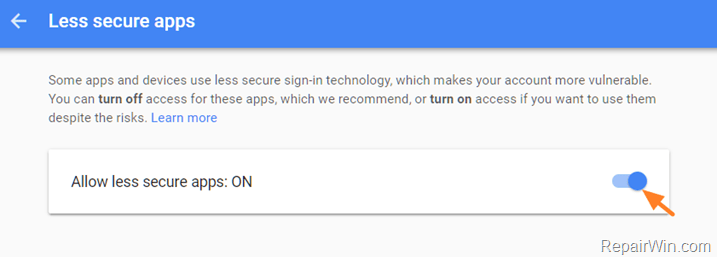

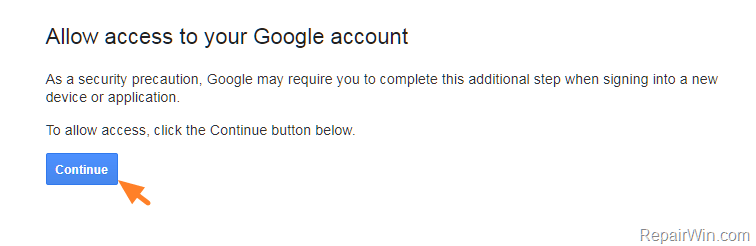



May 3, 2018 @ 4:17 am
Thanks. Steps 1 and 2 cleared up my problem with not all Gmails coming over to Outlook. Thank you!
June 4, 2018 @ 12:41 pm
thnx
July 16, 2018 @ 5:50 am
Thanks.. the recent trick fixed my issue.
July 24, 2018 @ 1:49 pm
'recent' collects the last six months. Any tricks that would download the entire inbox? I just reinstalled a W10 pc for my folks, where pst files were no longer retrievable, and they had some saved emails that now remain somewhere amongst the almost 10,000 messages in their (online) gmail inbox.
Thanks for the last six months, though!
November 18, 2018 @ 3:33 pm
I do have the same problem, appreciate if someone could help on this part
August 16, 2018 @ 8:41 pm
didn't work for me, but managed to resolve the issue on outlook mail manual setting server information, by changing incoming server from: pop.gmail.com to imap.gmail.com
outgoing mail server: smtp.gmail.com
incoming server (IMAP) :993
outgoing server (SMTP) :465
December 31, 2018 @ 9:41 am
i'm successfully downloading my emails only on one device but before new installation of windows i could download emails on multiple devices, i could download emails at mobile and then laptop, now i could download only at one device either on mobile or laptop, can anyone tell me how i can download emails on both devices but same emails.
January 7, 2019 @ 5:16 am
Thanks so much! The "recent" thing did it for me and I found no other solution anywhere else!
January 30, 2019 @ 6:04 pm
The RECENT option worked perfectly fine for me and resolved the download issue i was facing. Thanks much.
February 26, 2019 @ 1:08 am
We're missing about 12 hours of emails and hope to force a download of missing emails.
Has anyone experienced duplicate emails in Outlook by enabling the "recent:" option?
February 26, 2019 @ 9:05 pm
Worked for me partially. Just now I received two emails on my imap account that didn't download to my pop3 account. It's as if gmail and google have a mind of their own.
April 24, 2019 @ 10:43 pm
That worked, I think. I'll know better when I compare my Outlook [POP] inbox to my g-mail web inbox tomorrow. Every time I change out a PC or Laptop or have to re-install Office I have to go through all the BS getting g-mail to function properly. This time I saved the instructions and have captured my Outlook settings so that it should go easier next time. IMAP should have a selection to delete or not delete based upon users usage etc. Thanks for the clear instructions.
April 24, 2019 @ 10:48 pm
PS. As a followup, I find that g-mail is the most difficult of the free e-mail services to set up and manage. It is lacking many of the basic functions that others have including bulk forwarding and fast bulk e-mail highlighting and so on.
May 20, 2019 @ 1:17 pm
As Guy is saying I am having the same "Duplicate Emails" issue. But at the moment stopped receiving emails. Any one knows about this.
June 20, 2019 @ 5:50 pm
While I still have a Gmail account, I've ended up not downloading it to my computer (and therefore barely even checking it – and never sending emails from it). I did the above about a year ago and it didn't end up working.
June 28, 2019 @ 12:03 pm
After activating the "Recent mode" now I'm facing that all my replies are arriving on my inbox as well as a new message. Any ideas how to solve this ?
June 28, 2019 @ 1:21 pm
@Marçal: This is happening due to the 'recent mode". Try the following and tell me the results: At step-2: Check that POP is Enabled and then at the "When messages are accessed with POP" select "Archive Gmail's copy". If this doesn't work then remove the "Recent Mode" or use IMAP.
August 10, 2019 @ 8:30 pm
"Recent" was a superb idea. But is there any setting where I can only download mails from a specific date….my outlook pst was corrupted and i had backup of pst file which was almost 2 months old…so I needed to download only last 2 months emails….
September 4, 2019 @ 10:32 am
The first two steps fixed the problem!
Thanks!
February 28, 2020 @ 9:17 am
thank you so much adding recent worked for me…..
April 22, 2020 @ 5:38 pm
Step 1&2 solved my issue, thanks for your help
May 18, 2020 @ 12:23 am
My wifes email started downloading emails from 2008 and was working just fine up until Feb of this year. I added the "recent" in front of her name now it is just puling the emails from Feb and not 12 years ago. THANK YOU SO MUCH!!!!
September 26, 2020 @ 10:14 pm
I have added Recent mode to two devices today. Works fine but the first time I checked mail after activating it, 30 days of emails were downloaded to each device regardless of whether the device already had those emails or not. So now I have to wade through hundreds of duplicates and delete them, which is not great. I'm hoping it will be fine from now on and only download the ones I don't already have.
September 29, 2020 @ 2:53 am
My experience with this problem is that it seems to happen with messages that gmail decides are "important". How can I get it to stop doing that?
March 17, 2021 @ 10:42 pm
How far back in time does Google gmail resend emails when the "recent:" option is used for the user name when using POP?
March 18, 2021 @ 11:34 am
I don't know this information. As I know, the "recent" option downloads all the emails exists on the Google account.
March 17, 2021 @ 10:45 pm
Forgot to add in my previous post: Can the time range (or number of emails) be specified for the "recent:" funcntion?
March 18, 2021 @ 11:38 am
No it can't. The "recent" function hasn't any options.
July 23, 2021 @ 11:26 am
Thanks. Great Ad!!!
July 27, 2021 @ 11:02 am
Thank you. Your solution ":Recent" worked perfectly.
December 20, 2021 @ 1:28 pm
Hello, i just wanted to say, i love your blog.
February 18, 2022 @ 7:22 pm
it worked… thanks …
June 24, 2022 @ 5:27 am
Wow – the "recent" command (at your Account Name filed, add recent: before your Gmail Address) did the trick! I had let Outlook downloads lapse for several weeks due to Google change in security requirements, I wasn't getting newer emails. When I reset the Outlook account password using the Google App Password (see https://support.google.com/accounts/answer/185833?hl=en), I get the current emails. Not with Microsoft 365, to add recent: before your Gmail address you have to go to File >> Account Settings >> Account Settings >> selct account >> Repair >> Advanced Options >> check Let me repair my account manually >> Repair. Then add "recent:" before User name. If you use the account Change and modify Account name, it doesn't seem to work. Note in the Repair dialog, I also changed Outgoing mail >> Server timeouts from 1 to 5 minutes as suggested by Google (https://support.google.com/mail/answer/7104828?hl=en). This may also have helped.
September 5, 2022 @ 8:52 am
Thanks a lot buddy.