How to Repair Office 2016, 2013, 2010 or 2007
If you face a problem with your Microsoft Office product (e.g. Word, Excel or Outlook crashes or not respond) then the first action to resolve the problem is to locate and deactivate any additional plugins that can cause your Office product to malfunction. The second troubleshooting method to fix Office problems, is to repair your Office installation or to completely uninstall and reinstall your Office product.
In this tutorial you 'll find instructions on how you can repair the Microsoft Office, if one of the MS Office products (Outlook, Word, Excel, PowerPoint, etc..) is not working correctly.
How to Repair Office 2016, 2013, 2010 or 2007
1. Navigate to Programs and Features. To do that:
1. Press simultaneously the Windows
+ R keys to open the run command box.
2. Type: appwiz.cpl and click OK.
2. In Programs and Features, select the Microsoft Office product that installed on your system and click Change.
3. Finally click Repair and follow the rest steps to repair Microsoft Office. *
* Notice: If after clicking Repair, you receive the "How would you like to repair your Office Programs" screen, select the Quick Repair option, which checks and replaces the missing or corrupted files. If after the "Quick Repair", the problems doesn't fixed, then choose the Online Repair option to reinstall your Office product. (requires an Internet connection).
That’s all folks! Did it work for you?
Please leave a comment in the comment section below or even better: like and share this blog post in the social networks to help spread the word about this solution.
- Cannot Access Shared folder. User has not been granted the requested logon type at this computer. (Solved) - April 18, 2024
- Cannot Login to Windows: User has not been granted the requested logon type at this computer. (Solved) - April 16, 2024
- FIX: Cannot clear TPM – 0x80284001, 0x80290300 or 0x80290304. - April 11, 2024

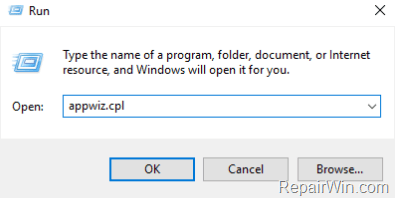

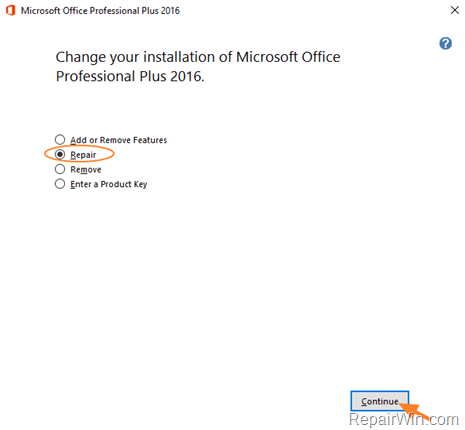

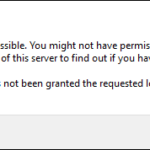
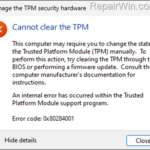

February 18, 2018 @ 3:03 pm
This is my first time visit at here and i am genuinely pleassant to read everthing at one place.|
March 16, 2021 @ 1:27 am
Yep that worked; although the screen shots are a little out of date. Thank you
March 19, 2021 @ 2:01 pm
Yes It worked. Thank you very much.
May 16, 2022 @ 6:38 am
Terimakasih banyakkk. Senang sekali karena tutorialnya berhasil :')
April 26, 2021 @ 7:06 am
Yup! Worked for me for my One Note, thank god
May 19, 2021 @ 11:57 am
Спасибо именно это действие помогло исправить ошибку при попытке обновления.
October 22, 2021 @ 10:28 pm
Thank You so much !! it's really works and sorted the issues. It's really amazing. Thank you so much !
June 18, 2021 @ 12:59 am
I worked, thank you very much!
July 15, 2021 @ 7:54 pm
Followed instructions and it worked perfectly!! If you would send me your address, I would be happy to "send" you a donations. Connie
September 18, 2021 @ 6:33 pm
After watching several videos and trying several things I found this post and tried it and it worked perfectly!!! Thanks I was getting a little stressed out lol
September 26, 2021 @ 6:30 pm
It worked. Thank you very much. I'll be recommending this website. Thanks again
October 17, 2021 @ 10:01 pm
I followed your easy to understand directions and it worked!!
Thank you.
October 24, 2021 @ 4:05 pm
It worked, thanks
December 20, 2021 @ 11:07 am
Thank you so much. It worked so perfectly.
May 14, 2022 @ 11:08 am
Yes, it really worked. Thanks and good job!
June 20, 2022 @ 4:01 pm
Thank you! It worked for me!
July 20, 2022 @ 4:15 pm
This worked!! Thank you so much!!
August 19, 2022 @ 9:31 am
thank you
September 18, 2022 @ 3:07 pm
Thank You
October 1, 2022 @ 1:46 pm
Yes, this really works. Thank you so much.
November 11, 2022 @ 9:16 pm
Worked just like you said!
January 20, 2024 @ 6:08 pm
I appreciate, it really works, thanks for clear guide.