How to Remove Internet Security Alert Code 055BCCAC9FEC SCAM Message.
Internet Security Alert Code 055BCCAC9FEC, is a scam message that appears in your web browser and urges the user to make a call to a Technical Support phone number, because his computer is infected from a harmful program and needs to be cleaned. The fake "Internet Security Alert! Code: 055BCCAC9FEC" message overrides the open web browser window and there is no obvious way to close the scam message or the browser window, except if your press Ctrl+Alt+Del and close the web browser using the Task Manager.
If you see the "Internet Security Alert" SCAM message, DO NOT CALL to the phone number provided in the message, because the scammers will ask to obtain remote control to your computer, to install cleaning programs to clean up you computer and then will ask you to pay the"alleged" cleaning services.
The "Internet Security Alert! Code: 055BCCAC9FEC" displays the following FAKE message:
"Internet Security Alert: You computer Might Be Infected by Harmful Viruses.
Please Do Not Shutdown or Reset Your Computer.The following data might be compromised if you continue:
1. Passwords
2. Browser History
3. Credit Card Information
4. Local Hard Disk Files.These viruses are well know for identify and credit card theft.
Further action on this computer or any other device on your network might reveal private information and involve serious risks.Call Windows Technical Support (844) 395-1479 (Toll Free) "
How to Remove Internet Security Alert Code 055BCCAC9FEC SCAM Message.
Step 1. Close Internet Security Alert! Code: 055BCCAC9FEC window.
1. Press Ctrl+Alt+Del and open Task Manager.
2. At Applications tab, select the open web browser and click End Task
Step 2. Remove Internet Security Alert with AdwCleaner.
– AdwCleaner is a freeware utility that can clean your computer from adware programs.
- Download AdwCleaner utility to your desktop.
- Close all open programs and run AdwCleaner.exe
-
When the Scan is completed click Clean and Repair and then restart your computer.
Step 3: Remove Malware programs with MalwareBytes Antimalware.
1. Download and install Malwarebytes 3.0 Free.
* Keep in mind that *after the 14-day trial period, Malwarebytes reverts to a free version but without the full real-time protection).
2. Run Malwarebytes Anti-Malware.
3. Update the Database.
4. Press the Scan Now button and then wait until the scan process is finished.
5. When the scan is completed select all items found and then press Quarantine All.
6. Restart your computer if needed and you ‘re done.
Step 4 (Optional): Reset Internet Browser Settings.
Notice: This step is optional and you must apply it, if you still experience problems with your browser in order to make sure that all unwanted plugins, extensions and settings were removed during the above steps.
How to Reset Internet Explorer to default settings.
By resetting Internet Explorer, you restore your browser to the state where it was when first installed on the PC.
- At the Advanced tab press the Reset button.
- Check the Delete Personal Settings checkbox and press Reset.
- Close all Internet Explorer windows and restart your browser.
How to Reset Mozilla Firefox to default settings.
– By resetting Firefox, you restore your browser to the state where it was when first installed on the PC.
- Choose Troubleshooting Information.
- Press the Refresh Firefox button.
- Press Reset Firefox again. (After reset, Firefox restarts automatically.)
- Close all open Firefox windows.
How to Reset Google Chrome to default settings.
By resetting Chrome, you restore your browser to the state where it was when first installed on the PC.
- At Settings page, scroll down and click to Show Advanced Settings.
- Scroll down again and press the Reset browser settings button.
Attention: If you cannot remove the infection from Google chrome, then you have to completely remove and re-install Google Chrome on your computer.
That’s all folks! Did it work for you?
Please leave a comment in the comment section below or even better: like and share this blog post in the social networks to help spread the word about this solution.
- Windows failed to apply the {F312195E-3D9D-447A-A3F5-08DFFA24735E} settings in gpupdate /force command (Solved) - July 23, 2024
- FIX: PC Turns On But no Display on Screen. - July 16, 2024
- FIX: No Disk that can be used for recovering the system disk can be found in System Restore (Solved) - July 10, 2024

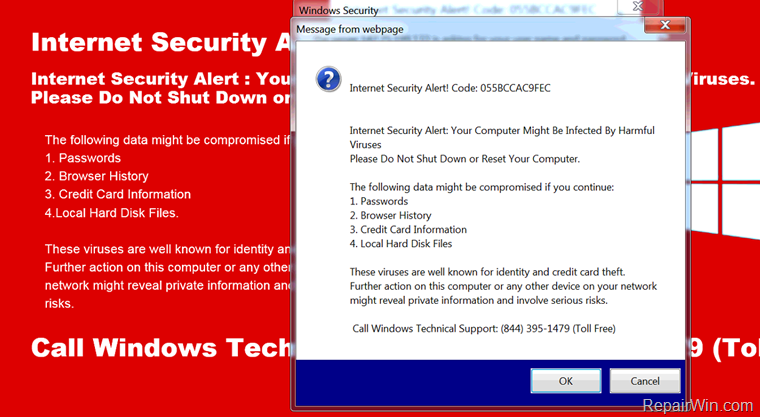
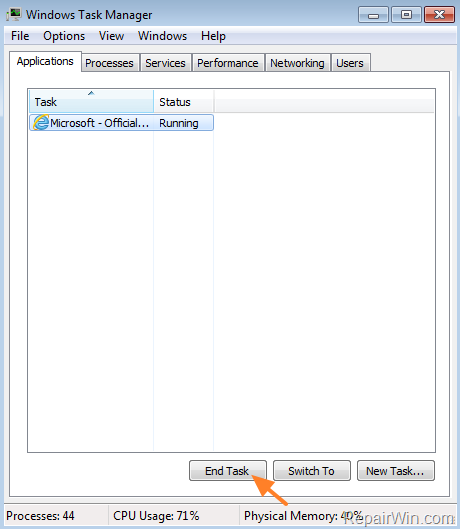
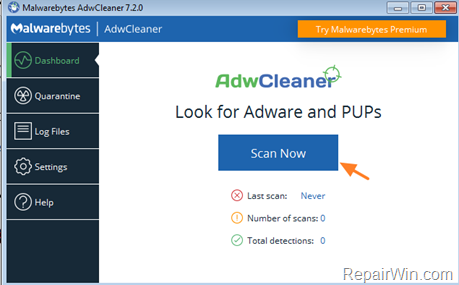
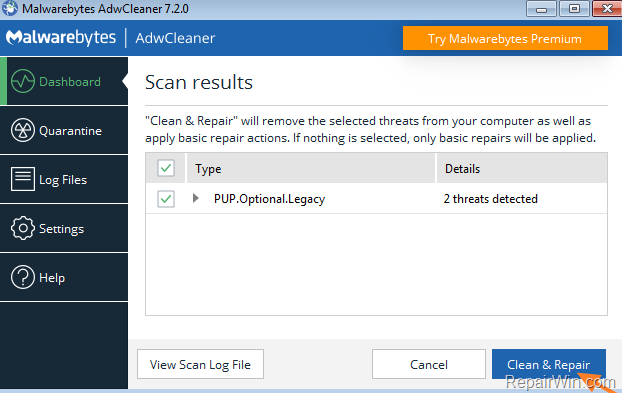
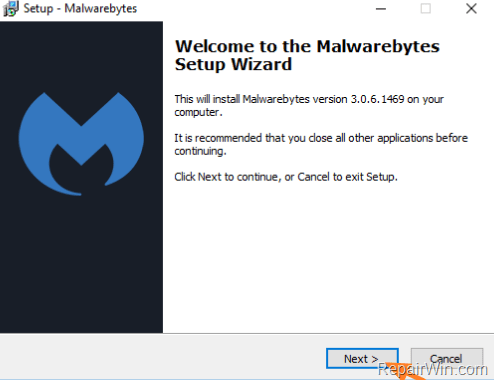
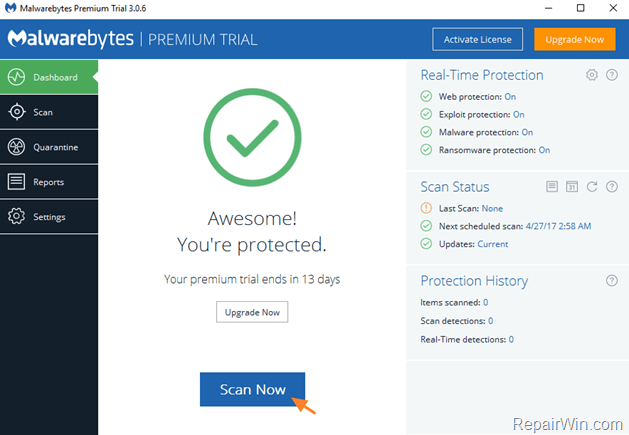
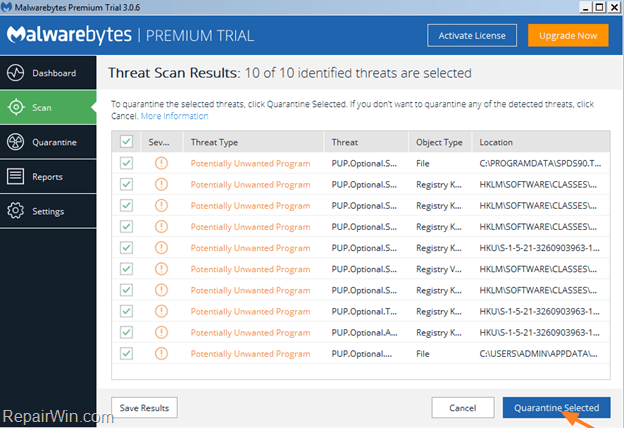
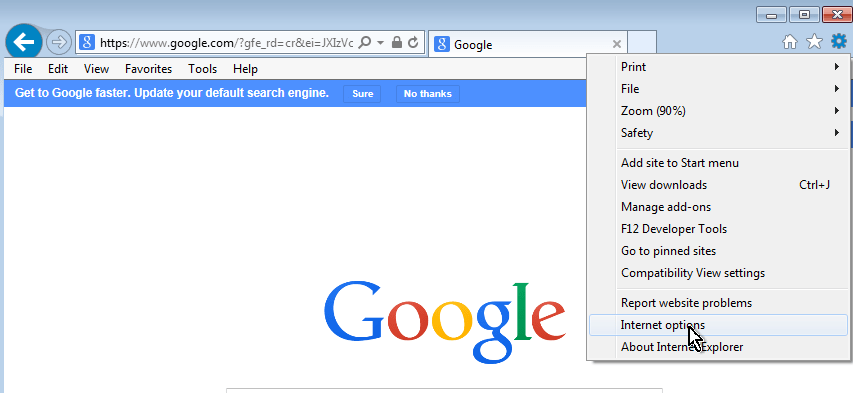
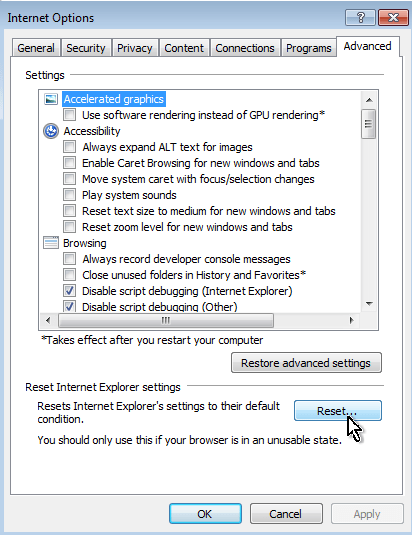
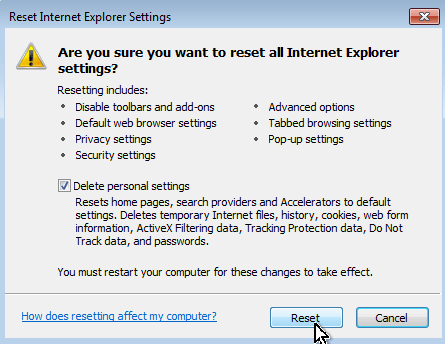
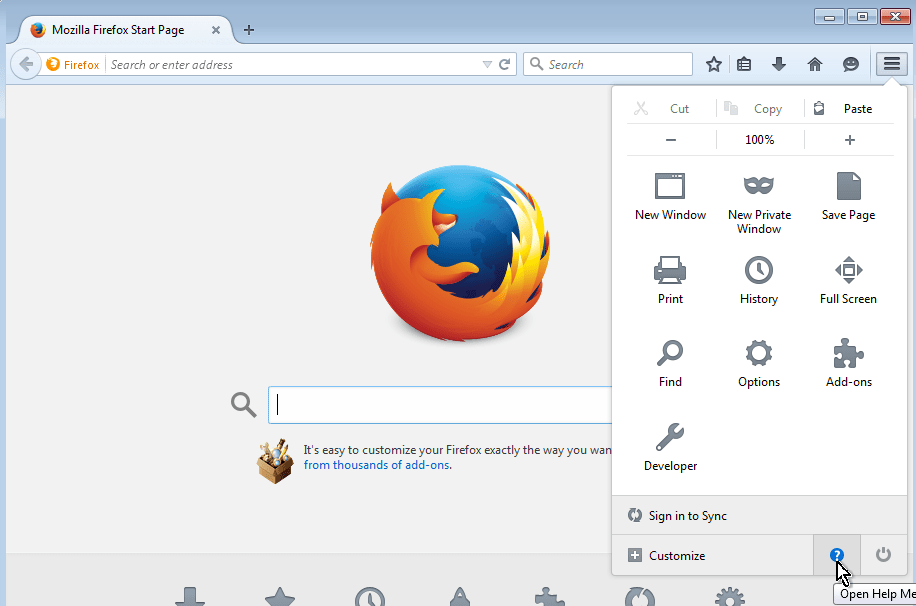
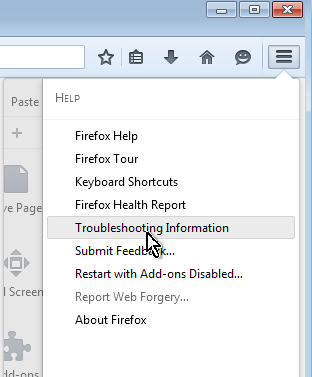
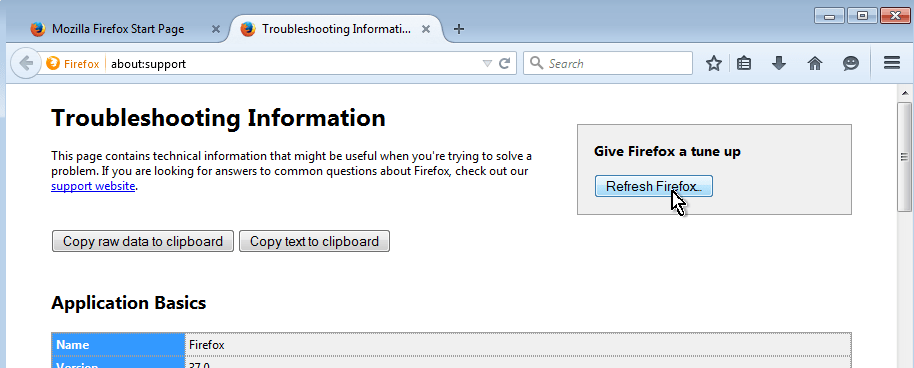
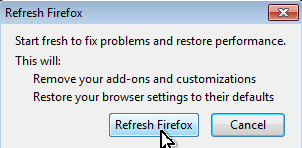
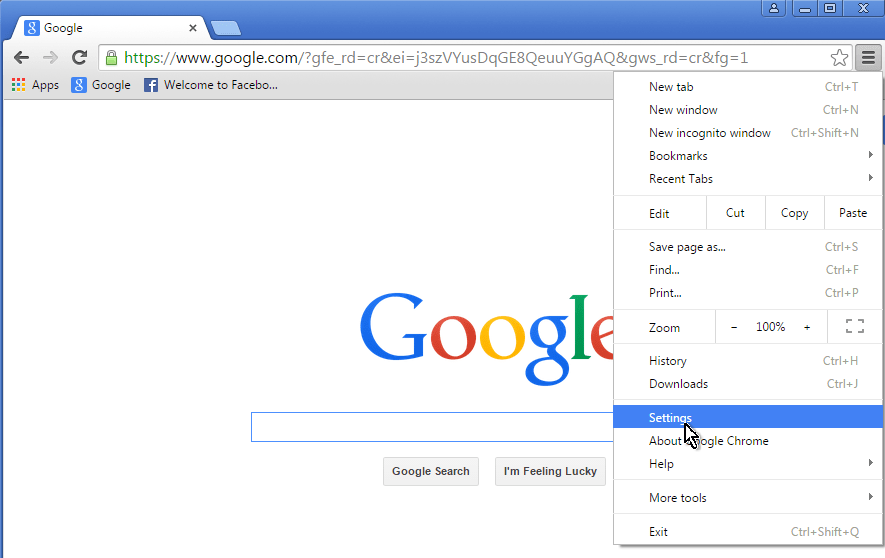
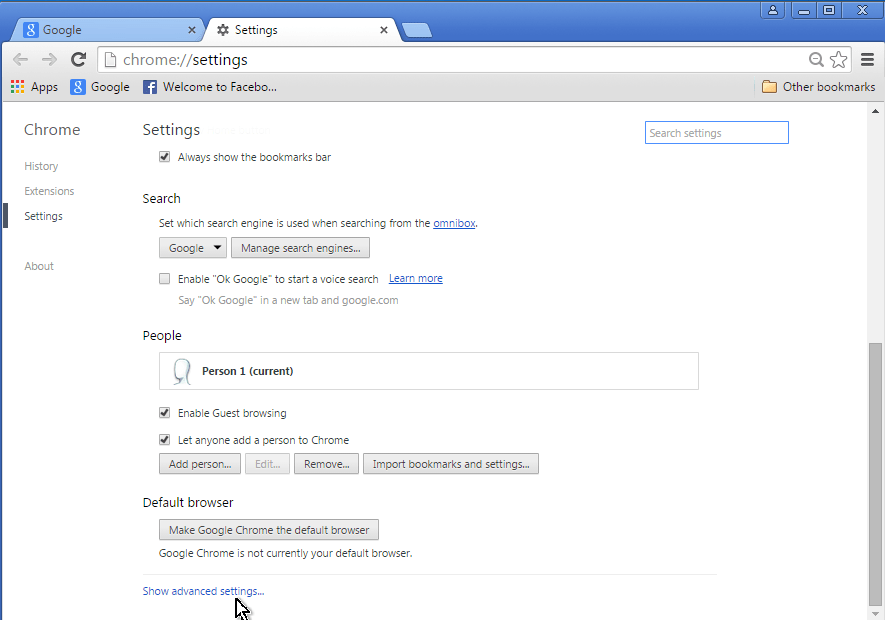
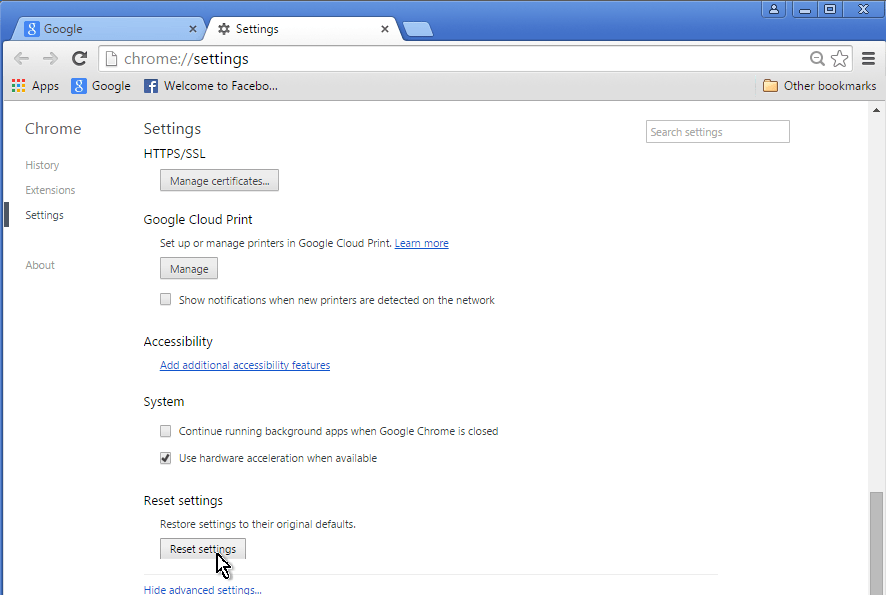
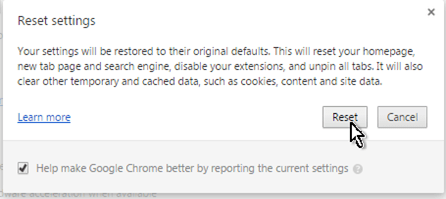



June 15, 2018 @ 2:40 am
Thank you for this tutorial.