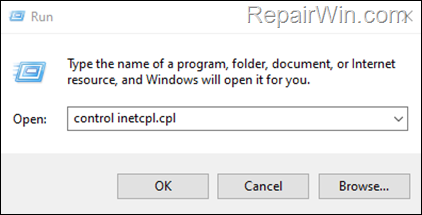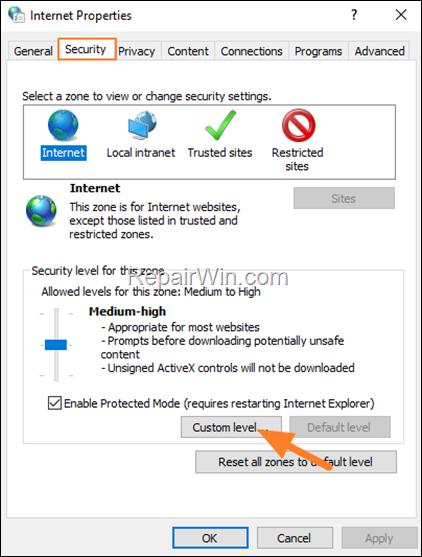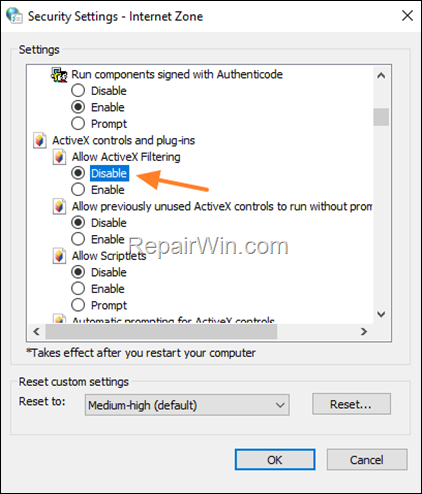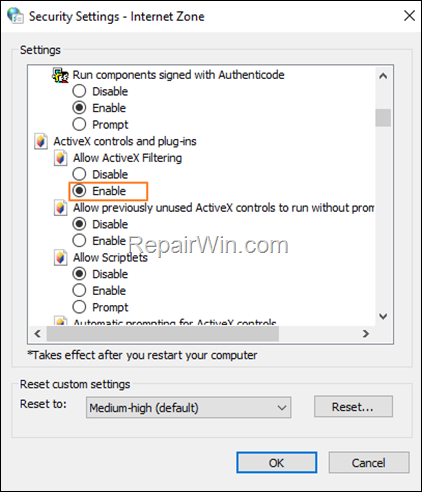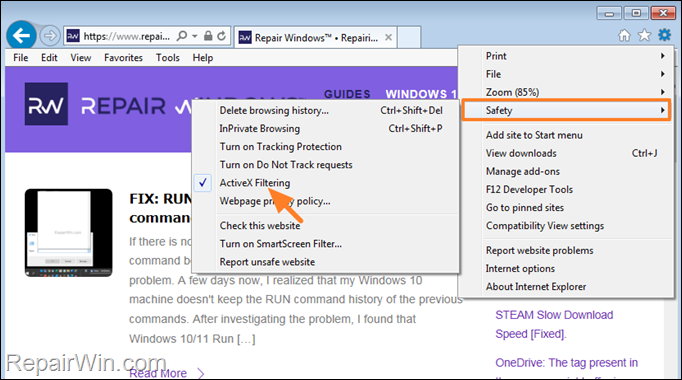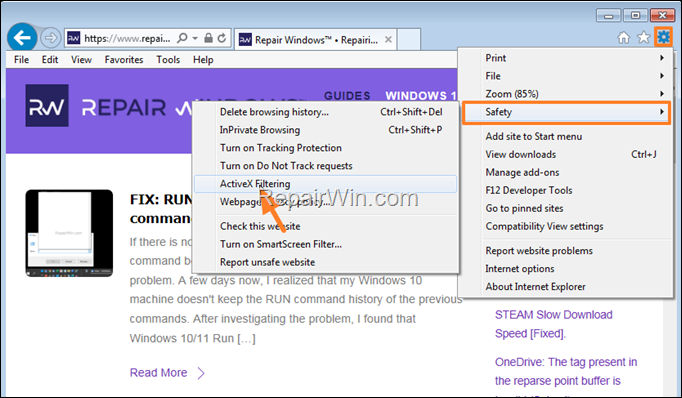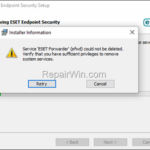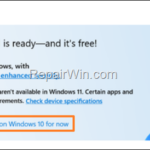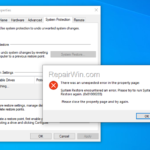How to Disable ActiveX Filtering in EDGE on Windows 10/11.
ActiveX filtering is a security feature in Internet Explorer that helps protect your computer from potentially malicious content on websites. More specifically, ActiveX filtering is used to prevent ActiveX controls, which are small programs that allow websites to display content such as videos and games.
However, since some websites still use ActiveX controls to display their content, there is a need to disable ActiveX filtering in Internet Explorer or the Microsoft Edge browser.
How to Disable/Enable ActiveX Filtering in Edge.
To turn off ActiveX Filtering on Internet Explorer for all sites:
1. Close Edge.
2. Navigate to Control Panel > Internet Options, or…
1. Press Windows
+ R keys to open the Run command box.
2. Type control inetcpl.cpl and press OK (or Enter)
3. At Security tab, click Custom level.
4. Scroll to "ActiveX controls and plug-ins" section and set the Allow ActiveX Filtering to Disable and click OK twice to save the change.
* Note: To turn on the ActiveX filtering, repeat the same steps and set the "Allow ActiveX Filtering" setting to Enable.
How to Disable/Enable ActiveX Filtering in Internet Explorer.
To turn off ActiveX Filtering on Internet Explorer for all sites:
From the Tools menu, select click Safety and then click ActiveX Filtering, to remove the check mark next to ActiveX Filtering.
To turn on ActiveX Filtering in Internet Explorer for all sites:
From the Tools menu, select click Safety and then click ActiveX Filtering, to add the check mark next to ActiveX Filtering.
That's all folks! Did it work for you?
Please leave a comment in the comment section below or even better: like and share this blog post in the social networks to help spread the word.
- (Solved) Service ESET (ekrn) could not be deleted. - April 30, 2024
- How to Block Windows 11 Upgrade on Windows 10. - April 25, 2024
- FIX: Error 0x81000203 in System Restore. (Solved) - April 23, 2024