Fix: Excel data not showing – Excel worksheet area is grayed out (Blank)
One of my customers, faced the following strange problem when he opens several Excel files: The Excel file seem to open normally, but the Excel won't show the worksheet (Worksheet area is grayed out and the data doesn't appear at all). As a first try, I repaired the MS Office (2007) installation but the problem still exists. Finally after some research I found the following solution to resolve the "Excel Worksheet data not showing" problem.
How to fix: Excel Data not showing – not visible – data area is grayed out.
1. Go to View Menu and ensure first that the Unhide option is inactive. (otherwise click Unhide and check if you can view the excel data).
2. Select Arrange All.
3. At the menu that comes up, check the "Windows of active workbook" checkbox and click OK.
Now you should see the contents of the Excel Workbook!
4. One last action. Save the Workbook and you 're done!
Additional help: If the above tip doesn't help you, then:
A. Perform a repair at Office installation. To do that:
- Navigate to Windows Control Panel > Programs and features.
- Locate and select the MS Office application and then click Change.
- Then select the Repair option.
B. Disable the Hardware Acceleration at Excel application: To do that:
Notice: The option to disable the graphics acceleration is only available at Excel 2010 and Excel 2013.
1. From Excel's main menu select Options.
2. At Excel Options window, choose Advanced on the left pane.
3. At the right pane, under Display options, uncheck the "Disable hardware graphics acceleration" checkbox and click OK.
That’s all folks! Did it work for you?
Please leave a comment in the comment section below or even better: like and share this blog post in the social networks to help spread the word about this solution.
- FIX: Error 0x81000203 in System Restore. (Solved) - April 23, 2024
- Cannot Access Shared folder. User has not been granted the requested logon type at this computer. (Solved) - April 18, 2024
- Cannot Login to Windows: User has not been granted the requested logon type at this computer. (Solved) - April 16, 2024


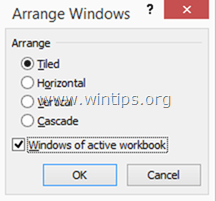
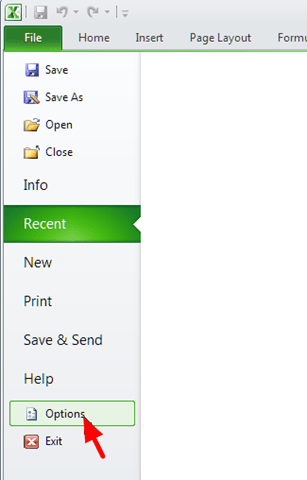
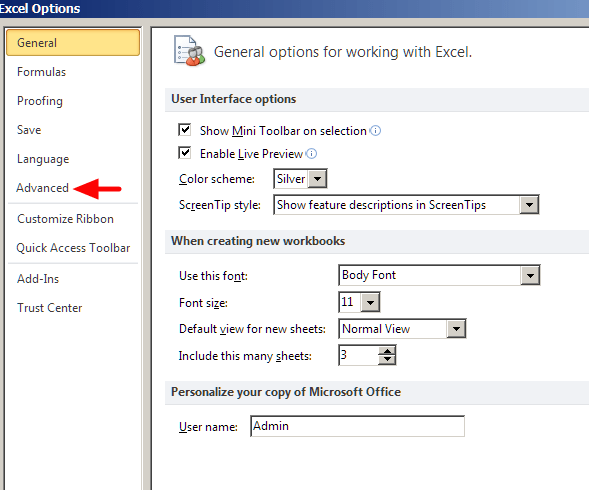
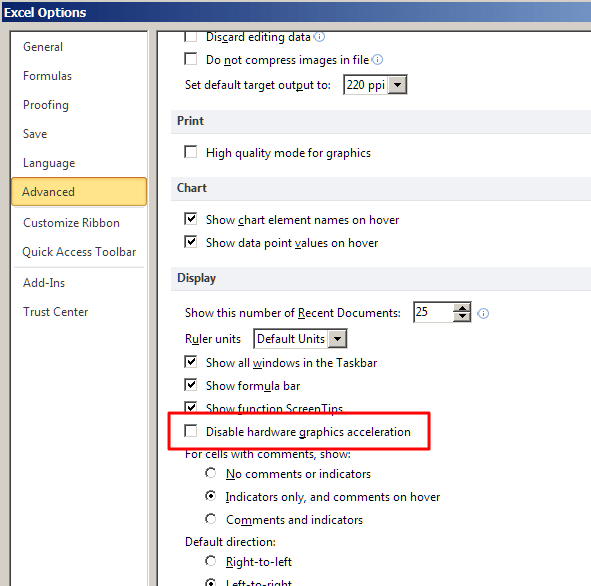

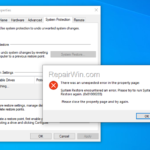
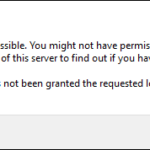
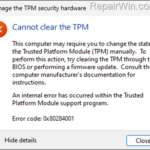
March 9, 2017 @ 6:09 am
its worked.. thanks…
April 26, 2017 @ 12:16 pm
Thank you!
May 23, 2017 @ 6:05 am
thank you so much <3
June 20, 2017 @ 9:34 am
thank you very much….
July 5, 2017 @ 6:46 pm
thank u!
July 28, 2017 @ 8:11 pm
Thanks!
July 11, 2018 @ 9:09 pm
Thank you!!!
The last option works for me, but in opposite way, i need to check it for me to see all the data on the screen…
Thanks and God bless!!!
September 23, 2018 @ 5:38 am
Thank you!!
October 17, 2018 @ 5:40 pm
This really helps, thanks a lot!! ;)
November 28, 2018 @ 5:13 am
Thank you. I had no idea what my cat pressed.
December 8, 2018 @ 7:03 am
Thank you very much…by first step i could see my data visible..thanks for great help
December 12, 2018 @ 7:07 pm
Thank you very much…Sorted out the issue straight away
February 19, 2019 @ 4:51 am
THANK YOU VERY MUCH
I WAS SHOCKED, LIKE MY BOSS WOULD KILL ME IF THE FILE GONE
BUT THE PROBLEM FIXED !!!
THANK YOU AGAIN !!
March 14, 2019 @ 1:17 pm
Thank you ! I have solved the same issue by following the path
View–>Unhide
April 23, 2021 @ 2:50 pm
For me this simple step worked.
anyways thanks for creating and sharing the tips on this issue.
NB: Thought i will add how the grey screen came on my worksheet as well. I just typed "Button" (for help on creating a marco button) in the search box and the entire sheet greyed out / hidden. So next time be sure what is being typed.
April 1, 2019 @ 10:41 pm
Boom! Fixed! Craziest thing I've ever seen in Excel I think. Thank you…
April 9, 2019 @ 8:29 am
a gagillion 'Thank You's!!!
May 6, 2019 @ 3:26 pm
Amazing, thanks!
June 20, 2019 @ 2:37 pm
Thank you soooooo much! This exactly solved my problem. I just went to view and followed your steps. You're a life saver!
June 24, 2019 @ 7:13 pm
Thanks, the first tip worked! Wondering why Excel couldn't automatically detect this and adjust the settings accordingly. At least now I know. Thanks again.
June 28, 2019 @ 10:39 pm
This worked! Thank you!
July 5, 2019 @ 6:12 pm
Thank you so much! It worked!
July 18, 2019 @ 8:29 am
Thanks a lot man!
It helped me and gave me a tremendous relief
Thanks again…..
August 14, 2019 @ 2:21 pm
Thank you, have no idea why excel was auto-hiding the workbook
September 17, 2019 @ 1:46 am
Thanks a lot. All good now.
October 18, 2019 @ 5:39 pm
I wish i could hug you !
January 17, 2020 @ 12:54 am
Cannot thank you enough. For some strange reason it was only doing for this one file. You saved me a deadline.
January 17, 2020 @ 3:59 pm
Thank you very much…it works
March 23, 2020 @ 3:07 pm
Thank you!!
March 30, 2020 @ 5:36 am
A million thank yous for not only figuring this out, but posting about this. I still don't know how or why it switched in the first place, but am so glad to have those sheets back.
April 15, 2020 @ 8:08 pm
Wow worked — thank you un-panic mode now :)
June 18, 2020 @ 4:20 am
Thanks a lot! it was an important document!!!
July 10, 2020 @ 3:30 pm
Thank you so much!!! That worked!
October 12, 2020 @ 5:18 am
THANK YOU SOOOOOO MUCH!!!! This worked and I could kiss you! haha! Thanks again!
November 9, 2020 @ 2:11 am
Thank you. From an IT Service Desk, this helped my client. hahaha.
March 25, 2021 @ 1:42 pm
Thank you! The view section solved it for me!
October 10, 2021 @ 12:02 am
Checking the "Windows of active workbook" checkbox did it. What a mind bender. I have no frickin clue how that got unchecked. Thanks for the save!
Running Excel 2010.
March 9, 2022 @ 8:25 am
Nope didn't work for me. Each time I open a previously save workbook the screen and buttons come up greyed out without any cells visible. However I can open a new workbook without problem and then through Recent on the File Menu I can open a previously saved workbook.
Can anyone advise why I can't open any previously saved workbooks? I'm running Office 2010.
This is driving me crazy!!!
July 3, 2022 @ 4:49 pm
The first option "windows of active worksheet" works but the cells "rows" become invisible as I continue working on the document…..what could have caused this problem. The other options are not available or working. Pleas assist. Thank you.
April 25, 2023 @ 12:31 pm
Great fix. Many thanks…