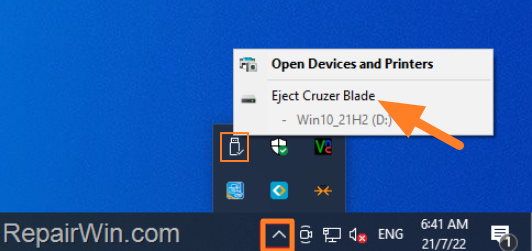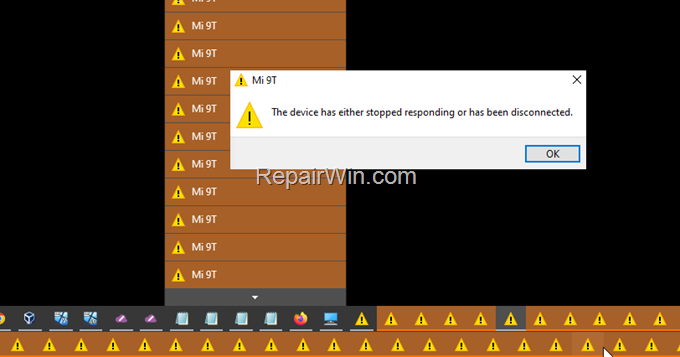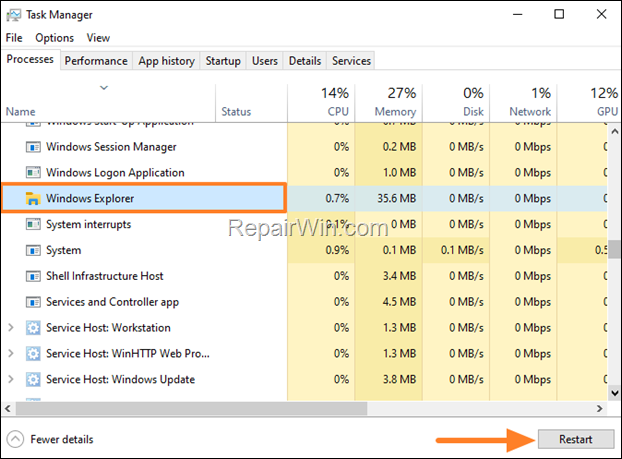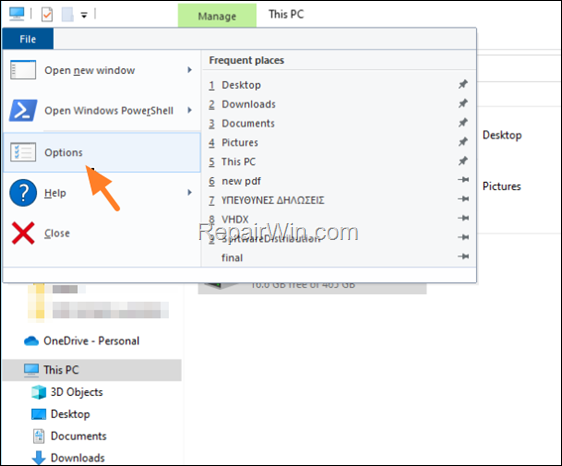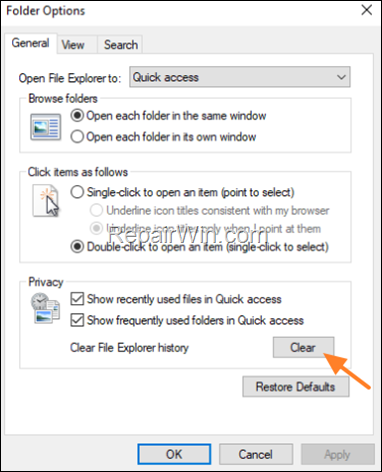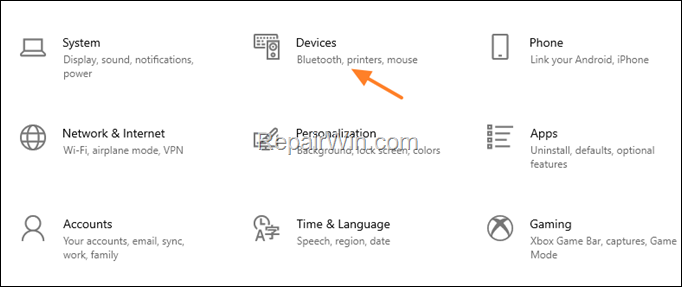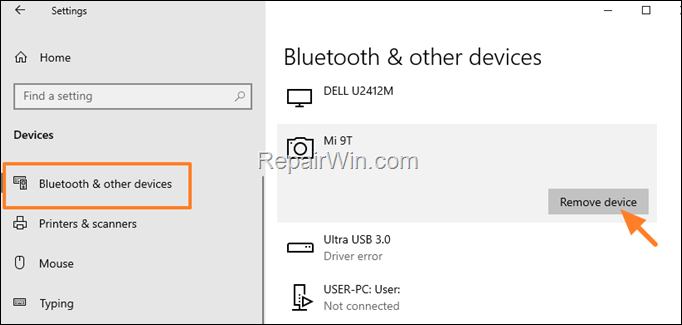FIX "Device has either stopped responding or has been disconnected" with Mobile Phones.
This tutorial contains instructions to fix the error "The device has either stopped responding or disconnected", after unplugging a mobile phone (Android or iPhone), or a camera in Windows 10
The error "device has stopped responding or disconnected", usually occurs when disconnecting a removable storage device (e.g. a USB disk), without having safely removing it first within Windows. But when you want to unplug your iPhone or Android phone, there is no such option, and after disconnecting it, Windows displays the mentioned error several times, which is annoying.
* Note: To safely remove an external hard drive or other USB storage devices in Windows, is to click on the image with the upward-pointing arrow ![]() on the system tray and, after clicking on USB connected devices icon
on the system tray and, after clicking on USB connected devices icon ![]() , click to Eject the device you want to disconnect. Wait a few seconds and then remove the device from your computer.
, click to Eject the device you want to disconnect. Wait a few seconds and then remove the device from your computer.
Problem in details: After unplugging the phone from the PC, Windows displays many pop-up windows with the error "Device has either stopped responding or has been disconnected". After closing all the pop ups, Windows repeatedly displays the same error at random times and for no apparent reason.
How to fix error "Device has stopped responding or disconnected" after unplugging an Android or iPhone mobile device on Windows 10/11.*
Notes:
1. Some users reported, that after connecting their phone with another USB cable the problem was solved.
2. If you receive the mentioned error when the device is plugged, try another USB cable or connect your device to another USB port.
Method 1. Restart Windows Explorer.
The easy solution to remove the annoying error "Device has stopped responding or disconnected" after unplugging your phone, is to restart Explorer or to restart your PC..
1. Press CTRL + SHIFT + ESC to open Task Manager.
2. Click on Windows Explorer process and click Restart.
Method 2. Clear File Explorer History.
Windows Explorer keeps a history of connected storage devices, but sometimes doesn't delete it after removing them.
1. Open File Explorer and select This PC.
2. From the File menu choose Options.
3. On General tab, click Clear and click OK.
Method 2. Reconnect Phone and Remove it from Windows.
Another method to fix the error message "device stopped or disconnected, after unplugging your phone or your camera from Windows 10/11, is the following:
1. Reconnect your phone to your PC.
2. Click OK at all open popups with the error "Device has stopped responding or disconnected".
3. Close all open Explorer windows and also close all other applications that accessing your phone.
4. Now, open and close the PHOTOS app once. *
* Note: Since this error commonly appears after viewing a photo from the phone with the PHOTOS app, ensure that the PHOTOS app is closed before unplugging your phone.
5. Now press the Windows + I keys to open Settings and go to Devices.
6. Select Bluetooth & other devices on the left and then on the right, click on your mobile device and click Remove Device.
7. Now unplug your Phone from your PC. Normally the annoying error will not appear anymore.
Final words: If after following the above instructions you still face the stupid error "device has either stopped responding or disconnected" after you unplug your phone, I suggest the following:
1. Disable USB Debugging on your phone. In one of my tests I realized that with USB Debugging enabled, Windows kept bugging me with the annoying popup message.
2. Restart your PC and always remove the phone from Windows before unplugging it. (see steps 5 & 6 in method-3 above).
That’s all folks! Did it work for you?
Please leave a comment in the comment section below or even better: like and share this blog post in the social networks to help spread the word about this solution.
- Windows failed to apply the {F312195E-3D9D-447A-A3F5-08DFFA24735E} settings in gpupdate /force command (Solved) - July 23, 2024
- FIX: PC Turns On But no Display on Screen. - July 16, 2024
- FIX: No Disk that can be used for recovering the system disk can be found in System Restore (Solved) - July 10, 2024