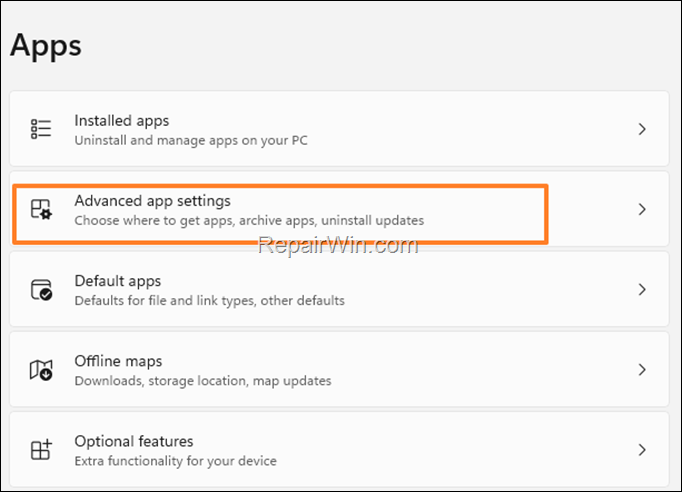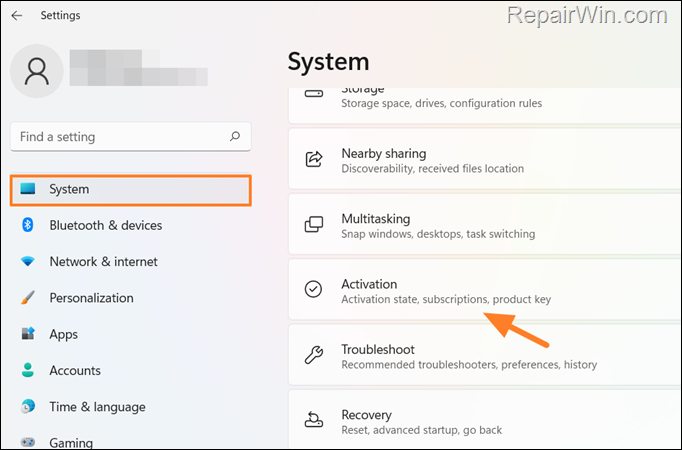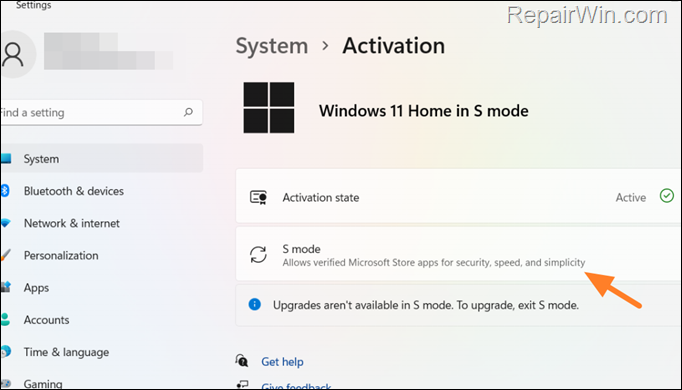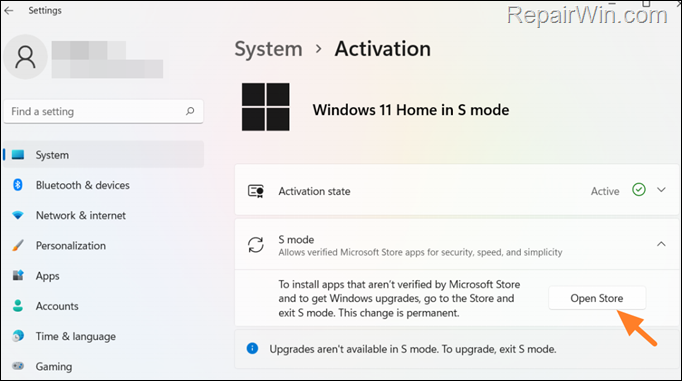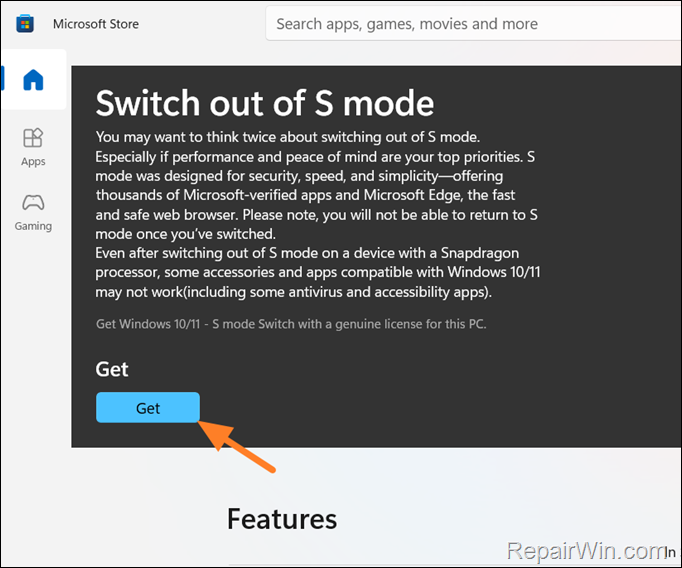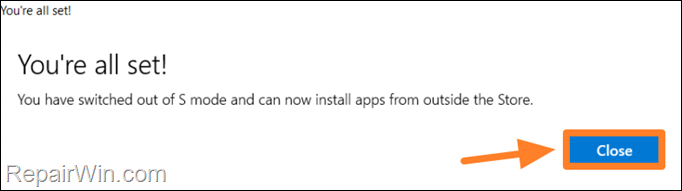FIX: 'Choose where to get apps' option is missing in Windows 11. (Solved)
The "Choose where to get apps" option is available in all versions of Windows 10/11, but is missing on computers running Windows 11 in S Mode, where users can only install apps from the Microsoft Store and can't install apps from other sources.
The "Choose where to get apps" option in Windows 11 allows users to specify where they want to download and install apps from. The recommended option is to download and install apps is from Microsoft Store, but users can also choose to get apps from outside Microsoft Store.
Windows S Mode in Windows 10 and Windows 11 is a special feature that restricts users from running applications that do not come from the Microsoft Store. According to Microsoft, provides a more secure and improved experience for users, as applications from the Microsoft Store are controlled by Microsoft to be more secure and of high quality.
So if the "Choose where to get apps" option is missing from your computer, or if you cannot install third-party applications, you're running Windows 10/11 in S Mode.
To fix the problem and allow Windows 11 to install apps from other sources, go ahead and exit S Mode using the instructions below.
How to fix: The "Choose where to get apps" option is missing on Windows 10/11.
To activate the option "Choose where to get apps" & to install apps from outside Microsoft Store on Windows 10/11, proceed to switch out of S Mode to the full version of Windows 11:
1. Navigate to Start > Settings > System > Activation.
2. Click over the S mode. *
* Note: If you cannot see the "S mode" option, this means that you're running already the full version of Windows 10/11. At such a case, the "Choose where to get apps" option may be disabled by your system administrator.
3. Then click Open Store.
4. At 'Switch out of S mode' screen, click Get. *
* Note: Keep in mind that the switching out of S Mode is a one-way process and it can't be undone.
5. Finally, click Close and you're done!
That’s all folks! Did it work for you?
Please leave a comment in the comment section below or even better: like and share this blog post in the social networks to help spread the word about this solution.
- Windows failed to apply the {F312195E-3D9D-447A-A3F5-08DFFA24735E} settings in gpupdate /force command (Solved) - July 23, 2024
- FIX: PC Turns On But no Display on Screen. - July 16, 2024
- FIX: No Disk that can be used for recovering the system disk can be found in System Restore (Solved) - July 10, 2024