FIX: The operator or administrator has refused the request 0x800710E0 in Task Scheduler (Solved).
This tutorial contains instructions to solve the Task Scheduler error 0x800710E0: "The operator or administrator has refused the request" on Windows OS.
A few days ago I tried to create a schedule task that will run at log of any user on the PC. But, unfortunately the task never starts for all the other users, (except the user that created the task), with error "The operator or administrator has refused the request (0x800710E0)".
After trying several solutions to resolve error 0x800710E0 in Task Scheduler, I realized that the problem was due to insufficient permissions of other users to perform the task.
How to FIX Error 0x800710E0: The operator or administrator has refused the request.
To resolve the error 0x800710E0 for a scheduled task, use an account with Administrative privileges to create the new scheduled task, and modify the settings of the task as follows:
1. At General tab:
a. Check the Run with highest privileges checkbox and click the Change User or Group button.
b. Type Administrators on the box and click OK.
2. At Conditions tab:
a. Uncheck the Start the task only if the computer is on AC Power checkbox.
3. At Settings tab:
a. Check the Allow task to be run on demand checkbox.
b. Check the Run task as soon as possible after a scheduled start is missed checkbox.
c. Select to Stop the existing instance if the task is already running.
d. Click OK to save the new task.
4. Restart the PC and check if the task is running at log on any user. Normally the error "The operator or administrator has refused the request" should be resolved.
That's all folks! Did it work for you?
Please leave a comment in the comment section below or even better: like and share this blog post in the social networks to help spread the word about this solution.
- Cannot Access Shared folder. User has not been granted the requested logon type at this computer. (Solved) - April 18, 2024
- Cannot Login to Windows: User has not been granted the requested logon type at this computer. (Solved) - April 16, 2024
- FIX: Cannot clear TPM – 0x80284001, 0x80290300 or 0x80290304. - April 11, 2024


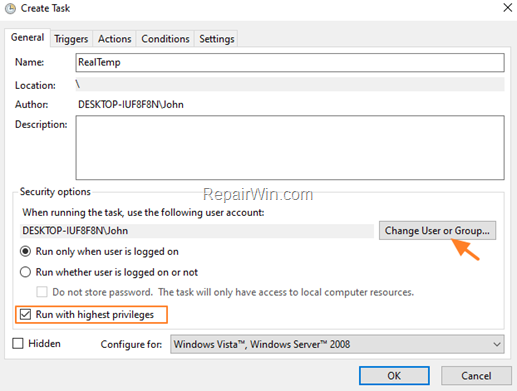

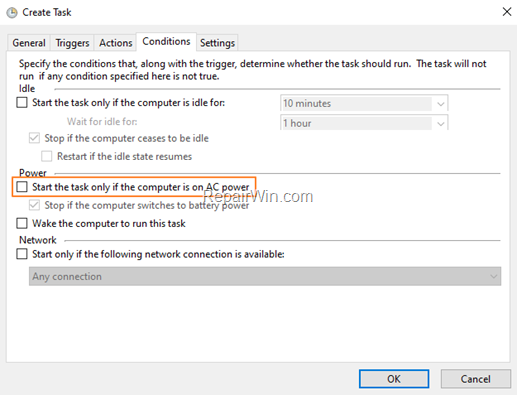
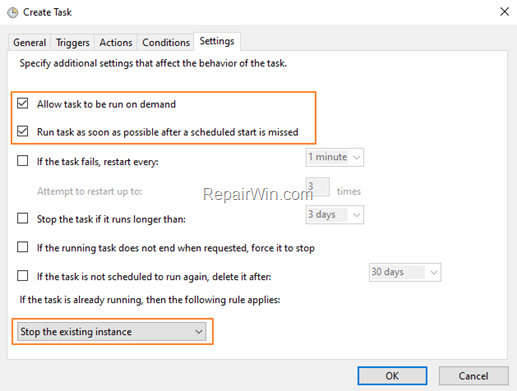

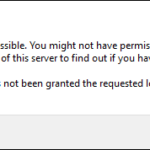
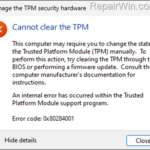

April 29, 2022 @ 6:53 am
Hello I have tried Ur method and another problem is popping out.. whenever the auto task run My laptop is showing command prompt until it finish and I can't select the run whether this user is logged in or not
September 18, 2022 @ 9:05 am
I followed all the suggestions; I am loggin with my Microsoft account. When saving the new task; I get prompted to enter password which I do and it creates the task saying ready and shows the next run time. However, it fails with the error you provided a fix for. I am trying to shutdown my computer at 10PM daily, it's that simple!
January 20, 2023 @ 12:23 pm
At your case, see this article: https://www.repairwin.com/how-to-schedule-auto-shutdown-windows-10-11/
October 21, 2022 @ 11:07 pm
Ii works. But the command window is appearing on scheduled tasks since the option "Run whether user is logged on or not" is uncheck.
Is there a way to prevent command window from appearing on scheduled tasks with this fix?